Having to manually search and download the subtitles for every movie and TV show isn’t as easy as Sunday morning. It can be rather challenging to find the correct subtitle online (that matches your media and language). Well, we have just the solution for you… Bazarr!
With Bazarr, you can automate the entire process without worrying about missing or incorrect subtitles again.
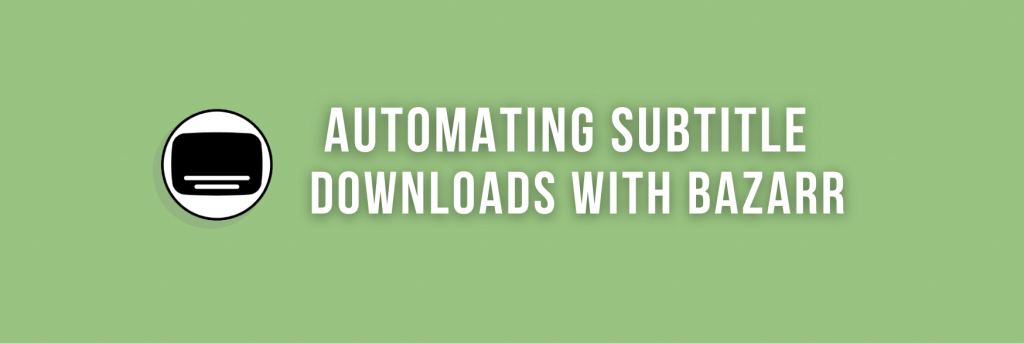
You came into the right place if you are looking for ways to automate subtitle downloads. This guide will show you how to install, configure, and use Bazarr to download subtitles automatically. So sit back, relax, and enjoy watching your movies with subtitles!
Tuyên bố miễn trừ trách nhiệm: Tài liệu này đã được phát triển nghiêm ngặt cho mục đích thông tin. Nó không cấu thành sự chứng thực cho bất kỳ hoạt động nào (bao gồm cả các hoạt động bất hợp pháp), sản phẩm hoặc dịch vụ. Bạn hoàn toàn chịu trách nhiệm tuân thủ luật hiện hành, bao gồm luật sở hữu trí tuệ, khi sử dụng dịch vụ của chúng tôi hoặc dựa vào bất kỳ thông tin nào ở đây. Chúng tôi không chấp nhận bất kỳ trách nhiệm pháp lý nào đối với thiệt hại phát sinh từ việc sử dụng các dịch vụ hoặc thông tin của chúng tôi ở đây dưới bất kỳ hình thức nào, trừ khi luật pháp yêu cầu rõ ràng.
Mục lục.
- What is Bazarr?
- How to Install Bazarr?
- How to Start Using and Configuring Bazarr?
- Câu hỏi Thường gặp (FAQ)
- Lời kết
1. What is Bazarr?
Bazarr is one of the best ways to automate subtitles downloads for your movies and TV shows. Compared to other solutions out there, Bazarr is 100% free and open-source software.
The software finds and downloads the correct subtitles in different languages from multiple providers. It is also Sonarr’s and Radarr’s perfect companion. It can streamline the entire subtitle scanning, download, and management from media files provided by Sonarr and Radarr. As Sonarr and Radarr ensure you always have the latest and favorite movies and TV shows, Bazarr ensures you always have the correct matching subtitle files for all those media files.
a. Features.
- Bazarr supports a variety of subtitle providers, such as OpenSubtitles, Podnapisi, and Subscene, giving users a wide range of subtitle options.
- Users can install Bazarr on different platforms, including Linux, macOS, and Windows. It is also available as a Docker container (Hotio).
- With Bazarr’s automatic subtitle search feature, you can effortlessly find missing subtitles downloads and get them in their preferred language as soon as they become available.
- The manual search feature allows you to find all matching subtitles, select the one you prefer, and download it with the appropriate name for your media player directory.
- Bazarr’s subtitle upgrade feature regularly looks for matching subtitles and replaces previously downloaded ones with better-quality ones if they are found.
b. Support
Bazarr is an open-source project, and its source code is available on GitHub under the GPL-3.0 license. You can also find the latest release and documentation on the official website. In addition, Bazarr has a small but very active community. If you need more help or have questions, you can join the Discord server or subreddit (reddit.com/r/bazarr/) to talk to fellow users.
2. How to Install Bazarr?
Although Bazarr runs on Linux, Windows, and macOS, the easiest and recommended way to install it is to use Docker containers. Of course, to run Bazarr on Docker, you’ll first need to ensure you have Docker installed on your system. If you are running containers from a YML file, you would also need Docker Compose. Installation of Docker or Docker Compose is outside the scope of this article.
Lưu ý: if you run a VPS seedbox, you can use one-click apps and skip the following installation process. However, if you are starting from scratch with Bazarr on your premises, we recommend using Docker on Linux.
a. Running Bazarr on your Seedbox.
Starting with Bazarr on your Seedbox using one-click apps is easier than deploying the app from zero. If you have a seedbox from Rapidseedbox, we strongly recommend you run Bazarr using the one-click apps.
RapidSeedbox’s One-Click Apps are pre-configured applications that can be easily installed on your seedbox with just one click. So, rather than starting from zero and spending energy and time, use the one-click apps and have Bazarr running in seconds!
Tóm tắt:
- Go to Rapidseedbox’s Client Area. And ensure your VPS Seedbox is updated. Check our tutorial to learn how to bắt đầu và sử dụng các ứng dụng Một cú nhấp chuột..
- Open OCI installers on the left-hand menu (1) and find Bazarr (2). Click on the gear icon on the right-hand side to install it (3).
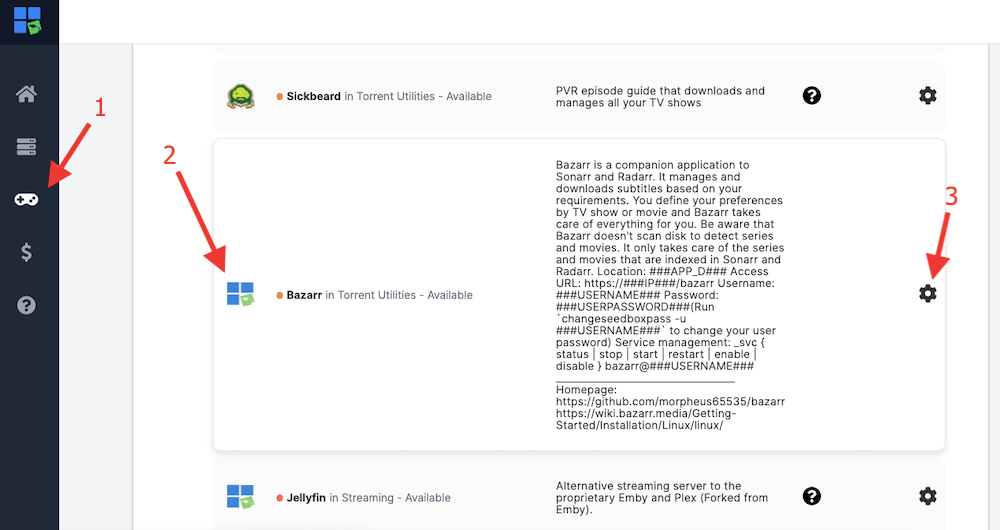
- Go to “Installed apps,” and you should see your new app installed. Click on the key icon to see the credentials and URL. Copy the credentials (username and password) and URL.
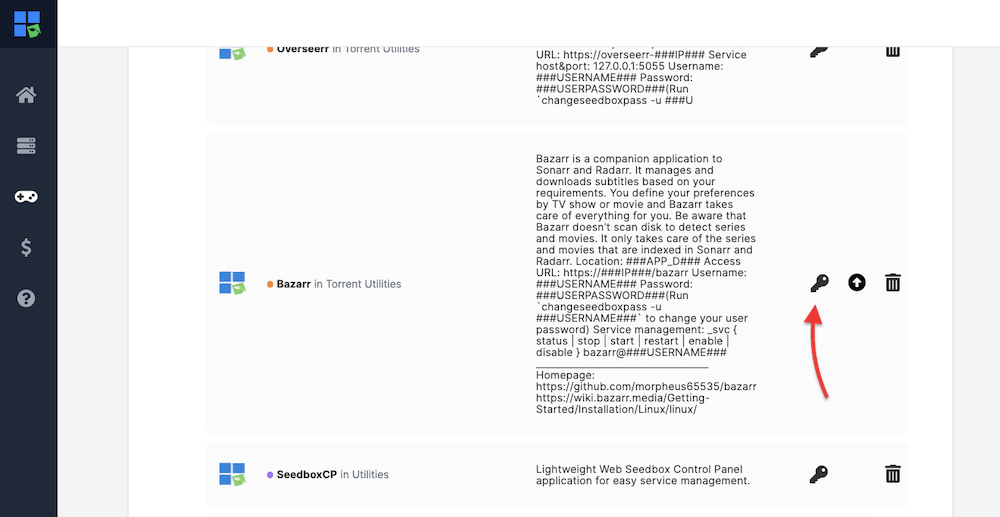
- Go to your web browser and enter the URL and credentials when asked. You’ll be able to access the application, skipping the entire installation process.
By providing pre-configured applications (one-click apps), RapidSeedbox simplifies setting up and configuring applications like Bazarr on the seedbox, making it easier for you to get started.
b. Running Bazarr from a Docker container.
Lưu ý: When running Bazarr from a Docker container, it is generally recommended to use Linux as a host machine for the Docker container rather than Windows.
In this guide, we will run Bazarr from a Docker Ubuntu Linux host. There are two Docker container images to start with. We will use the Hotio image, which is perfect for our Debian-based host (Ubuntu Linux machine).
- LSIO (LinuxServer.io): Bazarr image based on Alpine Linux. It includes all the required dependencies to run the application. It is designed to be lightweight and secure, making it a good choice for running on low-resource systems or in a production environment.
- Hotio: Another popular provider of Docker images for various applications, including Bazarr. Hotio image is based on Debian and includes all the required dependencies to run the application. It is designed to be easy to use and includes a web-based user interface for managing the application.
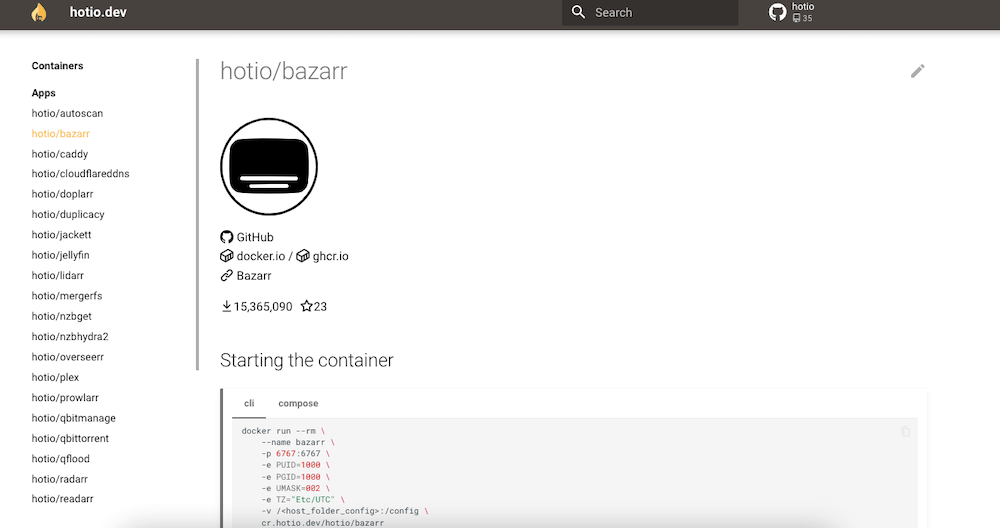
Pull the image and start the container.
- To start the container, you need first to pull the image, then start it from CLI or Docker Compose. Open a terminal or command prompt and run the following command to download the latest version of the Hotio Bazarr image:
|
1 |
$ docker pull hotio/bazarr |
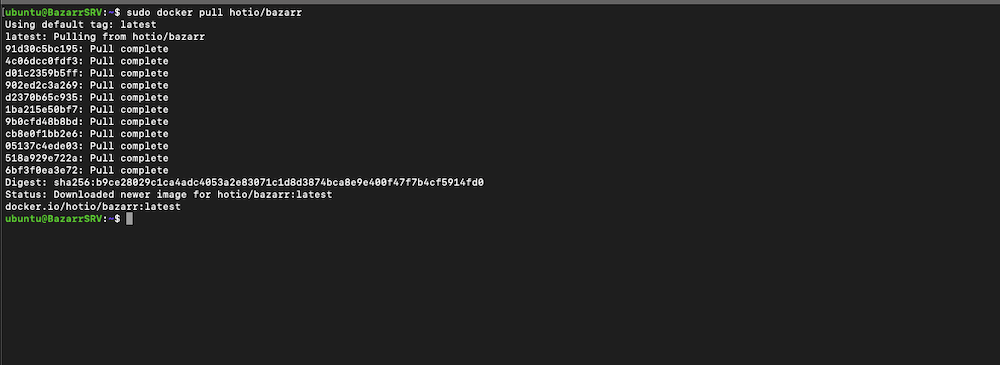
- Create a directory on the host system that will hold the configuration files. For example, you could create a directory called “bazarr_config” in the home directory (mkdir ~/bazarr_config) of the user running the Docker container.
- To run the Bazarr Docker container (Hotio), issue the following line of commands on your Linux terminal. Before you copy/paste the following command lines, ensure you update the timezone and the volume.
- For example, just replace the -e TZ=”Etc/UTC” with your Timezone and the -v /<host_folder_config>:/config with -v /home/user/bazarr_config:/config \.
docker run --rm \
--name bazarr \
-p 6767:6767 \
-e PUID=1000 \
-e PGID=1000 \
-e UMASK=002 \
-e TZ="Etc/UTC" \
-v /<host_folder_config>:/config \
cr.hotio.dev/hotio/bazarr
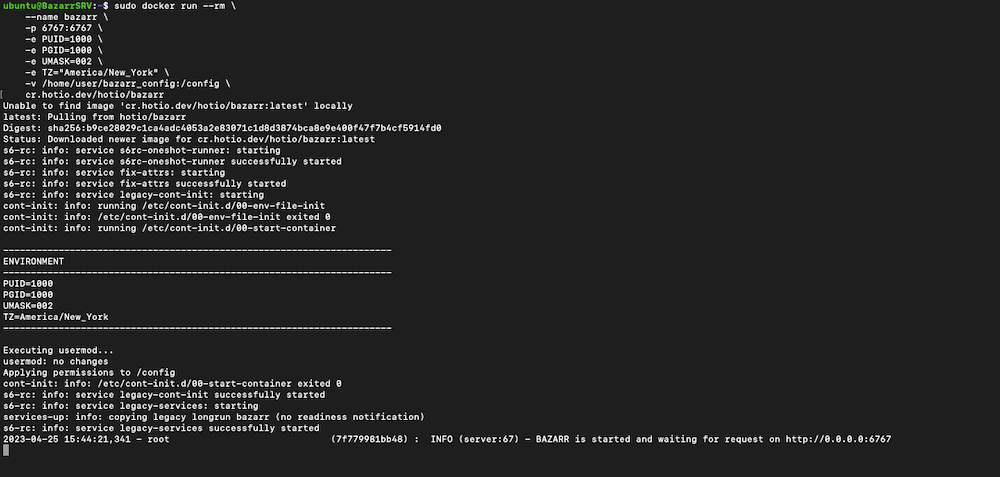
- According to the previous output, the Docker container was successfully started. The image was downloaded, and the environment variables were set. The container is now up and running.
- Now, you should be able to access Bazarr at “http://<your_server_ip>:6767” using a web browser or “http://localhost:6767” if accessed from the same local machine.
c. Installing Bazarr in a Linux Machine.
Bazarr can be installed on the following Linux distributions: Ubuntu/Debian, Fedora/CentOS, Raspbian, and some other ARM-based distro. Follow this step-by-step guide to install this application on a Linux distribution (Ubuntu).
- Let’s install the required dependencies. These are mainly used for building and distributing Python modules. Use the following command:
apt-get install python3-dev python3-pip python3-distutils
- Let’s clone the Bazarr repository from GitHub onto your local machine.
git clone https://github.com/morpheus65535/bazarr.git
- Use the pip to install all the dependencies listed in the requirements.txt file.
cd bazarr
sudo pip3 install -r requirements.txt
- Change ownership to your user (replace both instances of $user)
sudo chown -R $user:$user /opt/bazarr
- Run the following Python script ( bazarr.py) with the Python3 interpreter to start Bazarr.
python3 bazarr.py
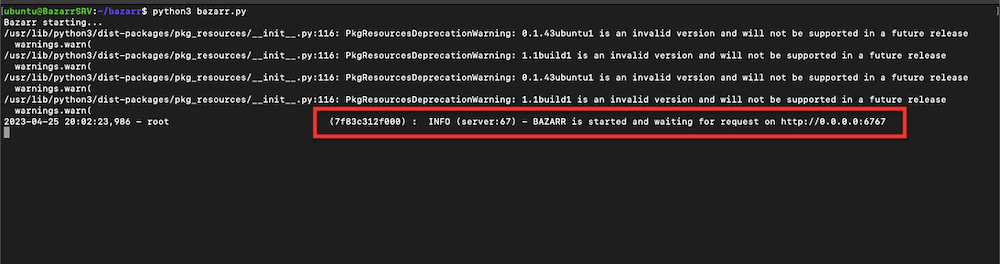
- Although the Python script returned some warning messages (related to Pkg Resource Deprecation), the Bazarr server was successfully installed. It is now running and ready to be accessed on http://0.0.0.0:6767 from your favorite web browser.
d. Installing Bazarr in a Windows Machine.
If you’re looking to install Bazarr on a Windows 8 or greater, the process is quite simple with Windows’s “automated installer.”
How to Download and Install on Windows.
- Download the automated Bazarr installer. Uncompress the zip file and run the application.
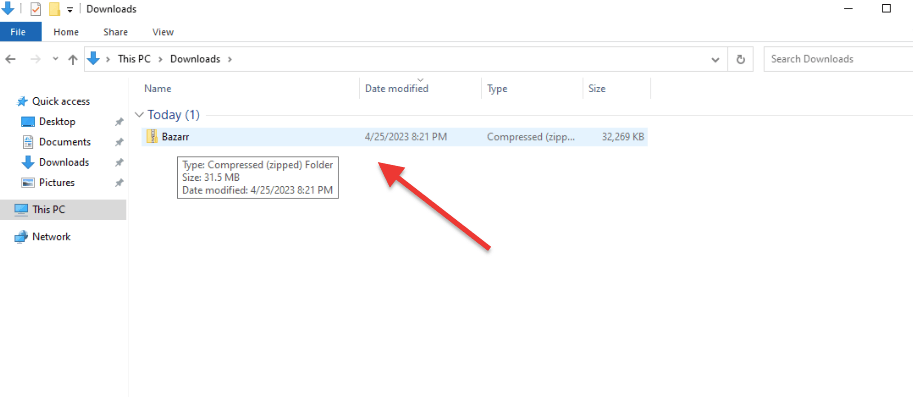
- Follow the on-screen instructions to complete the installation process.
- LƯU Ý: During the installation, you can choose the installation directory, but keep in mind that if you decide to install Bazarr in the Program Files directory, the account under which it runs must have administrative privileges to allow the application to update itself.
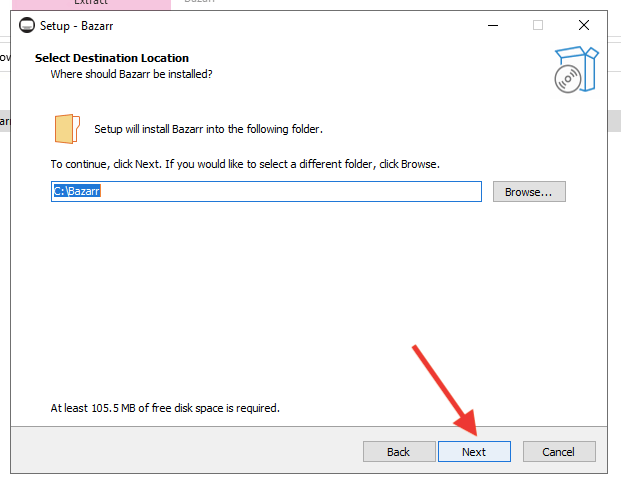
- Review your installation and click on “Install” >
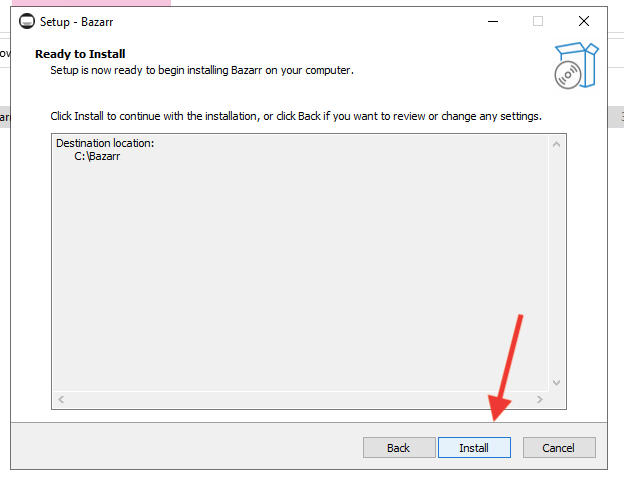
Configuring Extras.
- After the installation, open the Windows Services console by typing “services.msc” in the Start menu search box and pressing Enter. Scroll down to the “Bazarr” service and double-click on it to open the properties.
- In the “Log On” tab, select the “This account” option and enter the username and password for an account with access to network shares. This is necessary because, by default, Bazarr will run under the Local System account, which may not have access to network shares.
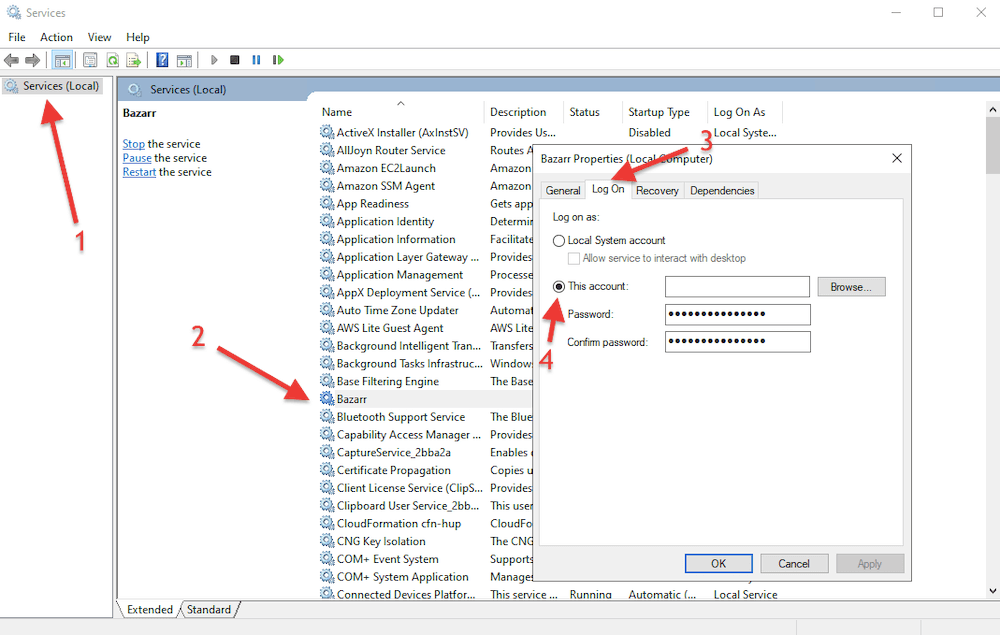
Lưu ý: If you’re using mapped network drives, you’ll need to switch to UNC path or Bazarr path mapping, as Windows doesn’t support using mapped network drives for processes running as a service. In addition, if you change the Bazarr service account to something other than System, you’ll need to change permissions on the C:\ProgramData\Bazarr directory to allow the new account access.
- To access Bazarr, you can find its shortcut on the “Program Menu.” But keep in mind that if you change the listening port or IP address, the start menu shortcut won’t work anymore.
- You can also access Bazarr by simply opening your web browser and typing “localhost:6767”. The GUI should open as follows.
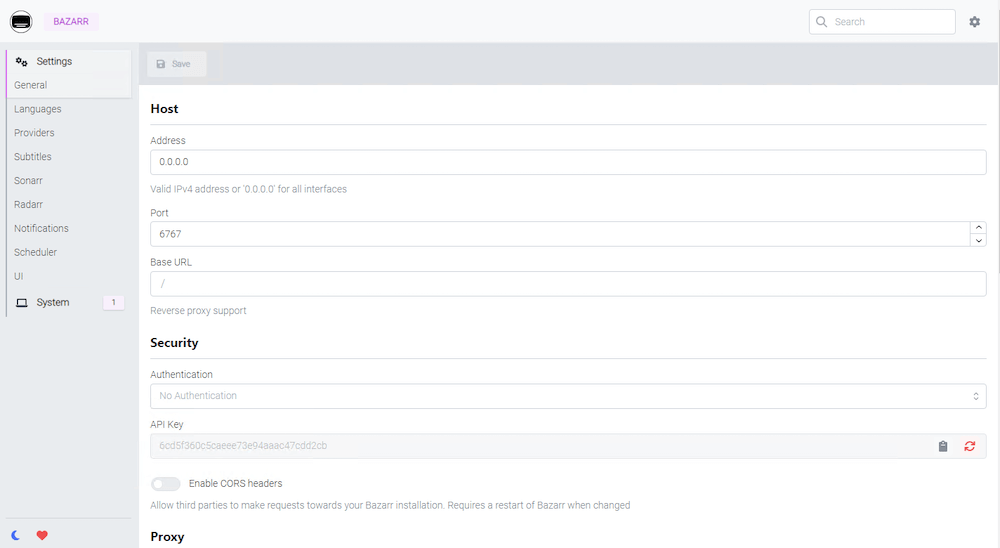
Muốn tối ưu hóa việc tải phụ đề với Bazarr?
Kết hợp Bazarr với các seedbox tốc độ cao của RapidSeedbox để quản lý phụ đề liền mạch và tải xuống nhanh hơn. Tận hưởng trải nghiệm xem được nâng cao với sự hỗ trợ hàng đầu của chúng tôi.
3. How to Start Using and Configuring Bazarr?
Now that you installed Bazarr successfully, you should be able to reach it at http://localhost:6767 in your web browser.
- You’ll notice that the GUI is relatively straightforward. It is divided into “Settings” and “System”. Under “Setting,” you’ll find all of Bazarr’s core configurations, including General, Languages, Providers, Subtitles, Sonarr, Radarr, Notifications, Scheduler, and UI. We recommend that the first time you open the application, you set up your settings.
- If you want to change the host address, port, or add security measurements, including proxy server, go to Settings > General.
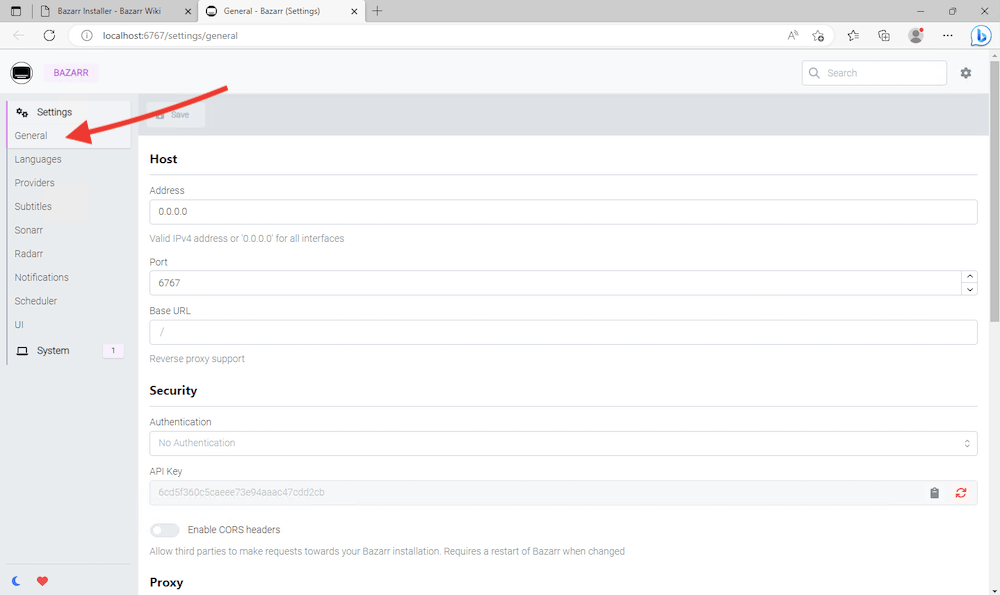
Lưu ý: We do not advise changing Bazarr’s default port unless it is closed on the firewall or being used by another application.
a. How to Configure Subtitles Language in Bazarr?
Bazarr is your perfect automatic subtitle download and management tool. It allows you to choose the predefined language for all your subtitles downloads. For instance, you can create language filters for your favorite languages so that the software will only automatically download subtitles in those languages.
The software also comes with the embedded tracks language option, which refers to the language of the audio track embedded in a media file. The software analyzes the media file and tries to detect the language of the embedded audio tracks. This information is then used to find and download subtitles in the same language.
- To create a subtitles language filter, go ahead to Settings > Languages > Language Filter.
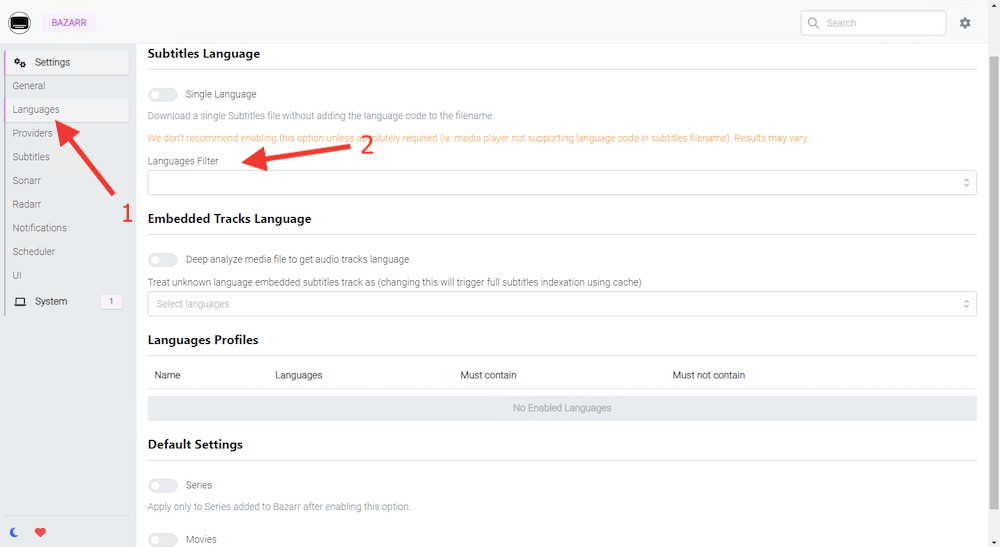
- Select your favorite languages from the list so that Bazarr can focus on downloading subtitles on those languages.
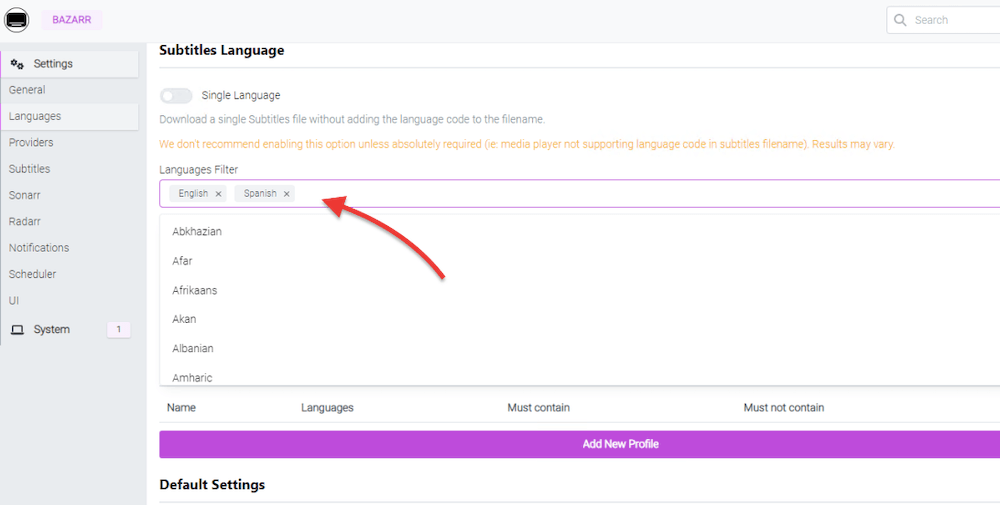
- You can also create Profiles to organize your subtitle downloads in different languages. This is useful if you want high customization in how your subtitles are downloaded.
b. How to configure Bazarr subtitle providers?
One of the qualities people like the most about Bazarr is that it supports a wide range of subtitle providers. If you want the best chance of finding and downloading subtitles, the more (and the better) subtitle providers you configure, the better.
Remember that there are tons of subtitle providers out there… not only Opensubtitles ;). Different subtitle providers have different databases; some may have better coverage for specific languages or regions than others.
- To add a subtitle provider, go to Settings > Providers > +
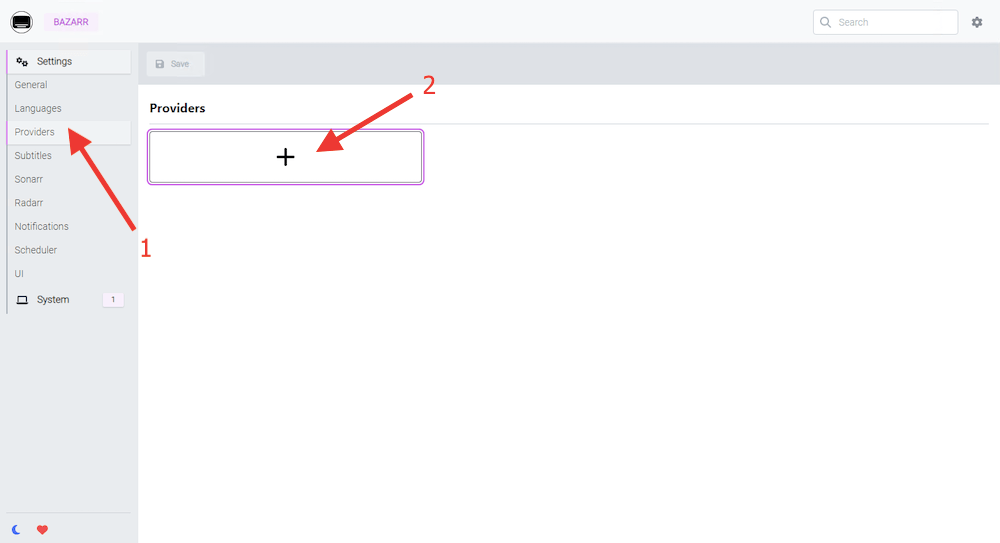
- Bazarr supports various providers like OpenSubtitles, Podnapisi, and Subscene. You can also define custom providers if you need to search for subtitles from a specific source.
- Select your subtitle provider from the list.
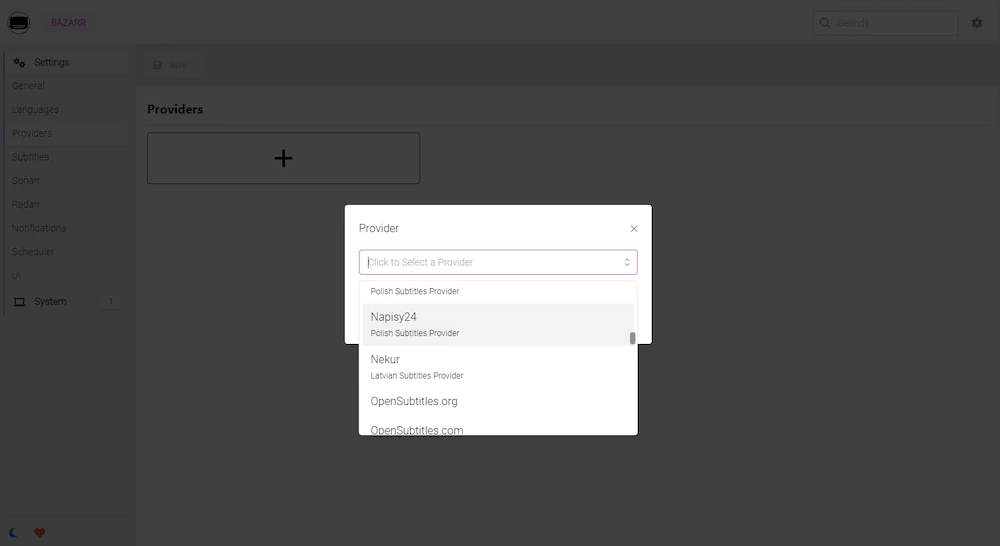
- Choose your provider and enter the credentials (username and password). Click on “Save”.
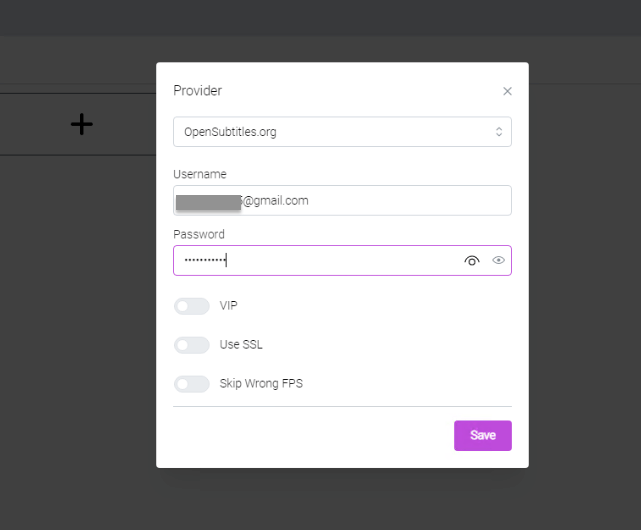
- Your new subtitle provider should be added to the “Providers” panel.
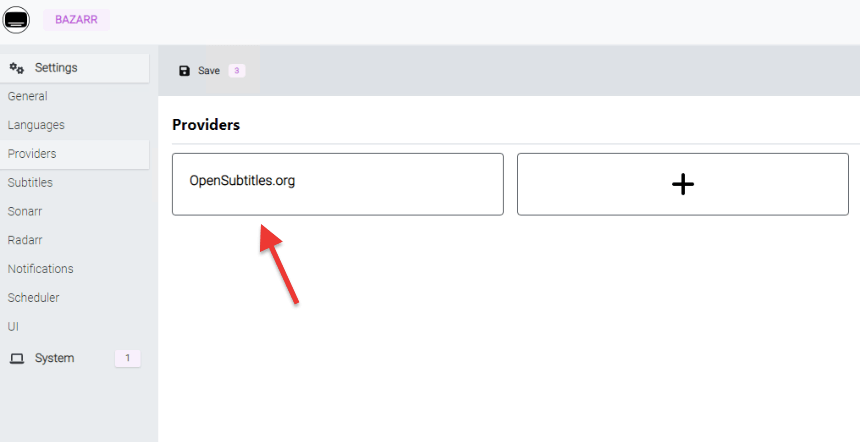
c. How to Integrate Sonarr and Radarr with Bazarr?
One of the reasons probably why Bazarr exists in the first place is that it works as a perfect companion for Radarr and Sonarr. This fantastic automatic subtitle downloader and management tool detects your media files (provided by Radarr and Sonarr) and puts the subtitles where they belong.
Integrating Sonarr and Radarr.
- Go to Sonarr (or Radarr) > Settings > under “Security” > API Key.
- Copy the API Key; you’ll need this to allow Bazarr to communicate with Sonarr (or Radarr)’s API and gain access to its functions. This API key works as a password, allowing Sonarr (or Radarr) to authenticate with Bazarr and make requests.
Lưu ý: The configuration and navigation of Radarr and Sonarr are outside the scope of this guide. However, to learn more about these fantastic downloading automation tools, check our comprehensive guides > Guide to Sonarr và Guide to Radarr.
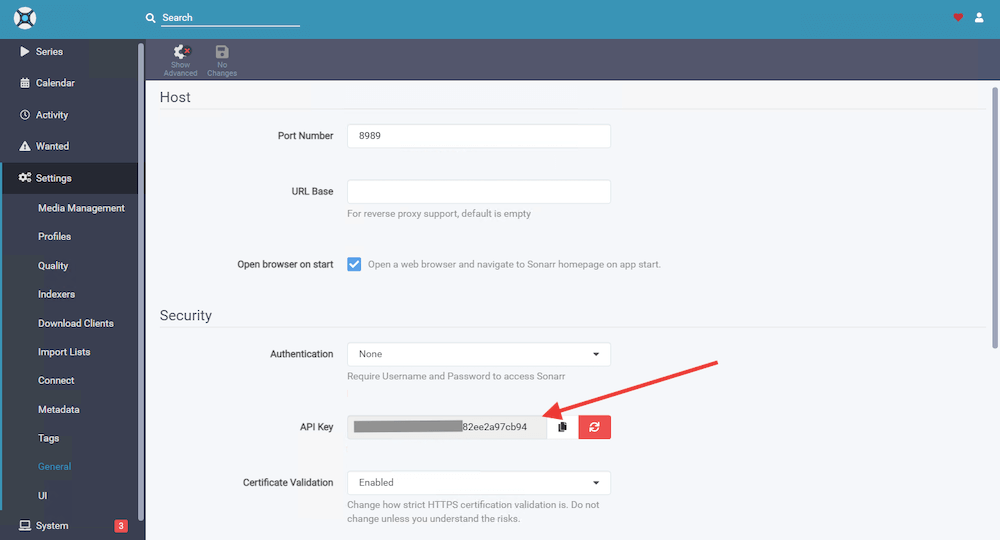
- With the API key in your clipboard, head over to Bazarr > Settings > Sonarr or Radarr (1). Enable the use of Sonarr or Radarr (2).
- Enter all the configurations.
- Host address: leave localhost or 127.0.0.1 if the Sonarr server is on the same machine. Or enter the IP address if the Sonarr or Radar server is located on another computer.
- Port: If not changed, by default, Sonarr’s port is 8989, and Radarr’s port is 7878.
- Base URL and HTTP Timeout. Leave these values as they are unless they were changed on Sonarr and Radarr.
- API Key. Paste the API Key that is saved on your clipboard (3). This is the API key that belongs to Sonarr or Radarr.
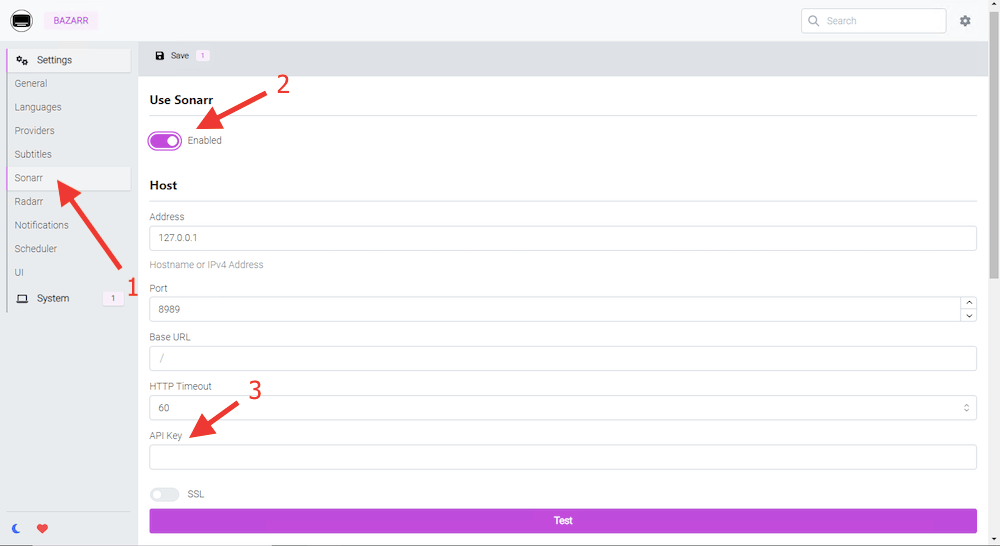
- Click the “Test” button to test the connection. If the test is successful, click “Save” to save the connection. A successful connection should show you the current version of your Sonarr or Radarr software, as shown in the screenshot below.
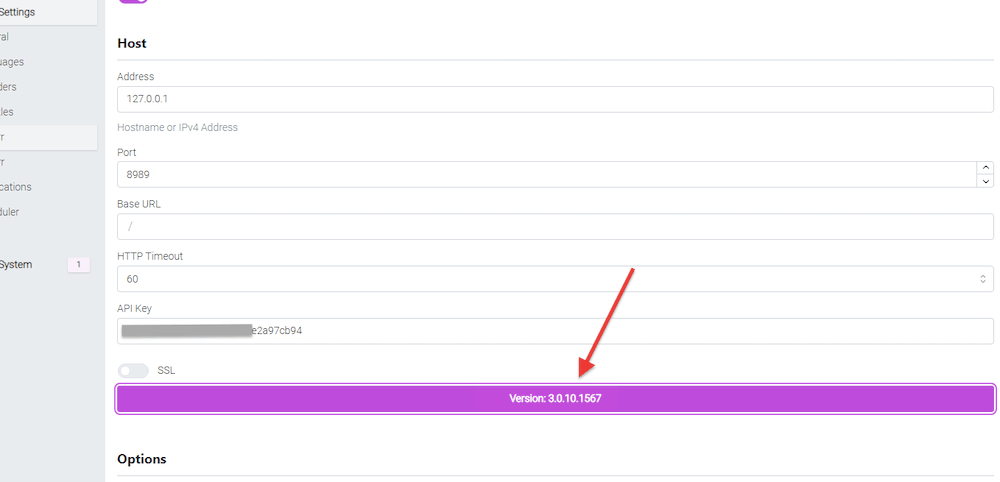
- Repeat the process to add the connection to the other application (i.e., if you added the connection to Sonarr, repeat the process for Radarr, and vice versa).
d. How to Configure Notifications in Bazarr?
Notifications in Bazarr allow you to receive alerts when subtitles are downloaded, renamed, or when there is an error in the subtitle download process. Knowing things as they happen can help you quickly identify and fix any issues with your subtitle downloads, ensuring you always have the correct subtitles for your media.
Configuring notifications is critical when you provide media streaming services and like to ensure optimal user experience. Using software like Overseerr to process requests for media automatically and having Bazarr in place (along with Radarr and Sonarr) to provide the proper subtitles will ensure the ultimate viewer experience.
Adding Notifications.
- Go to “Settings” > “Notifications” > “+”
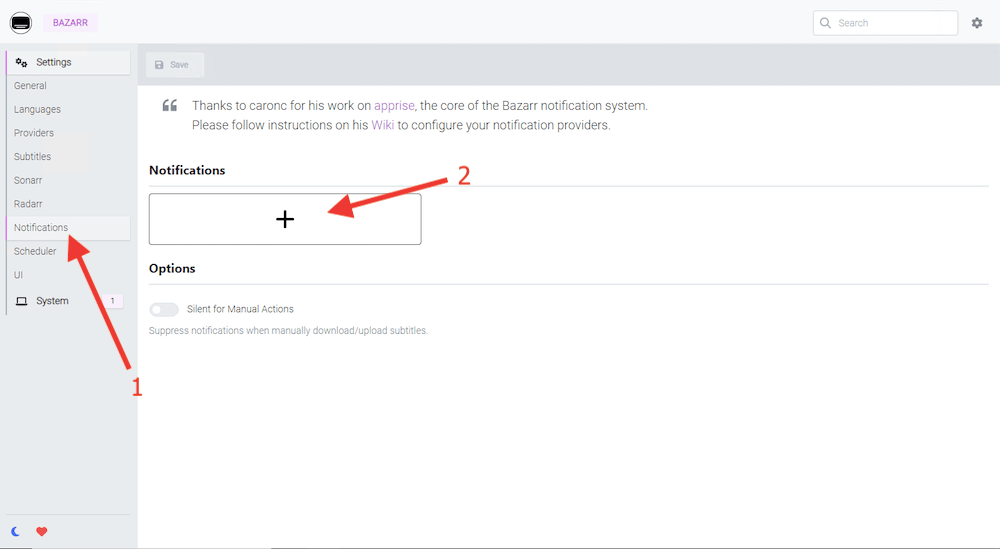
- Select the notification method you want to use from the list of options. Bazarr supports several notification methods, including email, Pushover, Telegram, and Slack.
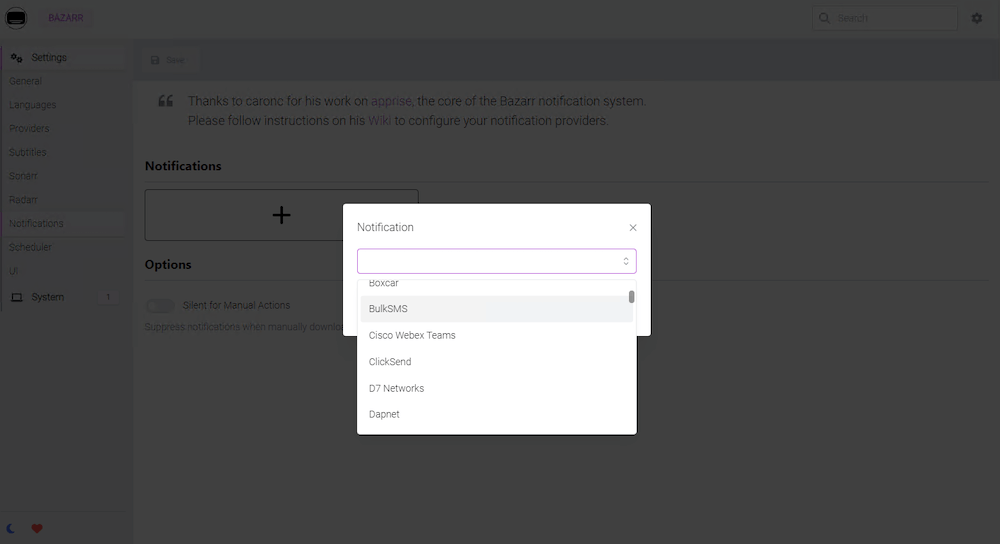
- Configure the settings for your chosen notification method. For example, if you select email, you must enter your email address, or if you selected Discord, enter the URL.
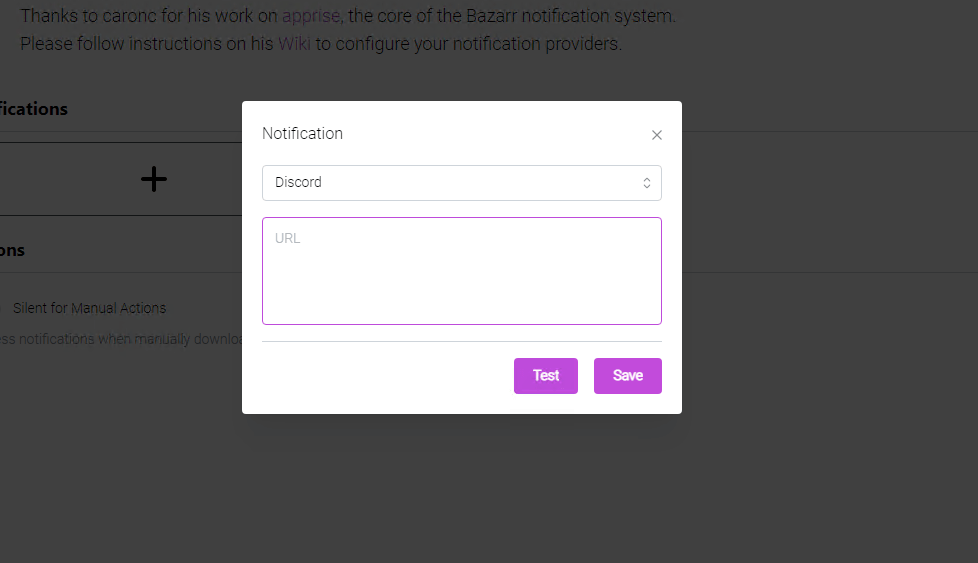
- Click the “Test” button to test the notification settings. Bazarr will send a test notification to your specified email address or messaging app.
- If the test notification is successful, click the “Save” button to save your notification settings.
Once you have configured your notification settings in Bazarr, you will start receiving notifications once subtitles are downloaded, renamed, or if there are errors in the process. If you want to learn more about the syntax of notifications check the following source: https://github.com/caronc/apprise/wiki
e. How to automate “schedule” your subtitle downloading process?
Bazarr comes with a scheduler tool to help you fine-tune the subtitle download automation. You can set up a schedule to check for new (or improvements of) subtitles regularly, ensuring that your subtitle library is always up-to-date. This can save you time and effort compared to manually checking for new subtitles.
Configuring the scheduler in Bazarr.
- Go to “Settings” > “Scheduler” > “Enable the Scheduler.”
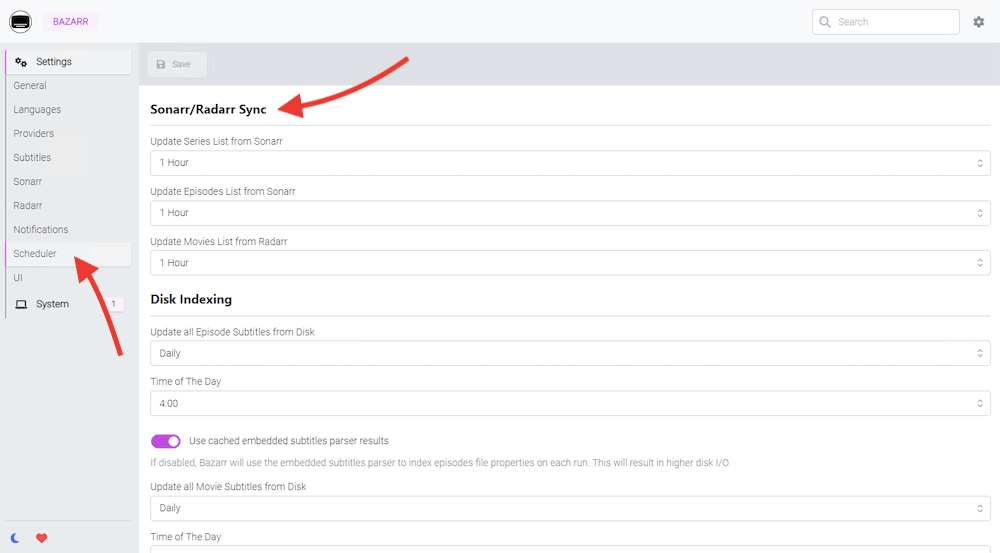
- In the “scheduler,” you can define the synchronization between Sonarr/Radarr and Bazarr. For instance, you can change the time that Bazarr checks for updates on the media lists from Radarr and Sonarr. The default time for this is one hour.
- Finally, Bazarr also allows you to search and upgrade subtitles automatically. Here, you can change the default period that the software performs: “Search for Missing Series Subtitles,” “Search for Missing Movies Subtitles,” or Upgrade Previously Downloaded Subtitles.
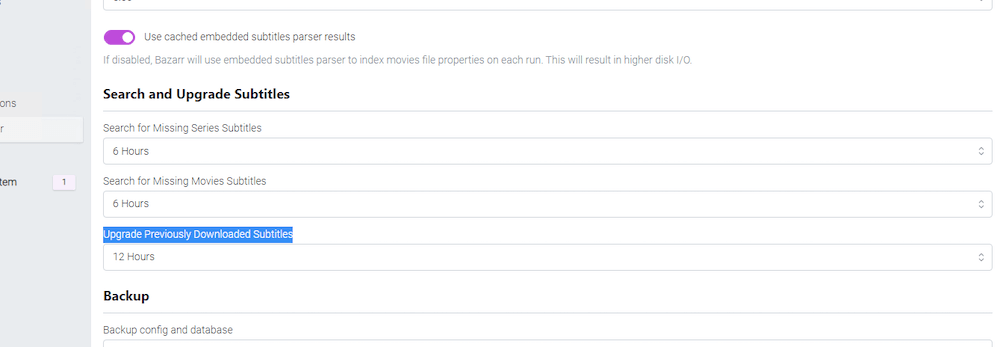
- Once, Bazarr is appropriately configured, it will automatically download your subtitles.
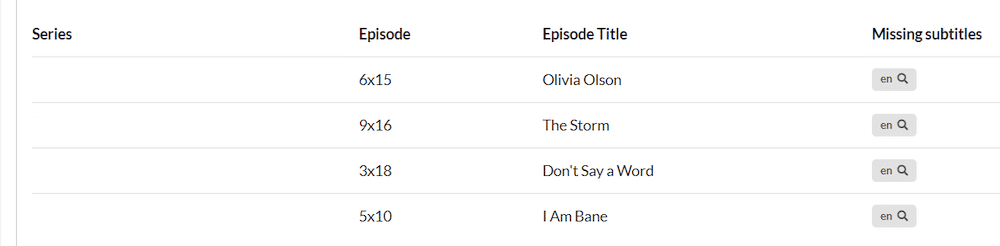
4. Frequently Asked Questions(FAQ)
a. How do I download subtitles using Bazarr?
To download subtitles using Bazarr, you must first configure subtitle providers from the settings tab. After that, you can search for missing subtitles manually or use the scheduler to download subtitles automatically.
b. Can I configure Bazarr to download subtitles automatically?
Yes, you can configure Bazarr to download subtitles automatically using the scheduler. You can set the interval for the scheduler and choose the media types, subtitle languages, and providers to use. You can also use the scheduler to specify the synchronization timing between Bazarr and Sonarr/Radarr.
c. What is the best subtitle provider for Bazarr?
The software has built-in support for many subtitle providers. You can choose the best provider that suits your needs. Some popular subtitle providers include OpenSubtitles, Subscene, and Addic7ed.
d. How do I set up Bazarr with Sonarr and Radarr?
To set this up, you must first get the API keys for Sonarr and Radarr. After that, you can enable the automatic subtitle download option in Sonarr and Radarr, which will automatically notify Bazarr to download subtitles.
e. How do I configure the Bazarr notifier?
To configure the Bazarr notifier, go to the settings and select the “Notifications” option. You can choose the notification type from the “Notifications” menu, such as email or Telegram, and configure the settings accordingly.
Muốn tối ưu hóa việc tải phụ đề với Bazarr?
Kết hợp Bazarr với các seedbox tốc độ cao của RapidSeedbox để quản lý phụ đề liền mạch và tải xuống nhanh hơn. Tận hưởng trải nghiệm xem được nâng cao với sự hỗ trợ hàng đầu của chúng tôi.
Lời kết
With Bazarr, you can automatically search and download subtitles for your favorite movies and TV shows. This tool integrates and works perfectly with the media automation tools, Radarr and Sonarr. You can also use various subtitle providers, choose different languages, create notifications, and schedule your entire download and management process.
In this guide, we went through the installation, configuration, and usage of Bazarr. We hope that this guide has helped simplify your subtitle download process. We also hope that you can now introduce automation into your subtitle downloads.
If you have any questions or suggestions about Bazarr, please write them in the comment section below.
Happy subtitle hunting!
01 bình luận