[vc_row bg_type=”theme_default” el_class=”tutorial”][vc_column][vc_column_text]
How to log into your Seedbox Remote Desktop on Mac (OSX)
In this tutorial, you will learn how to access the Seedbox Remote Desktop on Windows. X2Go is simple to use and also fit low bandwidth conditions. If you’re not familiar with the X2Go application, please refer to Introduction to X2Go Remote Desktop.
Step 1
Download and Install X2GO Client on your local machine:
X2Go Client for Windows
Step 2
Open the X2Go client and locate the login credentials you received when you ordered a seedbox.
The Remote Seedbox Desktop login credentials contains the following information:
- Host (Your IP Address)
- Login (Your Username)
- Password (Your Password)
- SSH port (22)
- Session Type (XFCE)
Please click on Session > New Session to create a new session.
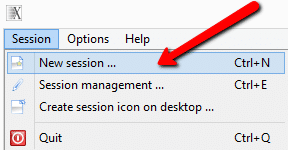
Submit your login details (Password will be submitted later):

Tip: While configuring your new session, click on Input/Output tab and under “Display” choose a custom size of Width=1600 and Height=900, this is our favorite resolution which works very well.
Step 3
Open the session you created and login using username and password:
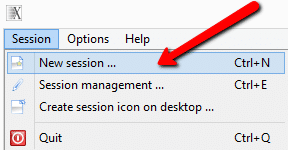
If you see a “Host key verification failed.” popup box that says: The server is unknown. Do you trust the host key? Please click on Yes to trust this connection.
Step 4
A successful login will result with a log session that shows the progress of the connection process.
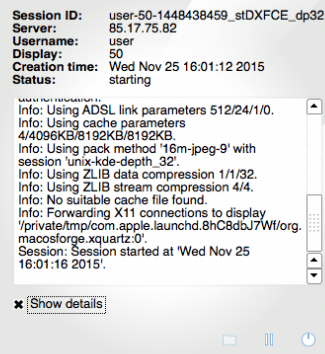
Step 5
Within a few moments, If your login details are correct, you will be able to use your Seedbox Remote Desktop.
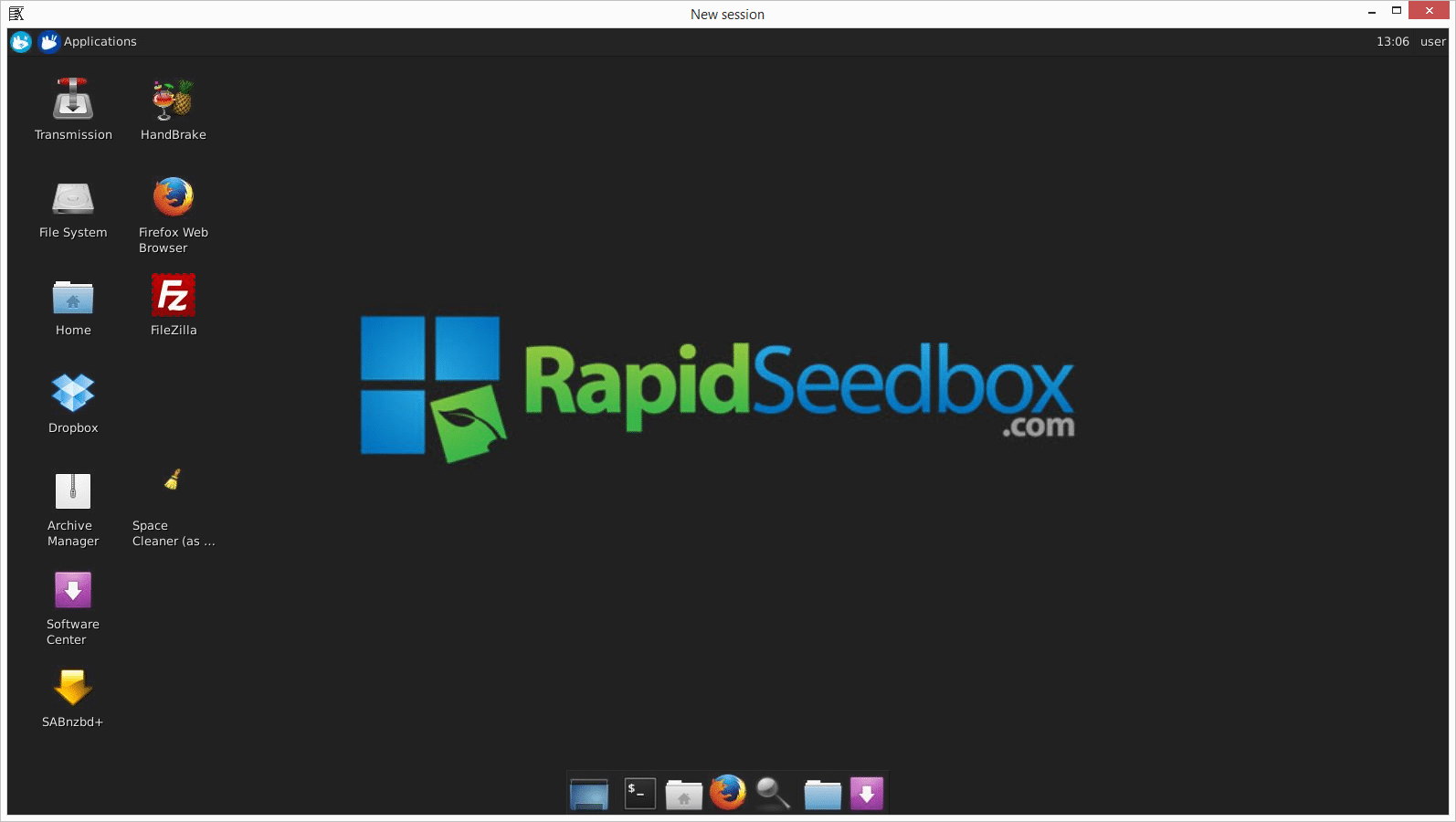
[/vc_column_text][/vc_column][/vc_row][vc_row bg_type=”theme_default” el_class=”tutorial”][vc_column][vc_column_text]
Useful tutorials
- Get Started With Your Seedbox
- How to use OpenVPN in your Seedbox on PC (Windows)
- Introduction to X2Go Remote Desktop
[/vc_column_text][/vc_column][/vc_row]
- Was this article helpful ?
- Yes, thanks! Not really