In this tutorial, you will learn how to change your ruTorrent password.
Step 1
Connect to your seedbox using SSH. If you’re not sure how please follow this guide How to connect to your Seedbox via SSH.
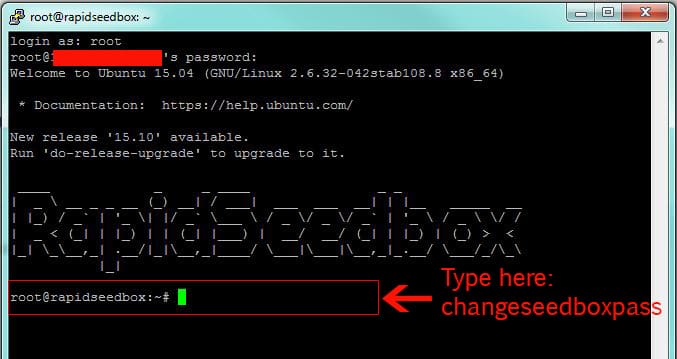
Step 2
In the SSH console, type the following command: changeseedboxpass
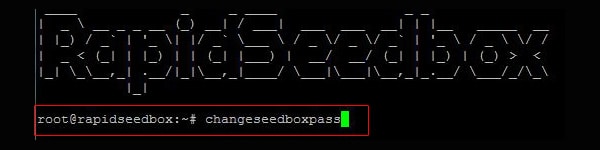
Step 3
Select Option “1) Yes” by typing number 1 in ‘#?’ prompt (e.g. #? 1).
After selecting the “Yes” option, type the desired password and re-type the password for the confirmation.
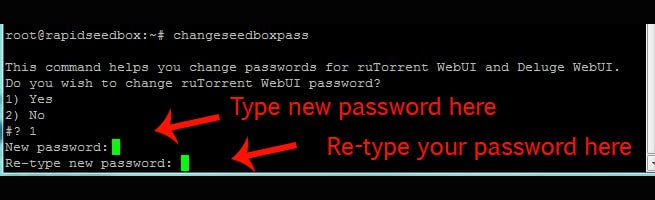
Step 4
You should now see a message that confirm your rutorrent password was successfully changed.

Step 5
You may skip the change of Deluge WebUI password by selecting “2) No option” and typing 2.

Step 6
Exit the SSH console by closing the terminal window or typing exit. Your ruTorrent password is now successfully changed, go ahead and try to log into your ruTorrent WebUI with your new password.
Useful tutorials
If you have further questions, please contact our support department by opening a ticket in your client area.
Not sure how? please refer to How to submit a Support Ticket
- Was this article helpful ?
- Yes, thanks! Not really