Configuring a proxy server on PS4 shouldn’t be mandatory (unless your network requires it). But the option is there, on PS4 internet connection settings, and for many good reasons.
A proxy server provides you with full anonymity while gaming, allows you to bypass geo-restrictions, optimizes gaming performance, and also enhances your console’s security.
In this guide, we’ll explore everything you need to configure a proxy server on PS4. You’ll discover the reasons why you may need a proxy server, its benefits, and a detailed walkthrough to help you set it up. We also provide troubleshooting tips and answer common questions to address any concerns you might have.
Let’s dive in!
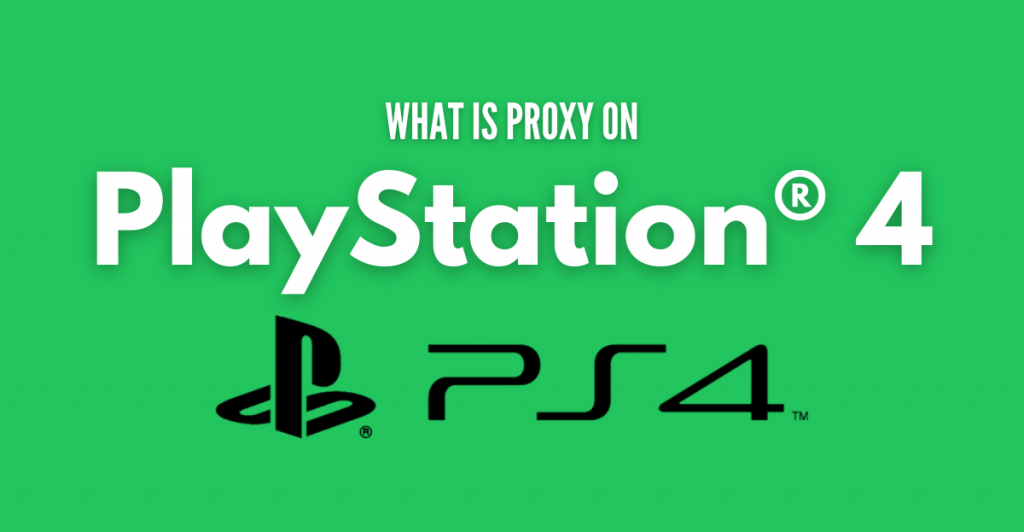
Disclaimer: This material has been developed strictly for informational purposes. It does not constitute endorsement of any activities (including illegal activities), products or services. You are solely responsible for complying with the applicable laws, including intellectual property laws, when using our services or relying on any information herein. We do not accept any liability for damage arising from the use of our services or information contained herein in any manner whatsoever, except where explicitly required by law.
Table of Contents.
- Why do you need a proxy server on PS4?
- Benefits of using a proxy server with PS4.
- Step-by-step guide for setting up a proxy server on PS4.
- Troubleshooting and Tips.
- Proxy on PS4? Frequently Asked Questions (FAQ)
- Final Words.
1. Why do you need a proxy server on PS4?
When you connect your PS4 to the Internet you gain access to lots of perks, such as access to the PlayStation Network and PlayStation Store. But that is not all. Most PS4 gamers also connect their gaming console to the internet to join remote game servers and play their games in multiplayer mode. Others may also use PS4 with an internet connection as a media streaming server (such as Plex, for movies, TV shows, etc), or even for browsing the internet.
In the following section, we will go through the details that you need to know about connecting your PS4 to the internet with or without a proxy.
a. Connecting your PS4 directly to the Internet (without a proxy server)?
The PS4 can connect directly to the internet through your local or home router (without really needing a proxy). The router acts as the gateway. It forwards all requests and responses from and to the PS4. It allows the PS4 to access the internet and connect to the remote game server and other resources, directly.
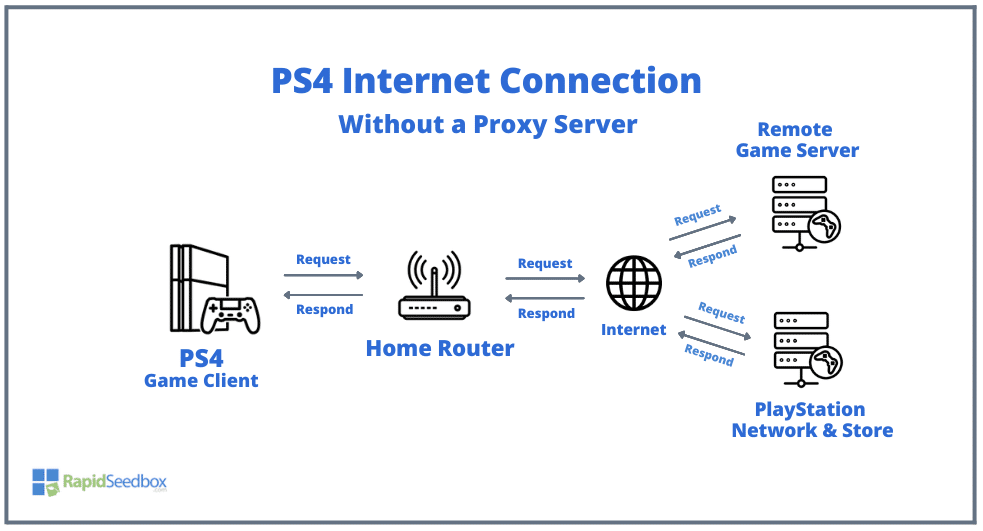
In most cases, especially in home environments with default network settings, you don’t really require a proxy server to connect your PS4 to the Internet. If you are looking for online gaming or connecting to the PlayStation Network or Store, then connecting to the Internet directly through your internet router should be enough. PS4 will not require you to use a proxy server to connect to the Internet.
Note: In special cases, the PS4 will need a proxy setup to connect to the Internet. This setup would depend on very specific network configurations which may vary depending on your ISP, local network, router setup, and any additional restrictions you may have in your network. Network admins can use proxy servers with filtering capabilities or firewalls to prevent gaming consoles or any other devices from accessing the internet.
b. Using your PS4 with a proxy server?
When you introduce a proxy server into your “PS4 + Game Internet connection” equation, your whole gaming landscape changes. The proxy server acts as an intermediary between the game client (PS4 requesting a resource) and the server or network providing it.
Let’s get technical! (Refer to the picture below)
- The proxy server (either remote or local) will intercept all PS4’s requests and responses. Although there are various types of proxy servers, when it comes to the direction of traffic, we can consider forwarding and reverse proxies.
- The forwarding proxy server intercepts the PS4-generated requests and replaces their source IP addresses with its own (a process referred to as IP masking). It then forwards the traffic to the intended destination. So for the rest of the path, the continuing “IP packet” would look like it was generated by the Proxy. This step, helps the PS4 gamer to access geo-blocked content and games, or just hide their IP address.
- The reverse proxy server, on the other hand, takes the requests generated by remote resources and targeted to the PS4 Game client and performs some action. The reverse proxy server can act as a wall, filtering malicious traffic (DDoS attacks, Malware, etc), but can also help reduce gaming latency, lag, and interruptions.
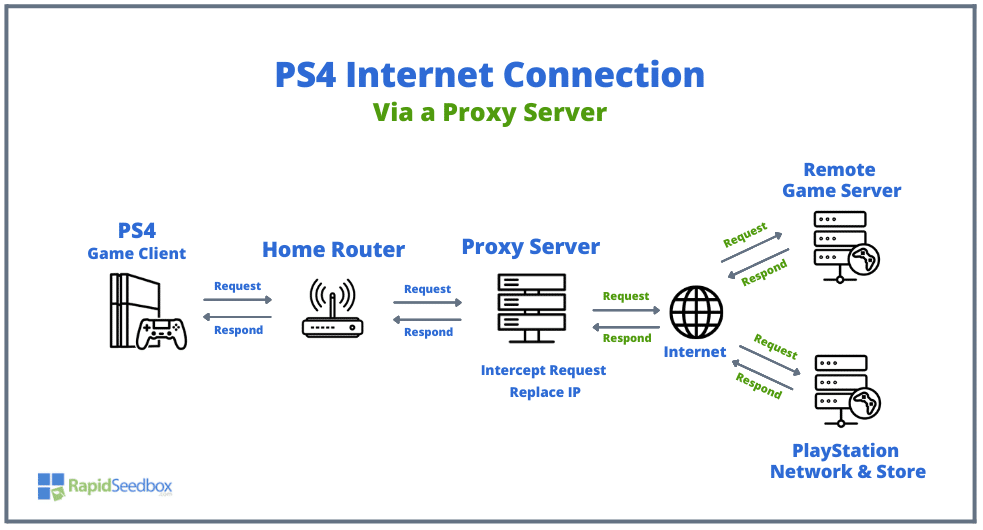
2. Benefits of using a proxy server with PS4.
Now that you know how a proxy changes your PS4 gaming landscape, let’s learn some of the resulting benefits.
In a nutshell: The number one benefit of using a proxy on PS4 is an improved gaming experience.
You might remember from the previous section, that the primary purpose of a proxy server is to act as an intermediary between your device (such as a PS4) and the internet. This alone provides various benefits including privacy, security, and bypassing restrictions.
Note: It is important to note that introducing an extra hop (either proxy server, VPN server, or any other traffic stop) can potentially add some latency to your video game. However, certain proxy servers, especially those designed for gaming or with advanced optimization features (without encryption!), may indirectly contribute to improving gaming performance. It’s crucial to select the right type of server and one from a reputable proxy server provider (stay away from free proxy services).
Below are some of the best benefits of using a proxy server on your PS4.
- Anonymity: Proxies hide (or mask) your real IP address. Since an IP address can give away your country, city, and in extreme cases, home address information, proxies help in hiding your real identity and location. Proxies keep gamers’ IP addresses private, preventing tracking and unfair targeting (including IP bans).
- Bypass Geo-Restrictions: Using a proxy (deployed on another geography) to connect to the internet, is like you are physically connecting on the same location as the proxy. This allows you to access content or exclusive game servers from different countries, that may be restricted based on your physical location. Additionally, you can also play with friends from different countries or regions without any geography-based limitations.
- Performance Optimization: Gaming-optimized and high-performance proxy servers provide benefits such as latency reduction and bandwidth optimization. They can handle multiple client requests and responses efficiently, ensuring a balanced distribution of network traffic. By stabilizing network connections and reducing interruptions, these proxies contribute to improved lag-free gaming performance, faster game downloads, and even buffer-less streaming.
- Enhanced Security: Some proxies can also offer protection against security threats, ensuring a safer gaming environment. A proxy with content filtering and malware protection capabilities can, for instance, prevent your PS4 from accessing potentially harmful content or being exposed to security risks. Additionally, proxies can also act as a buffer to mitigate DDoS attack attempts, redirecting malicious requests and safeguarding your network.
3. Step-by-step guide for setting up a proxy server on PS4.
a. Getting proxy server details.
You can configure a proxy server on your PS4 through a manual or software setup. If you decide to set up the proxy manually, you do not need to download any additional software. You, just need to manually input the proxy server’s IP address and port number directly into the PS4’s network settings. But, if you decide to use proxy software (a program that establishes a proxy connection to a proxy server) you will need to install it in your network and share the proxy connection to the PS4.
Either way (manual or with software), when configuring a proxy server on your PS4, it’s paramount to obtain the necessary information from a trusted proxy service provider. And, as pointed out in the previous section, stay away from free proxy providers.
Looking to set up a proxy server for your PS4?
Enhance your gaming experience with RapidSeedbox’s reliable proxy services. Enjoy faster speeds, reduced lag, and secure connections, all backed by exceptional support.
In summary.
- Choose a reputable proxy service provider.
- Visit the proxy service provider’s website.
- Sign up or create an account.
- Access your account or dashboard.
- Obtain the proxy server details.
- Note down the proxy server details.
For manual setup – As an example, below is a screenshot of Rapidseedbox’s dashboard (My Services / Credentials). Accessing this page will show all your Proxy’s URL/IP addresses, port numbers, usernames, and passwords.
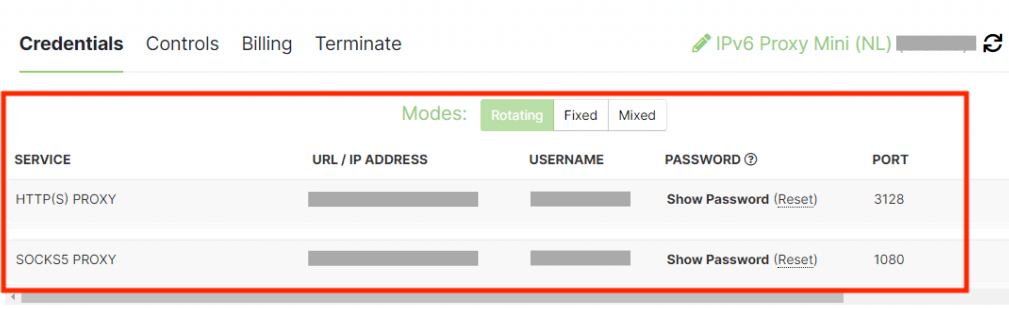
For software setup – If you downloaded a proxy server software, you’ll likely get the proxy server details on the software itself. The proxy server software obtains an “internal/private LAN address” from the local DHCP and also establishes a connection to the remote proxy server.
b. Configuring network settings on the PS4
PS4 allows you to manually configure a proxy server for your internet connection. To set up a proxy manually, follow these steps:
- Go to the PS4 home screen and navigate to “Settings” then select “Network”
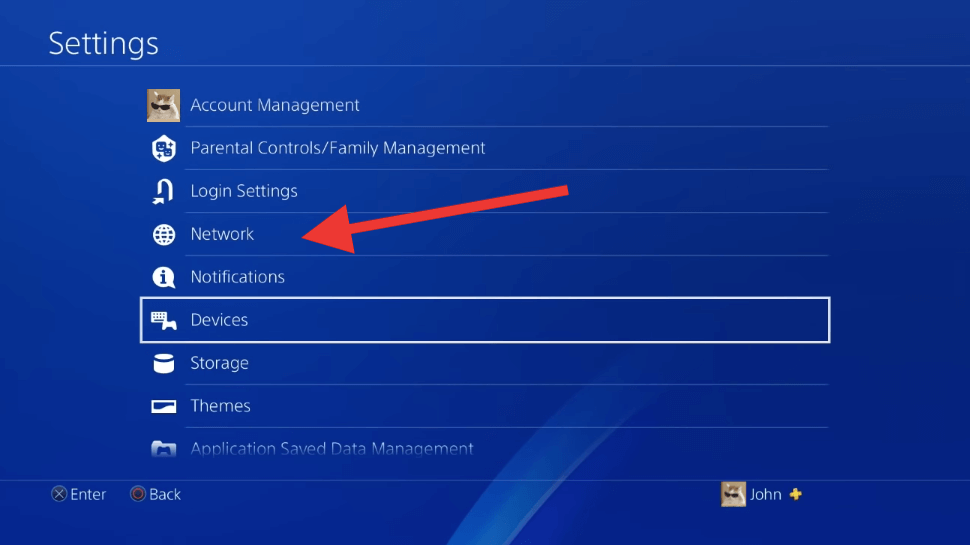
- On the “Network” menu, choose “Set Up Internet Connection.”

While setting the Internet connection, choose the following required settings (as per your network requirements) until you get to the proxy server setup page.
- How do you want to connect to the network? Select either “Use Wi-Fi” or “Use a LAN Cable,” depending on your network connection.
- How do you want to set up the internet connection? Choose “Custom” as the network setup method.
- IP Address Settings: Automatic, Manual, or PPPoE.
- DHCP Host Name: Do not specify or Specify.
- DNS Settings: Automatic or Manual
- MTU Settings: Automatic or Manual
- Proxy Server: When prompted to configure the proxy server (Do Not Use or Use), choose “Use”
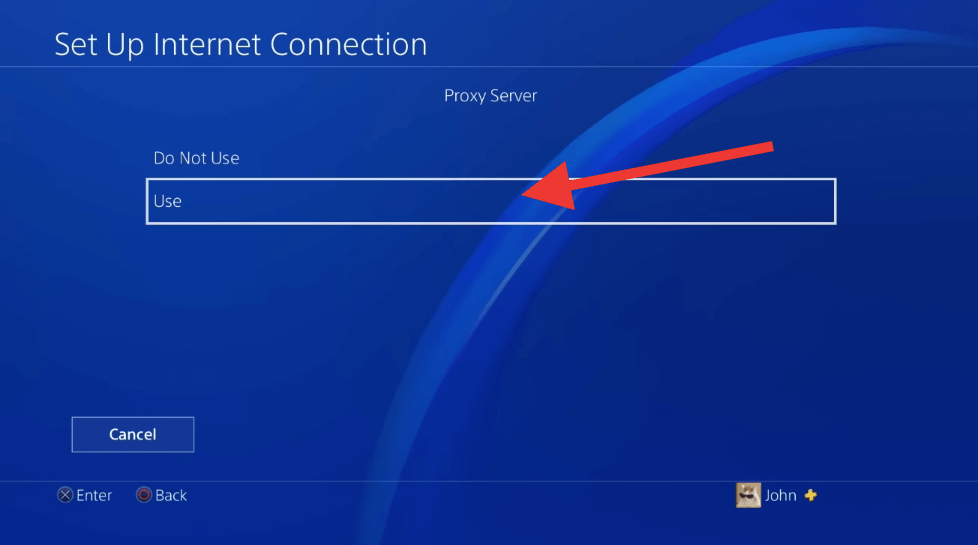
- Enter the proxy server’s IP address and port number.
- Optionally, if the proxy server requires authentication, enter the username and password provided by the proxy provider.
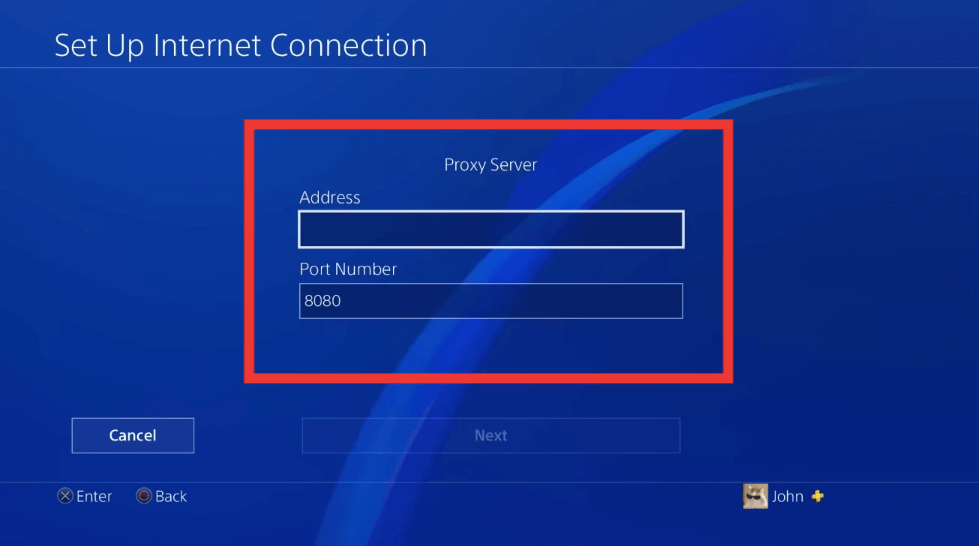
- Ensure you write proxy details currently. Check both the IP address/URL and the default port number.
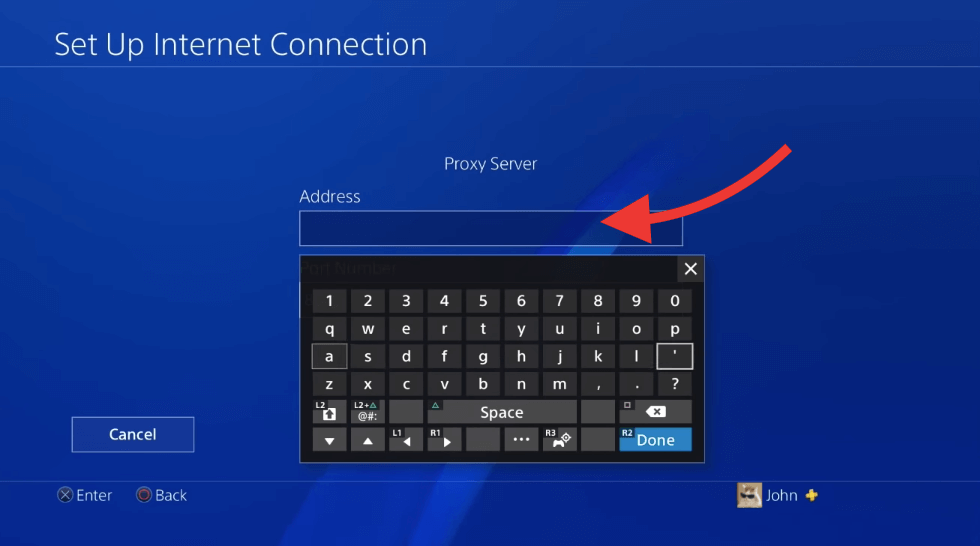
- Save the settings and test the internet connection to ensure the proxy is properly configured.
c. Testing the proxy server connection
Once you save all your new internet settings and ensure all your proxy server details are correct, then you can test the internet connection.
- Ensure that the PS4 is connected to the internet and verify that the proxy connection is functioning correctly.
- If the test is successful, you can try opening a multiplayer game or downloading a video game from the PlayStation Store. Consider checking your network stats.
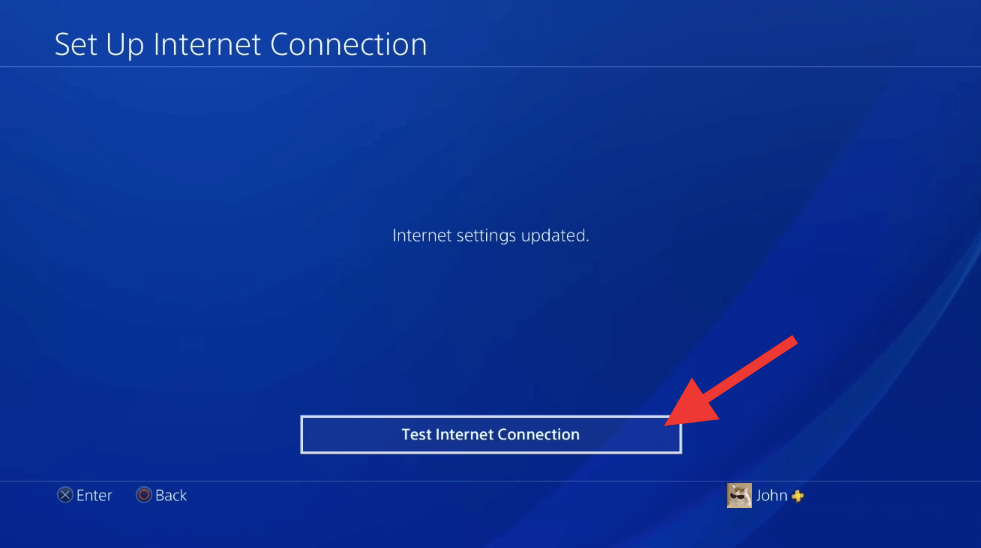
4. Troubleshooting and Tips.
While using a proxy server with your PS4, you may be faced with various issues such as intermittent connectivity, slow speeds, or difficulty connecting to specific game servers. These issues can happen due to network configuration, proxy server settings, or compatibility issues. In addition, although you may likely deal with proxy settings and network configuration, keep in mind that not all proxy servers are compatible with the PS4. Some proxies may have restrictions and limitations to online gaming.
a. Troubleshooting tips for resolving proxy server issues.
The following are a few troubleshooting tips that you can try if you are having problems with the connection between your PS4 with the proxy server.
- Test without the proxy server: Temporarily disable the proxy server settings on your PS4. Test the connection directly (without proxy) to determine if the proxy server is the one causing the problem. If the connection works fine without the proxy, you will need to continue troubleshooting your proxy server.
- Verify proxy server settings: Double-check the proxy server details and compare them with the settings that you entered on your PS4. Ensure all details are correct. Pay attention to the IP address, port number, and any authentication details.
- Restart your network equipment: If you are experiencing connectivity issues while connecting your PS4 to the proxy, try restarting your home router and the PS4 console. Restarting your network components can help resolve temporary network glitches.
- Contact proxy service provider: If you are facing persistent connection issues, contact your proxy service provider’s customer support for help. They can help troubleshoot any problems specific to their proxy service.
b. Best practices for using a proxy server with PS4.
Whether you are having problems with the “proxy + PS4” connection or are just trying to improve it, check out the following best practices for using a proxy server with your PS4.
- Choose a reliable proxy service provider: Select a reputable and trusted proxy service provider. As pointed out before, stay away from free proxy servers which are unreliable, unstable, slow, and risky. Instead, focus on finding a proxy provider that offers reliable connections and adequate server resources for optimal gaming performance. Also, consider a provider with known and good customer support.
- Test different proxy servers (especially SOCKS5): If you encounter issues with a particular proxy server, consider trying different proxy servers or rotating proxies. Find the one that works best for your gaming needs and stick with it (keep in mind that you might need to rotate proxy addresses). Although PS4 game consoles work fine with web or HTTP proxies if you want better performance and security go for SOCKS5 proxies.
- Check your PS4’s settings and updates. Try adjusting other network settings on your PS4, such as DNS settings, MTU settings, or network connection types to optimize performance with the proxy server. For example, if you can choose LAN cable instead of WiFi (of course, you’ll have to connect your console directly to the home router via an Ethernet cable). Also try manually adjusting MTU values, For example, if the default value is set to 1500, you can try lowering it to 1473, 1450, or even lower to see the impact. Also, always ensure, your PS4’s system software is up to date. Updates can help with proxy server compatibility and also benefit from any performance or security improvements.
5. Proxy on PS4? Frequently Asked Questions (FAQ)
a. Why do I need to connect my PS4 to the internet?
Although you can play PS4 without an internet connection, the game console needs the internet for lots of cool perks and benefits. In addition, connecting your PS4 to the internet is essential for accessing services like the PlayStation Network and PlayStation Store. An internet connection also enables online and multiplayer gaming. It also allows you to utilize the web browser, access streaming (TV series and movies), and much more.
b. Why is my PS4 asking for a proxy server?
Your PS4 may be asking for a proxy server if there are network configuration issues, or if you have manually set up a proxy server (on your network) for your internet connection. It could also be due to your ISP’s requirements or restrictions.
c. Why not use a VPN instead of a proxy for PS4?
PlayStation doesn’t support VPN configuration directly. If you intend to use VPN, you’ll have to set it up on your home router. Although VPNs are a lot more secure and anonymous than proxies, the former (proxies) are faster and with better performance which is much better for gaming (VPNs vs proxies). This is because VPNs encrypt your entire internet connection (not good for gaming). With a reliable proxy, PS4 players may get 99.99% uptime and uninterrupted gaming session.
d. Is using a proxy with PS4 safe?
Using a proxy with PS4 can be safe as long as you choose a reputable and trusted proxy service provider (reasons for a paid proxy). But still, even for a paid proxy service, always ensure that they implement strong security measures to protect your data and also ensure to read their privacy policy. Using a free proxy with your PS4 is not safe.
e. Would a residential proxy work for PS4 gaming?
Technically, a residential proxy would work for PS4 gaming. But there is a caveat: Residential proxies use IP addresses from regular residential users, a feature that aims to make “your proxyfied traffic” appear more like normal internet traffic — a fantastic feature for web scraping but not so much for gaming. With residential proxy services, it is uncommon to get ultra-low-latency connections or services that aim to support gaming.
f. How to find the proxy server address for a PS4?
To find the proxy server address on your PS4, you can follow these steps:
- Go to the PS4 main menu > navigate to “Settings” and select “Network.” Choose “Set Up Internet Connection.”
- Select the connection method (Wi-Fi or LAN Cable). Choose “Custom” for the setup method.
- Follow the on-screen prompts until you reach the “Proxy Server” option, where you can find or enter the proxy server address provided by your proxy service provider.
Looking to set up a proxy server for your PS4?
Enhance your gaming experience with RapidSeedbox’s reliable proxy services. Enjoy faster speeds, reduced lag, and secure connections, all backed by exceptional support.
6. Final Words.
A proxy server can be your best friend, if you access restricted content, enhance online security, or optimize network performance. A proxy server on your PS4 can unlock a world of possibilities for your gaming experience.
By following the step-by-step guide and implementing the tips provided in this article, you’ll be able to set up and configure a proxy server on your PS4 in no time.
Remember, no free proxy service will provide the safety, smooth operation, and lag-free connections you need for gaming. So always choose a reliable and reputable proxy service provider.
We hope you found this guide informative, and if you have any questions or comments about your experience with a proxy on your PS4, leave them in the comments section below.
Happy gaming!
0Comments