Tor browser hides identities and online activities by bouncing traffic through a network of relays. However, this capability has serious drawbacks, such as drastically reduced browsing speeds. If you’ve had enough, we’ll teach you how to uninstall Tor browser.
Additionally, you might want to consider what to do before—and after—taking the plunge, like backing up bookmarks or ensuring you have another way of ensuring your digital privacy lined up.
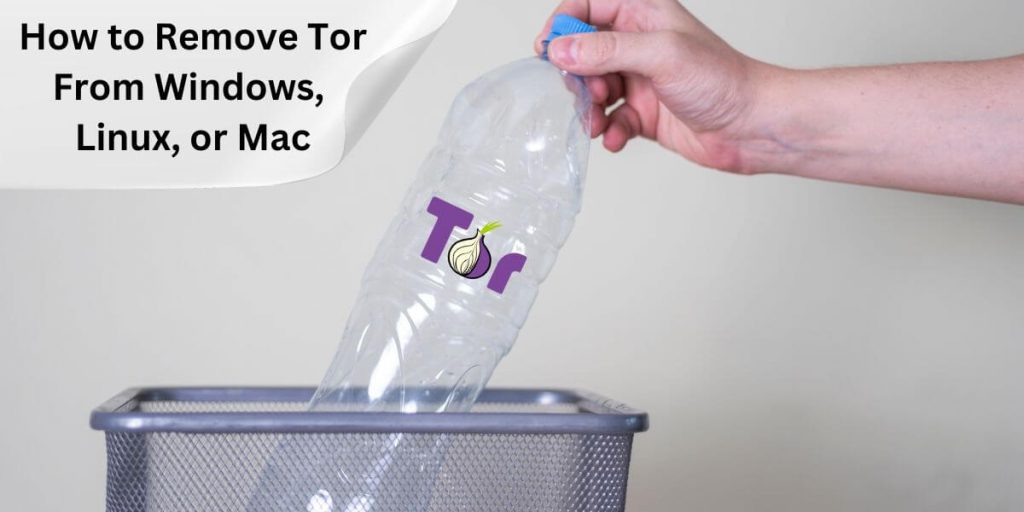
Table of Contents
- Before You Uninstall Tor Browser
- How to Uninstall Tor Browser from Windows
- How to Uninstall Tor Browser from macOS
- How to Uninstall Tor Browser from Linux
- What to Do After Uninstalling Tor Browser
- Tor Browser Alternatives
- Final Thoughts
- Frequently Asked Questions
TL;DR: The Tor browser isn’t installed like most traditional applications. Removing it usually means simply deleting the application folder. The steps for this can vary depending on your Operating System. Ensure you have an alternative in place before deletion.
1. Before You Uninstall Tor Browser
We recommend making a few preparations before uninstalling the Tor Browser from your system. This ensures you preserve any valuable data you have saved over time. Here’s what you should consider:
- Bookmarks: If you’ve saved sites that you might want to visit again, ensure you export your bookmarks. Access the bookmark manager in Tor and export them to an HTML file. You can then import them into another browser.
- Saved Passwords and Form Data: Some users rely on Tor to auto-fill forms or store passwords. If so, transfer these credentials to a secure password manager or another browser.
2. How to Uninstall Tor Browser from Windows
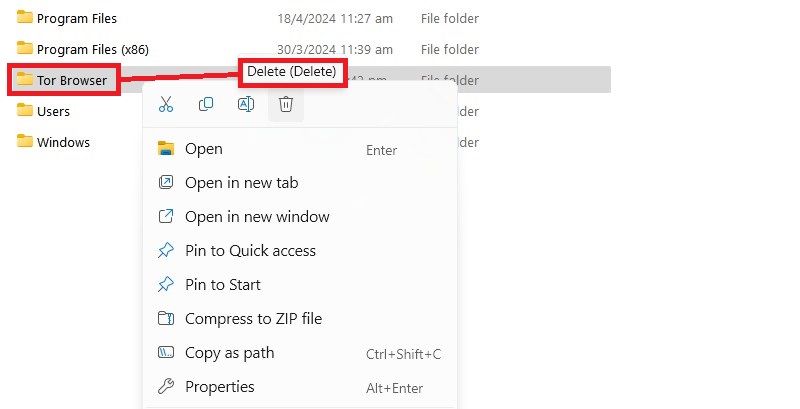
Uninstalling the Tor Browser from a Windows system is straightforward. However, you must remember to remove the start menu shortcut once you’ve done so.
Step 1: Locate Your Tor Folder
During installation, the Tor browser’s default location is on your Desktop. However, if you’ve removed it, you must locate the folder using File Explorer. Just type “Tor Browser” into the search bar to find it.
Step 2: Delete the Folder
Once you’ve located the Tor Browser folder, you can delete it. Tor is a modified version of Firefox designed to be portable, so no unique uninstallation process is required to remove the application.
Step 3. Delete the Shortcut
If you added Tor to your Start menu during installation, the shortcut will remain after you delete the folder. When you click it, Windows will attempt to locate the app. Since you’ve deleted it, this won’t be possible.
You will then be asked if you wish to remove the shortcut. Select “Yes,” and it will be gone.
Unlock Global Content with Ease
Access content from anywhere in the world without restrictions. Use RapidSeedbox Proxy Servers to bypass geo-blocks and enjoy your favorite shows and websites.
3. How to Uninstall Tor Browser from macOS
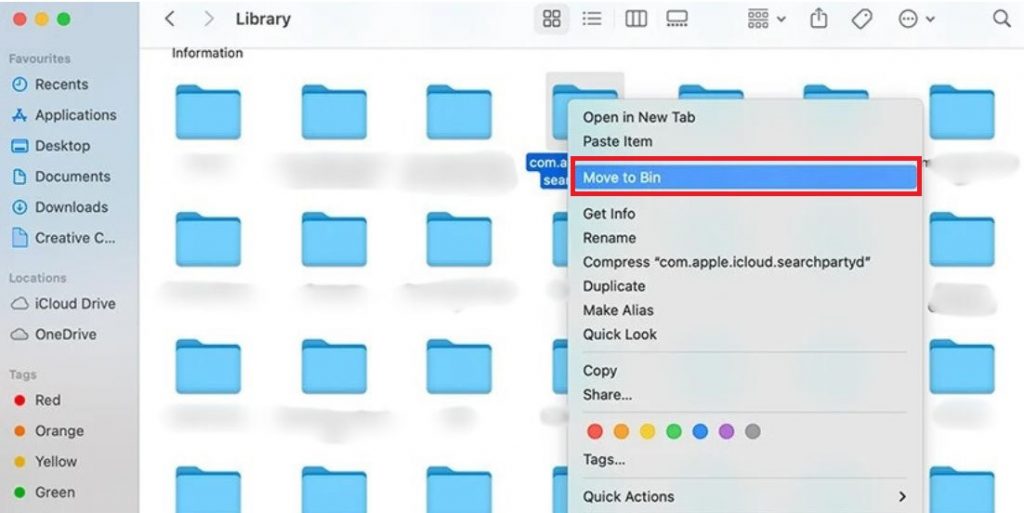
Due to its portable nature, uninstalling the Tor Browser on macOS is as straightforward as on Windows. The browser doesn’t integrate deeply into the macOS system, simplifying the removal process.
Step 1: Locate the Tor Browser Folder
Typically, when you install Tor Browser on macOS, you drag the browser into your Applications folder or another directory. If you’re unsure where you stored it, you can use Spotlight to find it quickly.
Press Command + Space to open Spotlight. Type “Tor Browser” and press Enter. The search should direct you to the Tor Browser’s location.
Step 2: Delete the Tor Browser Folder
Once you locate the Tor Browser folder, the removal process is simple. Click and drag the Tor Browser folder to your Trash. Alternatively, right-click (or Ctrl-click) on the folder and select “Move to Trash” from the contextual menu.
To permanently delete the folder from your system and free up space, right-click on the Trash icon in your dock and select “Empty Trash.” You can also open the Trash, review its contents to ensure you only delete what you intend, and click the “Empty” button.
Step 3: Remove the Dock Icon
If you placed the Tor Browser icon in your Dock for easier access, remove this as well. Simply click and drag the icon out of the Dock, and it will disappear in a puff of smoke, indicating it’s no longer docked.
This step is crucial because, like removing the shortcut in Windows, it prevents any confusion or errors since macOS will no longer look for the application once it’s been deleted.
Step 4: Check for Leftovers
Although Tor Browser doesn’t typically create many associated files outside its folder, checking for leftover files is a good practice. Open Finder, go to the menu bar, select “Go,” and then “Go to Folder.”
Type ~/Library/ and check folders like Application Support, Caches, and Preferences for any folders or files named “Tor Browser” or similar. If found, these can be moved to Trash and deleted as described above.
4. How to Uninstall Tor Browser from Linux
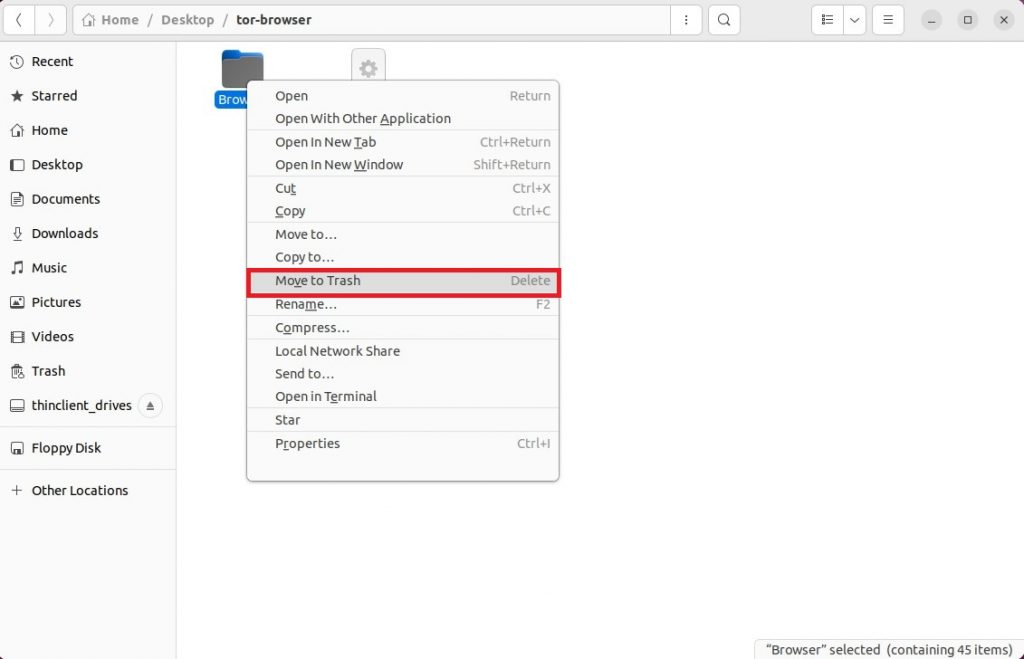
Like on Windows and Mac, removing Tor from Linux is also straightforward. Or as straightforward as anything on Linux can be. Here’s how the process goes:
Step 1: Locate the Tor Browser Folder
The Tor Browser in Linux is typically installed by extracting it into a directory of your choice. This is often in your home directory or a specific applications directory, but it could be anywhere you decided to place it when you first set it up.
To find the Tor Browser directory, you can use the command line to do a quick search. Open a terminal and type:
|
1 |
find ~ -type d -name 'tor-browser*' |
This command will search your home directory for folders starting with ‘tor-browser.’ Note the directory path that this command returns.
Step 2: Delete the Tor Browser Folder
Once you’ve located the folder, you can delete it directly from the terminal. Ensure you know the folder’s path to avoid deleting the wrong directory. Use the rm command to remove the directory and its contents:
|
1 |
rm -r /path/to/tor-browser |
Replace /path/to/tor-browser with the actual path found in Step 1. This command removes the Tor Browser folder and its contents, effectively uninstalling the browser from your system.
Step 3: Remove Any Desktop Shortcuts or Links
You should also remove these if you created a shortcut or symbolic link on your desktop or within any applications menu. If the shortcut is on the desktop, you can delete it using your file manager or via the terminal:
|
1 |
rm ~/Desktop/tor-browser.desktop |
If you placed the shortcut elsewhere, adjust the path accordingly.
Step 4: Check for Leftover Files
Although the Tor Browser is portable and doesn’t scatter many files around your system, it’s a good practice to check if there are any leftover hidden files in your home directory. In your terminal, you can look for hidden Tor-related files by typing:
|
1 |
find ~ -type f -name '*.tor*' |
Review any files that this command outputs. If you find anything related to Tor Browser that you wish to remove, you can delete it using the rm command.
5. What to Do After Uninstalling Tor Browser
After you’ve successfully uninstalled the Tor Browser from your device, there are several steps you should consider taking to maintain your system’s integrity and ensure your privacy remains protected. Here’s what you can do next:
- Clear Your System’s Cache: Clear any remaining cache or temporary files that could still store information. This is particularly important if privacy is a concern.
- Update Other browsers: With Tor Browser removed, check for any updates that might be available for your browsers to ensure they have the latest security patches.
- Review Your Privacy Settings: Since Tor offers robust privacy features by default, your other browsers may require setting adjustments to increase privacy. Look into enabling features like do-not-track or disabling third-party cookies.
- Consider Alternative Privacy Options: If you relied on Tor for anonymous browsing, consider what other tools or browsers might offer similar privacy protections.
6. Tor Browser Alternatives
Here’s a look at some viable alternatives to the Tor Browser that can help you maintain privacy and security online.
- VPN Services: Using a Virtual Private Network (VPN) is one of the most popular alternatives to Tor. VPNs encrypt your internet traffic and route it through a server in a location of your choice.
- Privacy-Focused Browsers: Certain web browsers have been designed with privacy as a primary feature, incorporating tools that block trackers, ads, and other invasive scripts.
- Secure Messaging Apps: These apps are suitable for those who use Tor primarily for secure communication. They often offer end-to-end encryption.
- Invisible Internet Project: I2P is similar to Tor but works slightly differently. Unlike Tor, I2P is better suited for creating and accessing hidden services.
- Proxy Servers: Proxy servers can offer a quick and easy way to change your IP address. They are helpful for bypassing geo-blocks but do not encrypt your data.
7. Final Thoughts
We’ve used many privacy-focused solutions over the years, and Tor is one of the clunkiest. While it does offer some level of privacy, it’s slow, and you’ll be glad to get rid of it after a while. That’s probably why you’re here.
If you’re serious about your digital privacy, we highly recommend considering a VPN instead. These tools are inexpensive, and choosing the right one means excellent speeds, robust security, and privacy you can count on.
Ready to retake your digital privacy?
Start with RapidSeedbox VPN and surf the web with confidence. Subscribe now and step into a safer browsing experience that protects your personal information from hackers and surveillance.
8. Frequently Asked Questions
Users choose to uninstall the Tor Browser for various reasons, including performance issues, an update, switching to a different privacy-focused browser, or simply because they no longer require anonymous browsing.
Uninstalling Tor Browser by deleting its folder typically removes the main files. However, to eradicate all traces, checking for and manually deleting any remaining data, such as cache or preference files is recommended.
To ensure all personal data is removed, manually delete any remaining folders and files associated with Tor Browser, clear your system’s cache, and check hidden directories for leftover files. Software that searches for and removes leftover files can also be helpful.
For privacy, consider using VPNs, privacy-focused browsers, or secure messaging apps if communication privacy is a concern. Each tool provides different levels of privacy and security depending on your needs.
The basic principle of uninstalling Tor Browser—deleting its directory—is similar across Windows, macOS, and Linux. However, the exact steps to locate and remove the directory can vary slightly.
0Comments