Bonus Material: 25% OFF + FREE 5-day Seedbox Optimization Course
Although native torrent downloaders for iPhone are still around (such as iTransmission and iTorrent), they can’t be installed on your iPhone as you would install Transmission on macOS or uTorrent on Windows. Officially, you should not be able to install a torrent client and download torrent files directly to your iOS device. These torrent clients are banned from Apple’s store.
But being banned from Apple doesn’t mean you can’t download torrents on and from your iPhone. There are still some workaround methods to help you accomplish your goal. You can, for instance, sideload the torrent client and download torrents to your iPhone, or you could also use a VPS seedbox or your computer to download torrents from your iPhone.
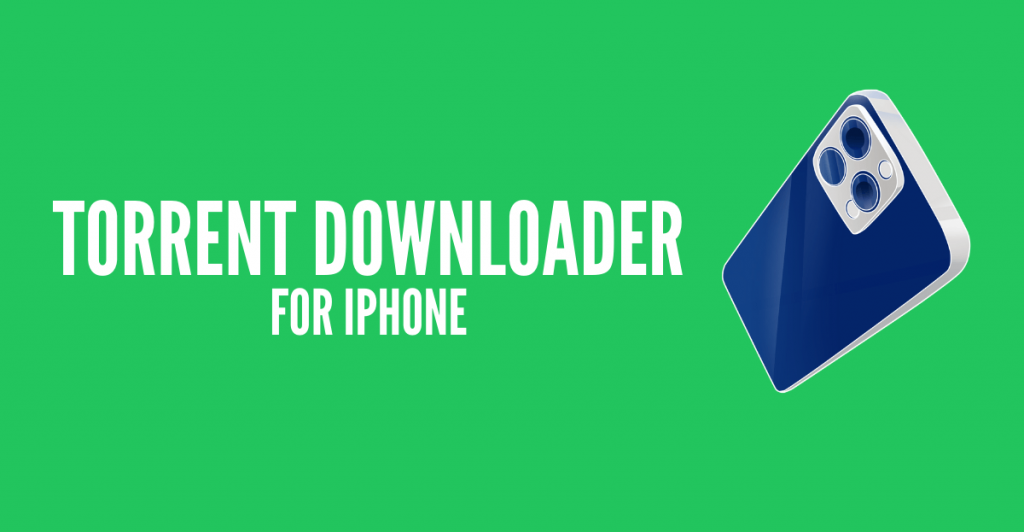
Disclaimer: This material has been developed strictly for informational purposes. It does not constitute endorsement of any activities (including illegal activities), products or services. You are solely responsible for complying with the applicable laws, including intellectual property laws, when using our services or relying on any information herein. We do not accept any liability for damage arising from the use of our services or information contained herein in any manner whatsoever, except where explicitly required by law.
Table Of Contents.
- How to download torrents on your iPhone?
- iOS Torrent Clients.
- Alternatives to torrent downloaders for iPhone.
- Final words.
1. How to download torrents on your iPhone?
Downloading torrents on your iPhone is not as straightforward as on other devices. Although you can download torrents on your macOS computer with uTorrent, Transmission, Deluge, etc., for many reasons, Apple decided not to support torrent downloaders for iPhone and has banned them all from the Apple’s App Store. Although these torrent clients attempt to make it to the App Store, they won’t stand for long because Apple revokes certificates weekly. So, no matter which model of iPhone you are using, Apple’s closed-off ecosystem is reflected everywhere.
So, officially, you can’t download torrents on your iPhone. But people are persuasive, so there are some workarounds.
Two popular ways to download torrents on iPhone are by either:
- a. Sideloading torrent apps
- b. Jailbreaking the phone.
Disclaimer: It is strongly advised against jailbreaking your iPhone. Jailbreaking your device to install unauthorized applications violates Apple’s Terms of Service (TOS) and may have legal repercussions. Furthermore, jailbreaking new phone models is typically not possible. Unless you possess an older iPhone that you are willing to risk losing and possess the necessary expertise, it is not recommended to jailbreak your device. This disclaimer does not offer legal advice and should not be construed as such.
Sideloading torrent apps on iPhone is the other “alternative and easier way,” However, be aware that this practice is also strongly advised against, according to Apple. Sideloading is the process of using direct downloads or third-party app stores to install “unsupported apps.” Bear in mind that Apple does not support the distribution of apps outside the official App Store. Installing an app outside the AppStore on your iPhone can compromise security and privacy. If you install the wrong software, your iPhone and its data can be compromised by Malware.
2. iOS Torrent Clients.
iTransmission and iTorrent are two (native iOS) torrent apps for iPhone. They used to be supported by Apple and their AppStore a couple of years ago. But now (as of 2024), these two torrent downloaders for iPhone are still unsupported. Apple revoked their certificates.
- iTransmission is one of the most popular torrent downloaders for iPhone. iTransmission is an iOS-based (8 and above) torrent client supported by iPhones and iPad. iTransmission is still around. Its last update (iTransmission 5) was performed in August 2020.
- iTorrent is a free and open-source Torrent client for iOS 9.3+. iTorrent comes with built-in support for the Files app. So it downloads torrent files in the background and saves them to the iOS Files app. iTorrent is also still around (as of 2024). This torrent app for iPhone supports downloads via the torrent link or magnet URL. Its last release 1.8.3 was in September 2020.
Remember that you will not be able to install iTransmission or iTorrent from the AppStore, so you must use alternative methods. The only way to get these two torrent downloaders for iPhone is to sideload them. Also, remember that you should not need to jailbreak your iPhone to install these torrent clients.
a. How to install iTransmission or iTorrent?
- To install these iOS torrent clients, you’ll have to install a third-party app store like TweakBox, TutuApp, Altstore, or AppValley on your iPhone to download iTransmission (or iTorrent) from it.
- Note: Apple often revokes the majority of the apps found in these stores; that is why you can find iTransmission and iTorrent within these third-party stores.
- As an example, we will install TutuApp on an iPhone iOS mobile device. Use Safari, not Chrome, Brave, or Firefox. To install it, follow the installation wizard.
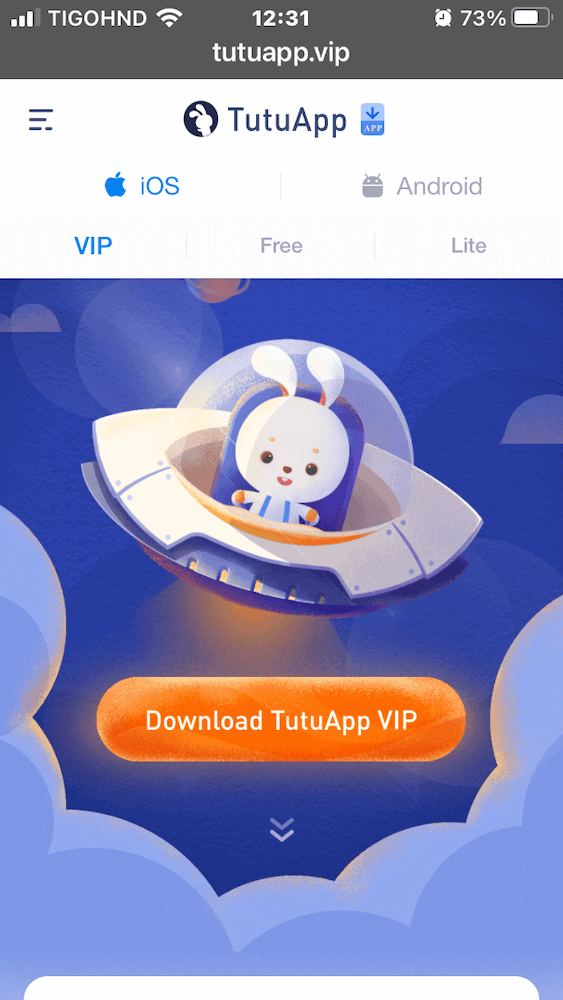
- Download TutuApp. Go to your iPhone’s installation profiles, and click on “Install” under TutuApp installation. This process will take you back to TutuApp’s website in Safari.
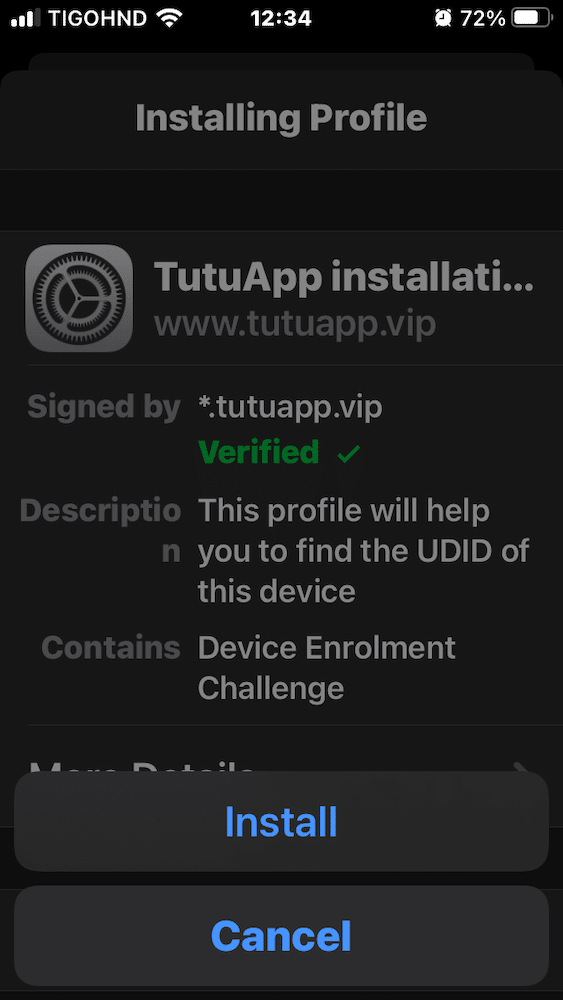
- Once you install TutuApp and register to the service, you should be able to install iTransmission or iTorrent.
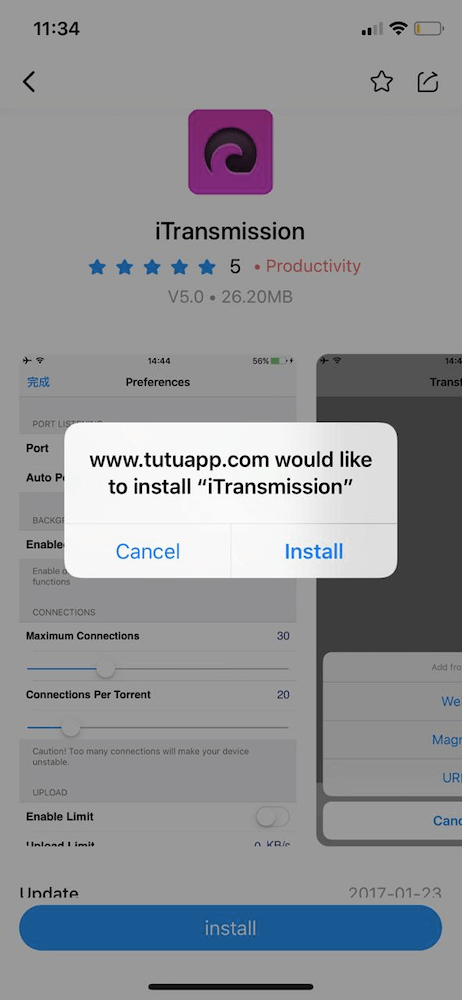
- When sideloading an app on your iPhone, get the custom IPA files only from trusted sources (and keep track of any possible Malware).
If you don’t have access to a computer, you are left with the option of sideloading iTransmission and iTorrent, or using a VPS Seedbox (which we will discuss in the last section). If you have access to a computer and can use it for torrenting, keep reading.
How can Rapidseedbox help you boost your iPhone torrenting experience?
Get fast downloads, easy streaming, ample online storage, remote file management, and 24/7 access to your online content.
3. Alternatives to torrent downloaders for iPhone.
Unless you are looking for convenience, torrenting from your iPhone has a lot of disadvantages. First, torrenting puts a lot of stress on your iPhone’s battery; it drains it quickly and damages it in the long run. Second, you are likely not getting the same storage space with an iPhone as you would with a computer. And third, iPhones (or even Android) do not have the same compatibility power to read all sorts of media containers or formats.
So there are easier alternatives to downloading torrents on iPhone. Keep this in mind: “Download torrents from the iPhone instead of to the iPhone.”
A. Use uTorrent Remote for iPhone.
Use a computer (macOS or Windows) to do the heavy lifting, such as running the torrent apps and downloading your torrents, while you use your iPhone for remote torrent management, settings, and streaming media. For instance, you can use uTorrent Remote to securely log into your uTorrent Classic (in Windows or macOS) from your iPhone and download torrents.
- First, let’s go to your Desktop torrent client (uTorrent Desktop Classic, for instance).
- In uTorrent Classic, go to Options, then Preferences, then Remote. Click on “Enable uTorrent Remote Access.”
- Configure Authentication, including Computer name and Password.
- Hit on Apply and wait for the uTorrent client to register the service and give you an “Accessible” status.

- Now, open your iPhone’s favorite browser, for instance, Safari, Chrome, or Brave.
- Go to > https://www.utorrent.com/intl/es/remote/, and enter the uTorrent Credentials (Computer name and password).
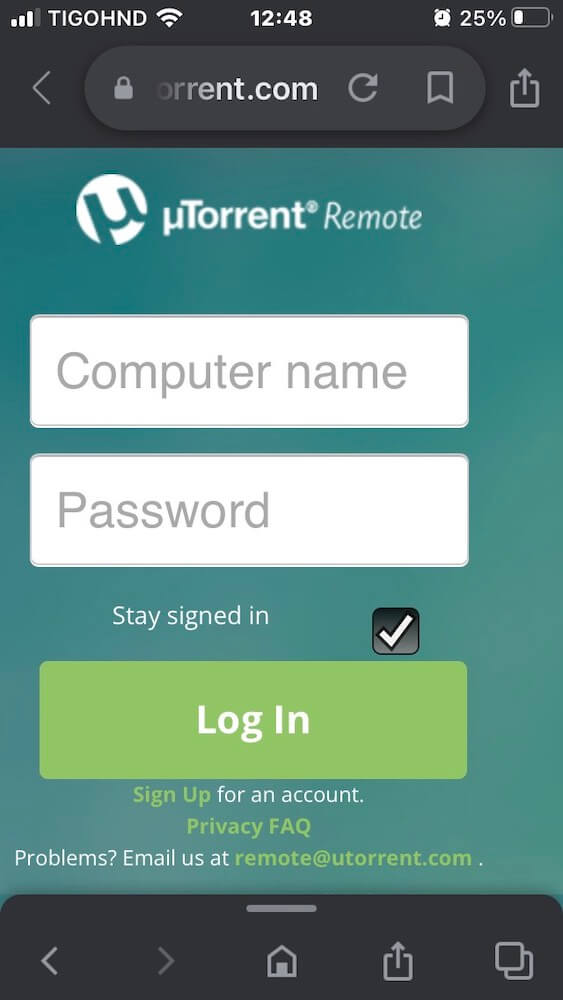
- Once you log in successfully, you can manage your torrents from your iPhone. You can start, restart, and remove torrents from downloading to your desktop computer.
- In addition, using a remote torrent client manager like this will also allow you to configure labels, RSS Feeds and add torrents using a torrent URL or feed URL.
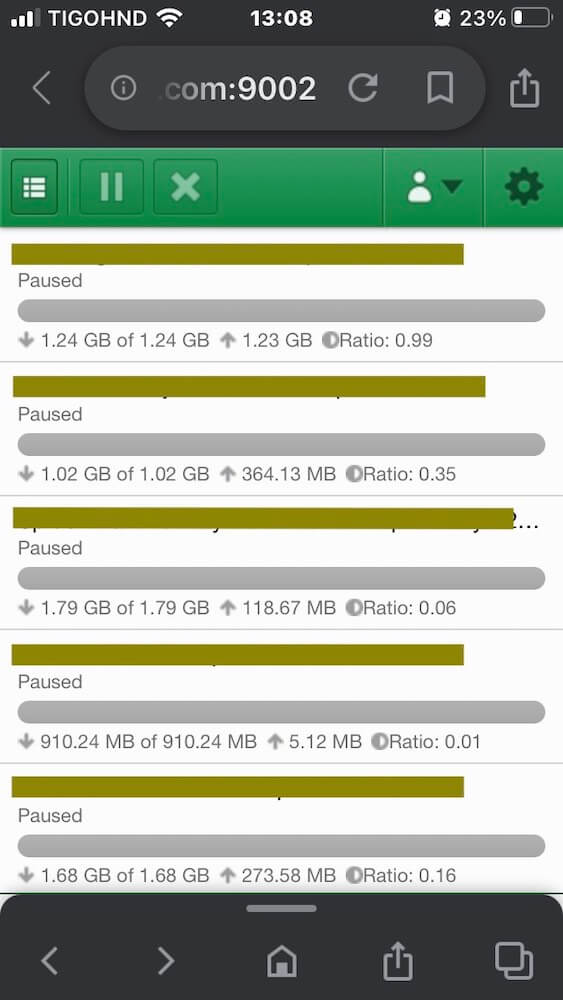
B. Use a VPS Seedbox.
A Virtual Private Server (VPS) Seedbox is a cloud-based server built for torrenting. Seedboxes have enough speed, CPU, memory, and storage capacity to download and upload torrents 24/7. With a VPS Seedbox, you don’t need a computer at home to do the heavy lifting— the seedbox is strong enough to take care of everything related to torrenting. In fact, you would not even need a computer. A Seedbox does the torrenting while you use the iPhone for managing or enjoying your torrents.
Other advantages of using a Seedbox to download torrents on iPhone:
- Some seedboxes come with pre-installed torrent apps, including uTorrent, Deluge, rTorrent, and qBittorrent, so that you can connect remotely using your iPhone to download torrents.
- Seedboxes also come with torrent automation apps like Jackett, Readarr, Sonarr, or Radarr so that you can configure the remote seedbox to “automatically” download your favorite TV shows, movies, etc.
- If you can’t watch a show on your iPhone due to codec or format compatibility issues, Seedboxes also come with conversion media tools like Handbrake. So you can do all media conversion online.
- Last but not least, Some seedbox providers put the icing on the cake by including streaming media servers such as Plex on their seedboxes. Plex Media Server (PMS) allows you to create Netflix-like media libraries with your own content and stream (or transcode ) it anywhere and with any device.
How to download a torrent from iPhone using a Seedbox?
The most straightforward way to download torrents from your iPhone with a seedbox would be to use a similar procedure as above. Connect to your VPS Seedbox hosting a torrent client app such as uTorrent Remote. You could also set up the whole environment with a Daemon client such as Transmission’s Deamon, which is ideal for servers or headless use. This server can be accessed and controlled by other clients using Transmission Remote.
- To download a torrent from your iPhone (not to your iPhone), go to your favorite browser, Safari, for instance.
- Find the torrent that you want to download, and copy the magnet URL link. Avoid using torrent files for this process; most torrent clients now support torrent URLs.
- Use the uTorrent Remote address given to you by the seedbox provider, and enter it in your iPhone’s browser. You’ll need to enter the credentials username/password given by the provider.
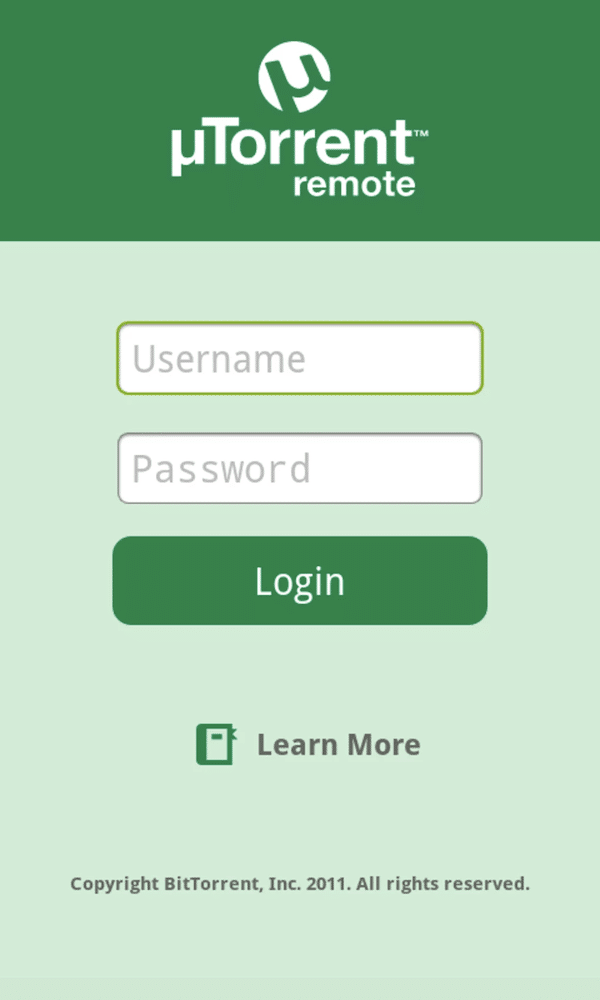
- Once you log into your uTorrent Desktop app (or server), you’ll be able to download torrents from your iPhone; you’ll also be able to add torrent URLs (or feed URLs) and download torrents to your VPS seedbox.
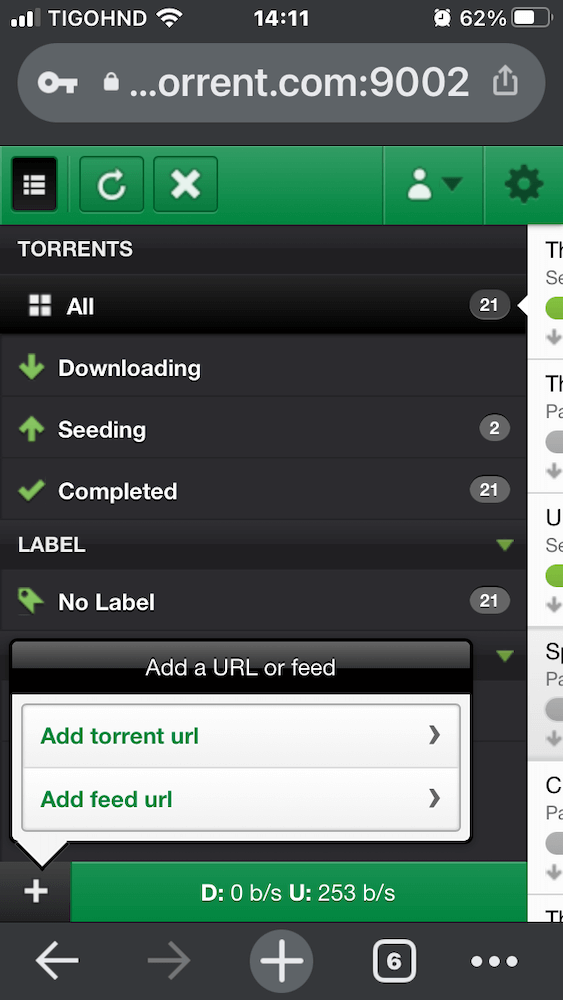
- All your torrents download to your cloud-based VPS Seedbox (not to your iPhone or home computer). From here, you basically have two options, download the content to your home computer or mobile using alternative (mobile-friendlier) file-sharing methods, like FTPS or SFTP, or use Plex to stream your content (hosted by the seedbox) to your iPhone.
- In addition, you can also use Pushbullet to automatically send notifications to your iPhone once a torrent successfully downloads to your seedbox.
4. Final Words.
The two methods to download torrents on iPhone presented in this article are the easiest and most straightforward. If you only have access to an iPhone (and not a computer), then you’ll have to sideload the unsupported iOS torrent clients shown in this article. Under the same conditions, you can also use an online VPS seedbox to do the heavy lifting while you only manage torrents and control settings with your iPhone.
If you have access to a computer, one of the easiest and best torrent downloaders for iPhone should be a remote torrent client. You set up a torrent client with remote capabilities on a torrent server, and you use your iPhone to connect to the server and manage the torrents.
How can Rapidseedbox help you boost your iPhone torrenting experience?
Get fast downloads, easy streaming, ample online storage, remote file management, and 24/7 access to your online content.
Merci pour toutes ces infos .