As someone who’s been torrenting for decades, I understand how frustrating vague error messages from torrent clients can be. One of the worst is the qBittorrent stalled status, which indicates that a torrent has stopped downloading.
If you’re currently stuck with a qBittorrent stalled message, don’t worry. This guide will help you understand this error message and offer various solutions, like using a VPN to get your downloads back on track.
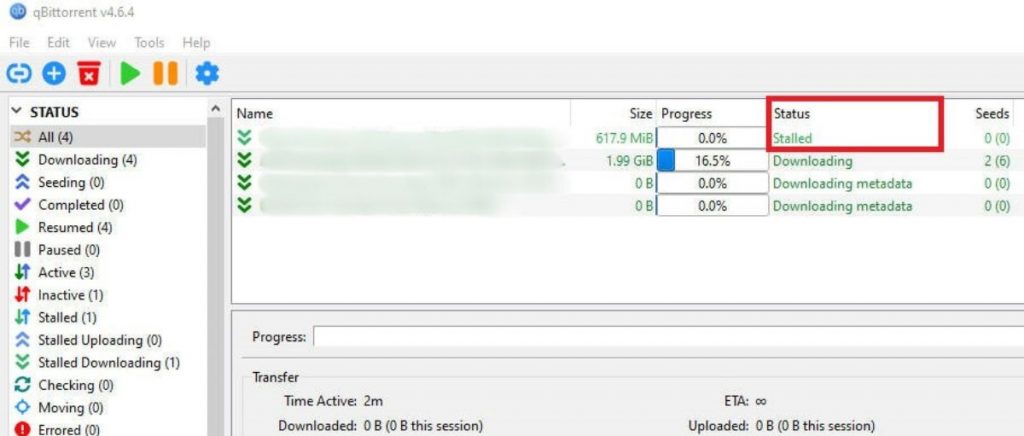
Table of Contents
- What Does qBittorrent Stalled Mean?
- Preliminary Checks
- How to Fix The qBittorrent Stalled Status
- Final Thoughts
- Frequently Asked Questions
1. What Does qBittorrent Stalled Mean?
The “qBittorrent Stalled” message often appears when no data transfers happen between your torrent client and others in the network. This lack of data exchange can be due to several factors. However, the overall effect is simply that torrent files won’t download.
Possible Reasons Why qBitTorrent Stalls
There are many moving parts involved in downloading torrents. These can include your network, Internet, or qBittorrent configuration. That results in a significantly large footprint for potential problems. Here are some possible reasons why your qBittorrent stalled:
- Lack of Seeders: If the number of seeders is low or zero, your download may stall if there are no complete sources of the file you are trying to download.
- Network Connectivity Issues: Internet or local network issues can prevent your qBittorrent from accessing the necessary torrent peers.
- Torrent Client Configuration: Torrents may sometimes stall due to how you’ve configured qBittorrent, such as connections per torrent allocations or port forwarding issues.
- Firewall or Antivirus Blocking: Security software on your computer can sometimes mistakenly identify qBittorrent as a threat, thereby blocking its network connections.
- Poor Torrent Health: Torrents with a poor ratio of seeders to leechers can lead to a stalled status. These may be files that have been abandoned.
2. Preliminary Checks
Before kicking and whining to the forums, let’s ensure our house is in order. That means checking the status of things within our control, such as networking and basic settings.
Check Your Internet Connection
Observe if other devices or applications experience interruptions when connected to your internet. If so, consider rebooting your router. Simply turn it off, wait for about a minute, and turn it back on.
Once your router is back online, use an online speed testing tool like Speedtest by Ookla to check your download and upload speeds. Ensure that these are consistent with what you expect from your internet service provider (ISP).
Ensure qBittorrent Is Up to Date
- Open qBittorrent and navigate to the Help menu.
- Select Check for Updates. If an update is available, follow the prompts to install the latest version.
- Restart qBittorrent after updating to ensure all new settings take effect.
Verify Torrent Seeder Availability
In qBittorrent, look at the torrent’s tracker information. This can typically be found in the bottom pane under the Trackers tab. A healthy torrent should have more seeders than leechers. Use well-known torrent sites where possible since they often have more active seeders.
Examine System Resources
Open your computer’s task manager (Ctrl+Shift+Esc on Windows, Command+Space, and type “Activity Monitor” on macOS). Look at the CPU and memory usage to see if applications consume unusually high resources.
Close non-essential applications using significant resources to free up more capacity for qBittorrent to operate smoothly.
Restart qBittorrent
Close the qBittorrent application completely. You can do this by right-clicking the qBittorrent icon in the system tray and selecting Exit. Once the icon disappears, relaunch the qBittorrent app. This action reinitiates all connections to peers and refreshes the session.
Don’t let qBittorrent stalled downloads affect you!
Say goodbye to qBittorrent stalled downloads with RapidSeedbox. Our premium seedboxes offer the speed you need. Discover the perfect plan for you and accelerate your downloads today!
3. How to Fix The qBittorrent Stalled Status
Now that we’ve covered most potential local connectivity issues, we can explore qBittorrent settings to resolve the stalled status problem.
Optimize Connection Settings
The number of connections and port configurations affects how qBittorrent interacts with torrent network peers. Optimizing these settings enhances your client’s ability to connect to more peers, potentially avoiding the qBittorrent stalled issue.
This step involves adjusting global connection limits and ensuring the ports used for incoming connections are set up correctly. Here’s what you must do:
Adjust Global Connection Limits:
- Navigate to Tools > Options > Connection.
- Increase the Global maximum number of connections to a higher number based on your internet bandwidth (e.g., 500-1500). This increases the total number of peers qBittorrent can connect to simultaneously.
- Adjust the Maximum number of connections per torrent to allow more simultaneous connections per active torrent (e.g., 100-200).
Configure Port Settings:
- Ensure the Port used for incoming connections is within the 49160-65534 range to avoid conflicts with reserved ports.
- Enable UPnP/NAT-PMP port forwarding from the same menu to help automate the port forwarding process through your router.
Adjust Bandwidth Settings
Properly configuring rate limits ensures that qBittorrent uses your network’s bandwidth optimally. Too much, and it hogs all internet traffic. Too little and you’re underutilizing available resources.
Aiming for an ideal balance can prevent torrents from stalling due to bandwidth bottlenecks at certain times of the day, allowing for consistent download progress.
Set Rate Limits:
- Check if the global rate limits are too restrictive in the Speed tab under Options. Try temporarily increasing or removing these limits and see if that affects the stall.
- If you resolve the stall by increasing limits, ensure you configure alternate rate limits for different times of the day. This helps prevent qBittorrent from constantly hogging all available bandwidth.
Check Advanced Options for Network Tweaks
Adjusting advanced network settings can significantly enhance peer connectivity and the overall efficiency of the torrenting process. It’s possible that this can affect the frequency of stalled statuses.
Modify Network Interface Settings:
- In Advanced settings, you can specify the network interface qBittorrent uses (e.g., Ethernet or WiFi). This is useful if you have multiple network interfaces.
- If qBittorrent runs on a network with multiple IPs or virtual network interfaces, set the optional IP address to bind to the specific local IP.
Enhance Peer Connectivity:
- Enable Protocol Encryption in the BitTorrent tab. This can help bypass ISP throttling that might be stalling your downloads.
- Check the Enable DHT, PeX, and Local Peer Discovery to maximize the potential sources for file pieces, improving download potential and stability.
Review Health and Source of Torrents
A torrent with many seeders from a reliable tracker is more likely to download smoothly and quickly. This step focuses on selecting high-quality torrents and understanding the importance of community feedback and tracker reputation.
- Choose torrents with many seeders, as indicated in the torrent’s detailed info panel. High seeder counts generally indicate healthier torrents.
- Prioritize torrents from reliable trackers or community-reviewed sites to ensure higher availability and speed.
Use Additional Tools and Plugins
This step focuses on leveraging the capabilities of search plugins to expand your torrent search across multiple trackers and utilizing VPN services to ensure privacy and bypass ISP throttling or geographical restrictions that might be causing your downloads to stall.
Install Search Plugins:
- Open qBittorrent and navigate to the View menu.
- Select Search Engine to open the search tab.
- Click the Search plugins… button at the bottom right of the search tab.
- Choose from the list of available plugins or click Install a new one to add a plugin from a file or URL.
This allows you to integrate search engines that scan through multiple torrent sites, increasing your chances of finding well-seeded torrents.
Use a VPN or Proxy:
Consider using a VPN or proxy within qBittorrent. Doing so can improve anonymity and enhance connectivity by bypassing ISP restrictions or geo-blocks. Here’s how it works:
Download, install, and launch the VPN client application. Next, connect to a P2P-enabled VPN server. Try to connect to a server as near your location as possible, as this will help improve performance.
Next, you’ll need to configure qBittorrent for VPN use. This is not always necessary, but safer to do in case of complications.
- Open qBittorrent.
- Go to Tools > Options > Advanced.
- Find the Network Interface (mode or similar) and select the one that corresponds to your VPN (it will usually be named something like “eth,” “tap,” or “VPN”).
- Click OK to save the settings.
4. Final Thoughts
Dealing with the qBittorrent Stalled status can be a common frustration. However, it’s often solvable with some systematic troubleshooting. By understanding the root causes, such as insufficient seeders, network issues, or configuration errors, you can take practical steps to resolve the stalling.
Furthermore, using tools like VPNs can enhance your torrenting experience by providing additional security and overcoming ISP throttling. These factors may also contribute to the stalling issues.
Do you want to unlock full torrenting potential?
Experience unrestricted and secure torrenting with RapidSeedbox VPN. Our reliable servers and fast network can boost torrenting speeds. We have dedicated P2P servers worldwide.
5. Frequently Asked Questions
Port forwarding opens a direct route for incoming connections on your network. This is particularly useful if you’re behind a router or firewall blocking incoming connections for qBittorrent.
To configure your firewall for qBittorrent, you need to allow the application through your firewall settings. Go to your firewall control panel, find the settings to allow an application, and select qBittorrent from the list of applications.
A healthy torrent usually has many seeders and positive comments indicating good file quality and fast speeds. Choose torrents uploaded by reputable sources on trusted sites. The more active a torrent is, the less likely it is to stall.
A VPN can help bypass ISP throttling or blocking of torrent traffic. This can increase the number of peers you can connect to and prevent interruptions caused by network monitoring. More peers means a lower chance of encountering the qBittorrent stalled error.
If the stalled status persists, try downloading a different torrent to see if the issue is isolated to a particular file. If the problem continues across multiple torrents, consider testing another torrent client to determine if the issue is with qBittorrent itself or your network settings.
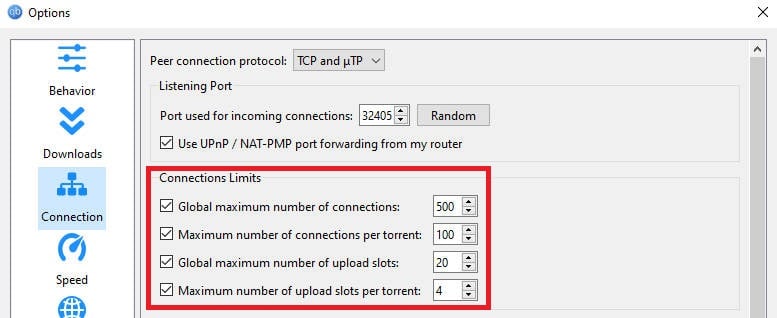
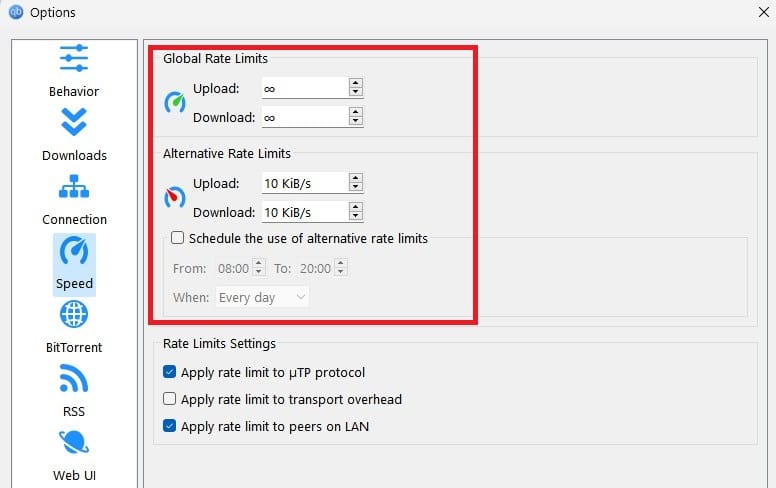
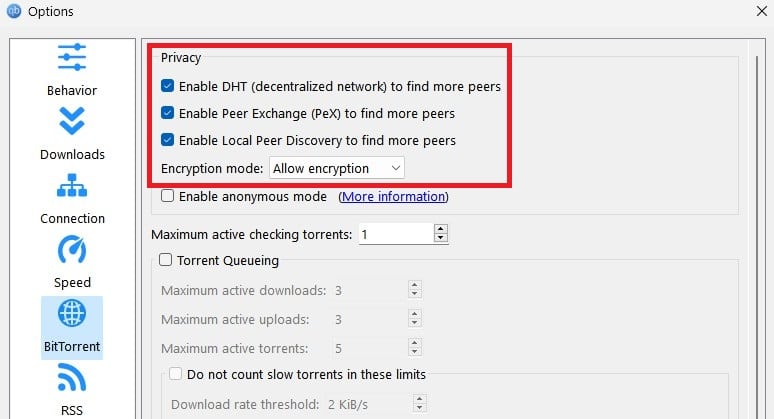
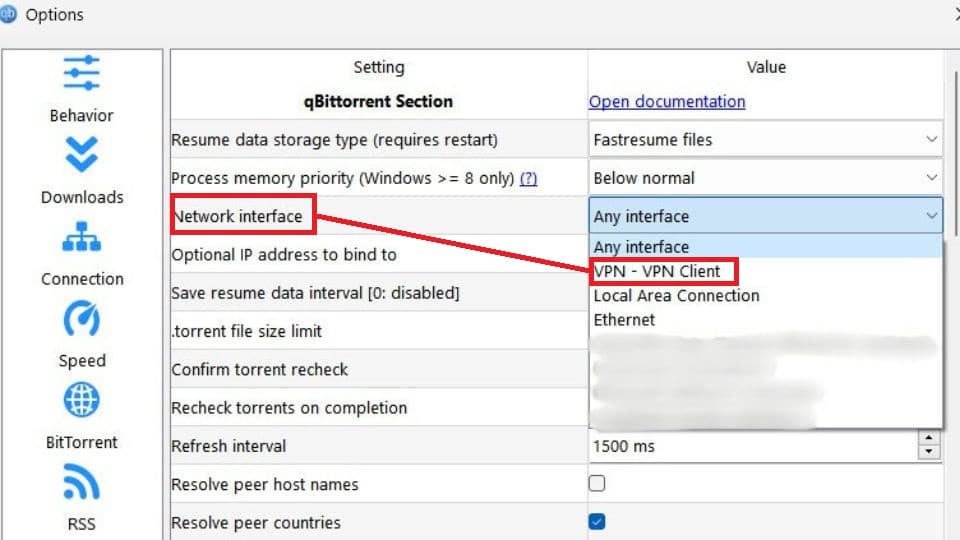
0Comments