qBittorrent is a free and open-source torrent client based on the Qt 5 toolkit and the libtorrent-rasterbar library. qBittorrent is known for being remarkably safe and fast. Plus, it includes feature highlights such as a built-in torrent search engine, a torrent creator, and a fantastic web UI.
In this ultimate guide to qBittorrent, we’ll go through the qBittorrent settings to maximize your download speeds and privacy with this torrent client. We’ll also show you a few tricks to improve your user experience by configuring your UI and RSS feeds. The last section will go through a troubleshooting guide to deal with some of the most typical trouble cases in qBitorrent.
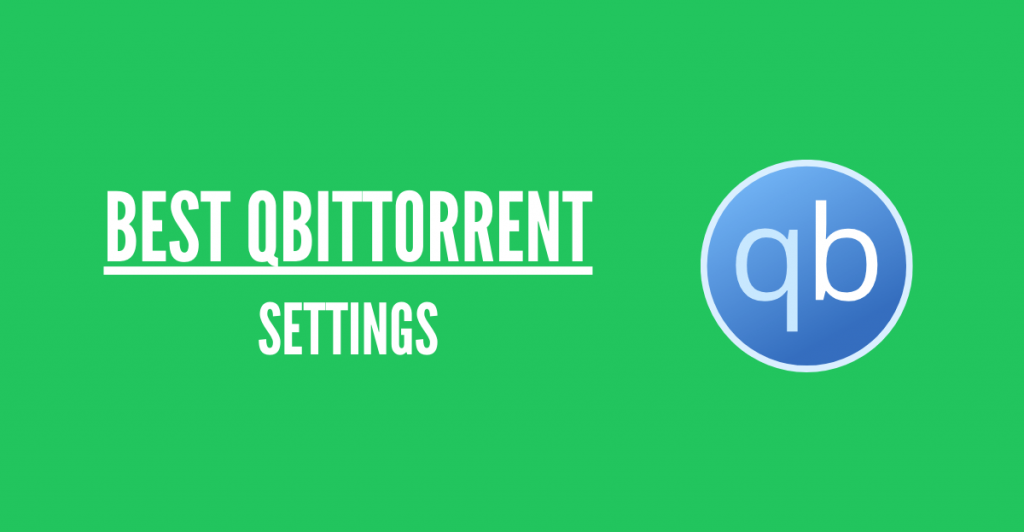
Disclaimer: This material has been developed strictly for informational purposes. It does not constitute endorsement of any activities (including illegal activities), products or services. You are solely responsible for complying with the applicable laws, including intellectual property laws, when using our services or relying on any information herein. We do not accept any liability for damage arising from the use of our services or information contained herein in any manner whatsoever, except where explicitly required by law.
Table of Contents.
- What is qBittorrent, and what makes it stand out?
- qBittorrent Features.
- qBittorrent Compatability and Applications.
- The Best qBittorrent Settings for Speed.
- Let’s optimize speed outside qBittorrent.
- Help qBittorrent find quality peers and seeds.
- Set upload and download to unlimited.
- Select the right port to improve speed.
- Manual port forward
- qBittorrent Best Settings for anonymous downloads.
- Built-in Encryption.
- Configuring a proxy in qBittorrent.
- qBittorrent VPN.
- Seedbox
- qBittorrent User Experience.
- User Interface.
- qBittorrent UI Navigation.
- Searching through the UI.
- qBittorrent RSS Feeds.
- Troubleshooting qBittorrent.
- How to fix the qBittorrent stalled?
- How to fix qBittorrent I/O error?
- qBittorrent not downloading
- qBittorrent Frequently Asked Questions (FAQ.)
1. What is qBittorrent, and What Makes it Stand Out?
qBittorrent is a cross-platform and open-source torrent client. It is supported by major operating systems, including Linux, macOS, Windows, FreeBSD, and OS/2. The qBitorrent application is written in C++ and based on the Qt 5 toolkit and the libtorrent-rasterbar library. It is available in 70 different languages.
qBittorrent is designed to serve as an excellent open-source (and free) alternative to uTorrent, BitTorrent, and other commercial BitTorrent clients in the market. The software is known to be reasonably reliable, stable, and fast.
qBittorrent is developed by a strong community of volunteers. To learn more about the project contributors and repository, visit GitHub qBittorrent project.
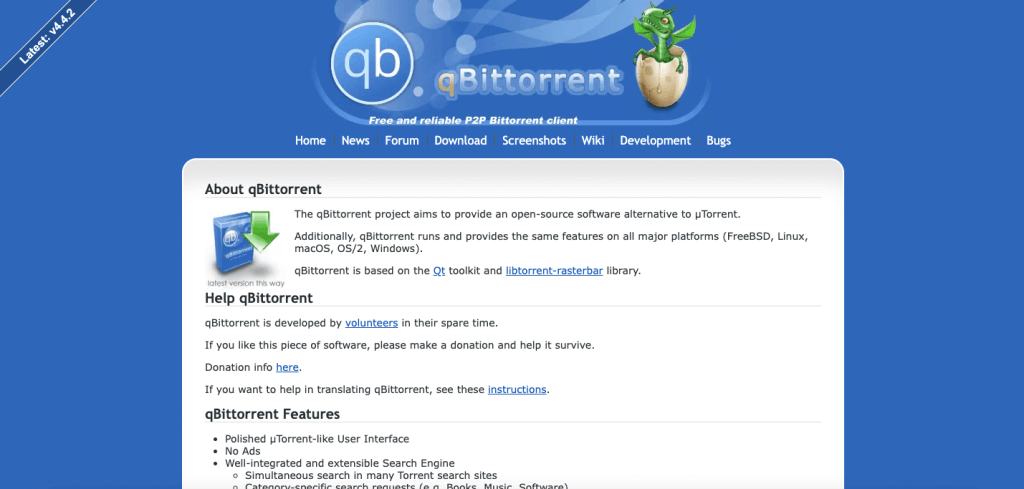
a. qBittorrent Compatibility and Applications
You can use qBittorrent with macOS, Windows, Linux, FreeBSD, and OS/2. The latest stable version is qBittorrent v4.4.2
- Windows: qBittorrent is supported by Windows 7, 8, 10, and 11. You can download 32-bit & 64-bit qBittorrent installers or PGP signature (FossHub).
- macOS: qBittorrent is supported by macOS Catalina, Big Sur, and Monterey. You can download qBittorrent macOS from DMG or PGP signature (FossHub).
- Linux. qBittorrent latest version (qBittorrent v4.4.2) works for Ubuntu 20.04 (or other similar distros such as Debian). You can download qBittorrent Linux from AppImage or PGP signature (FossHub). The AppImage is created directly on Ubuntu 20.04 and uses the latest version for Qt6, libtorrent, boost, and OpenSSL.
You can also download qBittorrent from source tarball or binaries. All source tarballs and binaries are PGP signed (public key for PGP signing) starting from qBittorrent v3.3.4. You can download qBittorrent source tarball from TAR.GZ and PGP signature (SourceForge)
Other remarkable qBittorrent apps are worth mentioning.
Being open-source, you can use several new projects to improve your qBittorrent experience and torrent control. For example:
- qBittorrent Remote Free. A mobile qBittorrent Android remote control client that lets you control qBittorrent through the WebUI API. You can add torrents, pause, resume, delete, copy magnet links, rename, etc.
- qBittorrent Home Assistant. Home Assistant is an open-source home automation software that can run on a Raspberry Pi or a local server. It integrates with more than a thousand devices and services, including qBittorrent. With the Home Assistant, you can monitor your qBittorrent downloads and set up torrent automation.
- The qBittorrent Controller for Android is an open-source mobile qBittorrent Android app to manage your qBittorrent (web UI) servers. With this app, you’ll be able to add torrents, pause, start, erase, and more.
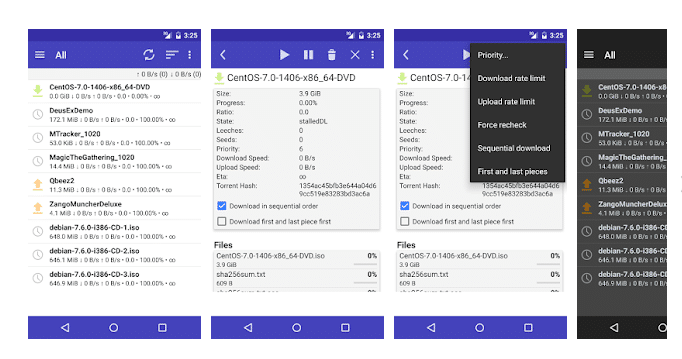
b. qBittorrent Features.
The qBittorrent is not just another torrent client. Unfortunately, qBittorrent is underrated, but it has several features that make it stand out as one of the best.
- qBittorrent is lightweight.
- The qBittorrent is very compact. For instance, the Windows 10 64-bit installer is 28.8 MBs, the macOS installer is 32.5, and the Linux AppImage installer is 38.6MBs.
- Web User Interface. qBittorrent’s UI is visually appealing and minimalistic. The newest version, qBittorrent v4.2.2, allows you to use unofficial Qt UI themes for all operating systems. The UI comes without any ads or other unnecessary bloatware.
- Integrated torrent search engine. qBittorrent’s integrated torrent search engine allows you to search simultaneously in different torrent search sites and categories.
- RSS feed support. qBittorrent comes with support for RSS so that you can download torrents automatically. It also includes advanced download filters (incl. regex) to enhance your RSS feeds.
- Supports different P2P protocols. qBittorrent supports Distributed hash table (DHT), peer exchange protocol (PEX), and local peer discovery (LSD) protocols.
- Encrypted connections. qBittorrent comes with built-in encryption to allow (or force) your client to connect to encryption-enabled peers. Enforcing qBittorrent encryption may reduce the number of available peers but is a good start for encryption.
- Remote torrent management. Control (start, pause, queue) your torrents remotely through a secured web user interface similar to the original UI (written in AJAX). With this feature, you can manage your home-based torrent client anywhere from the web UI.
- Torrent creation tool. qBittorrent comes with a complete built-in torrent creation tool. It lets you create V1, V2, or hybrid torrents; you can set it as a private torrent and start torrenting it immediately.
- Advanced torrent control. Control your torrents through queueing and prioritizing. You can also select the torrent content to be downloaded and prioritize it. In addition, you can control trackers and peers.
- Bandwidth scheduler. A feature that allows you to limit the bandwidth for your downloads and uploads to ensure that you keep torrenting without affecting the entire Internet connection.
- Port forwarding support. qBittorrent supports port forwarding through Universal Plug and Play (UPnP) and NAT Port Mapping Protocol (NAT-PMP).
2. The Best qBittorrent Settings for Speed.
qBittorrent comes optimized for speed. First, because it is free from ads, Malware, or any bloatware that hurts performance and speed, and second, because it is by default ready to download and upload torrents without modifying qBittorrent settings. But still, no bandwidth and computer are the same. So by tweaking a few qBitorrents settings for speed, you’ll get even faster torrent downloads and uploads.
In this section, we’ll go through the qBittorrent best settings for speed in 2024.
a. Let’s optimize speed outside qBittorrent.
- The health of your torrent determines the speed. If you are getting slow speeds on qBittorrent, then it is likely that your torrent file is unhealthy (low on seeders). One of the best pieces of advice to improve qBittorrent is to get a healthy torrent with a good amount of seeders.
- Your bandwidth determines torrent speed. Speed is relative to requirements and available resources. For some people, 1-5MB is fast; for others, 50-100 is fast, and so on. If you want faster downloads, you might have to change your Wifi AP, reduce the number of connected clients, and call your ISP to expand that bandwidth.
- Your computer and bandwidth-hungry apps. Another reason why you are getting slow speeds is when your computer (memory and CPU) is unable to process the amount of data coming in, or there are other bandwidth-hungry apps open such as video streaming, automatic backups, and video calls, etc., eating up your bandwidth.
b. Help qBittorrent find quality peers and seeds.
A healthy torrent swarm has a good share ratio between seeders (users with the entire file) and peers (the users getting the content and helping distribute it. A third player comes into place, leechers the users downloading the content but not uploading it. If the share ratio within a torrent swarm is unbalanced, for instance, there are more leechers than peers, everyone in the swarm will experience slow speeds.
There are (tracker-less) methods such as DHT and PEX can help you find more peers and seeds to download your content. After you finish downloading the content, keep it sharing for some time.
To enable DHT and PEX:
- Go to qBittorrent settings > BitTorrent > Privacy.
- Make sure that DHT and PEX. Enable “Local Peer Discovery” only if you are on a large (or campus) LAN.
- Ensure “Encryption mode” is set to “Allow Encryption.” Although this encryption is no substitute for a VPN, it does help hide traffic from ISPs (more on this in the next section). Allow encryption allows you to download/upload from/to everyone, but if both clients have “Allow Encryption,” the traffic will be encrypted. Don’t use “Require Encryption,” as this option will limit you to only users with the “Require Encryption” flag.
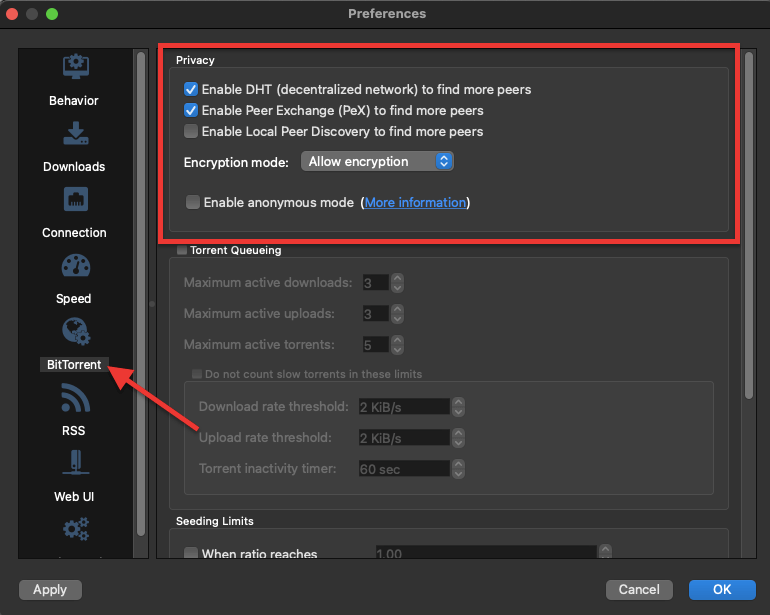
Good sharing ratios are vital for maintaining membership in private trackers. If you are enrolled in a private tracker, DHT and PEX are irrelevant (they are trackless methods). Private trackers set the “private” flag on their torrents, so they won’t be distributed to other peers outside the private tracker. An excellent way to increase a torrent’s share ratio is using a seedbox.
c. Set upload and download to unlimited.
- Click on qBittorrent settings > Speed.
- Make sure that Global Rate Limits are set to infinite > ∞
- The ∞ setting is set by default, which means that qBittorrent is not setting any caps on the speed. If there is a different value, then it is likely that someone tweaked it.
- Do not limit upload speed. The BitTorrent protocol was designed for sharing. It uses a choking mechanism that affects download speed when upload speed is compromised.
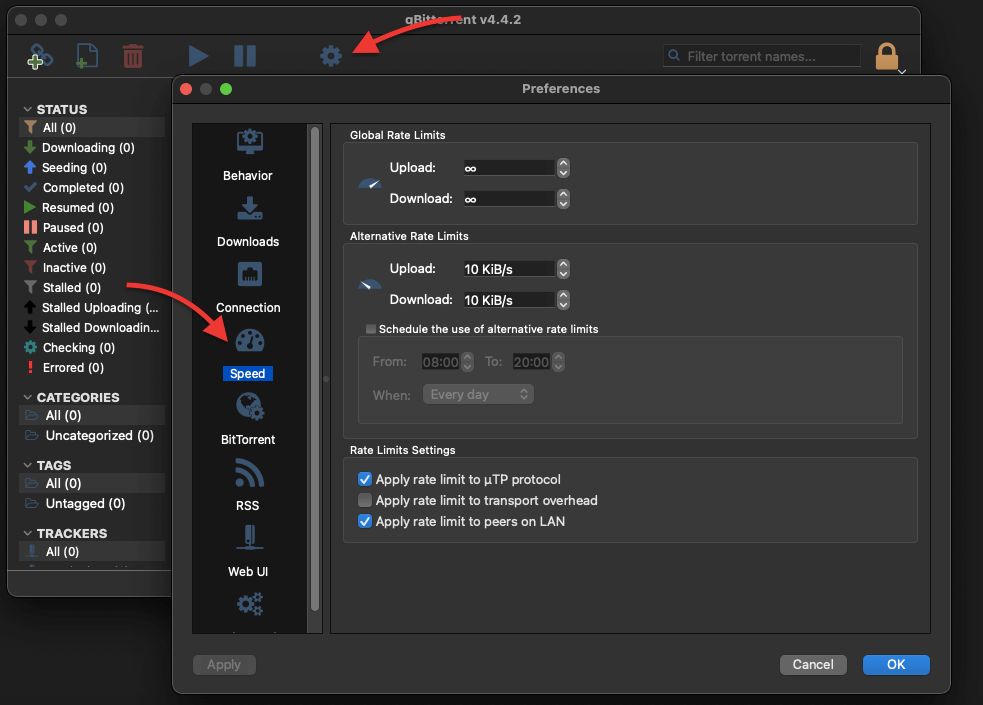
You can also enable rate limits and configure them to take effect on a specified schedule. For example, this option can be helpful when traffic in your network is in higher demand during the daytime. To configure this:
- Set an upload and download rate.
- Enable “schedule the use of alternative rate limits.
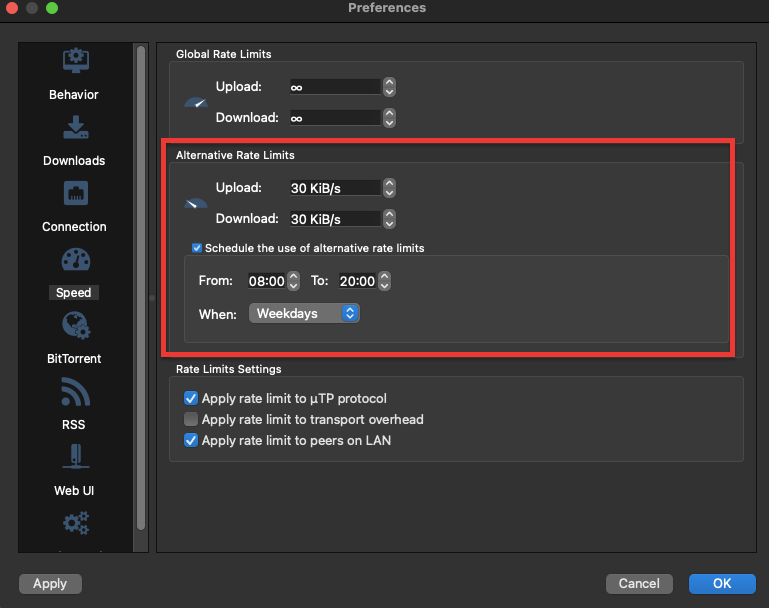
- The alternative rate limits will automatically be enabled according to the schedule.
- You can also switch between global and alternate speed limits manually from the speedometer icon on the bottom bar.
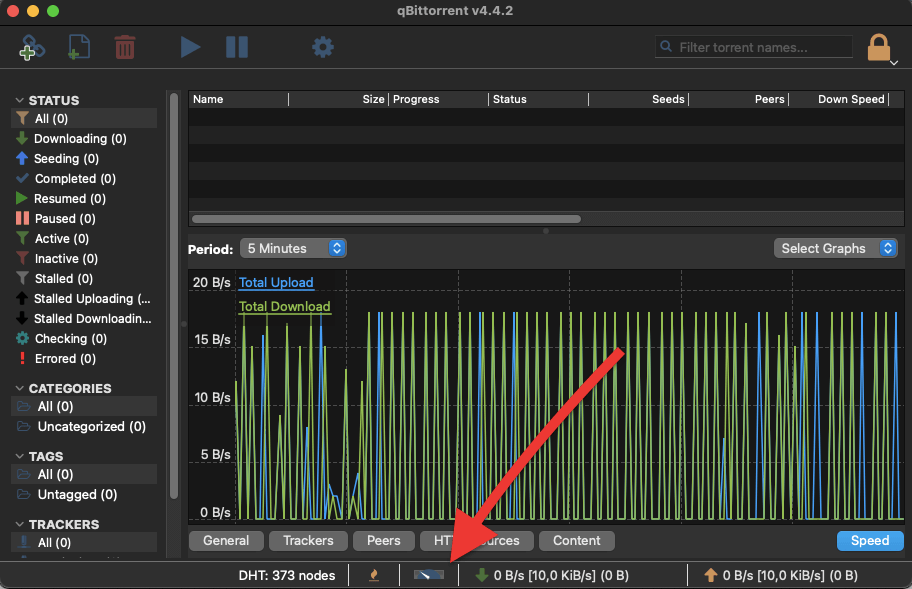
d. Select the right port to improve speed.
qBittorrent uses a TCP port to establish communications with peers and trackers (except DHT, which uses various UDP ports to communicate with peers). Within local networks, firewalls and NATs do not simply trust any outsider (peer) from accessing the local network through the requesting port.
Software such as qBittorrent and various routers now support protocols like UPnP and NAT-PMP to discover local network services (open the best port). Although UPnP is generally safe, it can ease insecure connections. If you are ok using UPnP, your router supports it, and you don’t want to manually forward a specific port, follow the following best qBittorrent settings for speed and connectivity.
e. How to speed up qBittorrent
- Go to qBittorrent settings > Connection.
- Check the box “Use UPnP / NAT-PMP port forwarding from my router.”
- Click on “Random” to get a new port number. Or use ports within the 49160-65534 range. Changing a port can improve your qBittorrent speed, as ISPs are commonly known to block common BitTorrent ports. Port forwarding will help bypass port ranges blocked by your ISP.
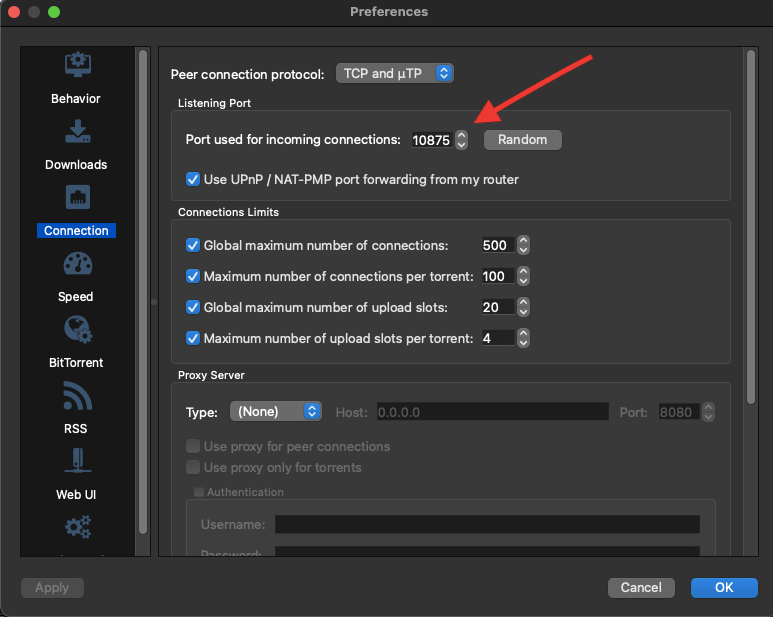
- You can use online services such as CanYouSeeMe or Portchecker to verify if your application is reachable from the outside through your NAT, router, and firewall. The service will detect your IP address, but you need to enter your port number.
- While testing for open ports, leave the qBitttoren application online. If your port is open, go ahead and test your speed.
- But if it’s closed, you’ll need to port forward the port manually. For instance, port 22512 (which was randomly obtained) is closed in my case.
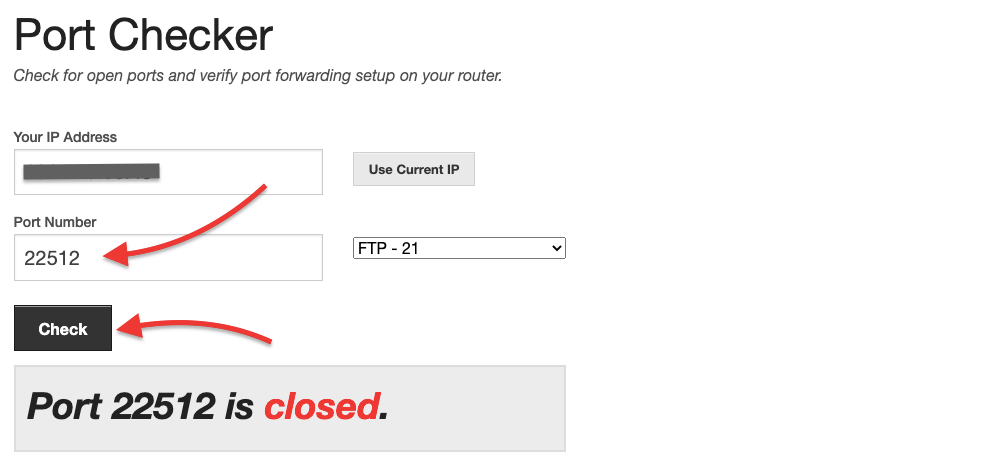
It is important to note that even though an online port checker sees my port as closed, there are still many peers within a torrent swarm that will be able to connect to my qBittorrent client.
- This is because qBittorrent is running in passive mode, which means my client can’t accept incoming connections but can connect to peers that accept connections.
- If active mode is enabled, if my port were open (which we will do by port forwarding), then my qBittorrent client would be able to accept incoming connections.
f. Manual qBittorrent port forwarding.
Port forwarding is essential for enabling remote access for peers to your content on the local network. Use port forwarding if your router/NAT/firewall does not support UPnP, you don’t trust UPnP, or if you are downloading from small torrent swarms. Port forwarding will allow your router/NAT/firewall to accept incoming connections and connect to peers that are accepting incoming connections; more peers = more speeds.
To manually port forward, you’ll need to access your router and configure a new entry so that the external world can access your qBittorrent application and its contents. Logging to your router/firewall and port forwarding are beyond the scope of this guide.
How can Rapidseedbox help you improve your qBitorrent experience?
– High-Speed Downloads and Uploads
– Enhanced Privacy and Security
– Reduced Strain on Home Internet Connection
– Always-On Torrenting
———
3. Best qBittorrent Settings for Anonymous Downloads.
The previous section dealt with the best qBittorrent settings for speed. But still, aside from getting good speed rates, torrent users usually also want to improve their anonymity. There are a couple of qBittorrent settings and tools outside the client that can help you protect your privacy.
a. Built-in Encryption.
In the previous section, we enabled qBittorrent’s built-in encryption. Although this encryption is not a substitute for a VPN, enabling it does help build the first layer of defense. To do this:
- Go to qBittorrent settings > BitTorrent > Privacy.
- Ensure “Encryption mode” is set to “Allow Encryption.”
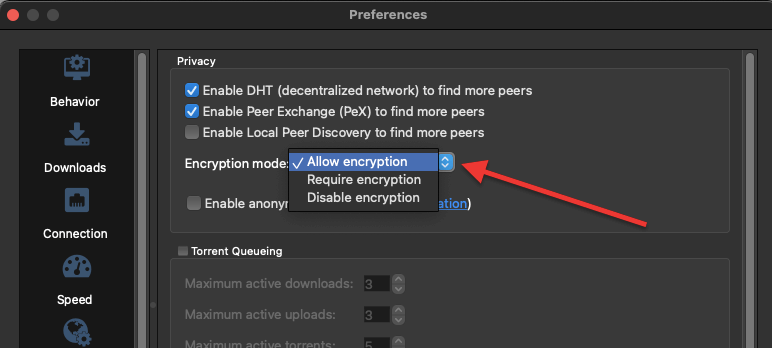
- qBittorrent also comes with Anonymous Mode. This mode stops the client from broadcasting the client’s information (i.e user-agent) used for fingerprinting. When Anonymous mode is enabled, qBittorrent will attempt to mask its identity.
- Use anonymous mode for public trackers, NOT for private trackers.
NOTE for Private Tracker users: Bear in mind that if you are downloading torrents from a private tracker, the Anonymous mode will remove the entire information from the torrent tracker. Private trackers use passkeys to identify themselves, so if this is removed, you will not be recognized as a valid user. You will not be able to connect to the tracker and the torrent swarm.
- To enable it go to qBittorrent settings > BitTorrent > Privacy > Check on “Enable Anonymous Mode”. Click on “Apply” > “Ok”.
- It is recommended to enable Anonymous mode if you are using a proxy or VPN.
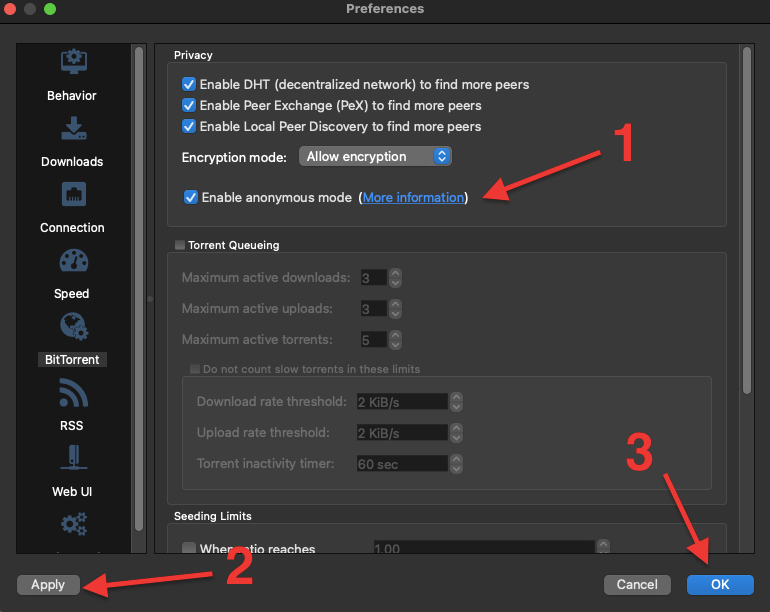
b. Configuring a proxy in qBittorrent.
Proxies are exceptional for improving the privacy of torrents. Although they do not encrypt traffic (as VPNs do), they help by masking your IP in torrent swarms. Of course, proxies were not designed for the same purpose as VPNs (VPNs vs. proxies), so they can be suitable for different use cases. For instance, proxies do not encrypt traffic, making them faster than VPNs for torrenting.
- To enable a proxy server on qBittorrent, go to Preferences > Connection > Proxy Server.
- Select the type of proxy, for instance, SOCKS5 or HTTP.
- Enter the proxy server’s IP and port.
- If you choose SOCKS5, you may need to enter your username and password. Authentication is an advantage of SOCKS5 when it comes to security.
- Click on “Use proxy for peer connections” or “Use proxy only for torrents.”
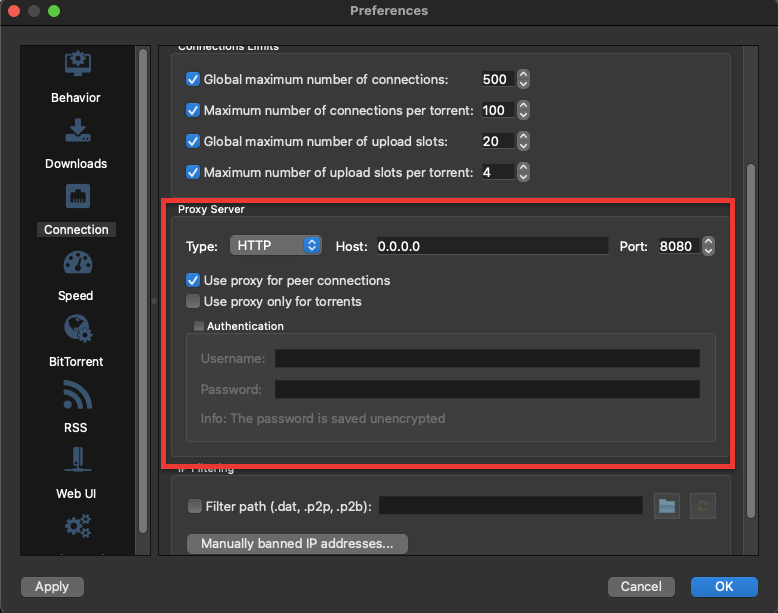
- Want to learn more? Check our guide: Torrent Proxy: How to set up a proxy for your torrents?
c. qBittorrent VPN.
You should use Virtual Private Networks (VPNs) when torrenting from unsecured public trackers. VPNs also mask your IP, so if you torrent from a public tracker, the torrent swarm will see the VPN’s server IP and not yours. In addition, VPNs build an encrypted tunnel between the VPN client and the VPN server, bypassing any traffic throttling or monitoring from intermediaries like ISPs, governments, or hackers.
NOTE for private tracker users: Bear in mind that most private trackers do not allow VPNs because there is no reason to hide your IP within the private swarm. Always check whether the private tracker you are using allows VPNs; if so, then proceed.
Tips about choosing a VPN for torrenting:
- Ensure the VPN server provider supports P2P or torrenting.
- If you are using a private tracker, you do not necessarily need a VPN unless you are concerned about the middlemen (ISPs, governments, etc.).
- If you are torrenting from a public tracker, always use a VPN.
- Choose VPNs with a no-logs policy and large distributed networks.
- The OpenVPN service is the most popular VPN technology that uses SSL/TLS for key exchange. It has become the de facto standard in the open-source networking space.
d. Seedbox.
Seedboxes are cloud-based Virtual Private Servers (VPS) built explicitly for torrenting. Seedboxes like Rapidseedbox come with pre-installed torrenting applications, including qBittorrent, BitTorrent, uTorrent, and other applications like Plex, VPN, Jackett, and Brave, to make the torrenting even better. Rapidseedbox offers shared or dedicated seedboxes with speeds ranging from 1GBps to 10GBps.
With a seedbox, you download and upload torrents from and to the VPS seedbox and only use your local computer for remote login and torrent management. Torrents and their content are stored in the cloud, and when you want to download them to your premises, you can use other secure methods like RSync or SFTP. In addition, you can also use a seedbox with a Plex media server to organize and stream all your content online.
When you use qBittorrent with a Seedbox, you’ll get the following benefits:
- Download at high speeds up to 10Gbps
- Unlimited traffic (based on a fair use policy).
- Storage from 1TB to 5.6TBs.
- Dedicated IP
- SSH access.
- Remote Desktop
- Built-in Plex media server with 4k streaming capabilities.
4. User Experience with qBittorrent Settings.
There are some qBittorrent settings such as UI customization, search engine, and RSS downloads that can help you improve the user experience with qBittorrent.
a. qBittorrent User Interface.
qBittorrent comes with a uTorrent-like secure web User Interface (UI). You can remotely control the software through the secure UI. As of the newest qBitTorrent v4.22, you can use custom unofficial Qt UI themes on all operating systems.
- By default (as of the macOS qBittorrent v4.4.2), the web UI comes with the qBittorrent dark theme, which looks fantastic to the eye. One particular feature is its clean and free of ads UI.
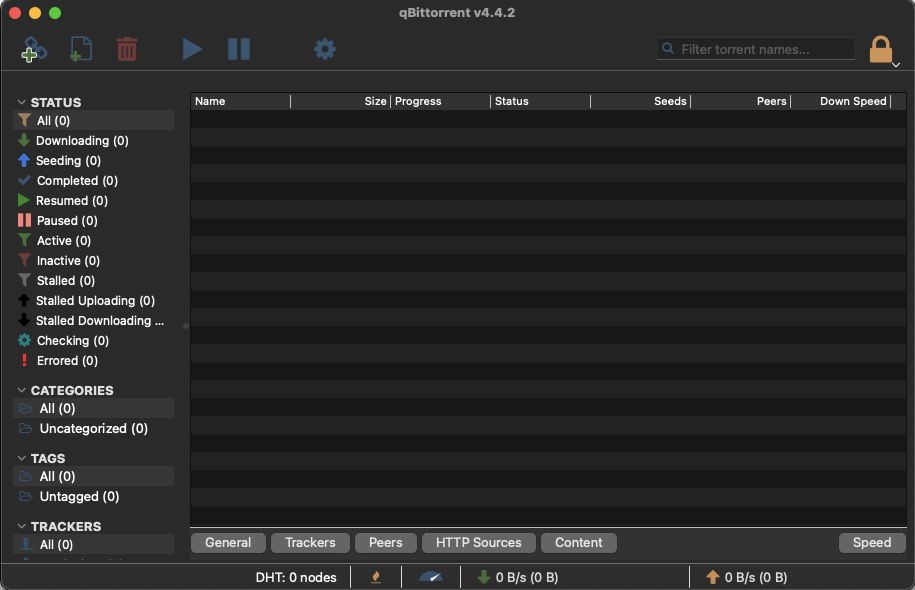
You can also use customized unofficial Qt UI themes for all platforms. For instance, you can download a different version of the qBittorrent dark theme from its official repository [qBittorrentDarktheme] and install it.
b. qBittorrent UI Navigation.
The left-hand menu divides the web UI, containing vital torrent status information on categories, tags, and trackers. The top bar menu provides necessary torrenting actions such as “Add a torrent link” (or magnet links), add a torrent file, delete, resume, pause, and preferences. The bottom bar shows you information on the particular torrent. You can get information on torrent health, including progress, availability, trackers, peers, HTTP sources, content, and speed.
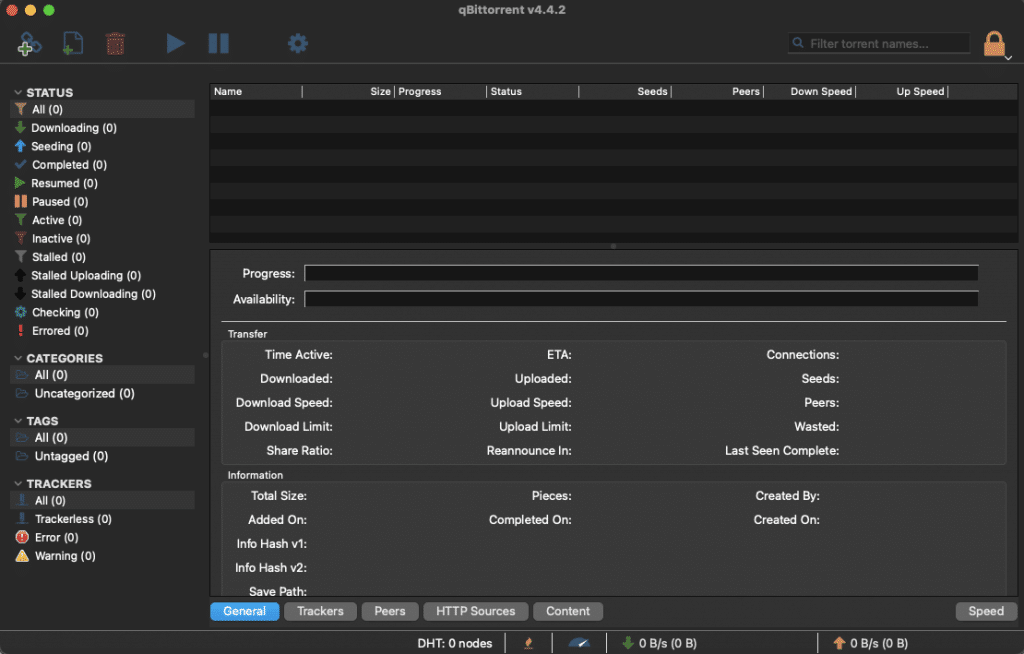
A remarkable feature about the qBittorrent UI Navigation is that you can lock your UI with the top right-hand lock icon. Use this to lock your UI if the computer is shared with other people. You can unlock it with your computer’s account password.
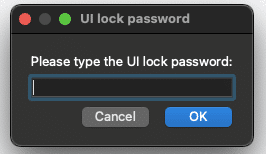
c. Searching through the UI.
One of the cool features of qBittorrent is that it comes with an integrated torrent search engine (written in Python). The search engine allows you to search for torrents on simultaneous torrent search sites and specify your search request based on category, for instance, music, movies, books, software, etc.
To access your qBittorrent search engine:
- Go to View > Search Engine
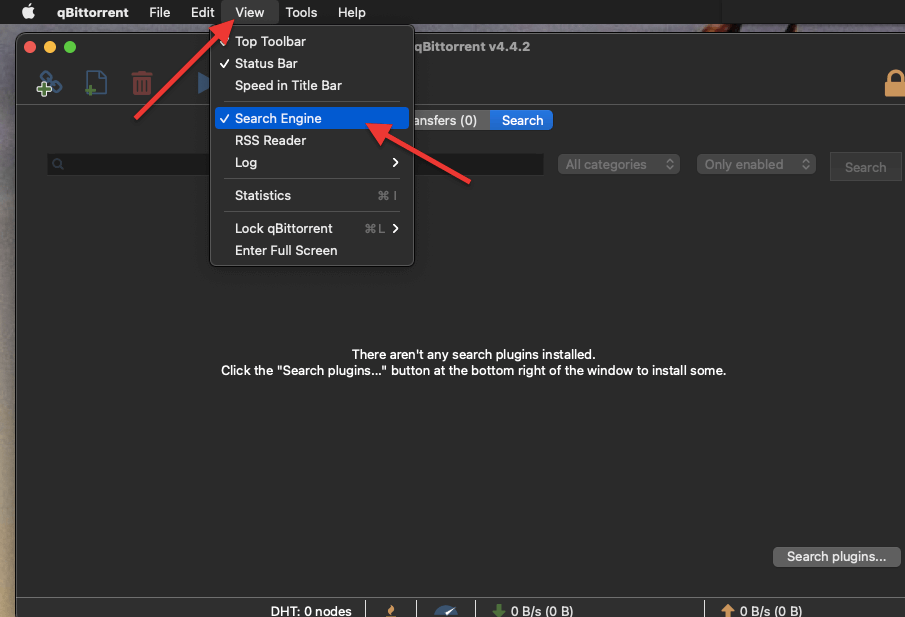
- To enable the qBittorrent search engine, you’ll have to install the qBittorrent search plugin. Go ahead and click on “Search plugins … ” > “Check for updates.”
- Once you click on “Check for updates,” you’ll get a list of search plugins— usually popular public torrent site indexes. If you are searching and downloading torrents through a public torrent tracker, it’s best to use a VPN.
- Click on “Install a new one” if a particular search plugin is not on the list. You can add a search plugin via the local link or web URL.
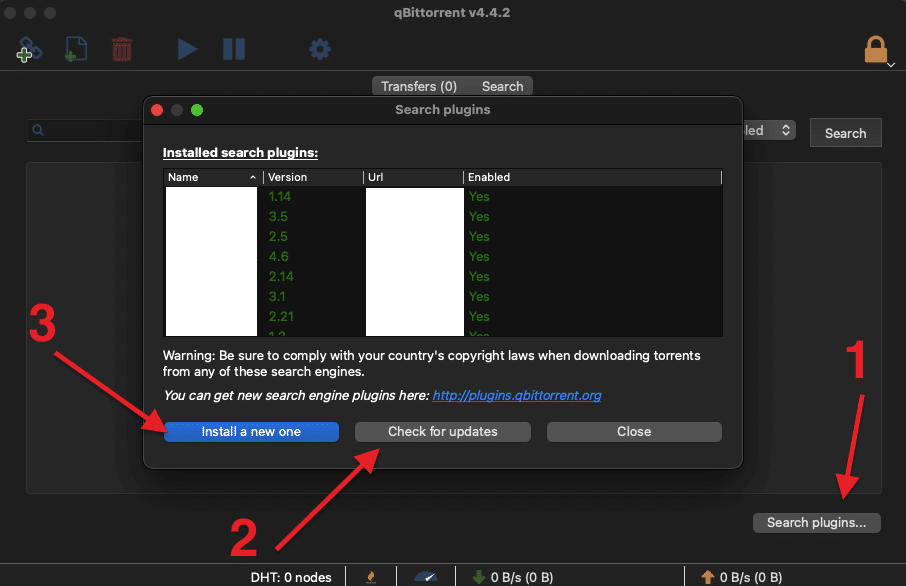
d. qBittorrent RSS Feeds.
qBittorrent supports RSS feeds so that you can automatically download your favorite torrents. Whenever a new torrent is added and listed on an RSS feed, you can configure your client to download it automatically. This support includes advanced download filters (including regex) to improve your RSS feeds.
How to set up RSS feeds in qBittorrent?
- Go to qBittorrent > View > RSS Reader > RSS.
- If you see “Fetching of RSS feeds is disabled now! You can enable it in application settings,” you’ll have to enable the fetching.
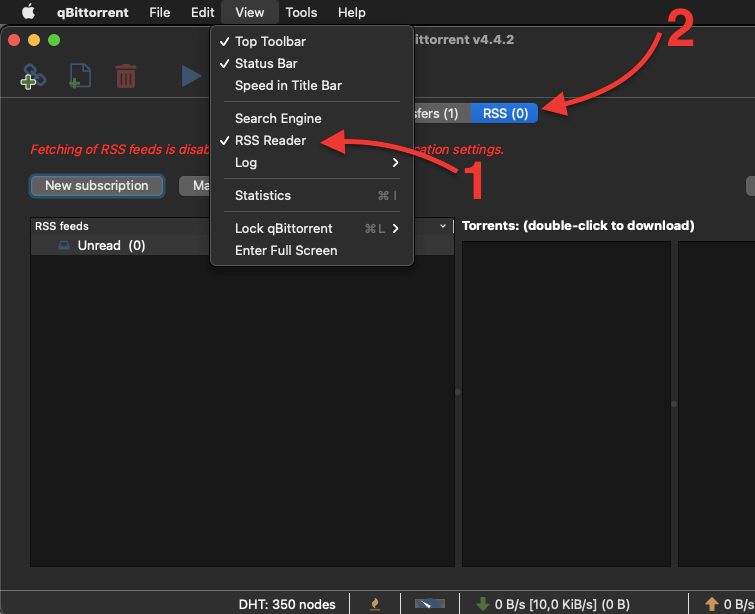
- Go to Preferences (Settings) > RSS > RSS Reader. Click on “Enable fetching RSS feeds.”
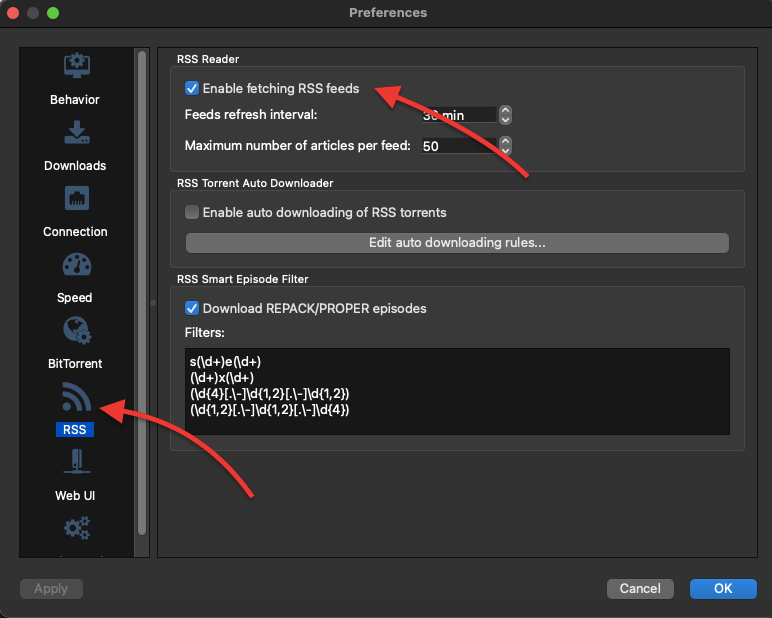
- Find the RSS feed online and copy its URL.
- Open your qBittorrent RSS Reader again > click on “New Subscription” > Type the RSS feed URL on the box. Click Ok.
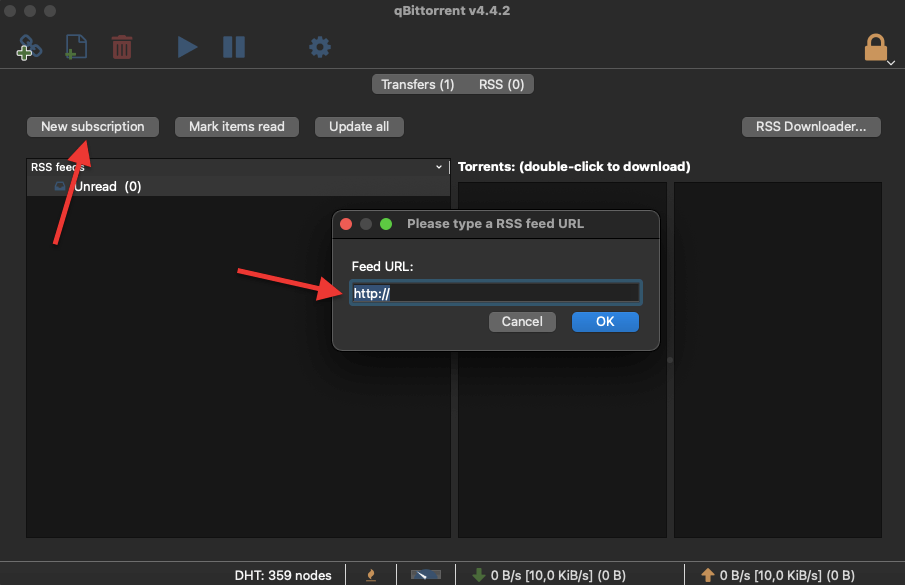
5. Troubleshooting qBittorrent.
Below are three infamous qBitorrent issues with their possible solutions. The qBittorrent stalled, the qBittorrent I/O error, and qBittorrent not downloading.
a. How to fix the qBittorrent stalled?
If you see “stalled” as the status on your download, it means that qBittorrent is trying to download but can’t find seeders or all your connected peers cannot seed to you. To solve the qBittorrent stalled, you can try the following solutions.
- Remove the torrent from the list and load it again. You can also try removing the torrent from the list without removing the content and then adding it again.
- Run qBittorrent as an administrator. Exit qBittorrent; when opening it again, right-click and choose “Open as an administrator.”
- Force resume or “set location.” If you paused the torrent and it stayed as “stalled, ” you’ll need to force its resume. You can also help qBittorrent locate the file by right-clicking and then “set location” to set the correct location where the torrent is being downloaded.
- Update your tracker list or update a not responding tracker. Right-click on your stalled torrent, go to edit trackers, and paste working trackers (which you can find online by looking for tracker lists) after the ones already on the list. You can also edit one on the list if its URL is incorrect.
- Other causes: The disk might be full, there are no seeders available, or the application is too old (update it to the latest version).
b. How to fix qBittorrent I/O error?
The qBittorrent I/O error might be caused by limited permission access or denied access from an antivirus or firewall. To fix the I/O error qBittorrent, try the following solutions:
- Run qBittorrent as an administrator. Exit qBittorrent. Right-click and choose “Open as an administrator” when opening it again.
- Create a user just for qBittorrent. Right-click on the qBitorrent application’s icon. Select properties > Security > Edit. Click on “Add”> enter the username. Click on “Check Names”> select your new user and click on “Ok.”
- Add an exception to your antivirus (AV) and a firewall. As a test, disable your AV and firewall and check whether you keep seeing the qBittorrent I/O error. If not, you’ll need to create an exception on any of the programs causing the error. Don’t forget to enable your AV and firewall again.
c. qBittorrent not downloading
The qBittorrent not downloading might be caused by many reasons. If you cannot download with qBittorrent, try any of the following solutions.
- Ensure that the torrent you are trying to download is healthy and alive. Check its peers using the bottom window. You can also check your trackers; and update them from a trusted list of trackers (if necessary). As a test, you can try downloading reliable torrents such as Ubuntu’s (https://ubuntu.com/download/alternative-downloads).
- Connect via VPN. If your connection is being throttled, using a VPN might help you connect to your peers. If you are using a VPN but still unable to connect, try re-installing your VPN client or updating it. But if you can’t still connect via VPN, open qBittorrent settings > Advanced > On “Network Interface,” choose the interface assigned by the VPN.
- Check your proxy settings. Make sure the IP address, port, and proxy type are correct. If you are using SOCKS5, you will have to check the authentication. But if you cannot download with qBittorrent, try disabling the proxy.
- Ensure the firewall or A/V is not blocking the connection. As a test, disable your AV and firewall and check whether you keep seeing the qBittorrent I/O error. If not, you’ll need to create an exception on any of the programs causing the error. Always enable your firewall and AV after you finish testing.
- Downgrade. As a last resort, try downgrading your qBittorrent version. Some users report having to downgrade to older versions (i.e., 3.3.11)
6. qBittorrent Frequently Asked Questions (FAQ.)
- Is qBittorrent safe in 2024? Yes, qBittorrent has always been considered one of the safest torrent clients on the market and still is in 2024. The platform is open-source, free of ads, and free of bloatware. Plus, being an open-source project makes qBittorrent surrounded by a strong community with helpful participants.
- qBittorrent vs uTorrent? uTorrent has been considered one of the best torrent clients ever. It has always been light, fast, and 100% free until they started to include bloatware and ads in their client. The torrent community didn’t like this, so they quickly changed to alternatives. As of today, uTorrent is still very popular but not so much among the torrenting veterans. qBittorrent, on the other hand, is 100% free and open-source. qBittorrent is still free of ads and bloatware.
- Deluge vs. qBittorrent? Deluge is the king of customization and plugins. Just like qBittorrent, Deluge is also open-source, cross-platform, free, comes without ads, and is simple to use. Although both Deluge and qBittorrent are similar, they do have differences. One of the most significant differences is that qBittorrent provides a built-in search engine console for torrents, while Deluge can be fully customized.
- Should you update qBittorrent? Yes, updates bring security and performance enhancements. But of course, no new software comes without bugs, especially when installed and used in hundreds to thousands of different types of devices with other capabilities. As a recommendation, install a new update after some time has passed.
Bonjour,
voici mes données: Qbitorrent 4. 5. 2 . Windows 7/ 64 et oui encore et toujours lol.
Depuis quelques jours je ne parviens plus à télécharger à plus de 30 kio/s ce qui est vraiment très maigre. j’ai configuré bien sûr tout en illimité etc.. J’ai Nord VPN et Q BitTorrent n’est pas bloqué par mon pare-feu. Mon FAI = Free.
J’ai suivi les indications mais rien ne change
Bonjour, vous pouvez bien sûr tester votre réseau mais cela peut aussi être dû à des mauvais trackers. Vous pouvez essayer de rajouter des trackers trouvables sur internet, cela devrait réglé le problème. Si ça marche toujours pas c’est peut-être l’autre ordinateur qui est responsable dans ce cas il faut en essayer un autre.
Vous avez raison… ajouter plus de trackers (que vous pouvez obtenir à partir de listes de trackers) au fichier torrent sur qBittorrent devrait aider à améliorer les chances de télécharger votre torrent.
Lorsque vous ajoutez plus de trackers à un torrent, cela augmente le nombre de sources potentielles à partir desquelles vous pouvez télécharger les fichiers. Cela peut être particulièrement utile lorsque le tracker d’origine n’est pas très actif ou qu’il y a peu de sources (seeders) et de pairs (peers).
Bonjour,
Qu’est ce qui pourrait bloquer les torrents mais uniquement en envoi “stalled uploading” (le téléchargement “download” se déroulant normalement) ?
merci pour votre réponse
Cordialement
Je peux penser à trois raisons pour lesquelles vos torrents sont bloqués lors de l’envoi dans qBittorrent, alors que le téléchargement se déroule normalement.
Il est probable que les configurations de paramètres soient incorrectes. Assurez-vous d’avoir correctement configuré les paramètres de partage dans votre client qBittorrent. Si vous avez limité la vitesse de téléchargement, cela peut également affecter la vitesse de téléversement. N’oubliez pas de vérifier également le port utilisé par votre client qBittorrent. Assurez-vous qu’il n’est pas bloqué par votre pare-feu ou votre routeur. Si le port est bloqué, cela peut empêcher le trafic de circuler librement.
Enfin, certains trackers ont une limite minimale de vitesse de téléversement. Si votre vitesse de téléversement est trop faible, cela peut entraîner un blocage de l’envoi. Essayez d’augmenter votre vitesse de téléversement dans les paramètres de votre client qBittorrent.
J’espère que ces informations vous aideront à résoudre votre problème. Si vous avez d’autres questions, n’hésitez pas à demander.
Bonjour, j’ai téléchargé la mise à jour et j’en suis à la version 4.5.2 et je n’ai plus les N° d’ordre de téléchargement, qui me permettaient de modifier l’ordre, justement. Est-ce normal? Merci pour ton aide.
Bonjour Marc! Il est possible que la mise à jour de qBittorrent ait modifié l’interface utilisateur et supprimé les numéros d’ordre de téléchargement. Cependant, il est également possible que les numéros soient toujours disponibles dans une autre section ou sous-menu de l’application.
Si vous avez des difficultés à trouver l’option de réorganisation de la liste de téléchargement, vous pouvez également essayer de faire glisser et déposer les fichiers dans l’ordre souhaité, si cette fonctionnalité est prise en charge par le logiciel.
J’espère que cela vous aidera! N’hésitez pas à me poser d’autres questions.
Bonjour,
Je désespère complètement: sans que je n’aie rien changé, mes téléchargements soit ne démarrent pas, soit se bloquent un certain temps, puis redémarrent… (ou pas)
Windows 10, qBittorent V4.6.1., fibre.
Pas de blocage dans les pare feux, idem en changeant de logiciel…
Help please…
Bonjour Michel,
Je comprends, ça doit être frustrant. Essayez de vérifier les paramètres de qBittorrent pour vous assurer qu’ils sont corrects. Assurez-vous que les réglages de qBittorrent sont corrects. Par exemple, les paramètres de bande passante ou de connexion peuvent affecter les performances de téléchargement.
Aussi, regardez la santé des torrents, parfois le manque de seeders peut causer des problèmes. Votre connexion internet pourrait également être en cause.
bonjour,
Comment ne pas démarrer le téléchargement de torrent si mon vpn n’est pas connecté ?
merci
Pour éviter que qBittorrent télécharge sans VPN, liez-le à l’interface du VPN. Si le VPN se déconnecte, qBittorrent ne pourra pas télécharger. Regardez dans les paramètres de connexion de qBittorrent pour le configurer.
Bonjour Diego,
Un immense merci pour toutes ces explications, c’est vraiment très enrichissant !
Toutefois, j’aimerais savoir comment empêcher QBittorrent de démarrer tout seul dès la saisie d’un lien torrent. Je suis sous MAC (Big Sur) et j’utilise la version 4.6.3 de QBittorrent.
D’avance merci pour votre aide
Bien sincèrement
Jacques
Bonjour Jacques… Je suis heureux que toutes ces explications vous soient enrichissantes…
Pour empêcher qBittorrent de démarrer automatiquement lors de l’ouverture d’un lien torrent sur macOS Big Sur… Accédez à BitTorrent > Préférences > Comportement > Bureau > Association de fichiers. Ici, vous pouvez modifier la façon dont qBittorrent se comporte envers les fichiers .torrent ou les liens magnétiques.
J’espère que cela aide.
Bonjour,
Je viens de changer de PC et – sur le nouveau – je me retrouve avec un ratio de 1.00 dans mon QBittorrent alors que sur l’ancien, j’étais aux alentours de 5 !!!
Comment puis-je transférér mon ratio sur mon nouveau PC?
Merci d’avance.
Cordialement.
Guy
Bonjour. J’espère que vous pourrez m’aider.
J’ai la version qbtorrent v4.6.4 sur mon nouveau MacMini avec le MacOS Ventura 13.5 .
Je parviens très bien à télécharger des fichiers, mais j’ai l’impression que mon partage est bloqué en envois. Mon ratio est en train de diminuer petit à petit. Je vois dans dans le programme, la ligne avec les deux chevrons vers le haut : Bloqués en envoi (99).
Merci si vous pouvez m’aider
Bonjour Deserranno; si vous êtes bloqué à 99 %, il se peut qu’il s’agisse d’un problème avec le fichier que vous essayez de générer. Essayez de forcer une nouvelle vérification des torrents avec lesquels vous rencontrez des problèmes.
Hello,
I am on Qbittorrent v4.3.9 IMac 10.15.7 Catalina. Before I was on Utorrent and on the dock icon appeared the DL and UP speed, but with my Qbittorrent version, the DL and UP speed did not appear on the dock icon, yet everything is checked in (Allow Qbittorent notifications) Mac preference. Waiting to read you again, thank you very much.
Hi Ginox. This issue is likely related to Qbittorrent. They removed the option in your current version. However, they seem to have added it back in the v5 Beta build. If you want the UP and DL notifications in the dock icon you may have to try the current beta.