Imagine this: You’re all set to browse the Internet from securely behind the anonymity of your shiny new proxy server. The next moment, you ask yourself, “Why is My proxy Not Connecting?” If that sounds like it sucks, it does!
In this article, I’ll discuss some of the top reasons why your proxy might not connect and provide practical solutions for each issue. By the end, you’ll be equipped with the knowledge to troubleshoot and fix your proxy connection issues.
Table of Contents
- Why is My Proxy Not Connecting?
- Common Proxy Connection Problems & Resolutions
- Incorrect Proxy Settings
- Network Connectivity Issues
- Firewall and Antivirus Software Interference
- ISP Restrictions
- Proxy Server Downtime
- Browser Configuration Issues
- DNS Configuration Issues
- Proxy Authentication Problems
- Frequently Asked Questions
- Final Thoughts
1. Why is My Proxy Not Connecting?
Proxy connection problems can vary broadly, but the most common issues are misconfiguration or network interference. For example, if you mistype the server address or port number, your connection simply won’t work.
However, other issues may be at play because proxy servers are also related to your home and external networks. By systematically checking and addressing these potential issues, you can fix the problem and ensure your proxy connects smoothly.
2. Common Proxy Connection Problems & Resolutions
This section will outline some of the most common problems you may encounter when your proxy fails to connect. I’ll also provide practical resolutions for each issue.
a. Incorrect Proxy Settings
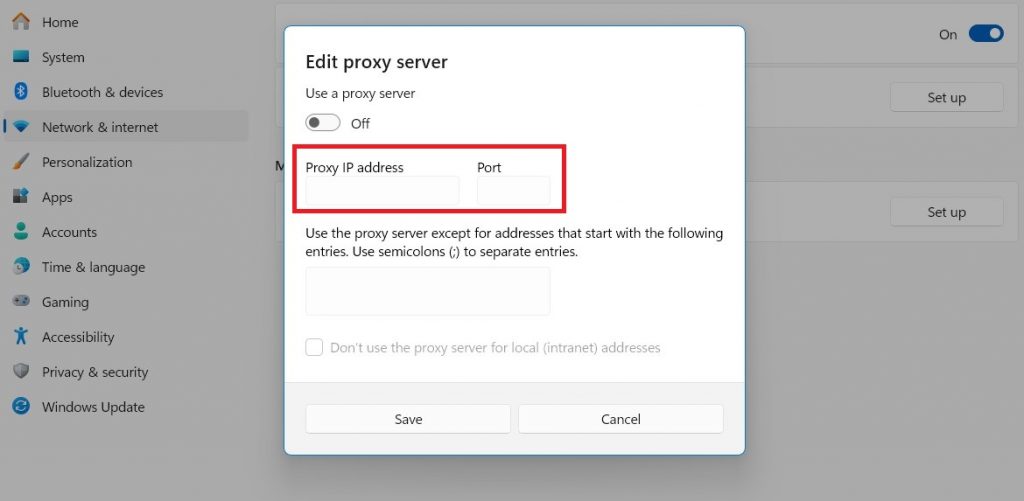
One of the most common reasons for proxy connection issues is incorrect proxy settings. This can occur if the proxy server address and port number are not configured correctly on your device.
Possible Error Messages:
When your proxy settings are incorrect, you might encounter error messages such as:
- Unable to connect to the proxy server.
- Proxy server is refusing connections.
- The proxy server isn’t responding.
Solution:
Verify and correct the settings on your device. Here’s how you can do it:
- Access Network Settings
- Check and Update the Proxy Server Address and Port
- Save and Test the Connection
After updating the proxy settings, save the changes and attempt to reconnect. Open a web browser and try to access a website to see if the connection issue is resolved.
b. Network Connectivity Issues
Network connectivity issues can significantly impact your ability to connect to a proxy server. These issues can stem from various sources, such as an unstable internet connection, problems with your WiFi signal, or misconfigured router settings.
When your device cannot maintain a stable connection to the internet, it will also struggle to connect to a proxy server.
Possible Error Messages:
When network connectivity issues are the culprit, you might encounter error messages such as:
- No internet connection
- DNS server not responding
- Network error
Solution:
Ensure your internet connection is stable and functioning correctly. Here are the steps you can take:
- Restart Your Router: Power off your router, wait about 30 seconds, and then power it back on.
- Check WiFi Signal Strength: Weak signal strength can cause intermittent connectivity issues. Consider using a WiFi range extender.
- Try a Different Network: Connect to a different WiFi network or use a wired Ethernet connection.
- Check Router Configuration: Look for settings that block or limit your proxy connections.
- Test Internet Connection: Open a web browser and visit a few websites to verify that your internet connection works correctly without the proxy.
- Disable VPNs and Other Proxies: This can help you determine if they are causing conflicts.
- Reset Network Settings: You can reset your network settings as a last resort. This will resolve any misconfigurations and allow you to start afresh.
c. Firewall and Antivirus Software Interference
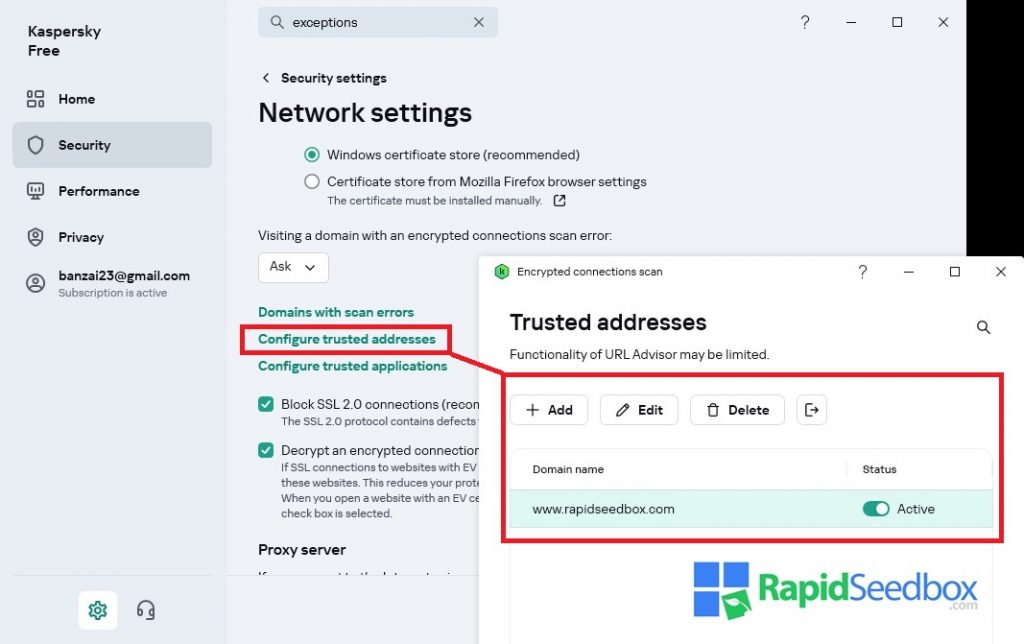
Firewalls and antivirus software are designed to protect your computer from malicious activities and unauthorized access. However, these security measures can sometimes be overly restrictive, blocking legitimate proxy connections.
This interference can prevent your device from communicating with the proxy server, leading to connection issues.
Possible Error Messages:
When firewall or antivirus software interferes with your proxy connection, you might encounter error messages such as:
- Connection timed out
- Access denied by firewall
- Proxy server not responding
Solution:
Disable security features and test your proxy connection. Here are the steps to follow:
- Temporarily disable the firewall or antivirus software.
- Open a web browser and attempt to access a website to see if the connection issue is resolved.
- Re-enable your security software.
If disabling the software resolves the issue, you must adjust the settings to allow the proxy connection while keeping the security measures active. You can do this by adding exceptions (sometimes called trusted addresses) to your security software:
- Open your firewall or antivirus software settings.
- Look for an option to add exceptions or exclusions.
- Add the proxy server address and port number to the list of allowed connections.
Struggling with frequent proxy server issues?
RapidSeedbox proxy servers are engineered for high reliability and speed, providing a stable connection whenever needed. And if you ever encounter any issues, our expert customer support team is available 24/7
Get the best proxy service today!
d. ISP Restrictions
Some Internet Service Providers (ISPs) implement restrictions that block or limit the use of proxy servers. These restrictions can be implemented to manage network traffic, enforce content regulations, or prevent access to specific online resources.
When your ISP blocks proxy usage, your device cannot connect to the proxy server, leading to connection failures.
Possible Error Messages:
When ISP restrictions are the cause of your proxy connection issues, you might see error messages such as:
- Blocked by ISP
- Connection refused
- Access denied
Solution:
If you suspect that ISP restrictions are preventing your proxy from connecting, here are the steps you can take to address the issue:
- Contact Your ISP: Explain the connection issues you are experiencing and ask if they can lift these restrictions or provide a solution.
- Use an Alternative Proxy or VPN: If your ISP is unwilling to lift the restrictions, consider using a different proxy server or a VPN.
- Change DNS Settings: Changing your DNS settings can help bypass ISP restrictions. Go to your network settings and use a public DNS provider like Google DNS.
- Access Proxy via a Different Port: Contact your proxy server provider and see if they offer alternative ports you can try.
e. Proxy Server Downtime
We sometimes focus too much on fixing our problems and must remember that service providers can suffer outages. Proxy server downtime occurs when the proxy server you are trying to connect to is temporarily unavailable.
The service provider will inform you beforehand if it’s due to regular maintenance, migration, or other known factors. However, the unexpected sometimes happens. Your proxy service could be down due to faults or other technical issues.
Possible Error Messages:
When experiencing proxy server downtime, you might see error messages such as:
- Proxy server not responding
- Proxy server is down
- Cannot connect to proxy server
Solution:
Determine if the server is down and take appropriate actions. Here are the steps you can follow:
- Check Proxy Server Status: Many proxy services offer a status page where you can check for outages.
- Use online tools like “Is It Down Right Now?” or “Down For Everyone Or Just Me?” to check the status of the proxy server.
- Wait for Maintenance to Complete
- Contact Proxy Provider Support: If the proxy provider’s server appears to be down for an extended period or if you encounter frequent downtimes, contact customer support.
f. Browser Configuration Issues
Browser configuration issues can prevent your proxy from connecting correctly. If your web browser’s proxy settings are incorrect or conflicting, the browser may be unable to connect to the proxy server.
Possible Error Messages:
When browser configuration issues are the problem, you might encounter error messages such as:
- This site can’t be reached
- Unable to connect to the proxy server
- Proxy server is refusing connections
Solution:
Verify and update the proxy settings within your web browser. Here are the steps to follow:
- Verify and Update Proxy Settings: Ensure the proxy server address and port number are correctly entered.
- Clear Browser Cache and Cookies: Cached data and cookies can sometimes interfere with proxy connections.
- Disable Conflicting Extensions: Certain browser extensions can interfere with proxy settings.
g. DNS Configuration Issues
You may sometimes experience disrupted proxy connections due to DNS configuration issues. These issues may prevent your device from properly resolving the proxy server’s address. DNS is responsible for translating human-readable domain names into IP addresses.
If your DNS settings are incorrect or if the DNS server you are using is having an issue, this can lead to connectivity problems with your proxy server.
Possible Error Messages:
When DNS configuration issues are the cause of your proxy connection problems, you might encounter error messages such as:
- DNS server not responding
- DNS address could not be found
- This site can’t be reached
Solution:
Ensure that your DNS settings are correctly configured and that you use reliable DNS servers. Here are the steps you can follow:
- Check Current DNS Settings: Determine if your DNS settings are set to obtain the DNS server address automatically or manually.
- Use a Reliable Public DNS Server: Change your DNS settings to use a well-known public DNS server.
- Flush the DNS Cache: Open the Command Prompt as an administrator on Windows, type ipconfig /flushdns, and press Enter. On Mac, open Terminal and use dscacheutil -flushcache; sudo killall -HUP mDNSResponder and press Enter.
- Restart Your Network Connection: After changing your DNS settings and flushing the DNS cache, restart your network connection to apply the changes.
h. Proxy Authentication Problems
Proxy authentication problems occur when the credentials required to access the proxy server are incorrect or not provided. Many proxy servers require a username and password for access; any errors in these credentials can prevent a successful connection.
Possible Error Messages:
When proxy authentication problems are the issue, you might encounter error messages such as:
- Authentication required
- Invalid username or password
- Proxy authentication failed
Solution:
To resolve proxy authentication problems, you must ensure that you have the correct login credentials and that they are correctly entered in your proxy settings. Here are the steps to follow:
- Check Requirements: Ensure that your proxy server requires authentication. Not all proxy servers require authentication.
- Verify Your Credentials: Double-check the username and password provided by your proxy service provider. Ensure that there are no typos or errors in the credentials.
3. Frequently Asked Questions
Check if you can access websites without using the proxy. Restart your router and ensure your WiFi signal is strong. If the internet works fine without the proxy, the issue may lie with the proxy settings or server.
A connection timeout often indicates network issues or server overload. Restart your router and check your internet connection. If the problem persists, try using a different proxy server or contact your provider for assistance.
Firewalls and antivirus software can sometimes block proxy connections if they view them as security threats. To test the connection, temporarily disable these programs. If disabling them resolves the issue, add the proxy server as an exception in the security software settings.
This error typically means your proxy server is blocking your access. Ensure you have the correct permissions and login credentials. Contact your proxy provider to verify if there are any restrictions or if your account is active.
This error suggests a problem with the proxy server’s SSL certificate. Ensure that the date and time on your device are correct. Contact your proxy provider to confirm if there are any known issues with their SSL certificate or server configuration.
4. Final Thoughts
Encountering proxy connection issues can be frustrating, but understanding the common causes and their resolutions can help you quickly get back online. It’s also essential to keep track of your changes so you can revert to the original settings if something goes wrong.
Always verify your settings, check for updates, and consult your proxy provider’s support when necessary. Maintaining proper configurations and staying informed about potential issues will help ensure a smooth and reliable proxy connection.
Unreliable connections disrupting your workflow?
RapidSeedbox offers unparalleled reliability with top-tier proxy servers that connect you seamlessly. Our robust infrastructure ensures minimal downtime and maximum performance.
0Comments