Proxies act as bridges between your iPhone and the internet. They allow you to browse anonymously and access geo-restricted content by taking your local traffic through a server that masks your actual “home” IP address.
How to set up a proxy on an iPhone?
- Navigate to Settings > Wi-Fi.
- Choose your network.
- Enter the proxy settings under the HTTP Proxy option.
Want to know more? Continue reading!
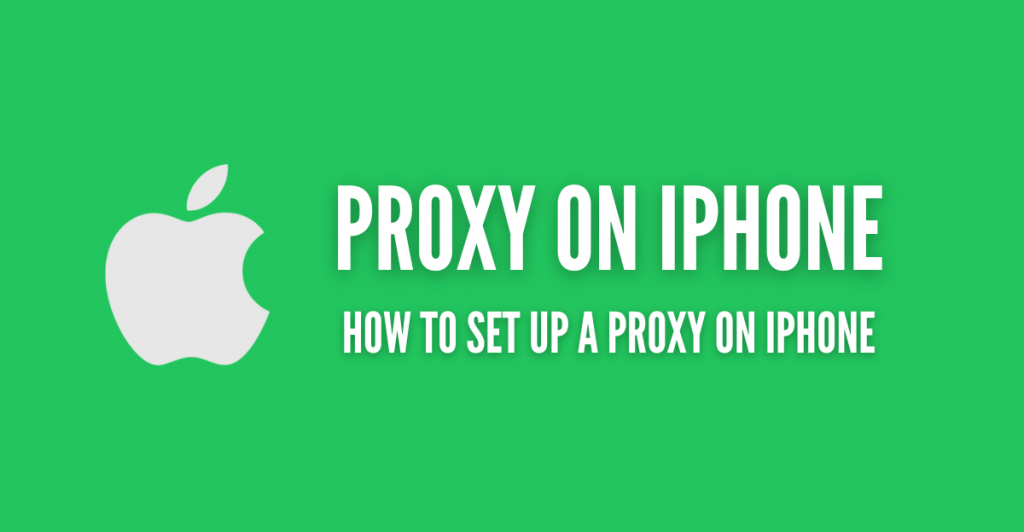
Disclaimer: This material has been developed strictly for informational purposes. It does not constitute endorsement of any activities (including illegal activities), products or services. You are solely responsible for complying with the applicable laws, including intellectual property laws, when using our services or relying on any information herein. We do not accept any liability for damage arising from the use of our services or information contained herein in any manner whatsoever, except where explicitly required by law.
Table of Contents
- Why Use a Proxy Server on Your iPhone?
- How Does an iPhone Proxy Work?
- Configuring Proxy Settings on an iPhone.
- Getting the Proxy Server
- Accessing Proxy Settings
- Manual Proxy Configuration
- Automatic Proxy Configuration
- Testing and Using Your Proxy
- Disabling a Proxy on Your iPhone
- Troubleshooting Common Proxy Issues on iPhone
- Proxy iPhone FAQ.
- Final Words.
1. Why Use a Proxy Server on Your iPhone?
The main purpose of using a proxy server on your iPhone is to mask your original IP address. This IP address change allows you to enhance your online anonymity. Masking the original IP address of your iPhone not only improves your security, and privacy but also allows you to bypass region locks or censorship on the internet.
Common Use Cases for Proxies on iPhones
- Bypassing geo-restrictions and accessing global content.
- Enhancing privacy and securing online data.
- Data scraping and automation.
Free vs premium proxies for your iPhone? Unlike free proxies, which might compromise your data, premium proxy services offer high anonymity and do not disclose your location. Moreover, proxies allow you to access websites and content across various locations without restrictions.
2. How Does an iPhone Proxy Work?
As you read previously, a proxy server on your iPhone acts as the middle-man between your device and the internet. Proxy servers can be either HTTP or SOCKS proxies (but SOCKS5 proxies are not supported by iPhones).
| Does the iPhone support SOCKS5? iOS does not natively support the SOCKS5 proxy protocol. So, you cannot set it up directly through the iOS system settings. Instead, to use a SOCKS5 proxy on an iPhone, you’ll need to download and install a third-party application from the App Store (such as “Shadowrocket” or “Potatso Lite”) to allow this type of connection. |
Here’s a simplified overview of how the proxy works on iPhone:
Proxy on iPhone uses the client-server network architecture to work. Your iPhone (the client) needs proxy server configuration. It sends internet requests to the proxy server instead of directly to websites. The proxy server then alters or masks your IP address and forwards your request to the destination server. The server then receives the response, possibly decrypts it, and sends it back to your iPhone.
Refer to the following screenshot for a more detailed explanation.
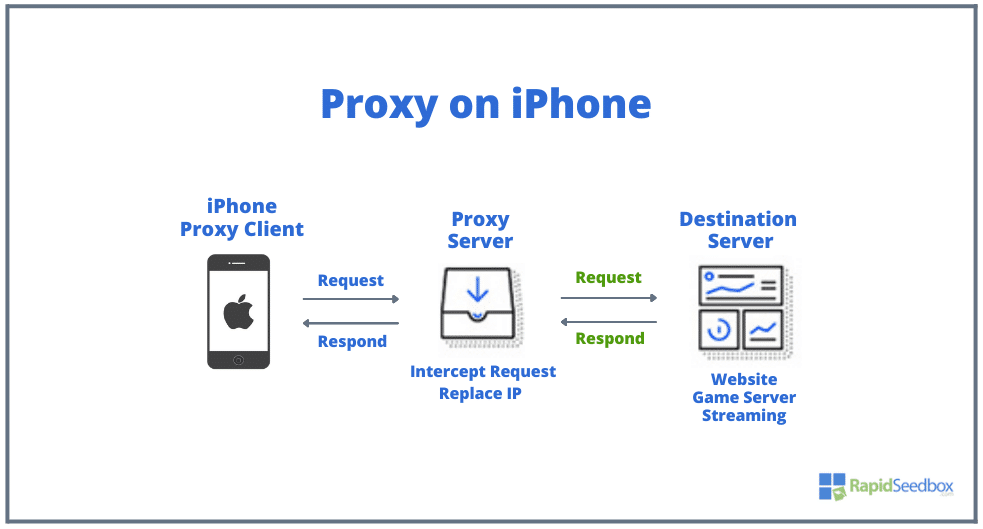
- iPhone Proxy Client: The iPhone that is configured to use a proxy. When your iPhone needs to access internet resources like websites or services, it sends out a request.
- Proxy Server: An intermediary between your iPhone and the internet. When it receives a request from your iPhone, the proxy server intercepts this request. The primary function of the proxy server is to replace the iPhone’s IP address with its own (although this is not always the case, learn more about proxy types). This makes it appear as if the request is coming from a different location.
- Destination Server: This is the server where the requested resource resides, such as a website server, a game server, a streaming service, or more. The destination server sees the request as coming from the proxy server’s IP address instead of directly from the iPhone.
- Request and Response Process:
- The iPhone sends a request to the proxy server.
- The proxy server forwards the request to the destination server.
- The destination server processes the request and sends a response back to the proxy server.
- The proxy server then forwards this response back to the iPhone.
3. Configuring Proxy Settings on an iPhone
Here’s a step-by-step process on how to set up a proxy on your iPhone.
| Note: Setting up a proxy on an iPhone involves configuring network settings so that all or specific internet traffic is routed through a proxy server. However, keep in mind that the steps to do this can vary depending on the version of iOS installed on the device. |
a. Getting the proxy server:
- Hire a reliable proxy server provider with solid customer support and fast, stable, and anonymous proxies.
- iPhones support HTTP proxy servers (not SOCKS5). Among these, you can choose different sources of IP, for instance residential, mobile, or data center proxies. We would suggest you choose mobile proxies for a better experience. Learn more about proxy types.
- Your proxy provider should send you the proxy server information, including IP, hostname, and port.
- Free vs premium proxies for your iPhone? Unlike free proxies, which might compromise your data, premium proxy services offer high anonymity and do not disclose your location. Moreover, proxies allow you to access websites and content across various locations without restrictions. There are reasons for using Paid Proxies and staying away from the free and open proxies.
Are you looking for a top iPhone proxy? Try Rapidseedbox!
?️ Private browsing
? Unlock content
? Secure connection
⚡ Fast speeds
b. Accessing Proxy Settings:
- Open your iPhone’s Settings. Tap on Wi-Fi and select the network you are connected to.
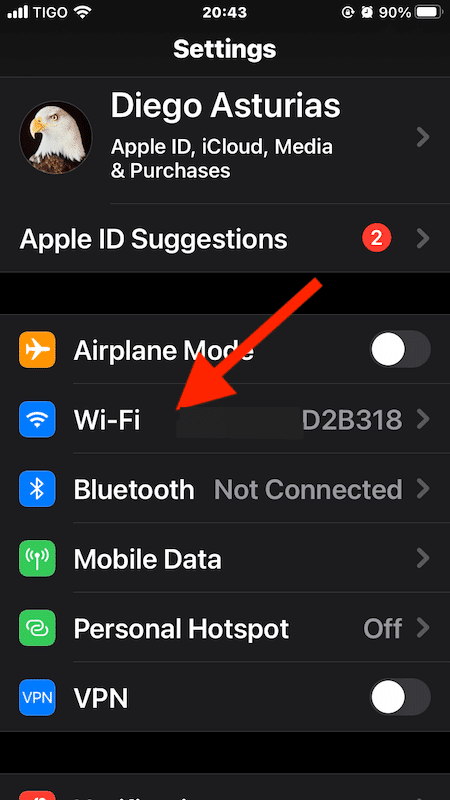
- Press the Info icon next to your network name.
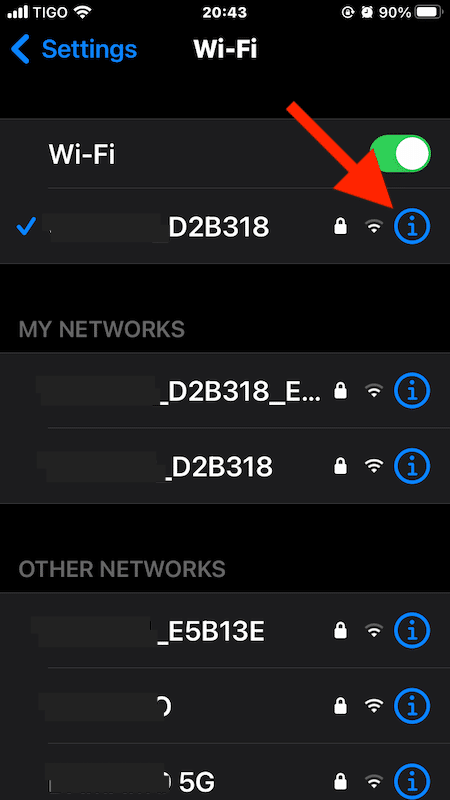
c. Manual Proxy Configuration:
- Scroll to the HTTP Proxy section and tap on Configure Proxy.
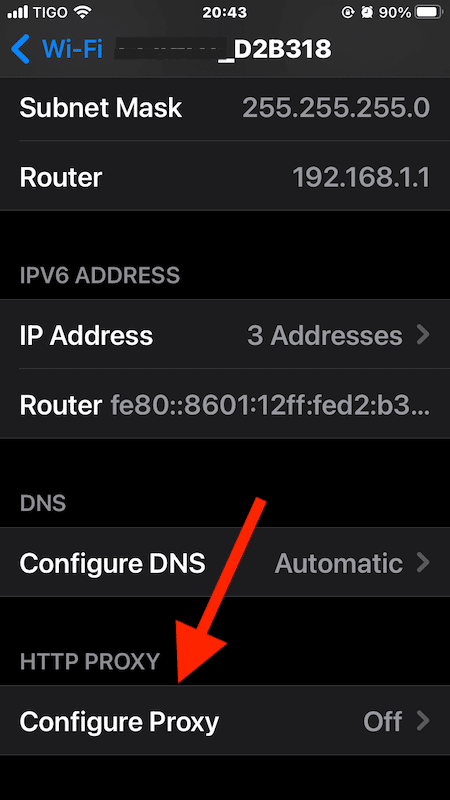
- Choose Manual and input your proxy details such as server and port. As previously said this information is given to you by your proxy server provider as an IP address, domain name and port number.
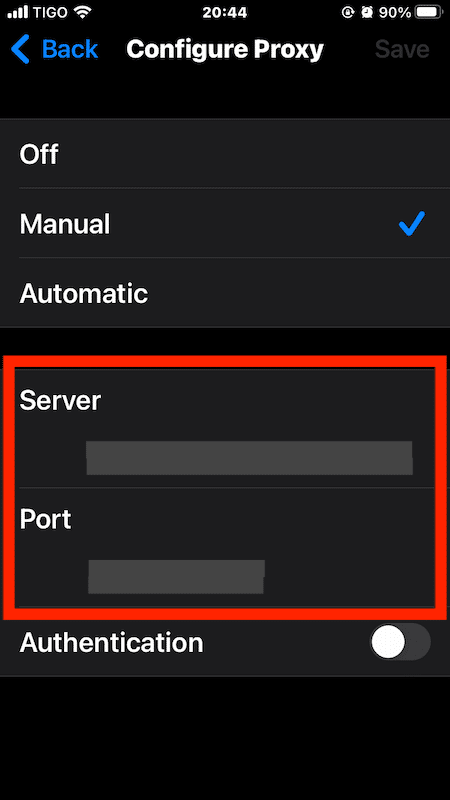
d. Authentication:
- If your IP isn’t whitelisted, toggle on Authentication and enter your username and password provided by your proxy service.
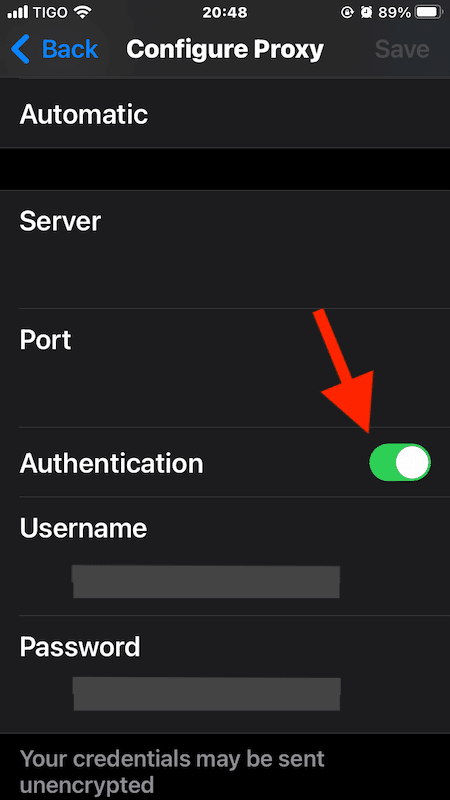
e. Automatic Proxy Configuration:
- Alternatively, select Automatic to use a proxy auto-config (PAC) file. Enter the URL of the PAC script and save the settings.
| NOTE: A PAC (Proxy Auto-Config) script is a JavaScript file. It tells your device (or browser) when to use a proxy (and what proxy to use) for specific URLs. The sole purpose of PACs is to automate proxy settings. If you’re hiring a proxy service, then the provider should send you the PAC URL. |
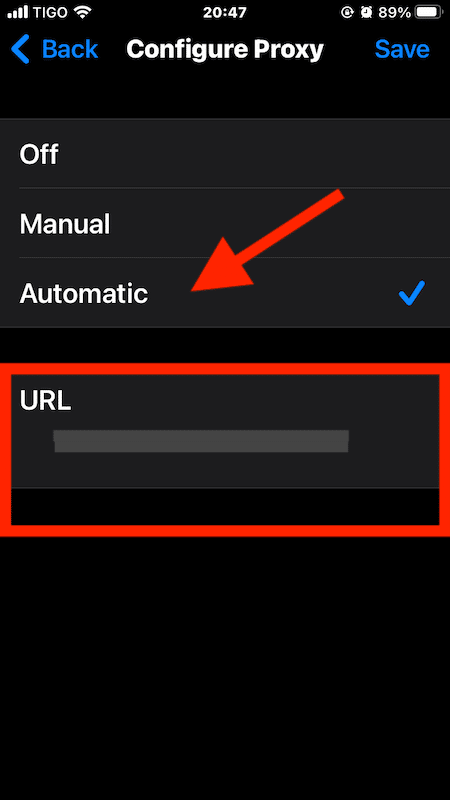
f. Testing and Using Your Proxy
This is an important step. After configuring your proxy on your iPhone, you must test whether it is working correctly:
- Visit a site like IPleak.net to verify if your IP address has changed to that of the proxy.
- If you notice any issues, double-check your settings or consult with your proxy provider’s support team.
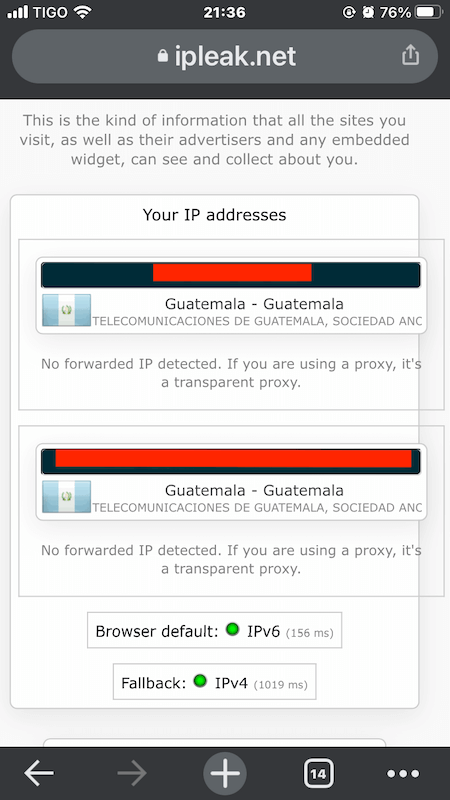
g. Disabling a Proxy on Your iPhone
If you want to disable the proxy:
- Go back to the Wi-Fi settings in your iPhone.
- Tap on your connected network, scroll down to Configure Proxy, and then select Off.
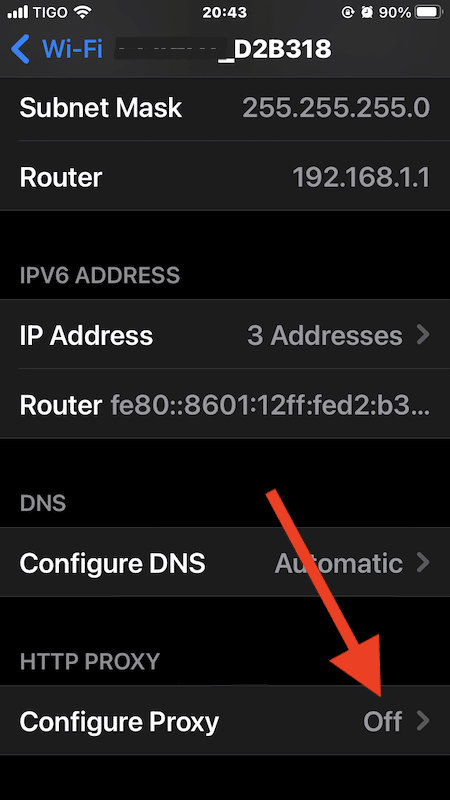
4. Troubleshooting Common Proxy Issues on iPhone
If you’re using a proxy on your iPhone and things aren’t working as they are supposed to be, don’t panic. Solutions are usually not too technical. It can be really frustrating when that happens, especially if you rely on your iPhone proxy setup to keep your internet browsing safe and free.
In this section, we’ll go through some common proxy problems and how to fix them. Plus we will also go through a few tips to ensure your connection is good.
- Proxy Not Connecting? Check if the proxy server address and port you entered are correct. Mistyping information is a common error. Plus, ensure that the proxy is operational by trying to connect from another device or network. If things are not working, contact the proxy provider’s support team.
- Slow Connection Speeds? Proxies can sometimes reduce your total internet speed. If the slowdown is too much, try switching to a proxy server that is geographically closer to you or has higher bandwidth availability. Plus it’s also a good idea to test multiple servers if your proxy provider offers this option. Try the following options.
- Free Proxy Checker: Check any HTTP or SOCKS5 proxy for access to specific resources and diagnose issues
- Proxy Filter: Converts a stream of unformatted text into a curated list of IP addresses and port numbers.
- Authentication Failures? Double-check your username and password. If you’re still having trouble, reset your credentials if possible, or contact your proxy provider to confirm that there are no issues with your account.
- Intermittent Connectivity? This could be due to proxy server overload, instability or your local internet access. Try connecting at different times to see if the issue persists or switch to a less busy server. Contact to your proxy server provider or local internet provider.
Ensuring Secure and Stable Proxy Connections
- Opt for a reliable proxy provider.
- Regularly update iPhone’s iOS.
- Use alternatives to proxy like VPNs.
- Test proxy regularly to ensure privacy.
5. Proxy iPhone FAQ.
a. How is a VPN different from a proxy on iOS?
Both VPNs and proxies hide your IP address. But there are some differences. First, a VPN encrypts all your internet traffic, which enhances privacy and security. Likewise, a VPN connects your iPhone to a private network where data transmission is secure from end to end. As previously said, proxies simply act as bridges between your iPhone and the internet (VPNs vs Proxies).
b. Can developers integrate proxies into iOS Apps?
Yes, developers can integrate proxies into iOS apps to manage network requests efficiently. iOS provides frameworks like URLSession that can be configured to use proxy servers. This idea is useful for apps that require enhanced privacy measures or need to bypass geo-restrictions within app functionality.
c. How do I configure a VPN on my iPhone?
To configure a VPN on your iPhone, go to Settings > General > VPN, and tap on Add VPN Configuration. Enter the details provided by your VPN service, such as server, remote ID, and your login credentials. Or you can also download the VPN’s iOS app (if supported). Once configured, you can activate the VPN from the settings panel whenever needed.
d. Are there any specific iOS settings to consider when using a proxy or VPN?
For iOS users, it’s important to ensure that the proxy or VPN configurations are compatible with the current version of the OS. Always check for any iOS-specific settings or updates that might affect connectivity when using these services.
e. Residential vs Datacenter Proxies for iPhone: Which One is Recommended?
When choosing proxies for iPhone, always consider your needs. On the one hand, residential proxies are ideal for high-stakes tasks (tasks that need more privacy), while data center proxies are more affordable, and faster, but less anonymous. If you are a typical iPhone proxy user, especially if you are concerned with privacy and don’t want to be blocked, residential proxies are generally more recommended.
f. Dedicated vs Open Proxies for iPhone: Which One is Better?
Dedicated proxies offer reliability, security, and performance for iPhone users. While open proxies are risky and less reliable. Dedicated proxies are the better choice for iPhone users to ensure a secure, private, and consistently fast connection.
6. Final Words.
A proxy on your iPhone will improve your internet experience in various aspects. It will increase privacy, and security, and allow access to restricted content.
This comprehensive guide explored the basics of setting up a proxy on your iPhone. It also covers the reasons why using a proxy, the differences between proxy types, and provides step-by-step instructions for both manual and automatic configurations. Additionally, in the last section, we also went through a few cases for troubleshooting common issues, ensuring your proxy connections remain secure and stable.
0Comments