Bonus Material: 25% OFF + FREE 5-day Seedbox Optimization Course
If you’re someone who loves to watch movies, TV shows, and other videos, you may be interested in Plex Media Server. Plex is a powerful software application that allows you to store, share, and stream your personal content across all your devices.
Whether you want to watch movies on your phone, TV shows on your tablet, or listen to music on your computer, Plex can help you do it all.
In this ultimate 2024 guide, we’ll take a closer look at what Plex Media Server is and how it works, as well as some tips and tricks for using it effectively. We will go through everything you need to know about setting up, configuring, and using Plex. We’ll also let you in on a couple of secrets on how you can make your Plex experience even better.
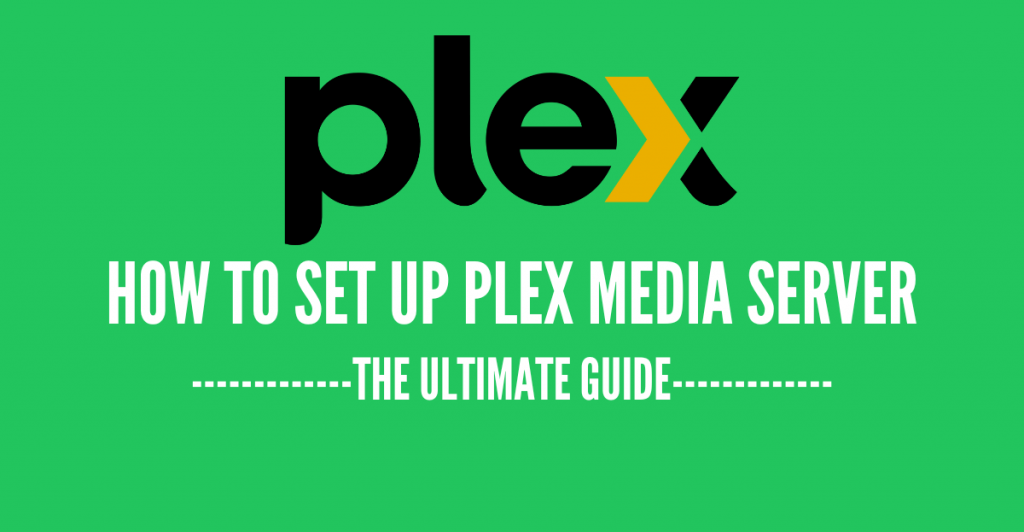
Disclaimer: This material has been developed strictly for informational purposes. It does not constitute endorsement of any activities (including illegal activities), products or services. You are solely responsible for complying with the applicable laws, including intellectual property laws, when using our services or relying on any information herein. We do not accept any liability for damage arising from the use of our services or information contained herein in any manner whatsoever, except where explicitly required by law.
Table of Contents
- Before you Begin
- What is plex, and how does it work?
- Planning your Plex Media Server.
- Plex Media Server Requirements.
- Operating Systems Requirements.
- Hardware Requirements.
- Storage.
- Plex Bandwidth and Data Usage.
- Starting with the Plex Media Server.
- Preparing your media collection.
- Getting Plex Media Server.
- Singing up to Plex.
- Downloading Plex.
- Using Plex with a Seedbox.
- Installing and opening Plex Media Server
- How to Open Plex Media Server?
- Updating Plex.
- Configuring Plex.
- Give it a name and add your media libraries.
- Configure a server with an old account (or old server with a new account).
- Add a media library.
- Managing a library.
- Testing media playbacks with Plex Clients.
- Setting up Remote Access.
- Server sharing
- Adding and Managing Subtitles.
- Configuring Plex subtitles.
- Troubleshooting Subtitles.
- Plex Plugins.
- How to install Plex plugins.
- Let’s install a Plex plugin.
- Plex plugins not working?
- Optimizing Streaming and Alternatives.
- Streaming with Plex.
- Pre-transcoding.
- Direct Play and Direct Stream.
- A Seedbox + Plex Media Server: A Killer Combo.
- VPS Seedbox.
- Starting With a Seedbox Server.
- Loading Media to Plex Server Via a Seedbox.
- Optimizing and Automating Plex.
- Setting up monitoring and metrics with Tautulli.
- Automatically Track Your Watching Media With Trakt.tv.
- Scanning and downloading new content with Raddarr and Sonarr.
- Auto-download media with RSS Feeds.
- Auto-download media with RSS Feeds.
- File Syncing with Resilio Sync.
- Managing Plex with Plex WebTools.
- Fixing Plex.
- Plex Server is Unavailable.
- Playback Errors and Content Unavailable.
- Conversion failed. The transcoder crashed or failed to start.
- Plex Server settings are unavailable.
- Final Words.
1. Before you Begin with Plex Media Server.
A. What is Plex, and how does it work?
Plex is a client/server media player system. It allows you to organize your media collection, stream it, and play it from any device. So if you have a large selection of movies and want access from anywhere, then you might need a Plex Media Server.
How does Plex Server work?
Plex uses three main elements to function:
- Plex Media Server (or PMS) is the engine behind Plex. It can track, organize and allow you to see your media files. It is the software application that allows you to store and stream your personal media content, including movies, TV shows, music, and photos, across all your devices. With Plex, you can see your media library from anywhere in the world, on any device (client) with internet connectivity.
- Plex client: This is installed on the playing device. It connects to the Plex Media Server to see what media files are available, displays a menu, and streams content.
- Plex Central Server: Stores and maintains your Plex account. Plex Central Server can allow you to have remote client access to your media anywhere.
To start with your Plex Media Server project, you will have to install and configure the Plex Media Server, which at the same time can be used for testing the media, before you test with clients.
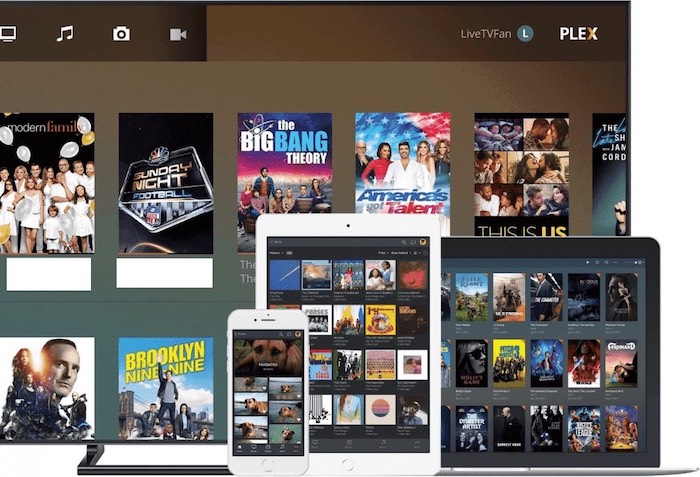
It is also worth mentioning that there are some Plex Media Server alternative services such as Kodi, Emby, or Jellyfin. These alternatives provide similar yet different streaming services worth checking out. Check the following post, for an in-depth comparison of Jellyfin vs Plex.
B. Planning your Plex Media Server.
To run the Plex Server from home, you will need a computer or storage device (i.e., NAS) to run the service and store all your media files. Before buying a new server with the most powerful processor on the market or setting up Plex with minimum requirements, begin by considering your requests.
Knowing what you will be doing with Plex, what you actually have (and what you will buy…), lets you figure out the power you will be needing. When setting PMS, it helps to ask a few questions:
- How many users will be allowed to your media simultaneously?
- What kind of devices or apps will be accessing (Mobile, Roku, Xbox, Home Theater, etc.)
- Are you seeing the content remotely or locally?
These questions can help you clarify your requirements. For example, if you want to share your Plex Media Server with a couple of remote users, you might have the server always up and running. This will guarantee that everybody can access all your media files anytime and anywhere.
2. Plex Media Server Requirements.
Good options to install the Plex Server software are NAS “Network Attached Storage,” Desktop, or Standalone server. While not one is better than the other, their CPU, GPU and storage—make all the difference.
A. Operating Systems Requirements.
According to Plex Media’s official site, Plex Media Server is compatible with:
- Windows
- OSX / macOS
- Linux
- NVIDIA SHIELD
- Netgear Nighthawk X10 router.
- Popular NAS devices like Drobo, Netgear, and Synology.
Within those Operating Systems, Plex Media Server supports a wide range of different versions.
| OS | Supported versions |
| Windows | 32-bit: Windows 7 SP1 or newer / Windows Server 2008 R2 SP1 or newer |
| 64-bit: Windows 8 or newer / Windows Server 2012 or newer | |
| Windows 8.1 / Windows Server 2012 R2 (with update) | |
| Windows 10 | |
| OSX | OS X / macOS 10.9 Mavericks or newer. Including Yosemite, El Capitan, and Sierra. |
| Linux | Ubuntu 16.04 or newer |
| Fedora 27 or newer | |
| CentOS 7 or newer | |
| Debian 8 or newer |
B. Hardware Requirements.
Choosing the right hardware might be more important than choosing an OS. Hardware can make all the difference between seamless transcoding to simultaneous devices and being able to store large amounts of media.
As a minimum, Plex recommends Intel Core i3 (or equivalent) or faster.
The following are the minimum requirements, from ‘no transcoding’ to single transcoding of 4K media file. Bear in mind that if you need to provide content to more Plex devices/apps (thus multiple transcodes), you’ll need a more powerful CPU. When it comes to RAM, 2GB RAM should be enough.
| Transcode | Minimum CPU | RAM |
| No Transcode | Intel “Atom” 1.2GHz | 2GB |
| Single 720p transcode | Intel Core i3 3.0 GHz | 2GB |
| Single 1080p transcode | Intel Core i5 3.0GHz | 2GB |
| Single 2160p (4K) transcode | Intel Core i7 3.2GHz | 2GB |
If your computer’s CPU is not powerful enough for transcoding single or multiple files, you and your viewers will suffer from continuous buffering as the client’s app waits for the server to catch up. For more on this topic, check our 2024 guide on Plex 4K stream.
Accelerating your video transcodes with hardware:
In some cases, your CPU could be overwhelmed with multiple transcodes. So you will need to bring some help from hardware acceleration. For example, Intel Quick Sync is a hardware core dedicated to video encoding and decoding hardware core. QuickSync is neither a CPU nor a GPU. High-performance GPUs, such as GeForce GTX (6GB) or Quadro P2000 (5GB), are also good options for intensive Plex video transcodes.
C. Storage.
There are various storage options when it comes to Plex Media Server, the most common are:
- A standalone server with HDD or SSD.
- A NAS (Network-Attached Storage) as a standalone Plex Media Server
- A NAS and QuickSync for an optimal experience.
Plex Media Server can be installed on a wide range of NAS products, from Netgear, QNAP, Synology, TerraMaster, unRAID, and many more. If you are using a NAS for storage + transcode, make sure its processor is fast enough for what you are looking for.
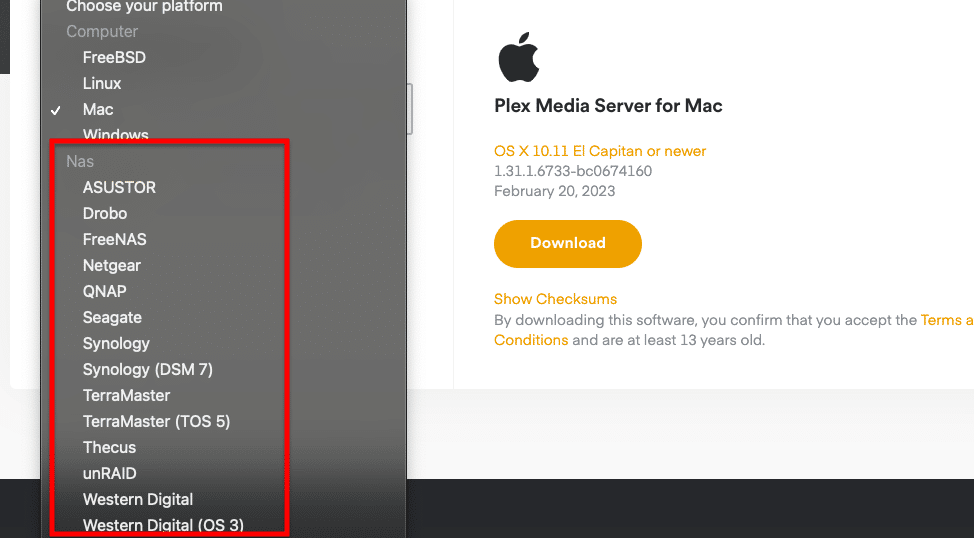
D. Plex Bandwidth and Data Usage.
In terms of network usage, it is not the same to stream within a local area network than to a remote network (thorugh the Internet). Streaming media content within your network will not cause any data usage and will not hurt your bandwidth. As long as your Wifi router and Plex server (with the internal library) are well configured, they will deliver content to your home devices. But to stream content from your on-premises to a remote device you’ll need fast connection. And if the client device is mobile, it will need a lot of data.
Transcoding is what makes it possible.
Once the Plex Media Server detects the type of device playing the media, it will transcode accordingly. Transcoding is necessary because it makes the server adapt to the client’s network conditions. PMS detects the client’s device, screen resolution, and bandwidth and transcodes the media on the fly. The client will also need to adapt their quality by lowering the bitrate to match the bandwidth speed available. For more on transcoding on Plex, check our 2024 guide on Plex 4K stream.
Plex bandwidth requirements?
There is no specific bandwidth requirement, but keep in mind the following:
- Data usage and bandwidth will depend on the quality of the stream (bitrate and resolution). DirectPlaying 4K will spend more data and bandwidth than transcoding to and playing 480p resolution.
- Successful streaming from a home server will depend on its Internet upload speed and on the client’s download rate.
For example, if you played a 30 minutes video with a Full HD (or 1080p resolution and 3774 kbps bitrate), it could take about 829 MBs of data usage.
- 3774 * 60 = 226,440 (kilobits/minute)
- 226,440 * 30 = 6,793,200 (kilobits/30 minutes)
- 6,793,200/8 = 849,150 (kilobytes/30 minutes)
- 849,150/1024 = 829(MB)
Use the following table for reference:
3. Starting with the Plex Media Server.
Want the ultimate Plex experience?
Beef up your media streaming experience with RapidSeedbox’s high-performance seedboxes. Enjoy smooth, high-speed streaming and seamless access to your media library. Our reliable support backs all of this!
A. Preparing your media collection.
Once Plex is installed, it will automatically find and match whatever content you have selected. So, to make things easier for Plex and improve your user experience, it is important to organize your media files in a clean folder structure and name them properly.
- Centralize all your files into one device and under one main folder, for example, “/Media Content.”
- Keep the main file formats separated. Movie files together in one main folder “/Movies,” music files together in another main folder “/Music”, and so on.
- Plex naming convention is also quite important. There is no right Plex naming convention, but generally, movies use a (year), so that you can organize chronologically. TV shows use the s01e01 convention, where s (series) and e (episode).
- An example is shown below:
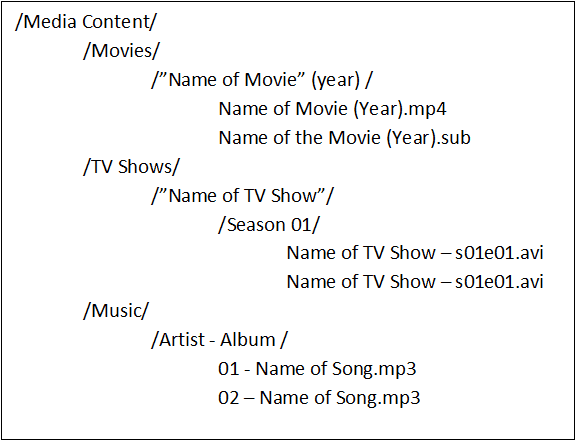
B. Getting Plex Media Server.
To start up with Plex, you’ll need to sign up, download Plex, and choose whether to stay with a free account or get a Plex Pass (Premium features). As of 2024, Plex services (editions) have changed. The former Free Plex is now a bundle of products “Plex for All” and the former Plex Premium is now Plex for Pros.
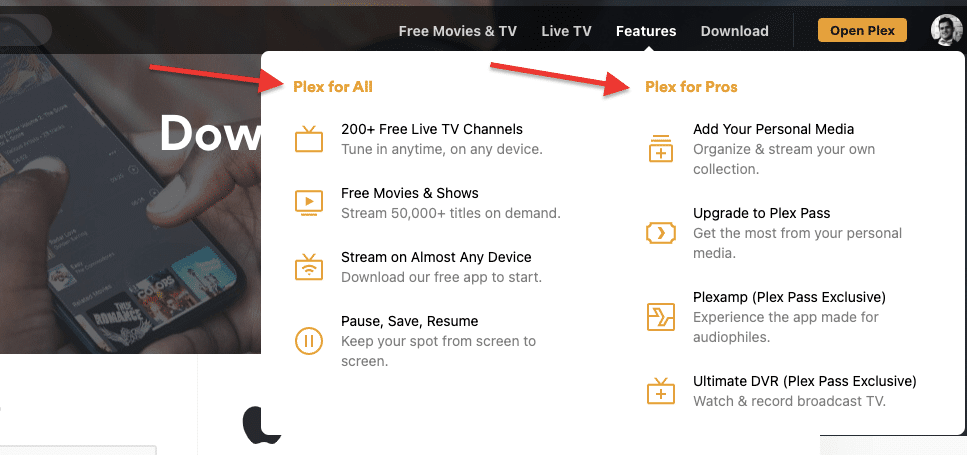
New features in 2024?
Since 2023, Plex offers a new set of features; some of the most popular include:
- Discover: A feature that allows you to explore the latest and most sought-after media from the entire entertainment universe. Whether it’s media already on your Plex Media Server, can be located on a ‘third-party’ streaming platform, or can be rented or purchased. Search for a specific item and discover where it’s accessible to watch.
- Dolby Atmos support: With this Plex Media Server feature, you can enjoy a more realistic and lifelike sound experience while watching movies or TV shows that support Dolby Atmos. Plex can now pass through Dolby Atmos audio to a compatible device, and it can also transcode and deliver Dolby Atmos audio in a way that is compatible with a wider range of devices.
Free Plex vs paid Plex?
The basic functionality of Plex is 100% free. This includes media playback from your own Plex media server, Movies & TV free streaming service, Plex live TV, podcasts, and some web shows. Keep in mind that if you want to add more devices (clients) to connect to your PMS with the Plex free version, you’ll need to pay an additional $5 for every device.
But if you would like to get more value from Plex, you can get different services such as:
- Plex Pass: Buying premium (or Plex Pass) will extend and improve your service with added features. It includes a long list of additional features for media masters, TV, movies, and audio. Plex Pass is popular because it lets you unlock the playback limitations of mobile devices.
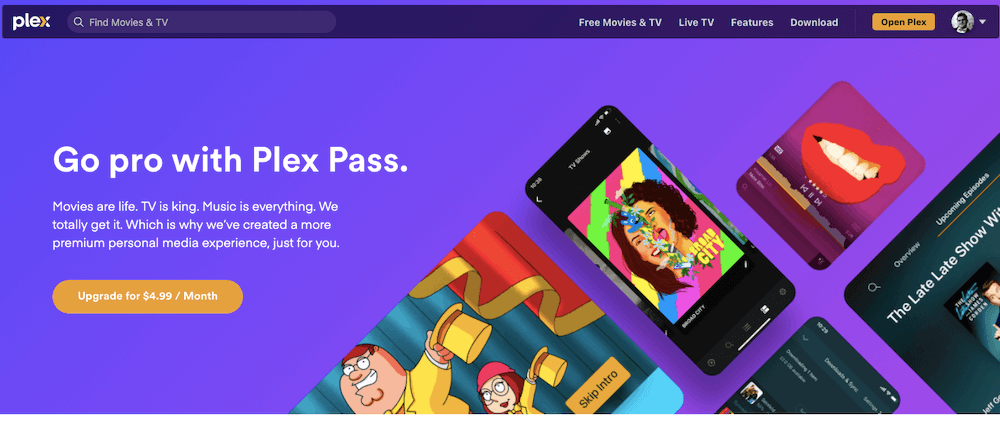
As of January 2024 you can get a Plex Pass for $4.99 (per month), $39.99 (per year), or $119.99 (Lifetime pass).
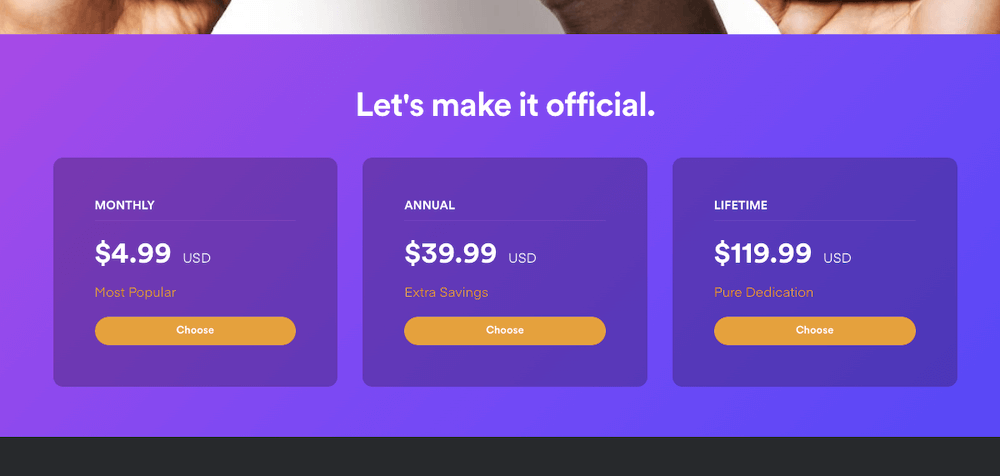
C. Singing up to Plex.
- Create an account and sign in to Plex.
- Go to “plex.tv” and “Sign Up” to create your new account.
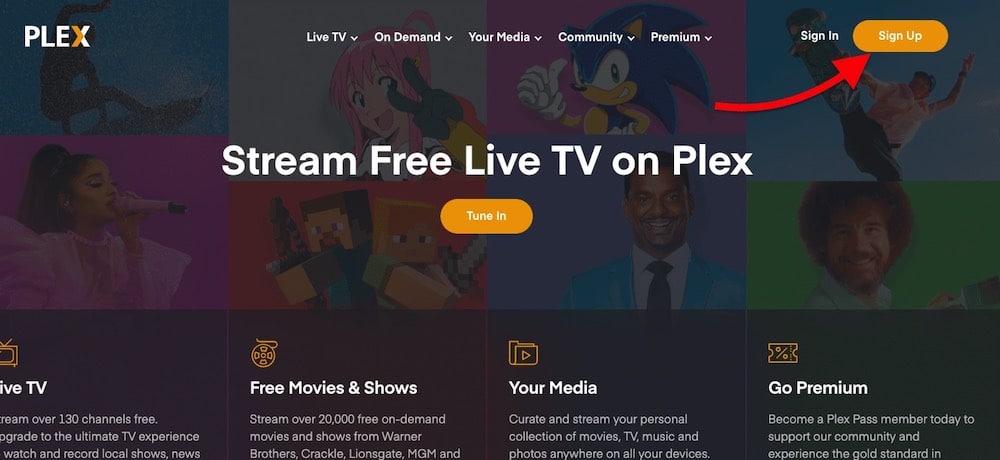
- Creating an account with Plex is free. And you can use Google, Facebook, and Apple to create a new account.
Tip. If possible create a brand new account and do not use third-party services to access Plex. Paying your subscription via Google or Apple stores will leave you out of some of the amazing seasonal Plex offers and discounts.
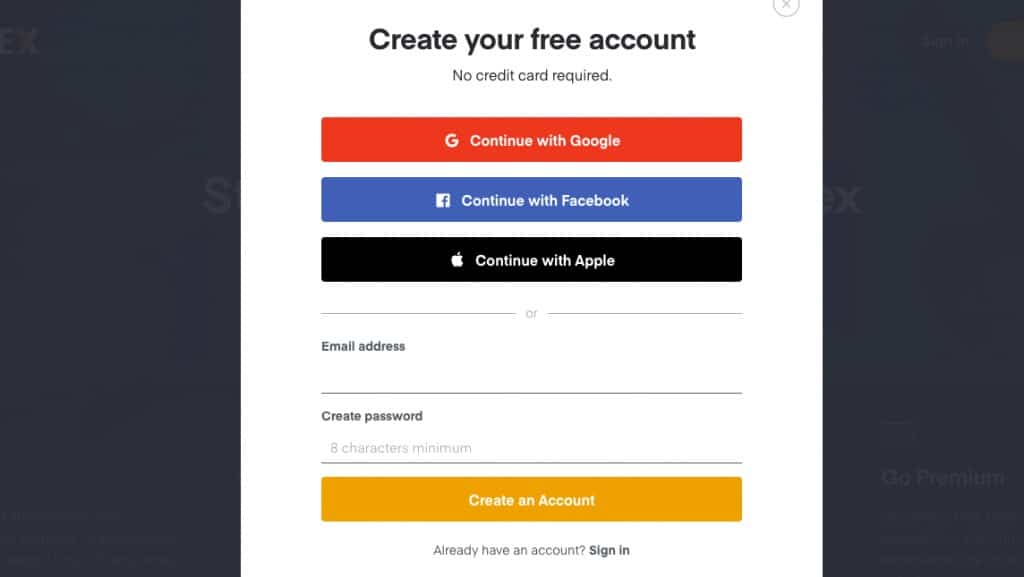
D. Downloading Plex.
- Whether you want to download Plex Media Server for Computer, NAS or Docker, or website will detect your OS and make the latest stable version available. If your OS is not automatically detected click on the drop-down menu and find your platform.
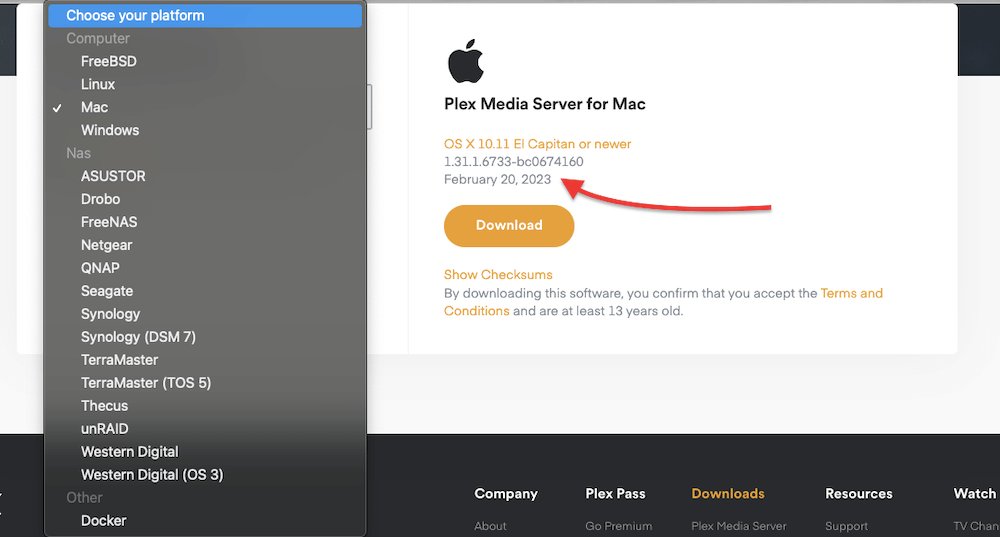
E. Installing and Opening Plex Media Server
When installing the Plex Media Server (PMS) software, give full administrator permission to the Plex Server installer. For Windows and macOS, the installation is self-intuitive.
- Download Plex (the installer as, .exe or .zip file).
- Run it or unzip it.
- Click on install.
- Follow the guidelines on the setup.
Linux.
As mentioned before, Plex is supported on a variety of Linux distributions, Ubuntu Fedora, and CentOS. To set up Plex, download the right package and install it with superuser/admin privileges.
For Ubuntu:
- Download the .deb package
- run sudo dpkg -i (name of .deb package)
For Fedora/CentOS
- Download the .rpm package
- run sudo yum install (name of rpm package)
| Linux Distribution | Download | Command to execute | User Interface |
| Ubuntu | .deb package | run sudo dpkg -i plexmediaserver_(replace with version number).deb | http://127.0.0.1:32400/web |
| Fedora/CentoOS | .rpm package | run sudo yum install plexmediaserver_(replace with version number).deb | http://127.0.0.1:32400/web |
As of March 2023 the latest Linux version of Plex is 1.31.1.6733-bc067416
To be able to access your media, the user “plex” must have read/execute permissions. Once you install it, you can enable repository updating.
NAS Devices.
To set up Plex on your NAS, make sure that it is compatible with Plex by checking this list. If you can’t find the right server package, go to Plex downloads > Plex Media Server > NAS.
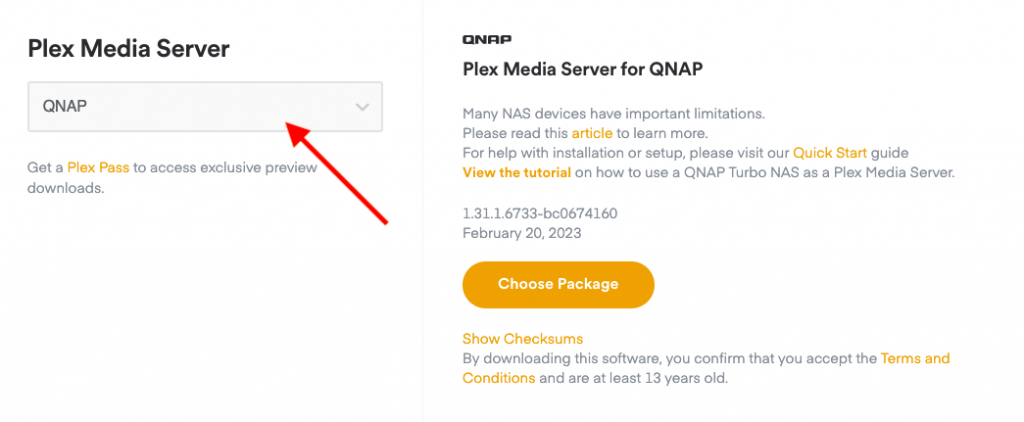
- Follow the instructions on how to install the software on the specific NAS manufacturer.
- A great source for troubleshooting NAS installation is Plex forums.
Once installed, enter the Plex Media Server by browsing to http://local.nas.ip.address:32400/web
F. Using Plex with a Seedbox.
A seedbox is a purpose-built server designed for torrenting and storage. They are built with the right amount of CPU, bandwidth, and security to torrent successfully and anonymously. Seedboxes also offer automation and streaming features, like Plex.
A seedbox and Plex work in a perfect combo: A Seedbox builds your content media library while Plex organizes and streams it.
Seedboxes like RapidSeedbox come with a pre-installed Plex application, so you don’t really need to install Plex. For more information on how to configure a pre-installed app, check here.
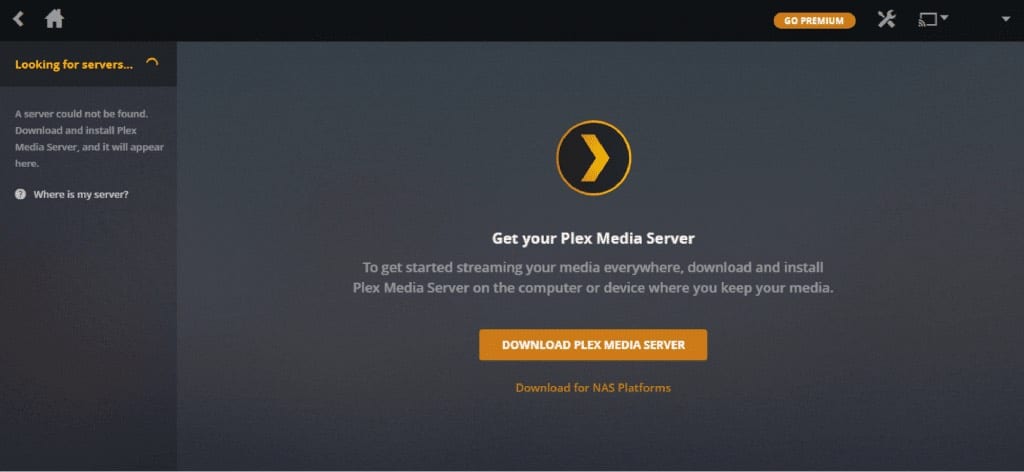
G. How to Open Plex Media Server?
- Once the installation is finished, go ahead and “Launch” the software. This will start the PMS server, but will not open the GUI for its configuration. Plex Web App does not come with its own server GUI, instead, it uses any web browser.
- The Plex port is 32400 (remember this number).
- When you launch the PMS application, it will show in the application’s taskbar.
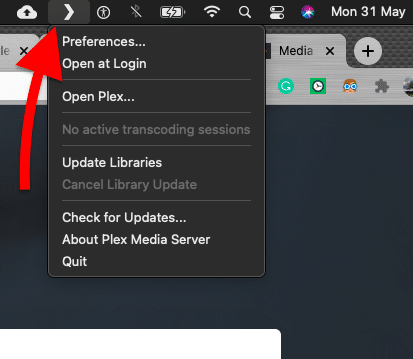
To manage and configure PMS, you’ll need to open the Plex Web App.
- Open a browser window.
- Type https://app.plex.tv/desktop.
- Sign in with your newly created account.
Other ways to open the Plex WebApp?
- Open a browser window.
- Go to the plex.tv website and sign in.
- Click on the “Launch” button at the right corner.
- Plex will redirect you to “https://app.plex.tv/web/app#” which is your web app.
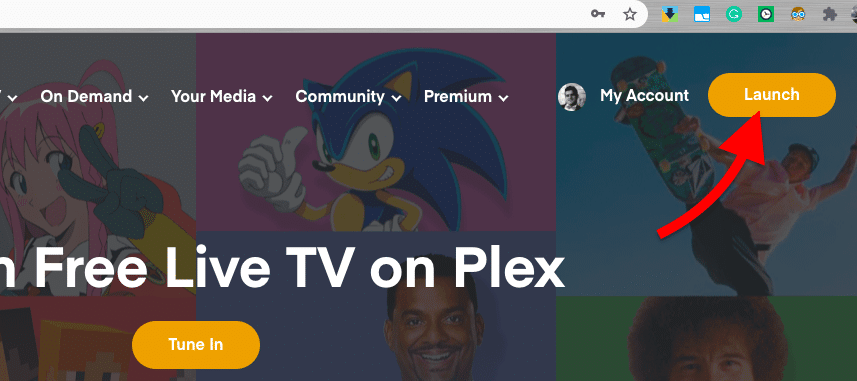
- You can manage a Plex server locally without the need for an Internet connection. Open your web browser and type: “http://[Local Plex Media Server IP Address]:32400/web”.
- Or if you are running the application on the same Plex Media Server. Open your web browser and type: “http://localhost:32400/web” —where Plex port is 32400.
H. Updating Plex.
If you are not a first-time user, it is highly recommended to update Plex Media Server to the latest version. Plex updates are necessary in order to avoid bugs, improve performance, and overall security.
- To update Plex Media Server, go to the status/activity icon on the top-right corner. The yellow arrow indicates that a new update is available.
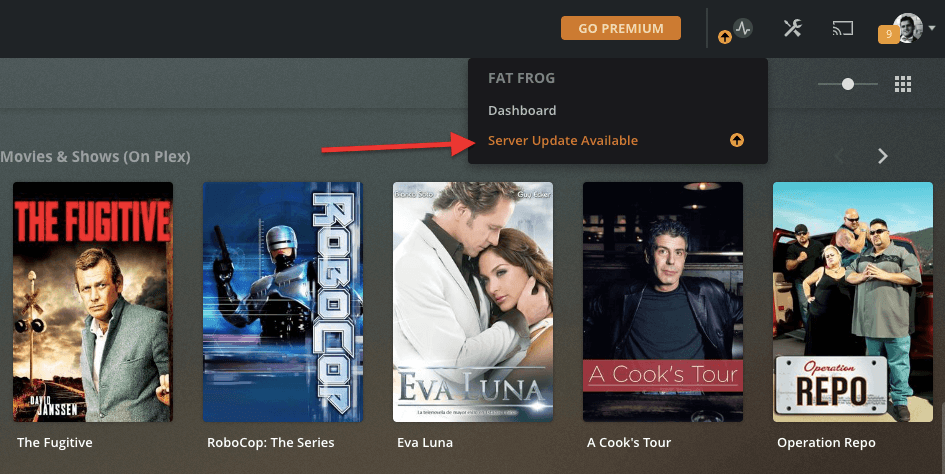
- Click on “Server Update Available” to download the right software version.
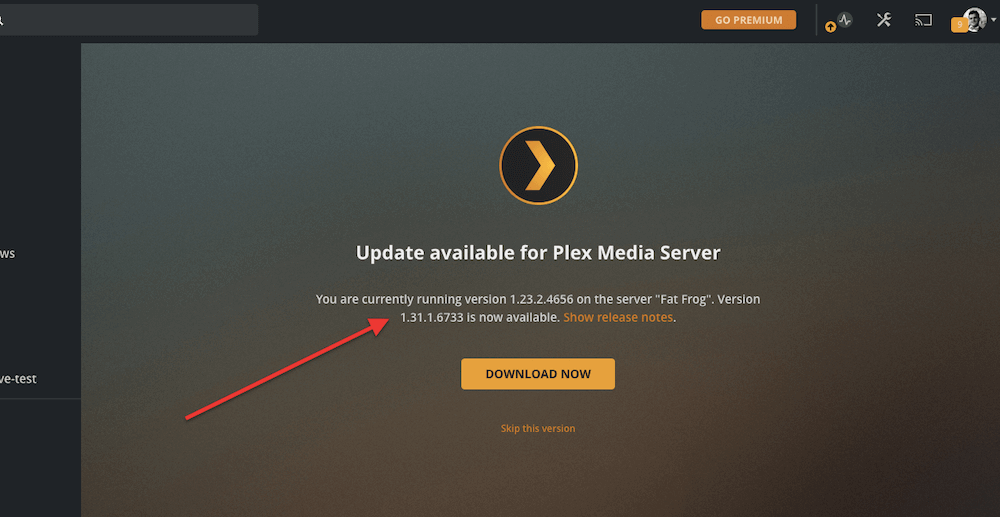
- You can also check for updates right from the OS applications task bar.
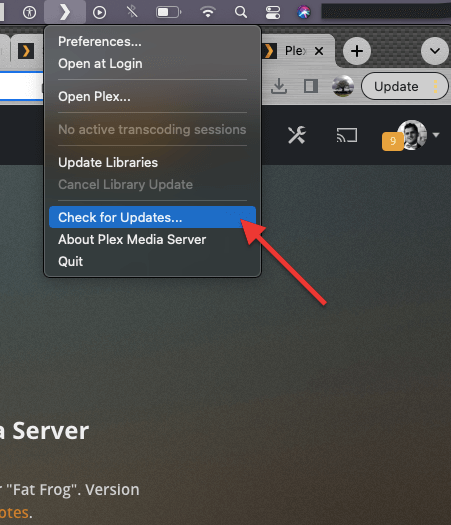
- To verify your Plex Media Server is up to date, go to Settings on the top-right corner and find your server on the left hand menu. You are now up to date.
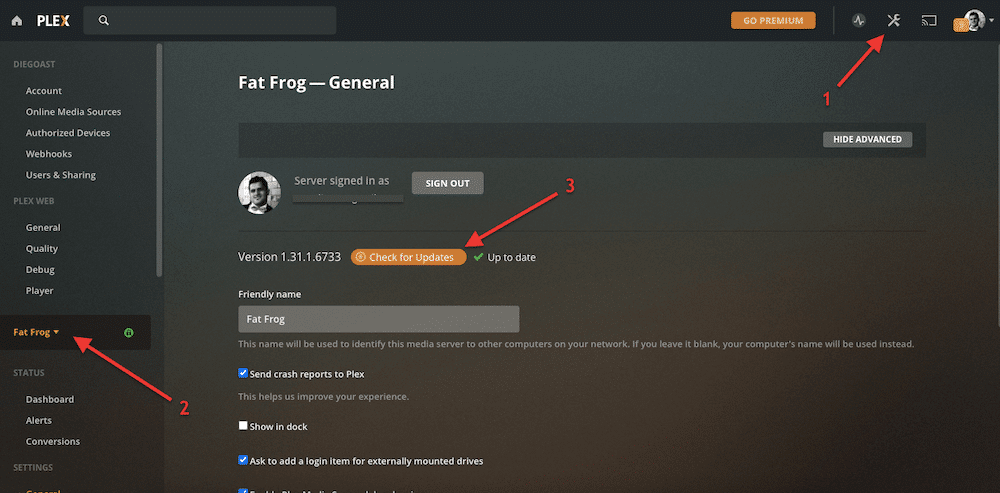
Plex updates are critical. If your Plex Media Server is not up to date, don’t configure it until you update it. Plex has suffered from significant software bugs, vulnerabilities, and data breaches; keeping your software up to date minimalizes the chances of being a victim of such risks and vulnerabilities.
Click here to get your 25% OFF discount and a FREE 5-day Seedbox optimization course now. ?4. Configuring Plex Media Server.
Now that you installed, launched, and opened Plex, lets configure it. You can change configurations like media organization and structure, give it a personalized name, and choose whether to allow remote access to your media.
If this is the first time you install Plex Media Server, you should see the “Server Setup” configuration wizard. This initial setup will allow you to easily configure the Server’s name and designate the right media library.
We will use Windows Plex for the following step-by-step configuration guide.
- Give it a name and add your media libraries.
- Configure a server with an old account (or old server with a new account).
- Add a media library.
- Managing a library.
- Testing media playbacks with Plex Clients.
- Setting up Remote Access.
- Server sharing.
A. Give it a name and add your media libraries.
If your media is organized correctly into folder structures, it is time to allow Plex to start building your media library. Help it, by specifying your media folders with the “ADD LIBRARY” button.
What’s a Plex media library? A library is a group of media files that relate to each other. With Plex, you can define your own libraries or use the templates, for example, a music or movies library. Plex allows you to have any amount and variety of libraries.
You can add your media collection during the initial installation and customize it later on. So, as long as you give your server a name, don’t worry if you skipped the “add library” part.
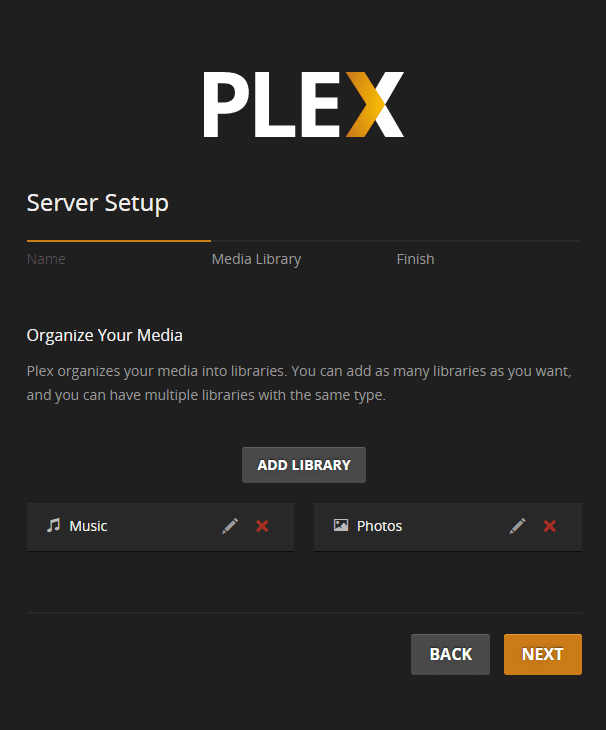
Your Plex Media Server will automatically scan all the media within the folder structure that you specified. The scanner matches items with their name and then proceeds to download its metadata.
Once Plex finishes scanning all your media, Plex uses a series of “Metadata Agents” to download metadata, including cover art, movie poster, plot summary, cast info, reviews, and more. This metadata is gathered from online resources such as The Movie Database and downloaded to your local storage.
Plex finishes this process by creating a cool Netflix-like dashboard.
B. Configuring a server with an old account (or old server with a new account).
If you previously had Plex Media Server installed on your computer (with a different account), the old account will still be associated with the previously installed server, due to registry records. You will likely be locked out of the Plex server’s configuration.
Things to know, for troubleshooting these kinds of issues:
- Your account is NOT linked to the Plex Media Server.
- If you change your account, your Plex Media Server information will still be available.
- Any new account can claim an existing Plex Media Server on a network.
- Plex Web app is not the same as Plex Media Server.
Diagnosis.
When you go to “+ Your Media” on the left-hand menu, you won’t be able to find the server’s configuration, because the computer’s registry still has the old server information.

If so, you’ll need to remove the old account’s information from the registry. To uninstall and remove Plex Media Server, follow instructions from Plex support.
You are likely to see the old server, waiting to be claimed, with a message like: “MediaServer” server is unclaimed and not secure. If you claim the server; it will be associated with your account. So, if you want to continue using this server (which shouldn’t be necessarily bound to a specific account), click on “CLAIM IT NOW”.
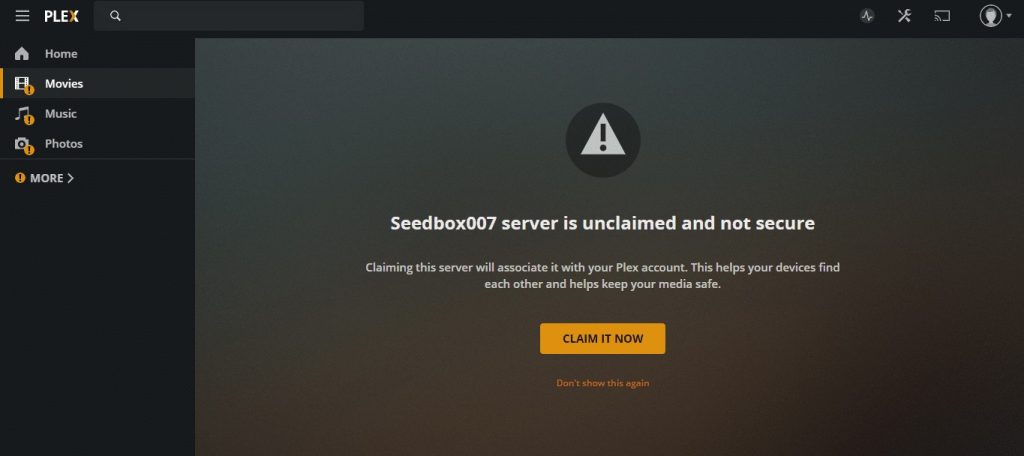
When you log in with your new account, you’ll see all Plex features plus “your server.”
C. Add a media library.
If you couldn’t add a library in the initial step, you can still do it, by making sure the following:
- Have the Plex Media Server up and running.
- Make sure you’re logged in.
- And ensure a Plex Media Server is linked or claimed.
Now, to add a Plex library.
- Go to the right-hand menu and hover your mouse to display the ( + ) icon (Add library).
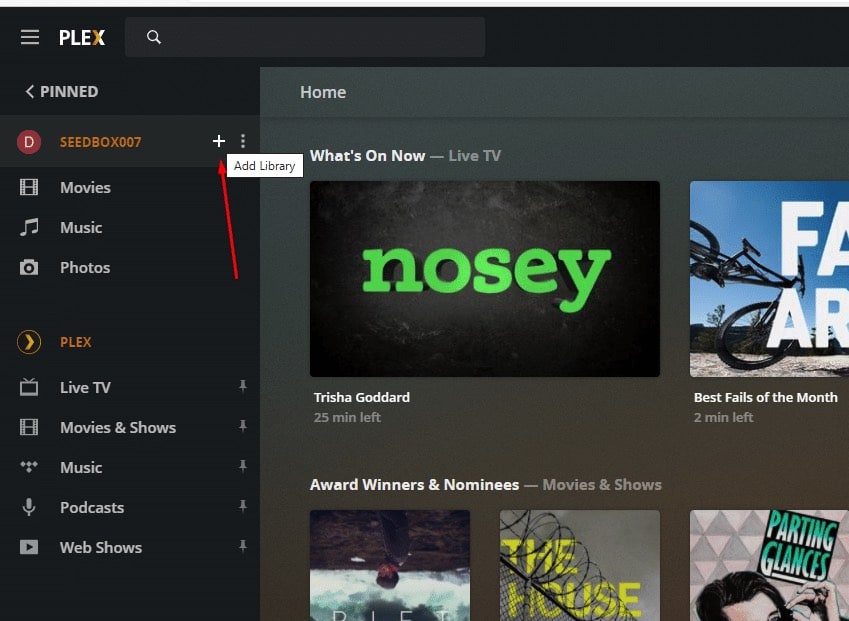
- Specify your media folders with the “ADD LIBRARY” button.
- You can add different types of media, including movies, TV shows, music, photos, and other videos. Bear in mind that with a pro version you can also add games.
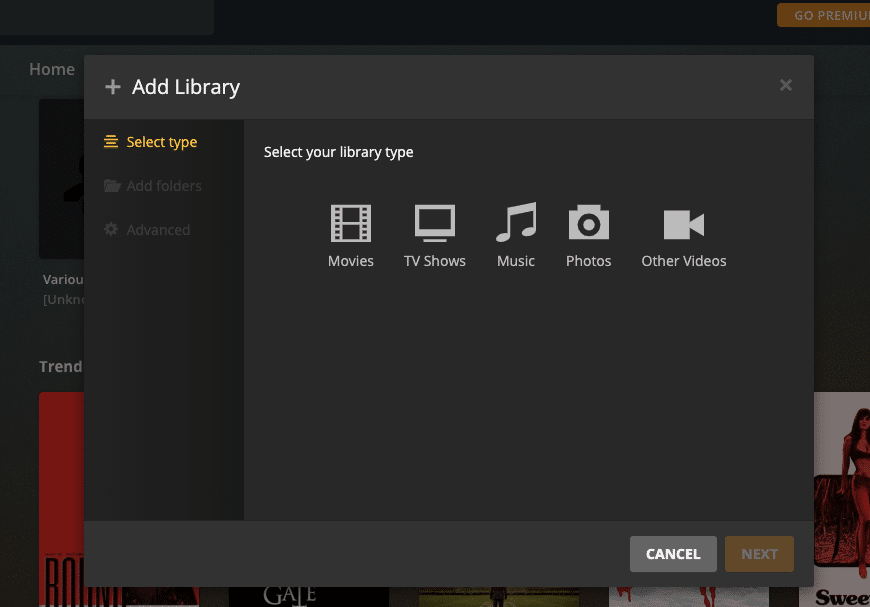
D. Managing libraries.
You can also add new libraries or manage them, by going to:
- Settings on the top right-hand
- Manage > Libraries on the bottom of the right hand menu
- In the “Libraries” menu click on Add Library. From this same menu, you can also merge recently added items or scan for new library files.
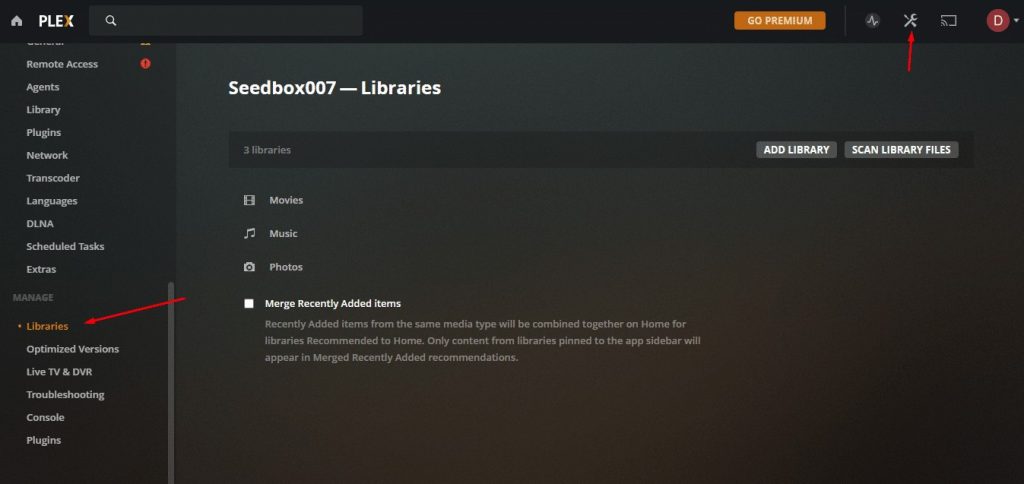
To add media to the library, you have three options: Select Type, Add Folders, and Advanced. Select the library type (movies, music, games, etc), give it a name, and add it into Plex.
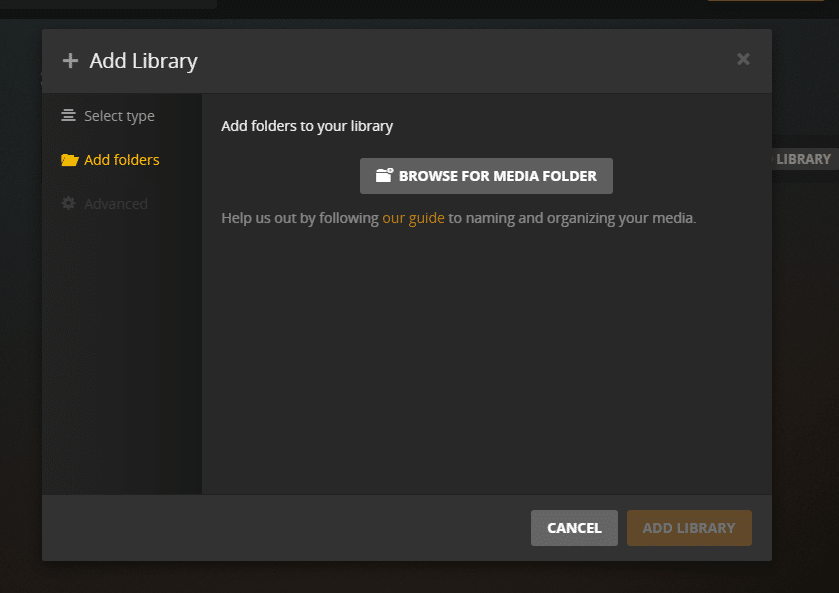
Plex will start gathering information from its metadata to make your content visually stunning. You can see the current activity via the “Activity monitor” on the top left bar. Check this source to learn more about how to add libraries and synchronize with a Seedbox.
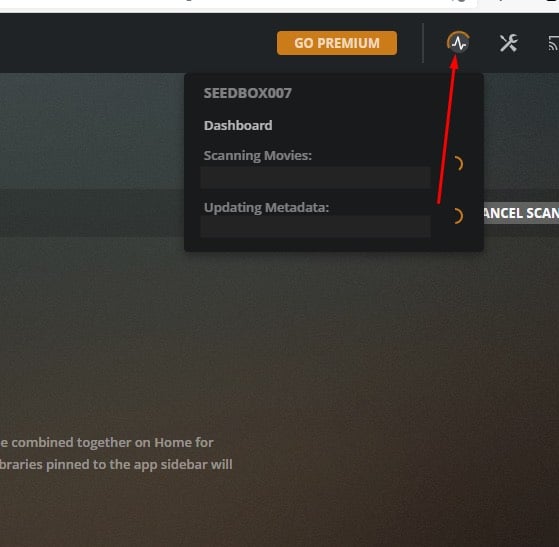
E. Testing media playbacks with Plex Clients.
Plex can be viewed on any device that can open the “plex.tv” website through its web browser. But there is also specific client software for particular devices.
The supported Plex Companion App can be installed in mobiles, voice-commanding systems, TVs, game consoles, and more. Plex is compatible with a large variety of third-party hardware such as XBox1, Roku Stick, FireTV, Android, iOS, to name a few.
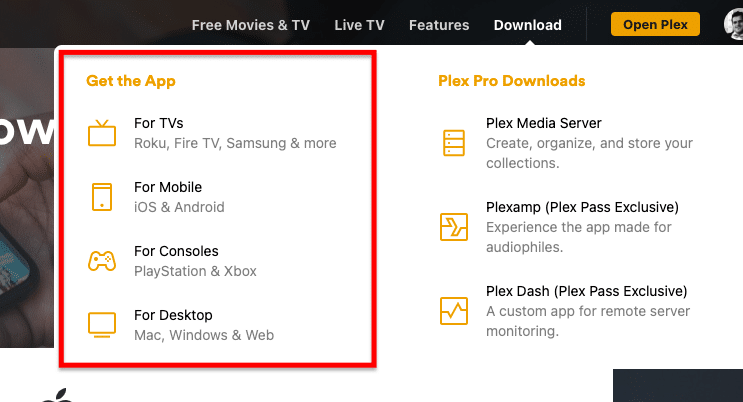
Testing media playbacks:
After installing and setting up your server, you can test media playbacks right on your local server. If it is working ok, try download the client application to a playback device, log in using your account, and just try looking into any media from your Plex media server.
Bear in mind that to play media on extra devices (other than the Plex Media Server), you will be required to upgrade your Plex. You can pay $5.00/month for each new device or pay Plex Pass per year or the Lifetime pass which are much better deals.
F. Setting up Remote Access.
The beauty of Plex is that you can see your media library anywhere without being tied to where the Plex server is. Additionally, it also allows you to share your Plex media with friends around the world.
To make your local server reachable anywhere, enable “Remote Access”.
- To enable the “Remote Access”: Go to Settings > Remote Access. If this property is properly configured, you can connect to your Plex Media Server anywhere you are, just by going to “plex.tv” and logging in to your account.
- If your Plex media server is not reachable outside your local network and you see the following message “Plex is not accessible from the outside world,” you can open the advanced settings. “Show advanced” and go below where it says “manually specify a public port”.
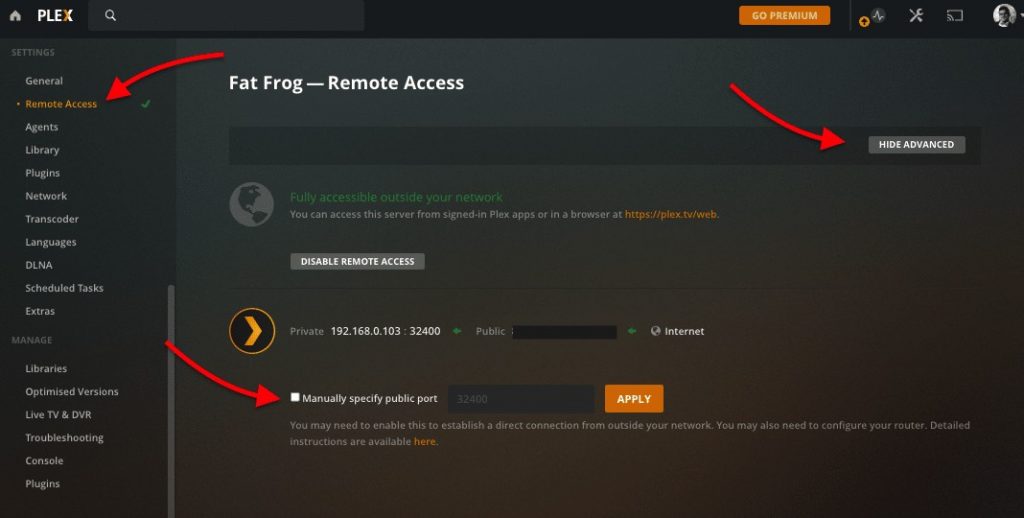
Troubleshooting remote access connection.
Plex configures and makes sure that your local server can be accessed remotely. But Plex can’t do anything to change the configuration on your router.
One of the most common problems for new Plex users is the “Unavailable Remote Access connection” error. If you are getting the “Not available outside your network” message, even if you manually specified a port, there are many settings outside Plex that you will need to check.
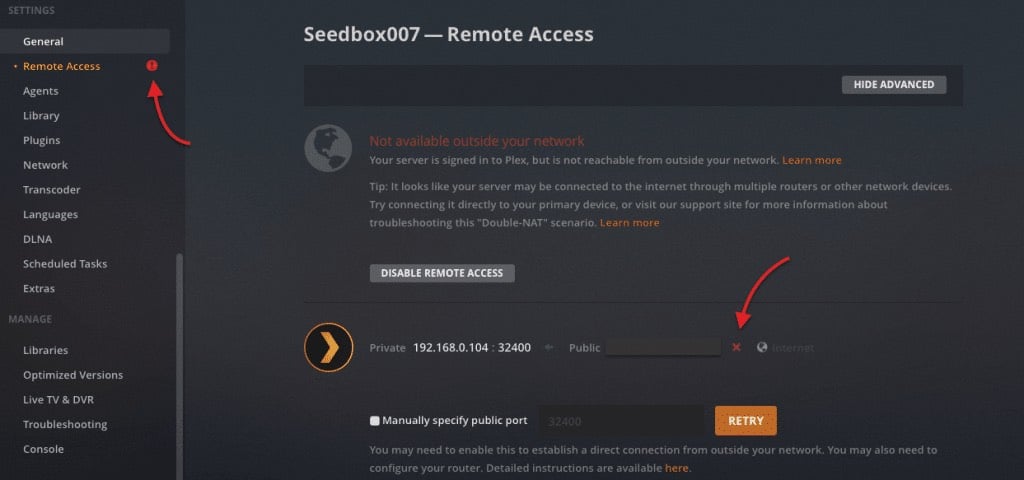
If remote access is not working:
- Check whether your connection is going out to the Internet through a VPN or proxy. Disable VPN or proxy and then try connecting again.
- You might need to forward the port in your router. For this one, you’ll need to log into your router (usually something like 192.168.0.1) and find the port forwarding features. For example, in my router, there is a sub-menu called “Forwarding”. Add a new port forward > Service Port (Plex uses port 32400) and your IP address. This ensures that the gateway will forward the incoming connections to port 32400 to the IP address 192.168.0.8 (which is my Plex Server).
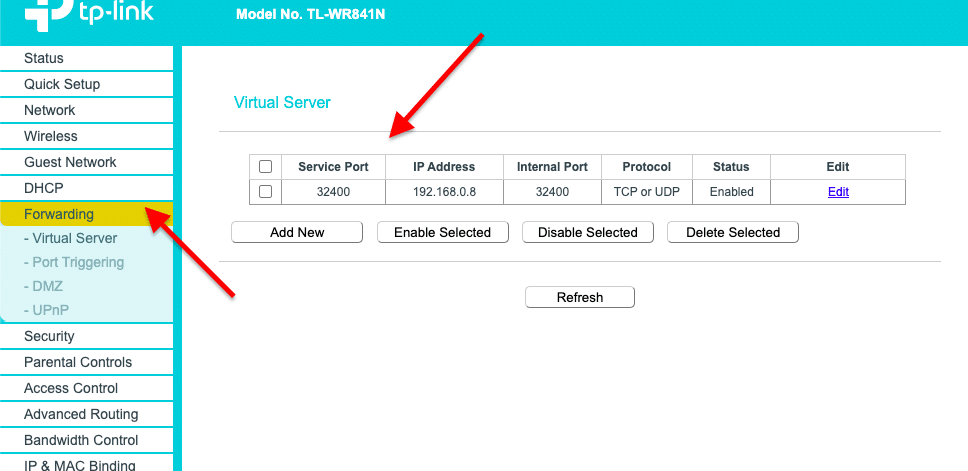
- Enable UPnP: Use UPnP as an alternative to port forwarding. Log into your router and enable any of these services. As of February 2021, Plex had a bug when using the UPnP to open the access to TCP on the Plex port 32400. If you intend to use UPnP, update your Plex to the latest version, first!
G. Plex Media Server Sharing.
This feature allows other users with Plex accounts to connect to your Plex Media Server and see your content. Remember, If your friends watch content from a mobile device, they will have to unlock the one-time payment of $5 for streaming live video from your server to their mobile.
To share media with your friends outside your local network, make sure “Remote Access” is enabled and working (if not, go back to the previous section), and then send them an “Invitation”.
Sending an invitation:
- First make sure that your server is signed-in to Plex with your account.
- Go to Settings > Users & Sharing > Add a Friend.
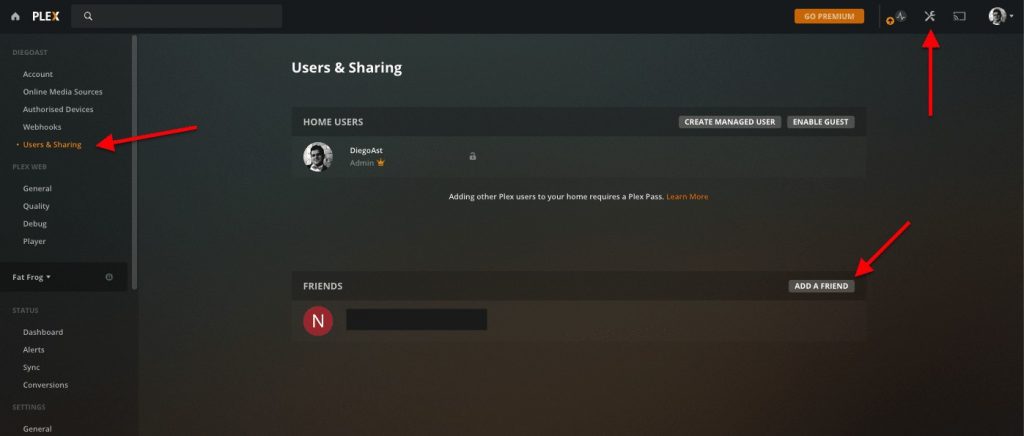
- Next, you will need to specify your friend’s username or email.
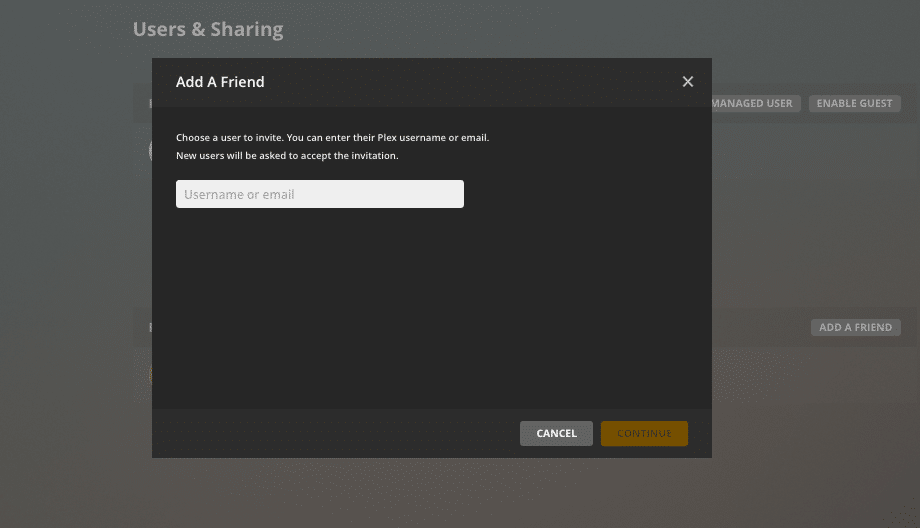
How does it look from your friend’s perspective?
Accepting an invitation.
- If you received an invitation from a friend, ensure to accept it by going to Plex Server > Settings > Family & Friends > Sharing. Accept the invitation by clicking the green check mark.
- You can also see these notifications from the Activity icon located in the main dashboard.
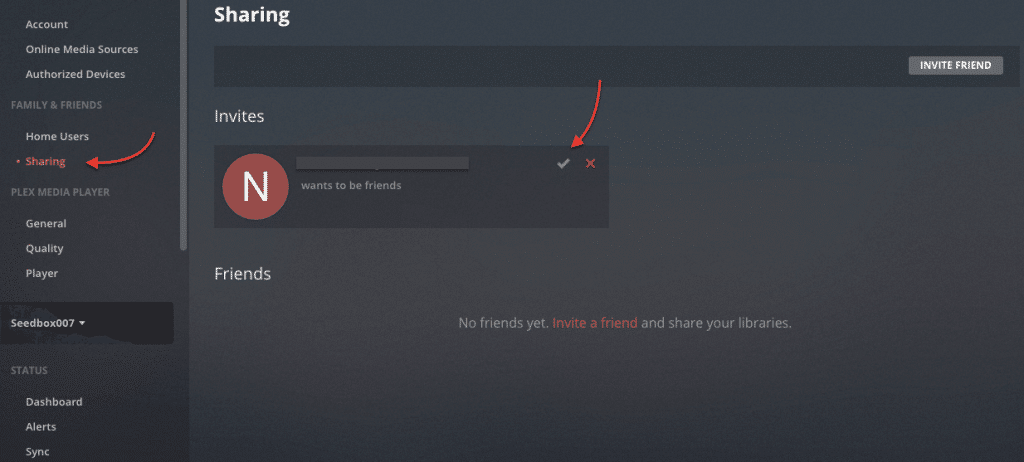
5. Adding and Managing Plex Media Server Subtitles.
There are two types of subtitles: local (embedded) or external (.SRT). Subtitles might be embedded in your media (media that comes with subtitles) and will play along with the movie seamlessly without any synchronization issues. But if there are no subtitles available you’ll need to either create them or download them from an online subtitle’s database.
Generally, for these external sources, you would need to manually go and search for the right subtitle in your preferred language. But fortunately, Plex does this for you. Plex uses scraping agents, “ or robots” to automatically log in to this database (OpenSubtitles.org) and download the right subtitle in the preferred language for you
A. Configuring Plex subtitles.
By default, Plex will not use any existing subtitles or download new ones, unless subtitles are embedded in them. If you want to include Plex subtitles in your movies and TV shows, you’ll need to configure this functionality first.
- Go to Settings > Languages.
- Check the box “Automatically select audio and subtitle tracks” to ensure that Plex attempts to display a subtitle.
- In the “Languages” menu, you’ll be able to define your preferred Plex subtitle language and whether they are always enabled (vs manually selected).
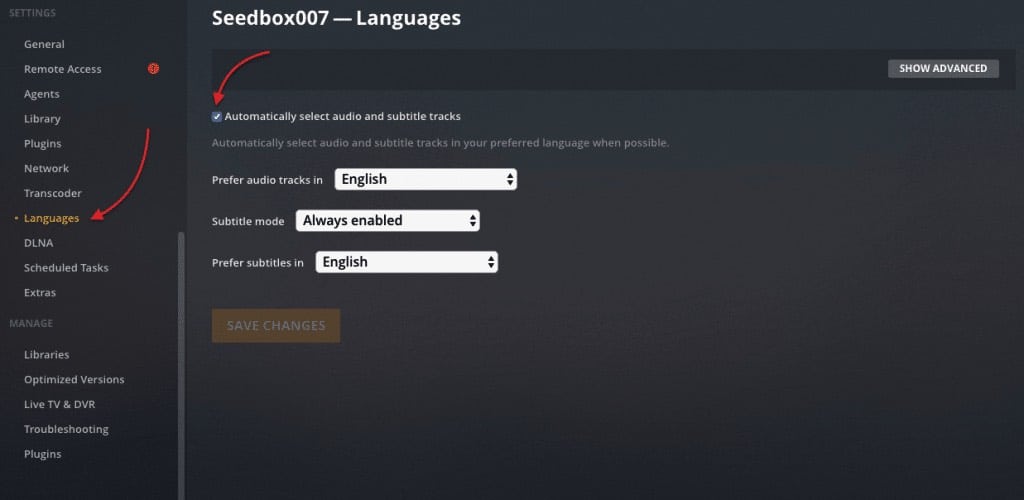
When adding subtitles, make sure to select the correct subtitle mode and language.
Plex Subtitle mode
Whether a subtitle is added automatically when watching media. You can toggle subtitles on and off from the video player or you can set “Always enabled” to have them always on (with the preferred subtitle language).
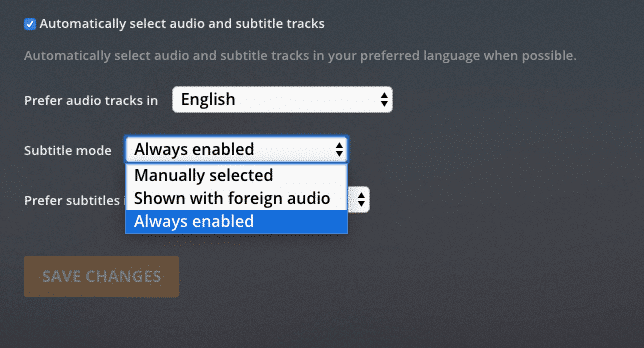
- Plex Media Player is compatible with the following subtitle formats: .srt, .smi, .ssa or .ass, or .vtt.
- Save your subtitle file in the same folder as the applicable media. For example:
- Locate the specific folder where a movie is stored, let say “E:\Movies\Dragons\”
- Rename your subtitle in the right format using the same media name, for example, Dragons.en.srt (where “en” is the language code for English)
- Scan your Library Files. Plex should find the movie subtitles you saved in the movie file and have them available for you.
Plex Subtitle Automatic Download Mode.
Downloading every single subtitle file for the media that comes without subtitles and saving them into a folder can be a tedious and long process. So, instead, you can configure Plex’s “subtitle agent” to go to the third-party online databases (usually OpenSubtitles.org) and look for the right file on the Internet.
B. Configure the Plex subtitles agent:
- Go to Settings > Settings > Agents.
- Using the horizontally deployed tabs navigate towards Movies or Films. Or do this for shows, if you are configuring your subtitles for shows.
- Then on the bottom, there are three other options for agents: Personal Media, Plex Movie (Legacy), or The Movie Database.
- Select “Plex Movie” or Plex Movie (Legacy).
- Locate OpenSubitles.org and make sure its checkbox is ticked.
- You can place it on top of the list (if you want this to override your local SRT file) or on second if you want to give your subtitle files a priority.
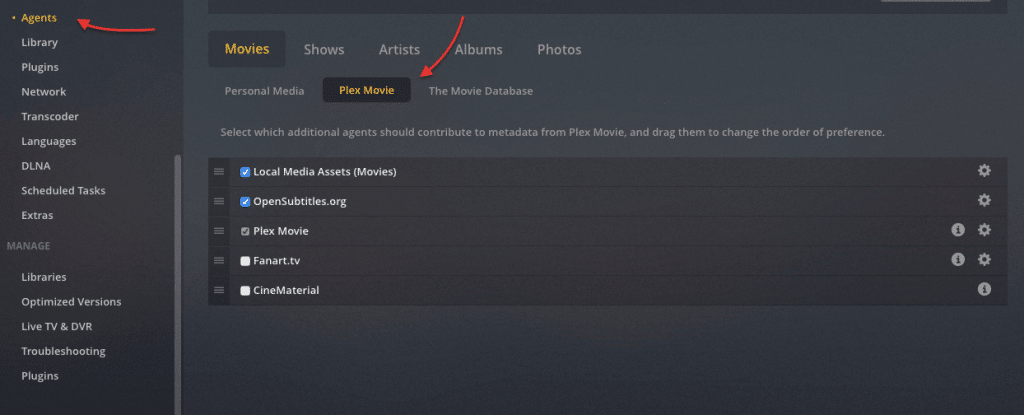
Now you’ll need to configure the agent’s functions: the access and the preferred language when the agent is logged to the online database.
Once the “OpenSubtitles.org ‘ agent is selected, click on the gear icon next to it and configure it. Here, you’ll be able to give your credentials, so that the Plex agent can log into OpenSubtitles.org. Additionally, you can prioritize your languages so that Plex agents can download the correct file for you.
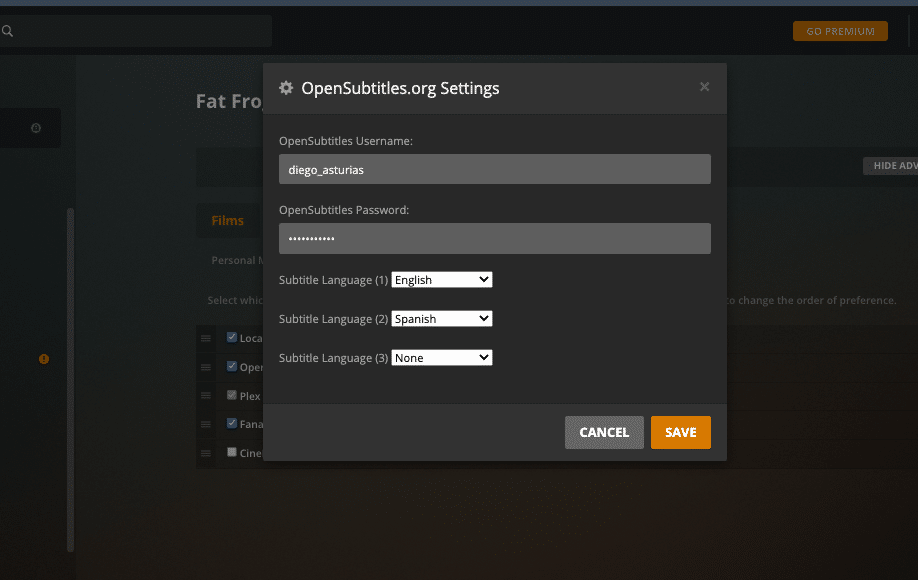
- Refresh all metadata. Finally, refresh the library’s metadata to make the effect of the changes. By going to your library menu on the left pane, click the … “Refresh all Metadata”.
C. Troubleshooting Subtitles.
When it comes to subtitles, one of the most infamous problems is the “plex subtitles are out of sync.” This problem usually happens because the external subtitle file does not match the right timing of the movie.
Some media players are known to be either incompatible to show subtitles while others show subtitles out of sync. If you are using a device like Apple TV, Android, or Xbox One to watch your media, it is recommended to first update your software.
Additionally, you can adjust the timing offset of a text-based subtitle file like .SRT. But if a movie comes with embedded subtitles (or image-based subtitles), there is nothing Plex can do to offset these subtitles.
What to do when Plex subtitles are out of sync?
- During playback, open the “Playback Settings” on the bottom right hand and select “Subtitle Offset”.
- Add or remove the offset to match audio and subtitle. This setting can be changed in -50 or +50 millisecond increments. For example, if the subtitles are ahead of the voice, increase the subtitles offset until the voice is matched with the subtitles.
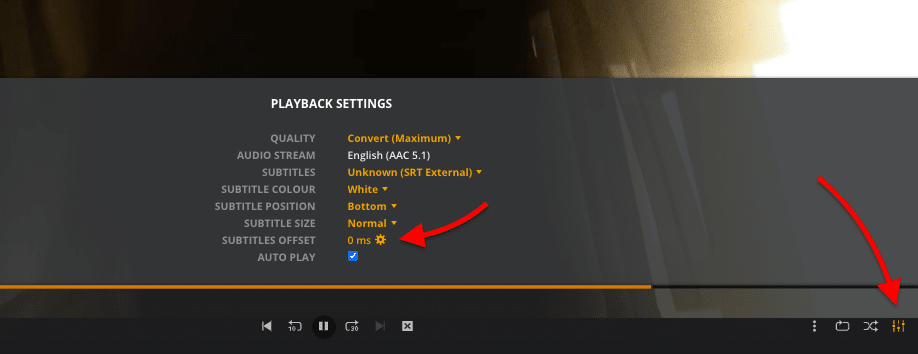
- The reset to zero, click on “Reset”.
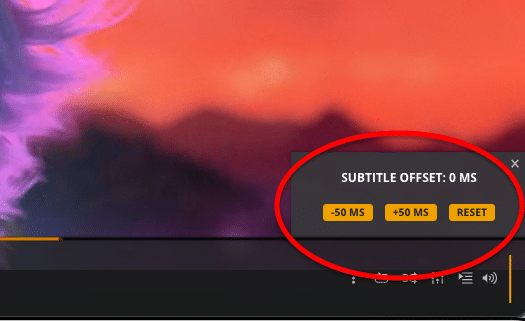
What to do if Plex subtitles are not working?
If your Plex subtitles are not showing up, you can try any of the following troubleshooting steps, but first, go back and make sure that you configured the subtitles and language correctly. Bear in mind that if Plex subtitles are not working, the problem can be also outside Plex’s settings, for instance:
- Plex can’t play certain uncommon subtitle files.
- Your Plex Media Server may have some difficulty transcoding (for example, from HEVC to X.264), so subtitles won’t play.
- If you select a rare dialect instead of a common language such as English or Spanish, it is likely that subtitles will be hard to find.
Check the agents.
- Go to Settings > Settings > Agents. Make sure that the correct agent is checked. Check “Local Media Assets” and “OpenSubtitles.org”. Make sure to prioritize Local Media Assets on top of the list. Remember to give the subtitle file the right name and put it in the same folder.
- Also make sure you are connected to the Internet so that the agent can fetch subtitles from OpenSubtitles.org. Check the credentials configuration.
- Re-scan your media and restart the server.
Check the languages.
- Go to Settings > Settings >Languages.
- Language mismatch: Make sure “Subtitle mode” is always enabled. Bear in mind that if you select an uncommon language, it is likely that Plex is not finding the right subtitle in the database. Another case, for example if you have the SRT file in French but the preferred language is set to English, Plex won’t enable subtitles automatically.
- Re-scan your media and restart the server.
Check the player.
- Go to the Plex Playback and open Playback settings. If you see the subtitles as (SRT external) it means that the subtitles are there and you might only need to adjust the color and position. If you don’t see any subtitles available, go back to check the agents and language options.
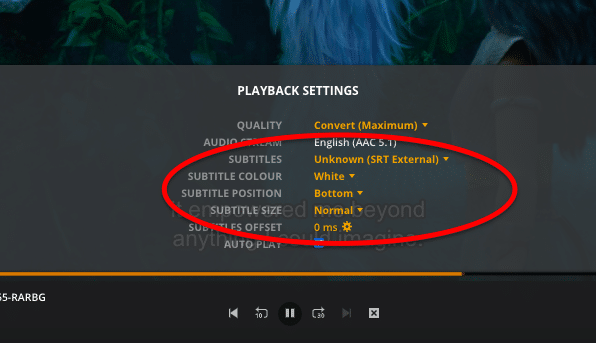
6. Plex Media Server Plugins.
What is Plex Plugins? Plex plugins add extra capabilities and functionalities that Plex natively does not support. Plugins can configure your Plex for added streaming services, skins, TV channels, dashboards, etc. There used to be official Plex plugins that users seem to love, but Plex completely removed the official Plugin directory and its support. Today the Plex service, by itself, does not offer any official or unofficial Plex plugins from the console. But still, Plex continues to support the manual installations of plugins.
There are still hundreds of available “unofficial” third-party Plex plugins. If you are still looking to continue using Plex for streaming from unofficial sources or using other cool plugins, there are a couple of plugins that still work with Plex Server.
More Plex Plugins information:
- For more information on the current top Plex plugins check the Plex Forum.
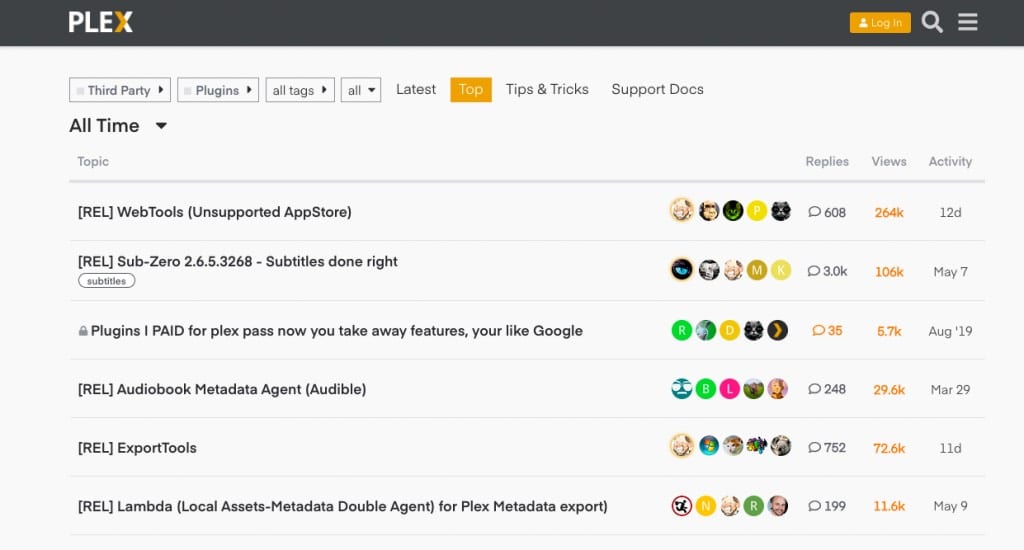
A. How to install plex plugins.
The Plugin’s installation instructions and software are usually found on the Plex forum and the code is usually available via GitHub. Plugins are contained within a directory with the name extension: “.bundle”. To install these plug-in bundles, you’ll need to get the link for the bundle software repository. Some plugins offer an installation package, others must be installed manually.
- Download the software. Go to the link described in the plugin site and follow the instructions attached.
- Open the Plugins folder on the Plex Media Server and move the package. Unzip the downloaded zip file and copy it into the Plex Media plugins folder. The plugin folder is located in:
- Windows: (%LOCALAPPDATA%\Plex Media Server\Plug-ins).
- Linux: $PLEX_HOME/Library/Application Support/Plex Media Server/Plug-ins
- macOS: ~/Library/Application Support/Plex Media Server/Plug-ins
- Check the name and rename if necessary. Once you have unzipped the file or folder and moved it to the Plug-ins folder, you’ll need to update its name. The plugin bundles downloaded from GitHub come with an appended name such as -master, -version number, etc. Remove the additional text (appended after .bundle) so the name of the file or folder finishes with “.bundle.”
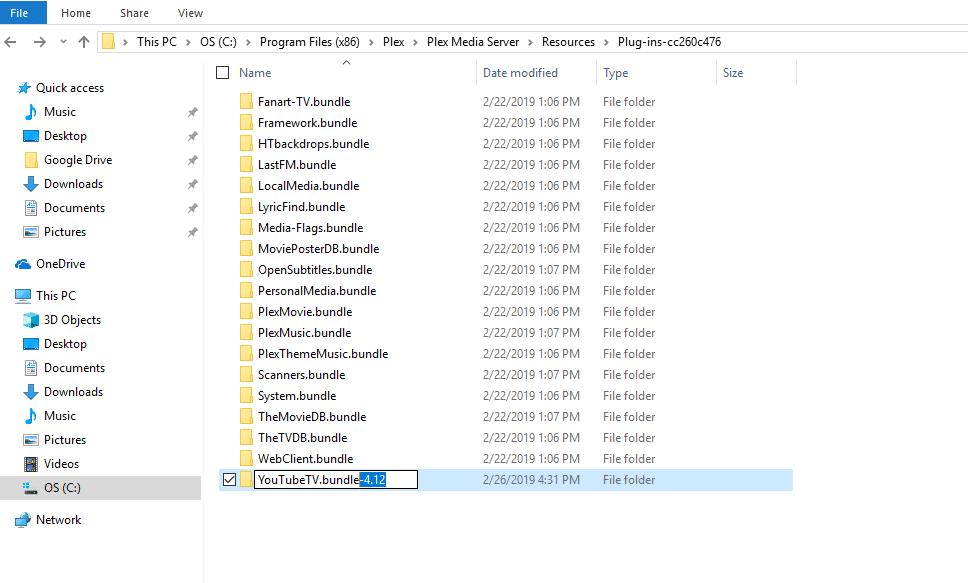
- Restart the Plex Media Server to refresh and accept the changes. Open it again and you’ll see your new plugin installed and ready to be used.
B. Let’s install a Plex plugin:
In this step-by-step guide to installing a Plex plugin, we’ll set up the popular unofficial plugin:
Tautulli, a python-based application for monitoring, analytics, and notifications for Plex Media Server.
- Requirements: Some plugins, such as Tautilli might need additional software to work depending on your Operating System. For example, Tautilli needs Python with Windows.
- Download the software. For Tautilli, you can get the code package (.ZIP) from its GitHub repository. Click on “Code” and then “Download ZIP”. But to install Tautilli offers an installation package.
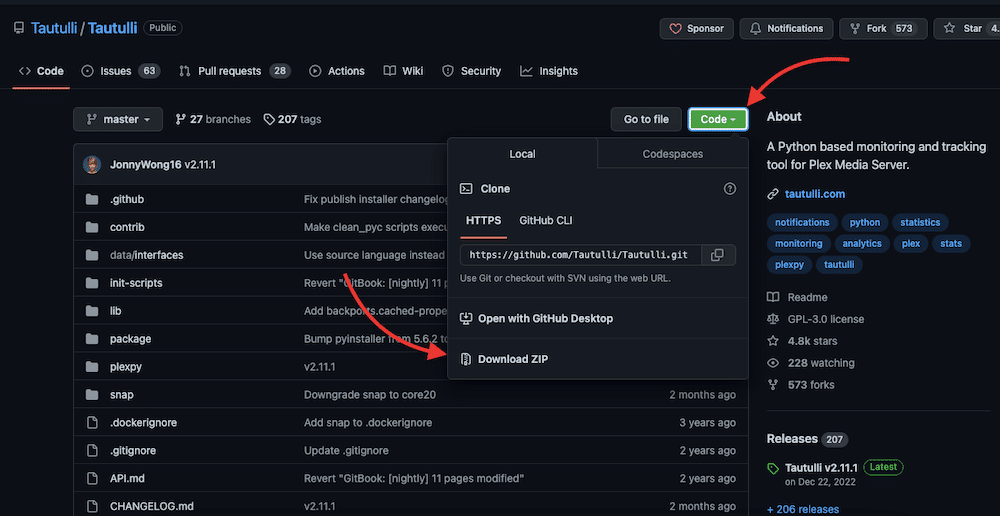
- Tautilli comes with an installation package. Find the software releases and download the latest stable version: For macOS download the .pkg version, and for Windows look for the .exe file. Linux and its distribution can be downloaded and installed with: sudo snap install tautulli (For Linux, you’ll need to install snapd, check Tautulli Snapcraft page).
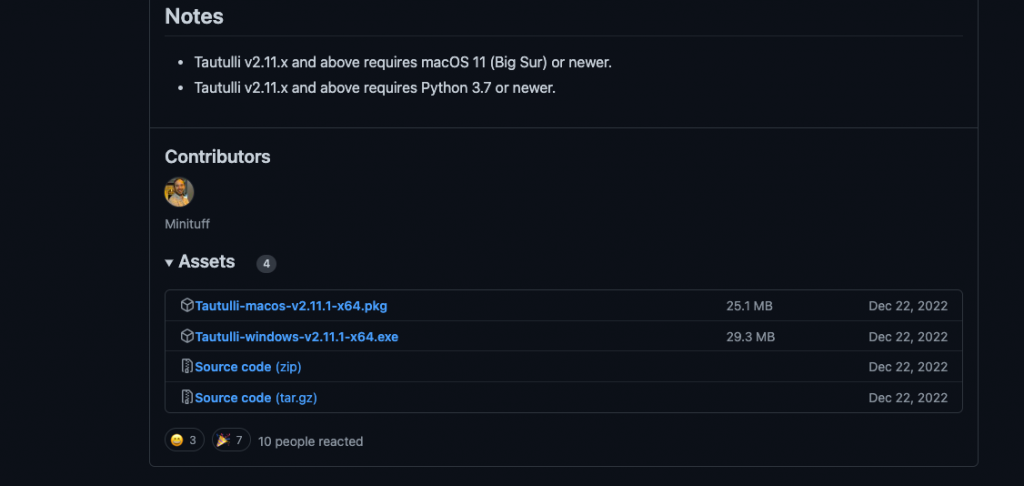
- Install Tautilli. Open the installation with admin permissions and click on Continue.
- Open and configure Tautilli. Once installation is finished, you’ll need to configure the plugin. Notice that Tautilli is also a web application (just like Plex) and it uses port 8181. Tautilli will require you to set up authentication, log in with Plex, and customize logging and notifications. Follow the Configuration Wizard.
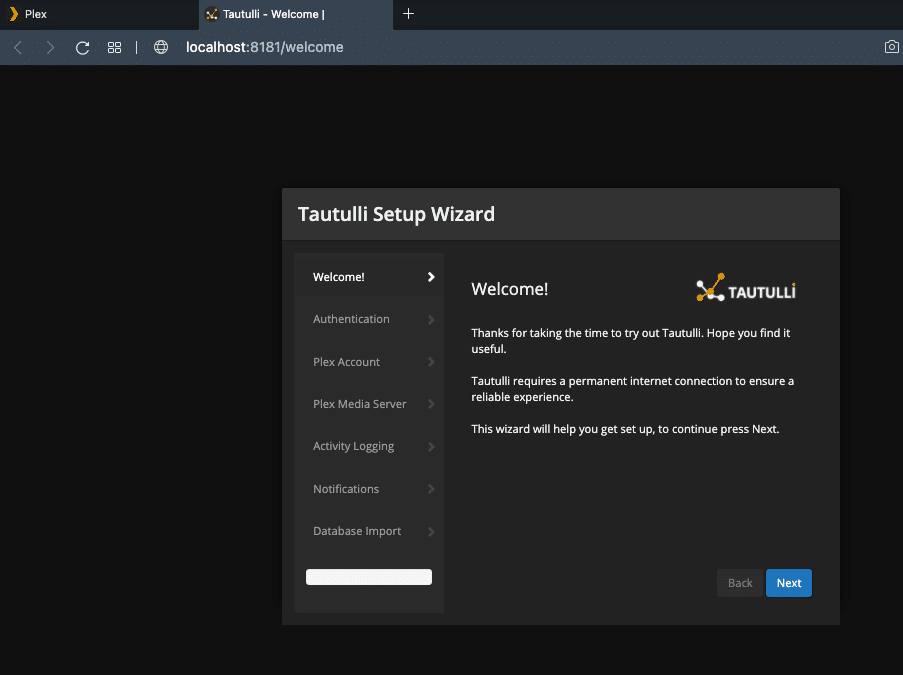
- Once done, you can open Tautilli via “localhost:8181” or “127.0.0.1:8181”
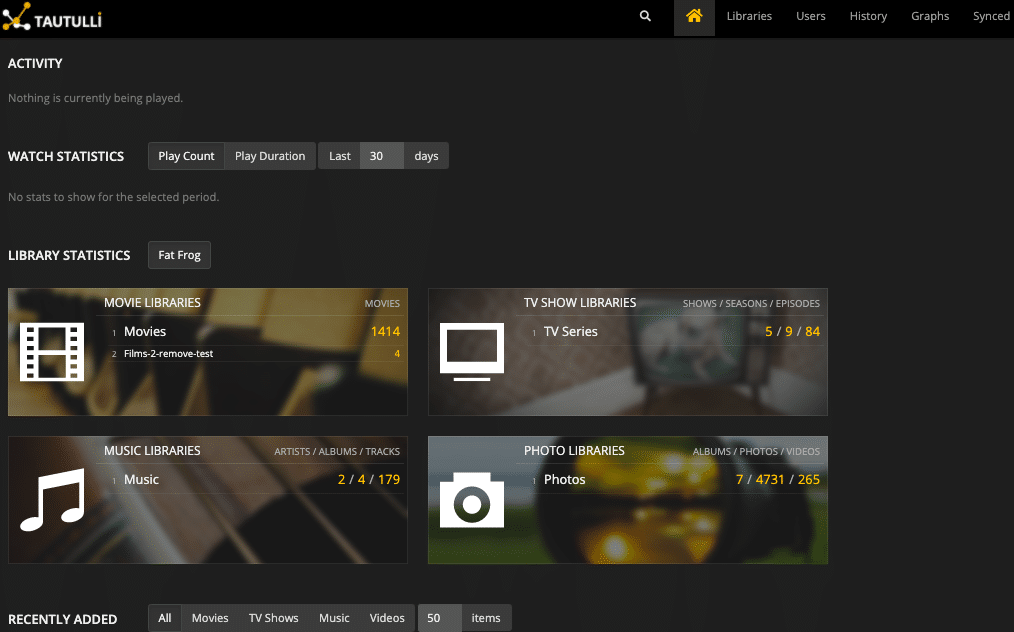
C. Plex Plugins not working?
If your Plex plugins are not working, try the following:
- Restart Plex Media Server.
- Go back to the “how to install Plex plugins” section.
- Download the right software. Look for the latest stable version of the plugin. Bear in mind that some plugins have dependencies. Tautilli, for example, needs Python.
- Check whether you are providing the right username and password (for the plugin and Plex Media Server).
- Check the port. Are you using the right port for the plugin? Tautilli normally uses 8181 and WebTools uses 33400.
- If manually installed, check the name of the .bundle within the plugin folder. As mentioned earlier, Github packages come with the “-master” name appended, you’ll need to remove that name. For example, when installing the WebTools plugin, leave the Name as: “WebTools.bundle”.
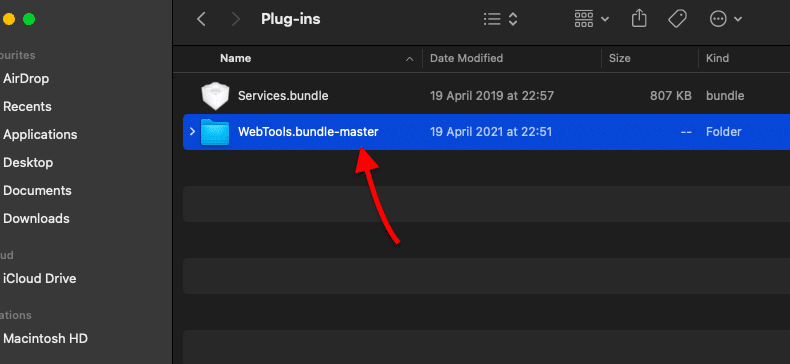
- If you moved the .bundle into the plugins folder correctly, it should show you the plugin in the Plex Media Server > Settings > Manage > Plugins.
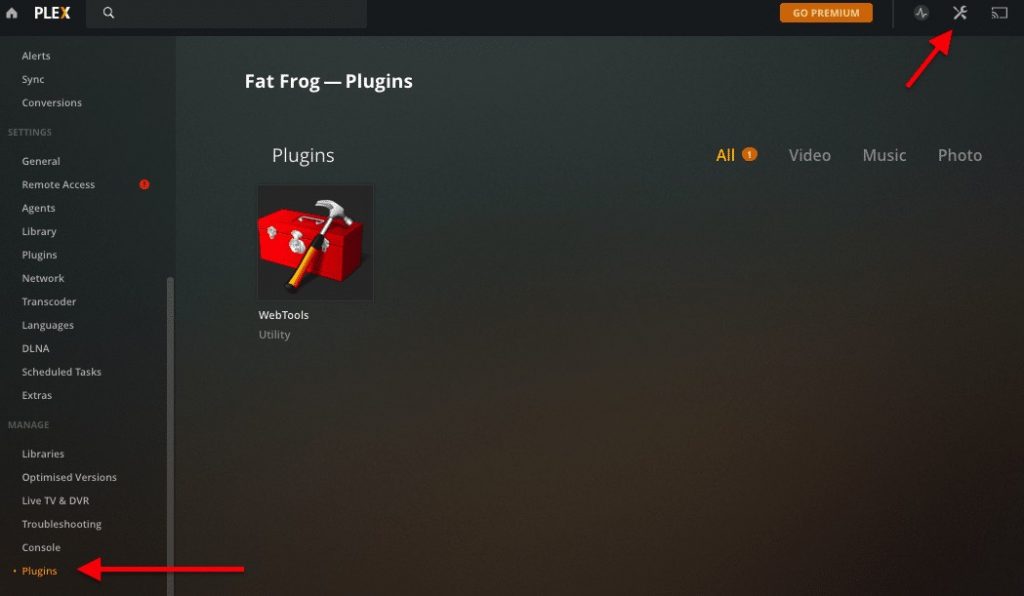
7. Streaming with Plex Media Server
To deliver an uninterrupted stream of media, the Plex Media Server must be able to adjust the stream to the capabilities of the client. The server identifies the type of client and the bandwidth and adjusts the resolution (transcodes) accordingly. Because playing media on a high-resolution TV is not the same as playing media on a Smartphone.
Streaming media can be an overwhelming job for a regular home server. So how can you make it easier for Plex?
- Optimizing transcoding configuration. Transcoding is the direct conversion from one encoding to another. It is necessary when a client device does not support a specific media format, storage capacity is not enough, or bandwidth is limited. Setting the right transcoding parameters in Plex is key for a flawless streaming.
- Offloading the job to lightning-fast VPSs “Virtual Private Servers”. These servers (cloud or on-premises) usually have a wide bandwidth and powerful resources. For example, RapidSeedbox‘s Stream VPS servers were built with streaming in mind. They have enough CPU cores, RAM, storage, and fast bandwidth to transcode and stream media on the go.
A. Optimizing Streaming and Alternatives.
Plex Media Server uses the following methods to provide content to a Plex Client. Choosing the right one, generally depends on the client’s ability to access Plex media and the server’s ability to output. The methods are:
- Transcoding
- Direct Play
- Direct Streams.
Transcoding.
Transcoding reduces the size of media file attempting to preserve their final quality. As mentioned before, a rule of owning your own Plex Server is having a high CPU power to transcode files on the go.
Changing transcoding settings.
By default, Plex will transcode files automatically, but you can adjust the transcoder’s job to suit your needs. For example, you can decrease the quality of the resolution to offload some server’s CPU processing, and give your server some room to breathe. Alternatively, you can increase the quality of the output but let your CPU work a bit more. For more on this topic, check our 2024 guide on Plex 4K stream.
To change transcoding values go to Settings > Settings > Transcoder.
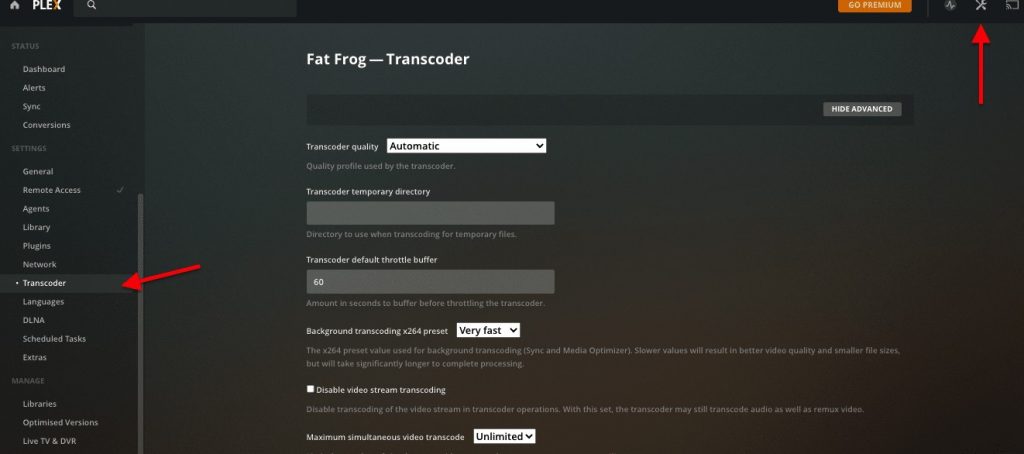
Automatic (Transcoder Quality) is set by default. With this option, the server will choose from either of the following options.
- Prefer higher speed encoding – Faster transcodes but lower resolution quality.
- Prefer higher quality encoding – Slower transcodes but higher resolution quality.
- Make my CPU hurt – High resource consumption but the best quality.
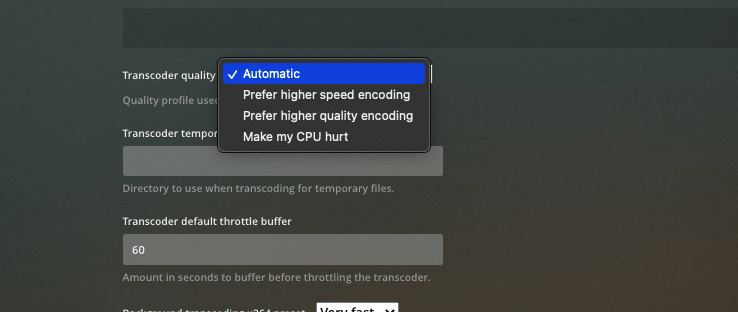
Another way to enforce a certain resolution?
You can predefine a streaming quality by forcing the resolution quality of the local (home streaming) or remote (Internet streaming) player from the Plex Media Server. To do this, go to Settings > Plex Web > Quality.
A new feature of Plex (still in beta as of Jun 2023), allows you to automatically adjust quality based on the client’s Internet connection speed.
Click on the checkbox “Automatically Adjust Quality”.
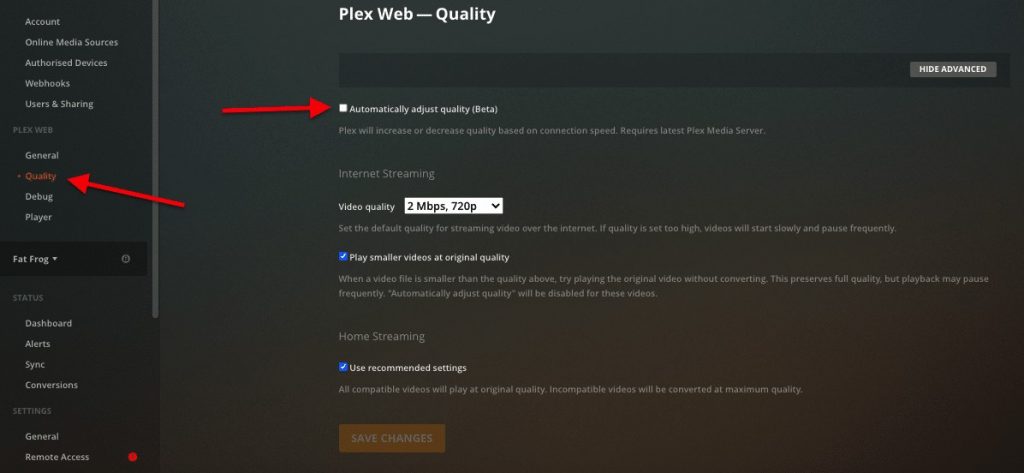
If you, as a Plex Media Player-manager, want to have more control over the quality output for Internet-based streaming, you can specify the resolution based on the bandwidth. Bear in mind that if you set the quality too high, the videos might start to buffer continuously.
Pre-transcoding.
Pre-transcoding is a manual method for improving your streaming. As the name implies, it is a method where you prepare incompatible or large media files before streaming them. Pre-transcoding can help offload some pressure off of the server’s CPU and also save yourself some storage. If you know the file formats that your client can play, their screen size, and average bandwidth, then pre-transcoding is a good option
There are several tools out there that can help you pre-transcode media files and create optimized versions. For example:
- Plex Media Optimizer allows you to specify media, optimize it, and save it as a different version.
- Handbrake, a free and open source transcoder, optimizer, and video compression tools.
You can also help your Plex Server run smoothly by creating an optimized “transcoded” version of your media.
- Select the file: Choose the media that you want to transcode in the Home page, hover over the media file, and click the (…) on the bottom-right and click on “Optimise”.
- Convert this specific media. Optimize your file for Mobile, TV, Original Quality, or Custom. Selecting the “Custom” option gives you broader choices for specific clients and bandwidth/resolution options.
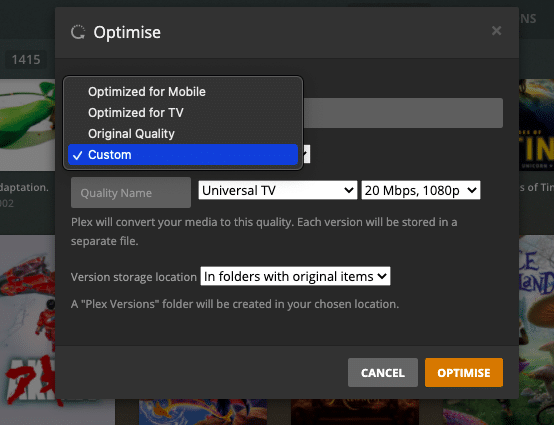
- Pre-transcoding files are limited in Plex. If you can’t optimize a file in Plex, you might need to look somewhere else. RapidSeedBox comes pre-installed application known as Handbrake. This application allows you to encode, reduce the size, make it black/white, customize audio, embed subtitles, and a lot more.
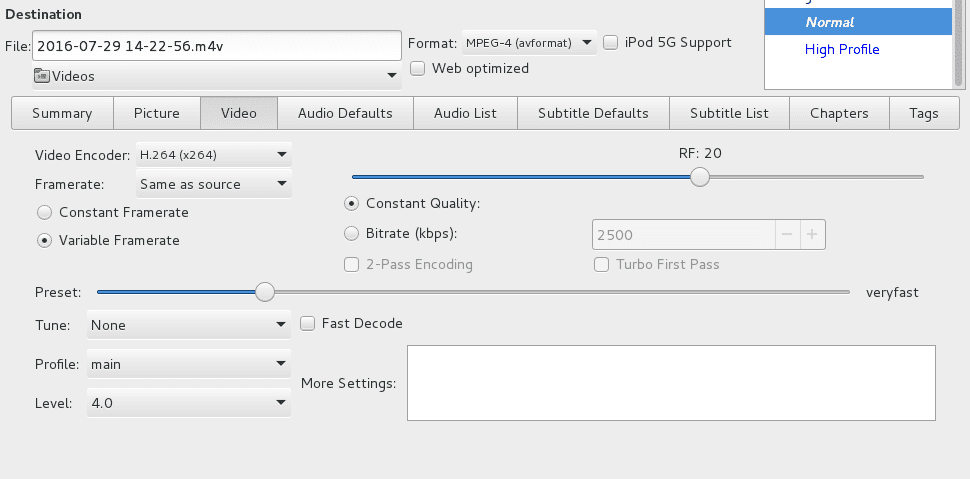
Direct Play and Direct Stream.
This is the least CPU-intensive method for a Plex Server, but the highest demand for bandwidth. Direct Play shows a media file without any modification, which means NO TRANSCODING. If the media file is 100% compatible with the client, Plex Server will take the raw file and stream it to the Plex Client as is.
Streaming a file with Direct Play to a remote location puts little stress on the CPU but demands a fast upload/download bandwidth. DirectPlay is the best option if you have a high-speed Internet connection and fast clients.
How to Direct Play with Plex?
- There is no server-side configuration for DirectPlaying, but you can influence it, by going to Settings > Transcoder > “Disable video stream transcoding.”
- Bear in mind that this setting does not force a direct play. What it does is that, if a Plex client is asking for a transcode, the playback would just fail and stop.
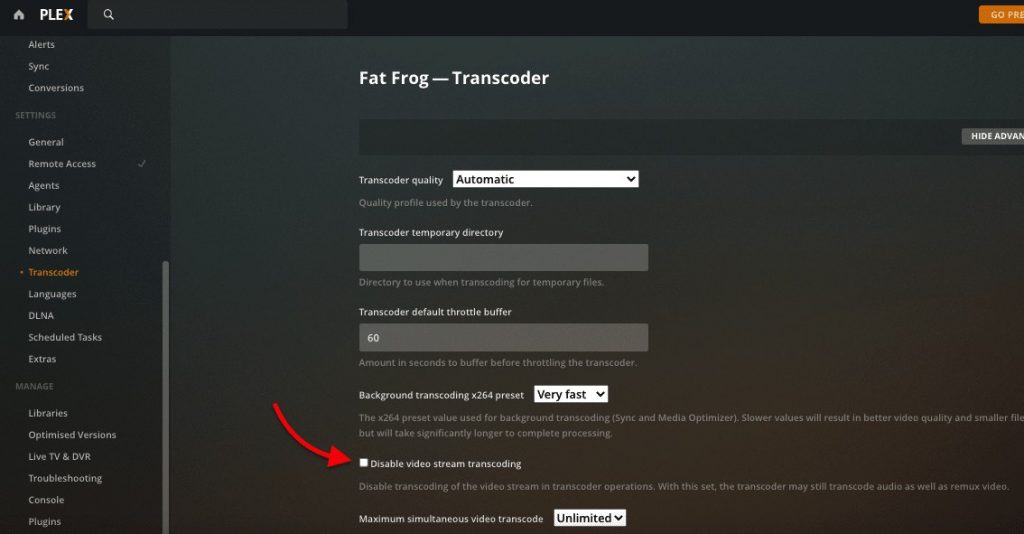
- Direct Play is entirely up to the client. Make sure that media files are compatible with the Plex client player. If not, you can pre-transcode with Handbrake or Plex Media Optimizer (as described above).
- Direct Stream. This is used when the media is not compatible with the client, and an alternative with low CPU utilization to transcoding is needed. With Direct Stream, the Plex Media Server does minor changes before sending the file. For example, when streaming a .MKV container to an Apple device that doesn’t support this format, Plex will only change the format, not the content itself. For more information on Direct Stream, check here.
8. A Seedbox + Plex Media Server: A Killer Combo.
Having your local Plex Media Server is amazing because it gives you total control over your computing resources, bandwidth utilization, and security. But having a local server can also be an inconvenience. You’ll need expertise on server installation, optimal hardware, and 100% maintenance (including infrastructure, electricity, updates, security patches, and more).
An alternative is to get a cloud-based Virtual Private Server (VPS).
A. VPS Seedbox.
What is this and why a VPS Seedbox?
Seedboxes are generally designed to keep up the seeding ratio of demanding private torrent trackers and to improve your torrenting (P2P) privacy. A seedbox can be deployed on-site or via a VPS hosted in a remote data center. There are many reasons why a Seedbox can be your best choice, but generally getting a Seedbox VPS will help you with:
- Server maintenance and upgrades.
- Expandable storage space.
- Security and online identity.
- Powerful resources.
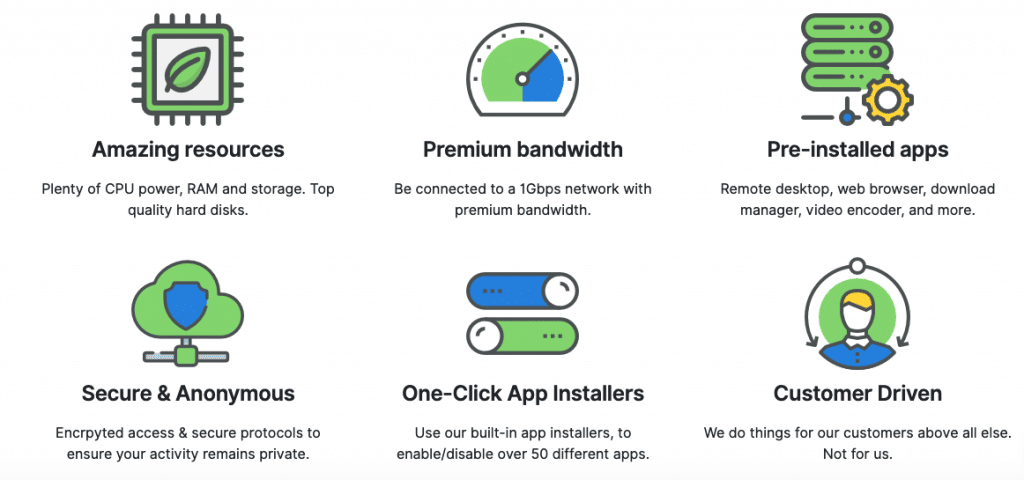
Why Plex Media Server in a Seedbox?
Implementing Plex with a VPS Seedbox can help you to confidentially build, store, load, and stream all your media collection anywhere and anytime, as long as you have an Internet connection. With a Seedbox, you can build an amazing online media library from scratch, without having to store anything on-premises and without even using your IP and resources. For example, when you configure a new Plex library, you can assign the Seedbox’s VPS volume and stream media anywhere.
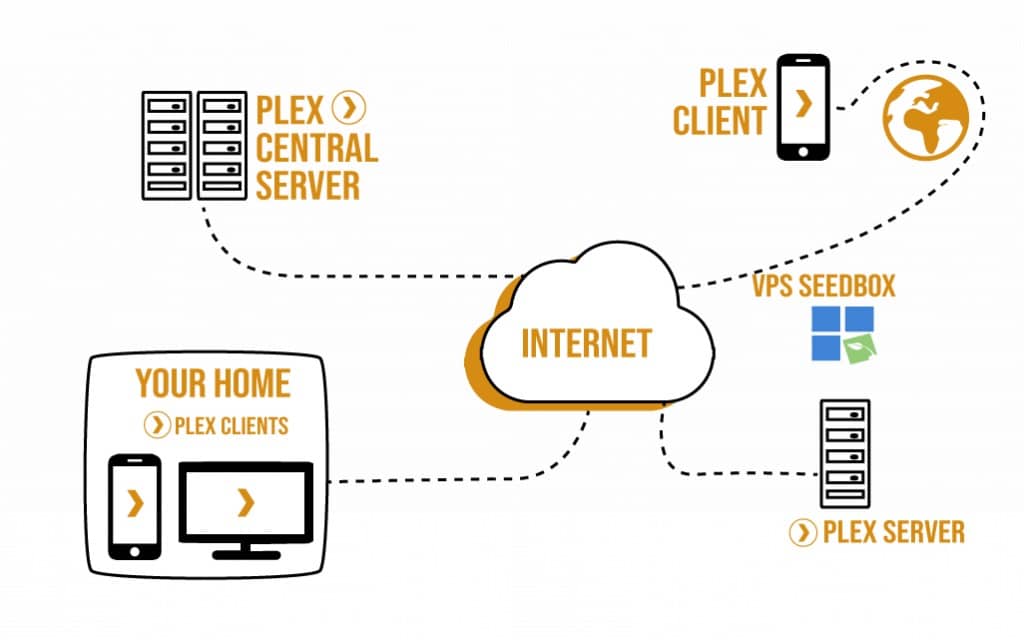
B. Starting With a Seedbox Server.
RapidSeedbox’s Stream plan comes pre-installed with Plex, so you can save time on the installation and setup process. How to access your Seedbox Plex server?
- The first step is to connect from your home to your Seedbox via a remote desktop application.
- Open the pre-installed Plex Server, usually on: “http://127.0.0.1:32400/web”
- You will have to claim a Plex Media Server and link it to your account.
- Enter your Plex account information, or create a new one. The Plex Media Server deployed in VPS Seedbox will connect to the Plex Central Server to get your account information.
- Once your identity is recognized, you can connect to the Plex Server with a client.
C. Loading Media to Plex Server Via a Seedbox.
How to load content to a Seedbox so you can use it in a Plex Media Server?
- Upload your home media collection through SecureFTP or FileSync. Upload your existing media collection to your Seedbox through secure FTP or FileSync (or viceversa). This ensures that all your media can be watched anywhere you are through a secured remote connection. In the same way, A Seedbox allows you to download all media content through a secured FTP (or a FileSync mechanism) so that you don’t use any P2P at home and remain 100% anonymous.
- Download media content through a private tracker. A Seedbox is also a perfect solution because they are always active. With a Seedbox, you don’t need to install any torrenting software locally because all torrent activity is done through remote torrent management.
9. Optimizing and Automating Plex Media Server.
Plex can be improved with the help of third-party apps and plugins. You can use these apps to optimize and automate Plex and dramatically improve the experience with Plex. If you don’t know how to install a Plugin, please go back to the Plugins Section.
A. Setting up monitoring and metrics with Tautulli.
We installed Tautulli in the previous section, now it is time to set it up. Tautilli is a web application for monitoring, analyzing, and sending notifications for Plex Media Server. It was designed as a complement to the original Plex web interface. With Tautulli, you can monitor Plex Media Server activity, configure notifications for media and streaming activity, view usage statistics and graphs, and a lot more.
It is useful to know how and what people are streaming from your Plex Media Server.
How to use it?
Tautulli dashboard is very straightforward. It has also been designed to look like Plex, so you might be already familiar with it. Once you open it and synchronize it for the first time, it will show your parameters such as Activity (active streams), Watch Statistics (top users, movies, etc), Library Statistics (Data about your libraries), Recently added (recent content).
Tautulli will show you the same information displayed in the Plex Home, but with graphs. It will show you play duration, plots with TV/movies/music, the playtime of days of the week, etc.
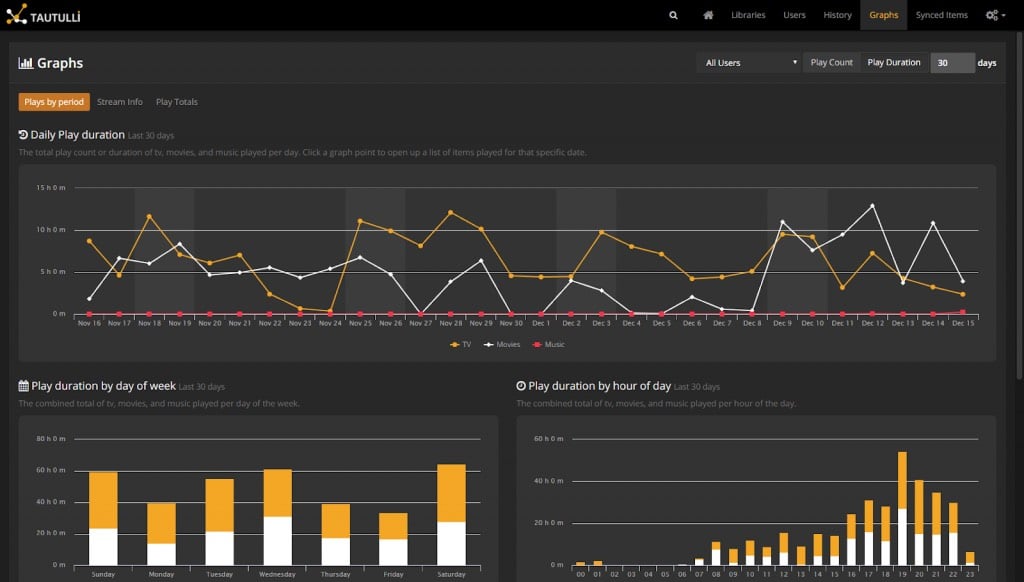
For more information on how to use Tautulli, refer to the following guide “Introduction to Tautulli (Plexpy): The best monitoring service for Plex.”
B. Automatically Track Your Watching Media With Trakt.tv.
Trakt.tv is a platform for media centers (including Plex Media Server) that automatically tracks whatever you are watching. Trakt.tv uses a Plex tracker known as Plex Scrobbler to monitor your watching trends. It synchronizes your watched history, ratings, playback progress and provides lists to your Trakt.tv profile.
Trakt.tv takes this data and identifies similar media, and offers them as recommendations. This allows you to find new ways to watch TV and to see what is popular right now.
How to start with Trackt.tv?
When you install Trakt.tv for the first time, you must manually input information, such as what you like and dislike. You can also upload all your watched history, ratings, and playbacks to your Trakt.tv profile and synchronize it with Plex.
To help Trackt.tv find content that is suitable for you.
- Start by defining your geographic location, birthdate, and gender.
- Select your favorite genres.
- Trackt.tv will come up with some popular items based on the information that you have so far. Mark items based on watched, wish list, or add to the collection.
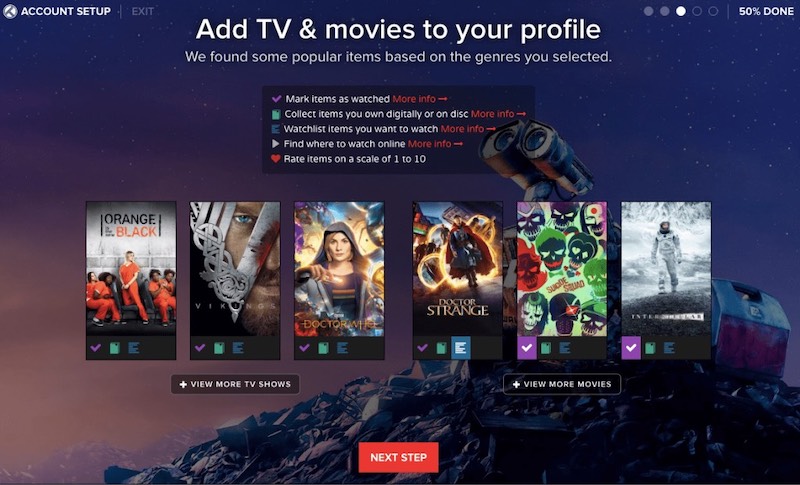
- You can configure Trackt.tv to automatically share all your scrobbles, ratings, and check-ins with your favorite social media.
- Create push notifications when someone in the Trackt.tv community decides to follow you, mention you, or reply to your comments.
How to synchronize Trackt.tv profile with Plex?
- Download the plugin from Plex-Trakt-Scrobbler official Github. The latest release can be found here.
- It is a plugin, so you must go into the Plex Media plugins folder and copy it there. If you don’t know how to install a Plugin, go back to the Plugins section.
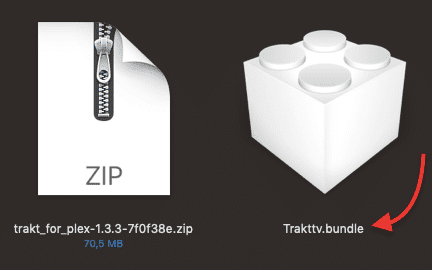
- Restart Plex in order to grab the new configuration.
- Go to Plugins, and click on the gear of the Trakt.tv icon, and enter your information.
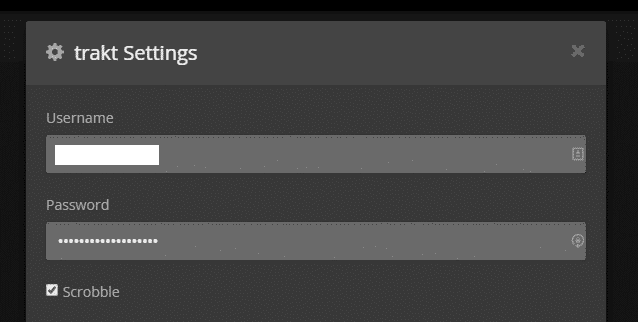
- Now, all your Plex information will be sync with your Trakt.tv profile
C. Scanning and downloading new content with Raddarr and Sonarr.
Radarr, Sonarr and Readarr are open-source projects referred to by their communities as “Smart PVR (Personal Video Recorders) for BitTorrent users.” These are a great addition to our Plex+Seedbox media solution because they can be configured to automatically download files, sort, and rename them.
Radarr.
Radarr is an open-source application built for downloading movies automatically using BitTorrent or Usenet. It can keep track of multiple RSS feeds of new movies and automatically download them. You can also configure Radarr to automatically upgrade your existing files to a better quality. For example, if you have a low quality movie, Radarr can find the same movie when it is available in HD, and download it.
Sonarr
Sonarr is similar to Radarr but it keeps track of multiple RSS feeds of your favorite TV series and shows, and it downloads them automatically. It is also able to sort and rename them as required. You can also configure Sonarr to automatically upgrade your existing files to a better quality.
Integrating Radarr and Sonarr to Plex?
Both applications are able to fully integrate to Plex and show notifications, update Plex libraries, and media metadata. Refer to the following guides to install Radarr and Sonarr. There you will also find the method for integrating these apps with Plex.
D. Auto-download media with RSS feeds.
Another way to automatically download content to your Plex Media Server is using RSS directly via a torrent client such as ruTorrent. This client is the only one that can handle RSS feeds via the WebGUI. You can manually download torrents from RSS feeds or set up the client to download them automatically.
How to set up auto-downloaders?
- Add the RSS feed in ruTorrent. Feeds vary according to source, so you will need to find the right RSS feed online. These feeds will usually have a direct download link.
- Log into your ruTorrent client and click on the “RSS Downloader” icon as shown below.

- Now input the “RSS Feed URL” and a custom alias name. A new feed should appear in the bottom left corner of the interface below “All Feeds”.
- You can also install the Autodl-irssi plugin for ruTorrent. This plugin allows automatic torrent loads, torrent monitoring, listening to IRC announce channels, defining advanced downloading filters, and more.
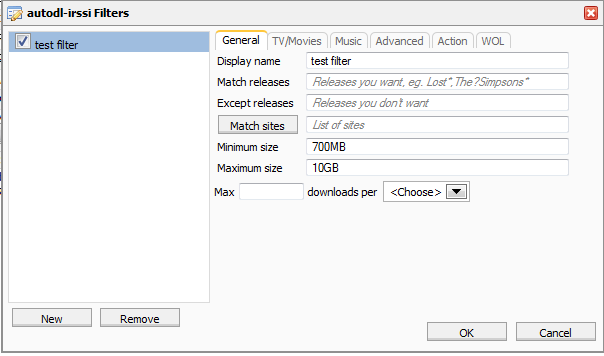
- Autodl-irssi allows you to configure tracker RSS feeds and define filters for the content that you wish to download. You can also configure it to perform a specific action, such as adding it to a watch folder, in this case, Plex Media content folder.
- Another cool feature of autodl-irssi with ruTorrent is that you can listen to IRC channels from popular trackers, so you can automatically download the media that you like.
E. File Syncing with Resilio Sync.
If you have a local Plex Media Server and a cloud-based VPS/seedbox server loading and storing content for you, you can synchronize files between them, without having to use file transfer protocols like FTP or SFTP.
Resilio, previously known as BTSync, is a peer-to-peer file synchronization solution for Windows, macOS, Linux, BSD, Android, iOS, Windows Phone, and Amazon Kindle. It will help you keep all your files in your server synchronized with your local machine. With a tool such as Resilio, you don’t need to download files from your Seedbox via FTP.
It works similar to Google Drive and Dropbox but the difference is that you don’t need to input your email information, only create an identity.
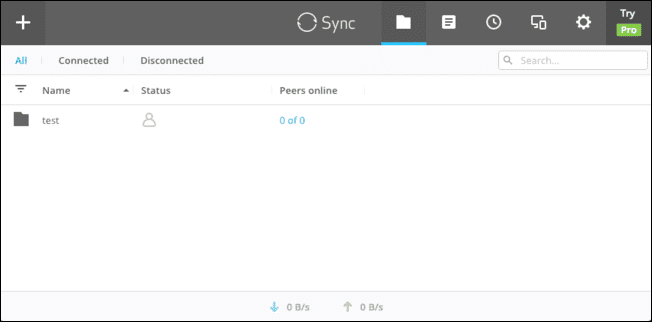
How to FileSync your media to Plex?
To start, you need to have Resilio/BTSync installed on your Seedbox/VPS and on your local media server.
- One-click install services from RapidSeedbox help you save time. Instead of installing the entire application on your server, one click from the maintenance tab will make the application ready. You would only need to install it on your local machine.
- Download Resilio/Sync to your local machine and launch it. You can run Resilio/Sync as a service in Windows OS. Choose among the following settings when installing the application. You will be prompted by the local user/password.
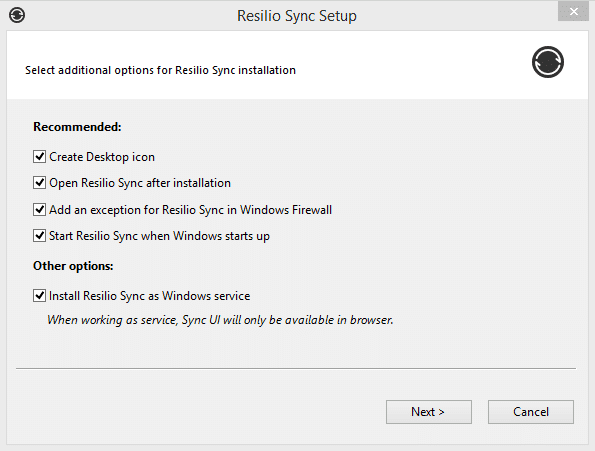
- Once your application is operational on both sides (server/client), you can start adding content to synchronize. If you installed it correctly, you can open it via your web browser by typing: “http://127.0.0.1:8888”. But if you installed it on a VPS/Seedbox, you can open the app via http://(IP of Server):8888.
- In the opening window, you can add the folder that you want to sync. You can select a “Downloads” folder or a “ Plex Media” folder in your seedbox and set this as a Sync File.
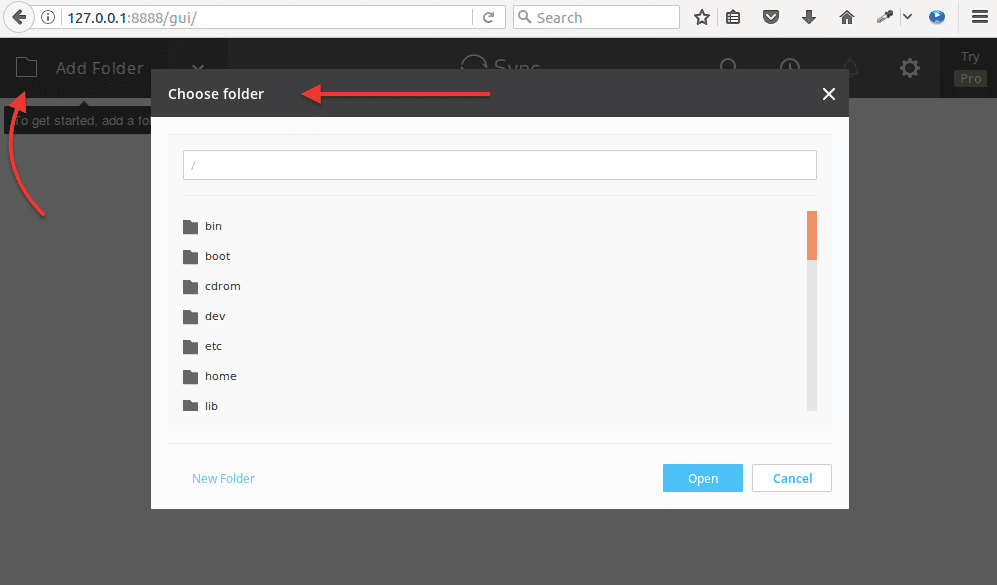
Before you can synchronize files, you need to provide a sharing method and its security.
- Go to the “Share” option on the folder, then select its permission and security.
- Copy the link displayed under the “Key” tab and open it in your local machine (or share it with anyone).
- Alternatively, you can grab the QR Code and send it to anyone that wants to open it with mobile.
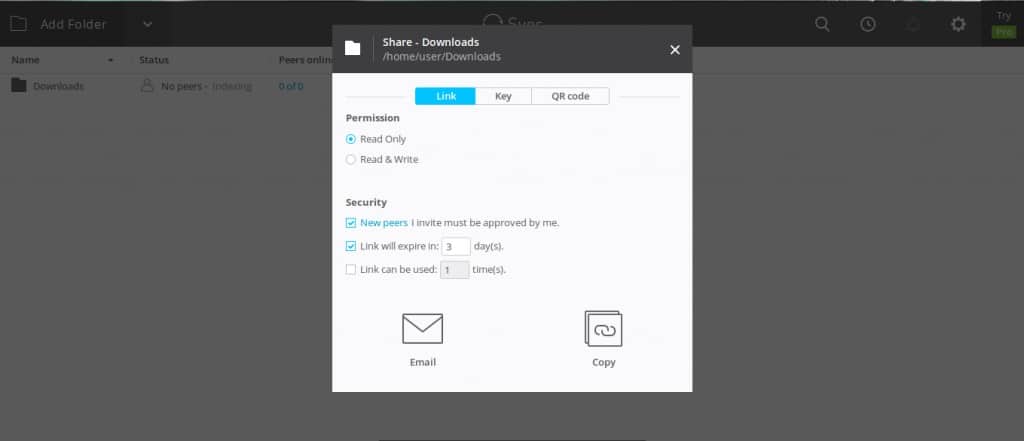
- You can set up Resilio/Sync, to automatically transfer new files found on your seedbox to your local Plex Media Server folder.
F. Managing Plex with Plex WebTools.
Plex WebTools is a plugin that centralizes a bundle of tools made especially for Plex Media Server. WebTools helps Plex Media users maintain their media and server. This plugin works based on modules.
The latest version of WebTools includes the following modules:
- Advanced subtitle management. It allows you to keep track, modify, or delete all subtitle files, that were obtained with the media file, or downloaded via OpenSubtitle.org
- Plex Media Server logs. This module gives you access to all logs generated by Plex Media Server or third-party plugins.
- Unsupported App Store. This tool will show you to plugins that are unsupported by the Plex Media Server. You can install, update, and remove any “unofficial Plex plugin”.
- Find Media. It will help you find media that is either lost from the database or mounted on another hard drive.
- Playlists. Manage all Plex Media playlists. Copy, share, import, export, and remove playlists.
How to start with Plex Web Tools?
- To install the Plex WebTools, you need to download the plugin from its official WebTools GitHub. Download the latest version of WebTools.bundle.zip and unzip it to the plugins folder (as shown previously in the Plex Plugins section).
- The plugin will be displayed in the “Plugins” tab. You can change the settings by clicking the gear icon in the WebTools.
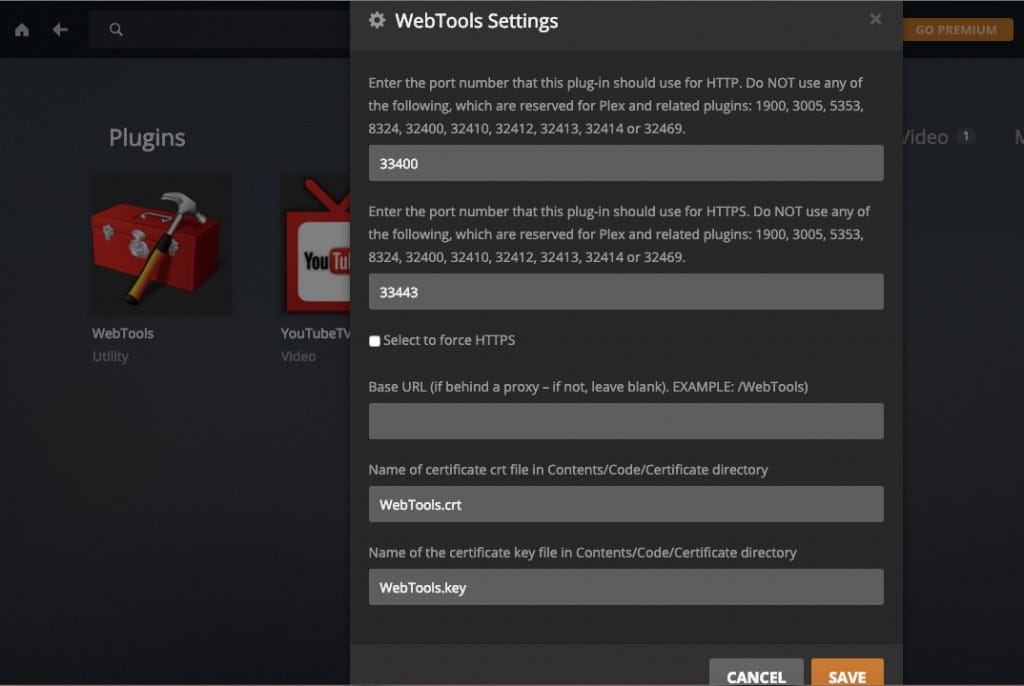
- When you finish installing the plugin, you can open it through your web browser via the default parameters, “http://127.0.0.1:33400”, or your server IP followed by “:33400.”
- Use your regular Plex credentials to open the application. WebTools v3.0.0 is the latest version. You can access all the tools mentioned above from the right-hand panel.
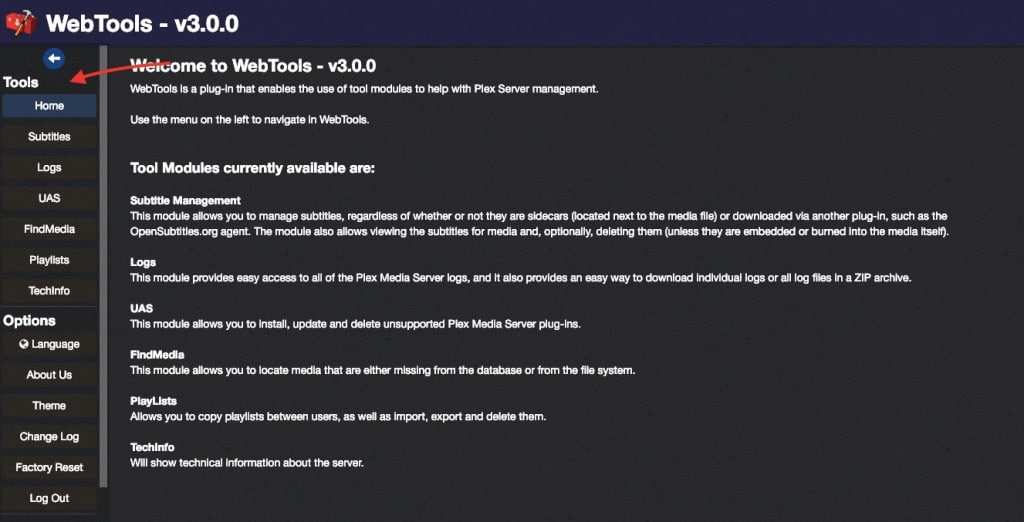
10. Fixing Plex
The following are four common problems with Plex that seem to happen commonly. The troubleshooting cases will show the display message, the causes, and how to solve them.
A. Plex Server is Unavailable.
After launching the application from a Plex client, the server is not found, it is unreachable, or unavailable. From the Server console, you will likely see the “The server … is unavailable, Plex will automatically try to reconnect to this server”.
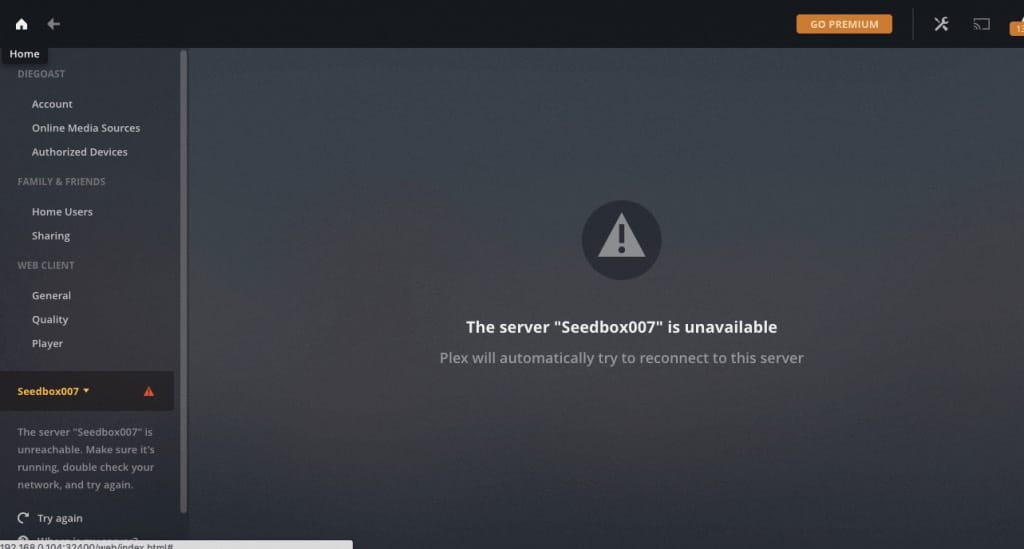
Check the following:
- Make sure that you are using the latest version of Plex Media in your Server.
- Go to Settings > General. If you need to update your Server, click the “Check for Updates” button or go to Plex downloads.
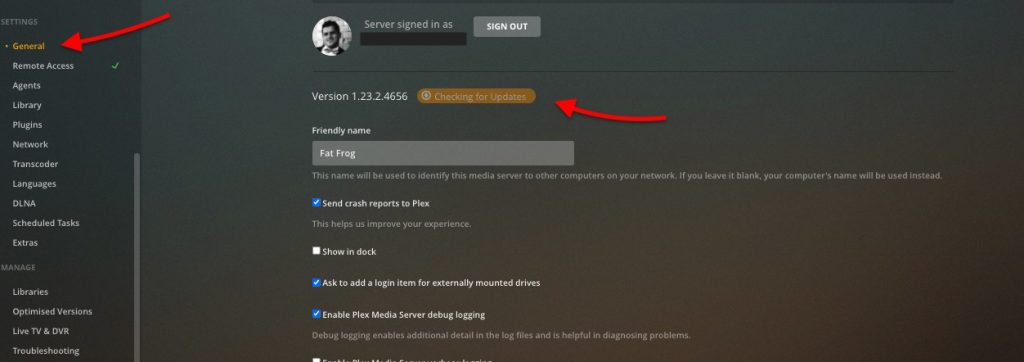
- Sign out from your account, from both server and client. Restart the Plex Application, sign in first to Plex Server and second to the Client.
- Make sure that the Plex Media application in the server is up and running. The Plex icon is shown in the bottom right corner of the task bar of a Windows PC. This icon means that the application is up and running. If not, open it from the Applications Menu. You might also have to check whether the Plex service is running.
- If after taking the above steps your server is still unavailable, check whether your connection is blocked. Make sure that no firewall between the server and the client is not blocking the communication for Plex. If you are using a VPN or proxy to connect both ways, disable it and test again.
B. Playback Errors and Content Unavailable.
You are trying to play a media file and the message “There was a problem playing this item” appears on the video player or the “Unavailable” box is shown on the media description.
Or an error occurred trying to play “movie”. Error code: s1001 (Network).
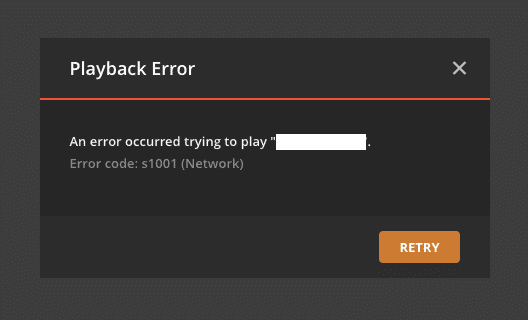
Or the message “Please check that the file exists and the necessary drive is mounted”
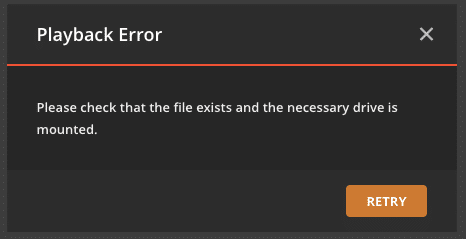
Check and do the following:
- Re-scan all your media and refresh libraries. This will ensure that Plex Media Server searches in its folders and subfolders for any new, changed, or removed media files. If during this scan, it finds new data, it will fetch all metadata related to it.
- To scan all library files, go to Libraries > (Choose your library) > … > Scan Library Files. This procedure will take some time, depending on the size of your folder.
- Check the media info. Open “Media Info” from the top right corner by clicking “…”, then Get Info.
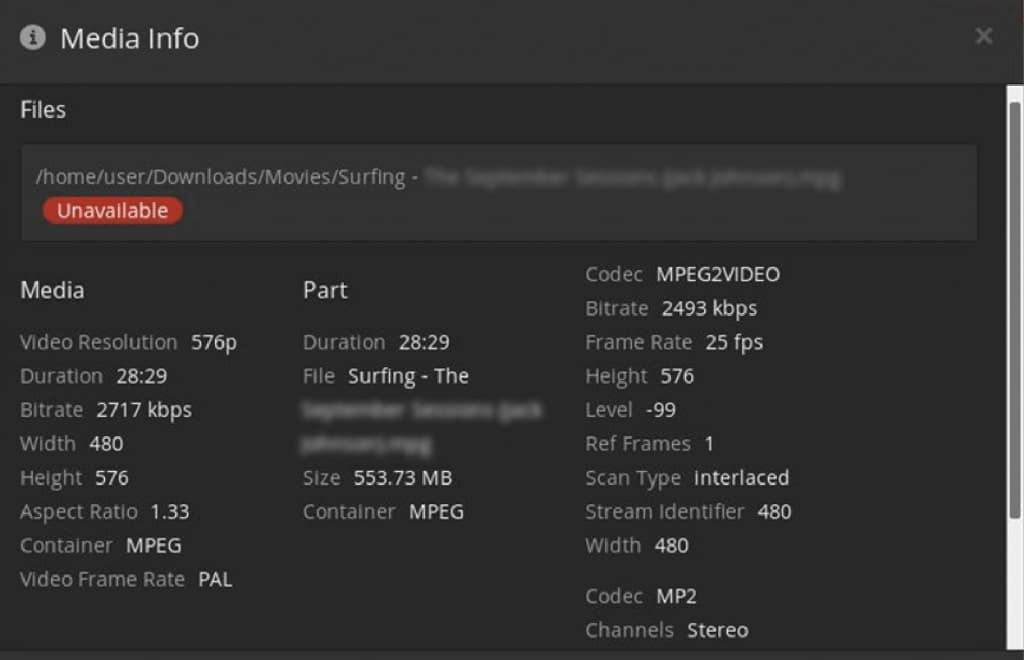
- Record this information and check whether:
- The name of the file in the folder has changed.
- The file has been moved or removed.
- The drive where the file has been mounted has changed its name. For more information, check here.
- To find out if the drive with all the media content changed its name, go to Manage > Libraries > Edit.
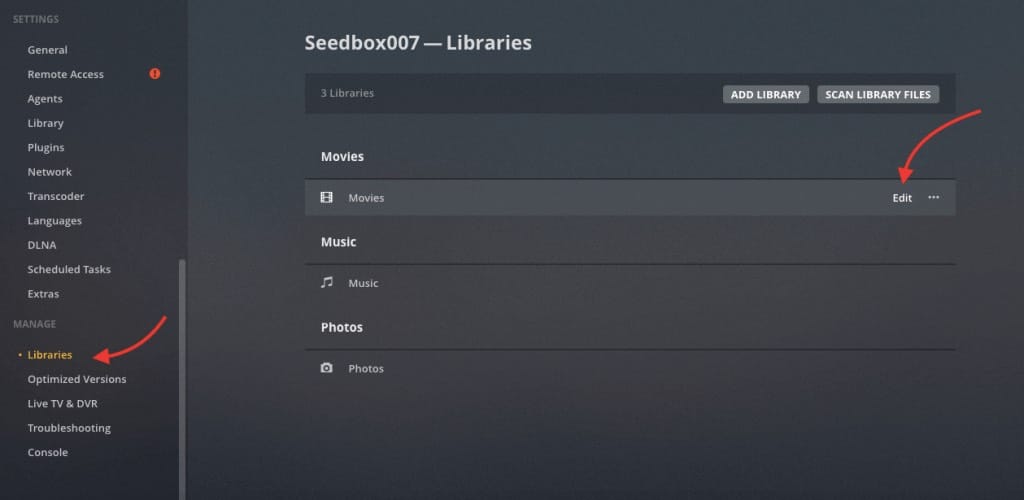
- Compare with the Plex Media Server, as the mounted drive could have changed its name. To avoid this problem eject drives and USB properly. Make sure the drive is the same as in the Media Info description. If not, change it accordingly in your properties. If you do this, you will need to rescan your media again.
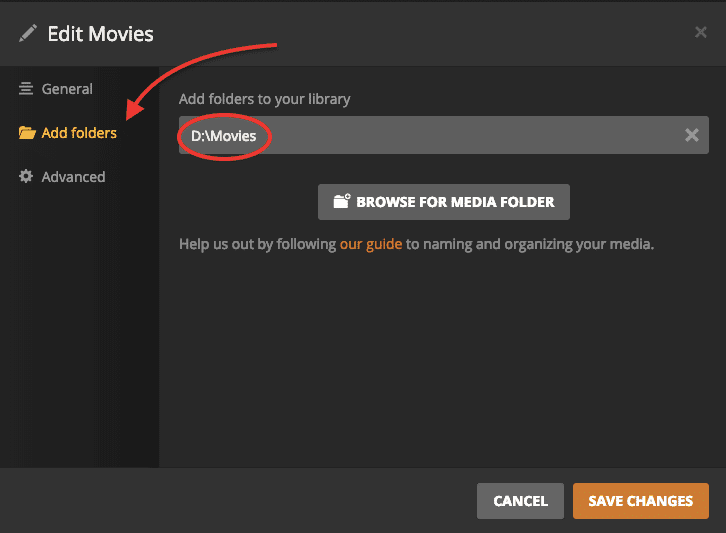
C. Conversion failed. Transcoder crashed or failed to start.
The following message “Conversion failed. A required codec could not be found or failed to install,” appears when trying to play a media file.
Not all video formats and codecs are available at Plex Media Player. Codecs are usually received from plex.tv as it needs them. If you are playing a movie locally and without the Internet, and the video codec is not supported, Plex Media Player will not always be able to play the file.
- The first step is to connect to the Internet and try playing the video file once again. Plex will try to download the necessary codecs.
- Your server might not be reaching plex.tv. If connecting to the Internet didn’t solve your problem, then your server might not be able to reach plex.tv. Find out whether your server is located under a Proxy server, VPN or Firewall that could be blocking the connection. Test whether DNS is resolving with a nslookup plex.tv
- Solution? You can manually download the codecs and put them on “C:\Users\Username\appdata\local\Plex media server\codecs,” try updating your Plex Media software or creating the appropriate firewall rules to grant Plex access to the web.
D. Plex Server settings are unavailable.
You cannot access the Plex Media settings, following a message “Server Settings are unavailable”.
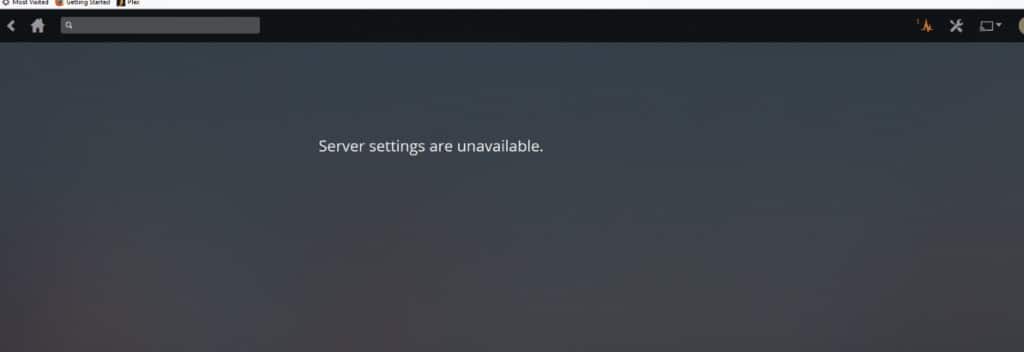
- Make sure that you are using the latest version of Plex Server.
- Go to Settings > General. If you need to update your Server, click the “Check for Updates” button or go to Plex downloads. Make sure to restart the server so that all changes take effect.
- If after restarting the computer, the problem persists, you might have to check and delete certain plugins. Plugins may alter whatever Plex does (including settings).
- Stop Plex Media Server. Go into the plug-ins folder; If you are using Windows, navigate to “%LOCALAPPDATA%\Plex Media Server\Plug-ins\”. If you are using Linux go to: “$PLEX_HOME/Library/Application Support/Plex Media Server/Plug-ins”. For OSX “~/Library/Application Support/Plex Media Server/Plug-ins”.
- Delete the directories: Delete .bundles that are not native to Plex. Re-start the Plex Media Server. For more information on Plex Media Setting lockouts, click here.
Some server settings might be hidden.
There are many settings that are only available for the Plex Media Server. These are usually advanced settings and are not available in the normal interface. Traditionally, you would not need to alter these settings, but if you keep getting the “Server Settings are unavailable”, try it as a last resort. For how to locate advanced hidden settings refer to Plex’s official guide.
Click here to get your 25% OFF discount and a FREE 5-day Seedbox optimization course now. ?FAQ
a. How many simultaneous streams can Plex Server handle?
Plex uses a lot of processing power to be able to transcode files (change media formats on-the-fly) and stream many users at the same time. But as mentioned earlier, the “required power” depends on how you expect to use Plex. If you have tons of high-definition WMV or MOV movies wanting to stream to many people using mobiles, your CPU would probably need to be upgraded.
b. How to run Plex Media Server on Nvidia Shield?
NVIDIA Shield is a series of digital media player devices like TVs and Android-based gaming tablets produced by NVIDIA Corporation. These devices are designed to be a central hub for streaming and playing media, including movies, TV shows, music, and video games. The NVIDIA Shield TV is the most recent iteration of the Shield and the most popular. It is one of the best streaming media player that runs on the Android TV operating system, and it supports various streaming services including Plex Media Server.
When you use the NVIDIA Shield as a Plex Media Server, you can access your media collection from anywhere in the home and even remotely through the internet. The NVIDIA Shield’s powerful processor and storage capabilities make it an ideal platform for hosting a media server.
c. What is the best NAS for Plex?
If you are aiming for Plex NAS, there are fantastic NAS options in the market with the right CPU and RAM. For example, Synology DiskStation DS220+ and QNAP TS-453D NAS both use Intel Celeron J4125 with 4GB DDR4 RAM. Another NAS outside Intel is the WD Diskless EX4100 NAS which uses Marvell Armada 388 with 2GB DDR4.
d. Can you turn a Raspberry Pi into a Plex Server?
Yes, you can create your own mini media server with Raspberry Pi and Plex Server. It is installed on Raspberry Pi 3 or 4, but could also run on Raspberry Pi 2 (without transcoding). Follow this Raspberry Pi Plex Server guide to learn how to set it up.
e. Are there some alternative best services to Plex Media Server?
Yes, there are several best alternative media server services to Plex. Some of them are Emby— a media server platform that supports multiple operating systems, including Windows, Linux, macOS, and NAS devices. Jellyfin— an open-source media server that allows users to stream media content on multiple devices. It offers features like live TV, parental controls, and mobile syncing. Kodi— a free and open-source media player that allows users to play local and network media files on multiple devices. Check the following post, for an in-depth comparison of Jellyfin vs Plex and Emby vs. Plex.
Enhance your media streaming with RapidSeedbox’s high-performance seedboxes. Enjoy smooth, high-speed streaming and seamless access to your media library, all backed by our reliable support and service.
Want the ultimate Plex experience?
Beef up your media streaming experience with RapidSeedbox’s high-performance seedboxes. Enjoy smooth, high-speed streaming and seamless access to your media library. Our reliable support backs all of this!
Final Words.
Although this guide to Plex is quite massive and comprehensive, we have probably only landed on the tip of this Plex iceberg.
Plex is amazing and has so much to offer, that you will have to discover it yourself. Plus, Plex gets even better when you get your hands dirty on streaming project and integrate it with plugins and other systems, such as Seedboxes, automated downloaders, schedulers, and more.
We hope this Plex 2024 guide was useful to you, and that you can put your newest Plex skills to good use.
Happy streaming!
And please, don’t forget to leave your comments below.
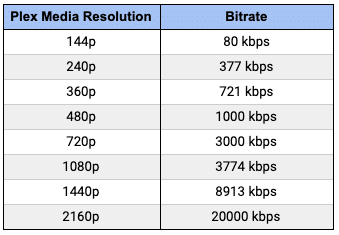
45 year old mom just saying thanks.
You are most welcome, Stepanie!
Thanks for the information!!
you are welcom Caryn!
Nice!
We are glad you like it Rusian.
Great information thanks
you are welcome, Phil!
It hasn’t been called PlexPy for a very long time now. it’s called Tautulli.
Updated! thanks!
Be advised they will update and leave your high dollar NAS that you bought for the sole purpose of PLEX worthless. With no recourse to stay with the working versions. Lifetime Plex pass be damned. They don’t have time for the little people anymore.
I mean, my NAS works just great with plex. Sorry you had a bad experience though.
We will be monitoring any changes on Plex Media Servers regarding compatability to NAS… that is a big one for Plex. Thanks for the intel Joe!
Muchas gracias x la información. nos ha sido muy util…
por nada!
Can Plex on the seedbox really stream 4K HDR files w/o issues? I have run Plex on my local home network for years but that ties up a machine that has to be high powered to stream 4K and that’s just locally, as well as keeping all the storage here too. My server is dying and I’m either replacing it with a Nvidia Shield or upgrading my seedbox here to do Plex but would like to know if people are really streaming 4K and getting great results?
Hi there Brad… we just finished updating our Plex 4K Streaming guide. You might want to take a look at it (https://www.seedhost.net/wp/blog/4k-plex-streaming)
There is a Seedbox (Stream model) tailor-built for streaming. It will, most likely, automatically transcode 4K HDR files (due to compatability, screen, and bandwitdh). But if you set it to Direct Play, without the need for transcode and if the Plex client is connected to the Internet with a solid bandwtidh, then you should also be able to stream 4K HDR from your seedbox.
Buen aporte. Muchas gracias, Un saludo
A ti.. gracias!
Lots of good stuff, thanks for the good info and effort. A question I have not been able to resolve: how do I get most of my library inventory to show the right Album art? Some do, some show a frame from the film. All my movies are mp4. All are in folders all have [Year] in folder and file names. Storage is a WD Mybook attached via USB to a Synology connected to the LAN. My server is Windows Server 2022 with 12 core Xeon CPU and 24GB RAM. More than enough HP but it does other things. I migrated to PLEX last week from DSVideo because they pulled that app from the Roku sticks I had on 2 of my TVs. The correct album art was displayed on all movies before the change. When I look in the edit (pencil), under Poster, there are 4 to 10 pic options so I know it has the right movie. I bought the lifetime Plex Pass for all features. Scanner and Agent are set to Plex Movie. Thanks for any help.
Hi there Larry, you are not alone. We have also noticed that some metadata for some files is simply not there. We do a bulk update of the entire library and for those album arts that are missing, we just download (or copy the URL) of the art and manually enter it to the content item.
I hope that helps.
Thanks putting together such a very detailed article. This is most of what I’ve wanted to know about how to automate and configure my PMS but have never taken the time to look up these things separately.
I still have one concern that wasn’t addressed, maybe I can get some clarification. When you automate with radarr and sonarr to get content with a torrent client, how do you avoid getting threatening letters from your ISP?
Easy enough to do manually, for brief periods of downloading and sharing for a little bit. I’m very interested to know any creative solutions for that problem.
Hi there Henazo. We are also fans of PMS…an awesome piece of software.
To make your torrent donwloads anonymous (and that is regardless of whether they are automated or manual), we would recommend you to stick to Internet privacy tools like proxies, VPNs, or seedboxes. As long as you mask your IP and encrypt traffic, your ISP would not be able to read your it. 🙂
Thanks for this amazing guide. As I have a very large personal movie library (about 80TB) I wonder if it is possible to have the plex server on the seedbox and the movies on local drives (NAS at home).
Thanks in advance
What a thought-provoking piece, thanks for the insights.