If you want to change your uTorrent Seedbox password for a WebUI, follow this tutorial to accomplish it. You can find your password in the Welcome email that you’ve received after the order is complete.
Step 1
Open your favorite web browser.
Step 2
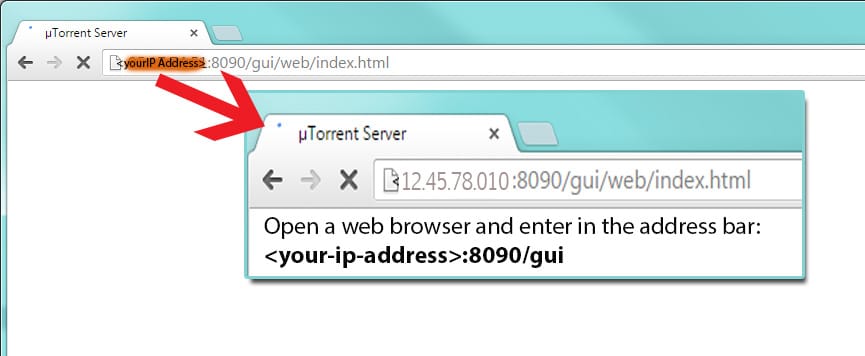
Login to your uTorrent Seedbox web user interface.
Step 3 of changing your uTorrent seedbox password
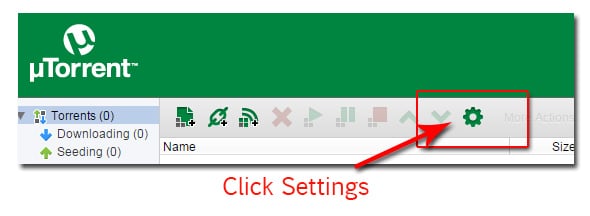
Click the “Settings” button
Step 4
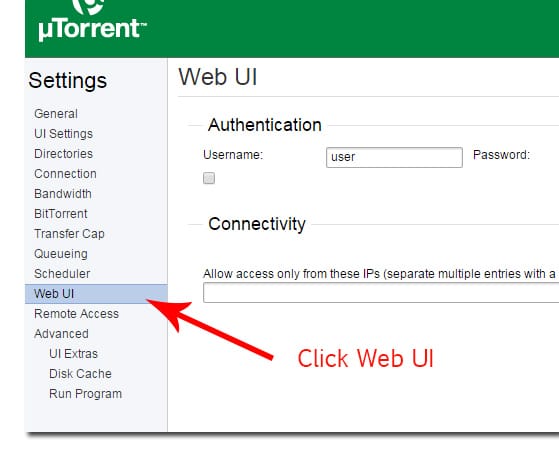
Click “Web UI”.
Step 5
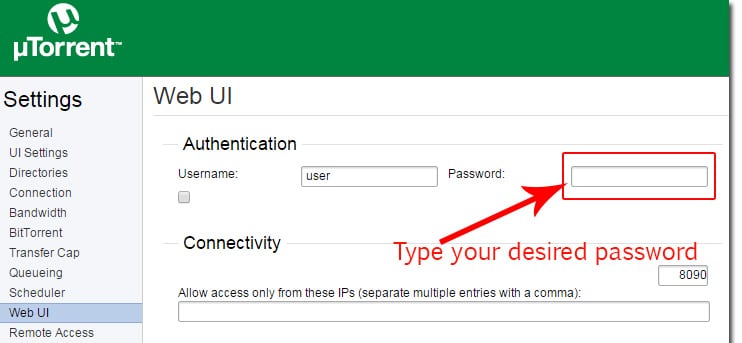
To change the “user” password, type the desired password in the password field. You may also alter the username (“user” by default) as your discretion.
Change your uTorrent seedbox password – Step 6
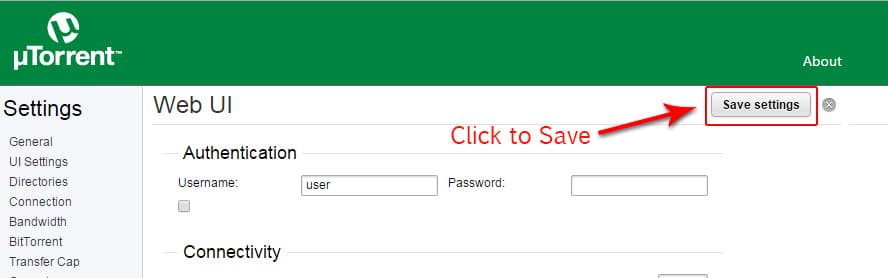
Click “Save Settings” button at the upper right corner of the settings window to save your password, once done you will be asked to submit the new login details (username & password) that you just configured.
Useful tutorials
- How To Use uTorrent on your Seedbox
- Get Started With Your Seedbox
- How to login to your Seedbox with FTP
- Optimize Your uTorrent Experience: 16 Easy uTorrent settings
If you have further questions, please contact our support department by opening a ticket in your client area.
Not sure how? Please contact us and we will help you.
0Comments