While computers have grown significantly more powerful, so too have the number of files each of us stores. The average device today stores millions of files. Encrypting these files will consume many system resources, potentially resulting in sluggish performance.
Because of the strain on resources, it’s helpful to understand which files you need to encrypt and why. This targeted approach can help you improve performance while maintaining a certain level of data security.
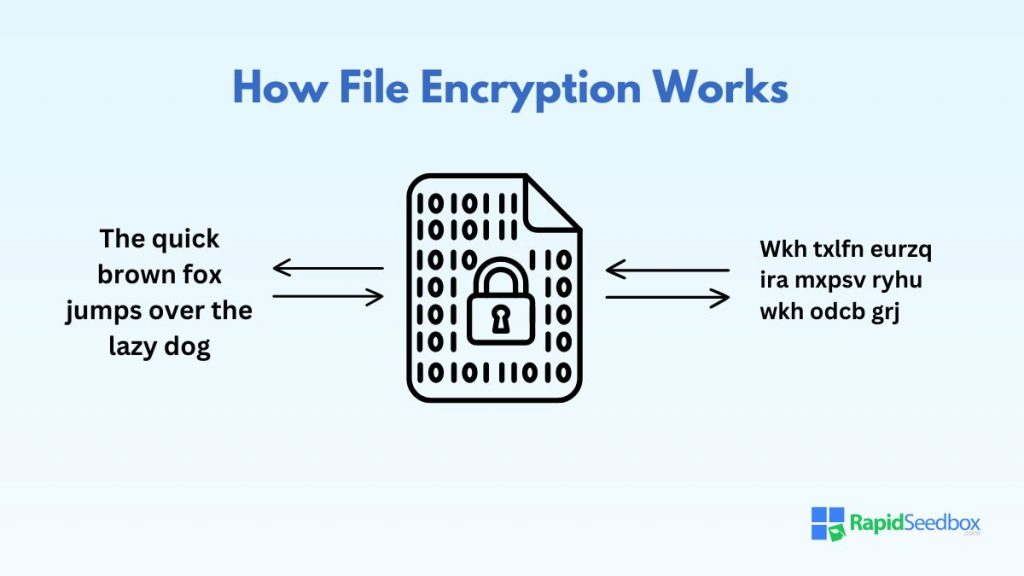
Table of Contents
- What is File Encryption?
- What Types of Files Do You Need to Encrypt?
- How to Encrypt Specific Files and Folders in Windows
- How to Encrypt Specific Files and Folders in macOS
- Third-party Data Encryption Tools
- Frequently Asked Questions (FAQ)
- Final Thoughts
1. What is File Encryption?
File encryption is a security process that uses algorithms to transform data into unreadable code. The data can only be reread if an appropriate key decrypts the code. The process allows us to protect data from unauthorized access and certain cyber threats.
For example, let’s take an English sentence in a file:
“The quick brown fox jumps over the lazy dog.”
Once you apply encryption, the data in the file may look something like:
“Wkh txlfn eurzq ira mxpsv ryhu wkh odcb grj.”
As you can see, the encryption process transforms the data, rendering it useless unless you have the decryption key to convert it back to the original form.
a. Why is File Encryption Necessary?
Over 20 major data breaches occurred in the first half of 2024, resulting in over 35 billion stolen data records. These records contain varying information, from usernames and passwords to health information.
Due to threats like this, encryption has become vital to our digital lives. We use it for many reasons, such as:
- Preventing Information Misuse: Encryption ensures that even if data is stolen, it is not helpful and cannot be misused.
- Regulatory Compliance: Many industries are subject to strict data protection regulations, such as GDPR, HIPAA, and PCI DSS.
- Protecting Reputation: Data theft can severely damage the reputation of individuals and organizations.
- Ensuring Data Integrity: Encryption also helps ensure that data cannot be altered or tampered with during transmission or storage.
2. Which Files Do You Need to Encrypt and Why?
One of the most significant drawbacks of file encryption is that it takes time and resources. The more files you have, the longer the encryption and decryption process takes. For example, tests have shown that Windows 11 BitLocker encryption reduces performance by up to 45%.
Because of this, it’s beneficial to apply a targeted approach to file encryption. But which files do you need to encrypt and why? Here’s a general list of the things you should be encrypting:
a. Personal Files
Personal files such as financial documents, identification records, and personal photos and videos contain sensitive information that, if accessed by unauthorized individuals, can lead to identity theft, financial fraud, and significant privacy violations.
For example, financial documents like bank statements and tax returns contain data that cybercriminals can exploit for fraud. Identification documents, including passports, driver’s licenses, and social security numbers, are prime targets for identity theft.
Personal files you should encrypt include:
- Bank Statements
- Tax Returns
- Financial Plans
- Passports
- Driver’s Licenses
- Social Security Numbers
- Personal Photos and Videos
b. Business Files
Business files encompass a wide range of sensitive information crucial to any organization’s operation and integrity. This includes client and customer data, employee records, and confidential business documents.
Encrypting these files protects the organization’s sensitive information and ensures business continuity.
- Client and Customer Data
- Any Personal Information
- Payment Details
- Employee Records
- Payroll Information
- Contracts
- Strategic Plans
- Proprietary Information
- Meeting Minutes
c. Healthcare Files
Healthcare files are among the most sensitive data types, containing detailed medical records, treatment plans, and insurance information. Encrypting these files is crucial for protecting your patient privacy.
Related healthcare files to encrypt include:
- Patient Histories
- Treatment Plans
- Insurance Information
- Claim Documents
d. Legal Documents
Encrypting these documents ensures that sensitive legal information remains confidential, tamper-proof, and accessible only to authorized individuals, thus maintaining the integrity and confidentiality of legal proceedings.
- Contracts and Agreements
- Legal Obligations
- Terms of Service
- Legal Case Files
- Other Sensitive Information
e. Communication Files
These files often contain sensitive information, private conversations, and business communications that must be protected to maintain privacy and confidentiality. This applies to communication files for both business and personal use.
- Personal Emails
- Private Conversations
- Business Communications
Worried about data security?
With RapidSeedbox VPN, you can enhance your data security with robust encryption features, ensuring your online activities and files remain protected from unauthorized access.
3. How to Encrypt Specific Files and Folders in Windows
Most people are familiar with Microsoft’s much-touted BitLocker encryption tool, which comes with the Windows Operating System. The problem, however, is that BitLocker encrypts everything – there is no option to target specific files and folders.
We can use Windows Encrypting File System (EFS) instead for a targeted approach. EFS allows you to encrypt individual files and folders within NTFS drives, offering more granular control than BitLocker.
Here’s how it works:
- Select the File or Folder: Right-click on the file or folder you wish to encrypt and select Properties.
- Enable Encryption: In the General tab, click the Advanced button. Check the box next to Encrypt contents to secure data and click OK.
- Apply Changes: You will be prompted to apply changes to the folder only or to the folder, subfolders, and files. Choose the appropriate option and click OK.
- Save the Encryption Key: Ensure you back up your EFS encryption key to avoid losing access to your encrypted files.
4. How to Encrypt Specific Files and Folders in macOS
Like Windows, macOS also comes with native file encryption tools. FileVault is similar to BitLocker and encrypts anything and everything. Hence, we should use another built-in tool called Disk Utility.
- Open Disk Utility: Go to Applications > Utilities > Disk Utility.
- Create a New Disk Image: Click File > New Image > Blank Image.
- Configure Disk Image Settings: Enter a name for your disk image and choose a location to save it. Set the disk image size and select the format as Mac OS Extended (Journaled) or APFS. Under Encryption, choose 128-bit AES encryption or 256-bit AES encryption (more secure).
- Set a Password: Create a strong password for the disk image. Remember it or store it securely, as you will need it to access the encrypted files.
- Create and Mount the Disk Image: Click Create. The disk image will be created and mounted as a virtual drive. Move the files and folders you want to encrypt into this virtual drive. Eject the disk image when done to ensure the files are encrypted.
Note: Disk Utility can help with targeted encryption but is less practical. I highly recommend mac users consider a third-party data encryption utility instead.
5. Third-party Data Encryption Tools
By now, you’ve seen that the native tools Microsoft and Apple offer aren’t the best for targeted encryption. Thankfully, there are many excellent tools available from other sources. Here are a couple you can try:
a. VeraCrypt
VeraCrypt is a popular open-source encryption software known for its robust security features and flexibility. It is the successor to TrueCrypt and offers on-the-fly encryption, meaning data is automatically encrypted right before it is saved and decrypted right after it is loaded without user intervention.
Pros
- Advanced encryption algorithms and security measures
- Supports multiple encryption methods
- Free to use and regularly updated
- Available for Windows, macOS, and Linux
Cons
- Can be overwhelming for beginners
- No support for encrypting files in cloud storage
b. AxCrypt
AxCrypt is designed for individual file and folder encryption, making it ideal for users who need a simple yet effective solution. It offers strong encryption with a user-friendly interface, focusing on ease of use for everyday tasks.
Pros
- Simple interface and easy-to-use features
- Uses industry-standard AES-256 bit encryption
- Supports secure file sharing and password management
- Available on Windows, macOS, and mobile devices
Cons
- Lacks advanced features like full disk encryption.
- Some features require a paid subscription.
c. Boxcryptor
Boxcryptor is a specialized encryption tool designed to secure files stored in cloud services. It supports a wide range of cloud storage providers and ensures end-to-end encryption, making it ideal for users who rely heavily on cloud storage.
Pros
- Encrypts files stored in the cloud
- Supports multiple cloud providers and platforms
- Zero-knowledge encryption
- Easy to set up and use
Cons
- Advanced features require a paid subscription
- Dependent on Cloud services
6. Frequently Asked Questions (FAQ)
Password protection restricts access to data without altering the data’s format. Encryption offers a higher level of security by making the data unreadable to anyone who doesn’t have the decryption key, even if they bypass the password protection.
While encrypted files are much more secure than unencrypted files, they are not immune to hacking. The strength of encryption depends on the encryption algorithm’s complexity and the encryption key’s strength.
Encrypting all files, including non-sensitive ones, may be unnecessary and impact system performance. Prioritize encrypting files that contain sensitive, personal, or confidential information, such as financial documents.
Encryption can affect file sharing and collaboration if not appropriately managed. Encrypted files require the recipient to have the correct decryption key or password to access the data. To facilitate secure file sharing, consider a tool that supports key sharing.
Yes, using multiple encryption methods together can enhance security. This practice, known as layered encryption or defense in depth, involves encrypting data with one method and then re-encrypting it with another.
7. Final Thoughts
Encryption is a powerful tool that ensures your data remains secure and confidential. However, it can also impact your system performance. By understanding which files need encryption, you can create a target safety plan that balances performance and security.
Remember, encryption should be a cornerstone of your digital defense today. The online world is unsafe, so assume everyone is after your data.
Do you need a reliable way to protect your data?
RapidSeedbox VPN provides an encrypted environment for your internet connection, ensuring your data remains confidential and secure.
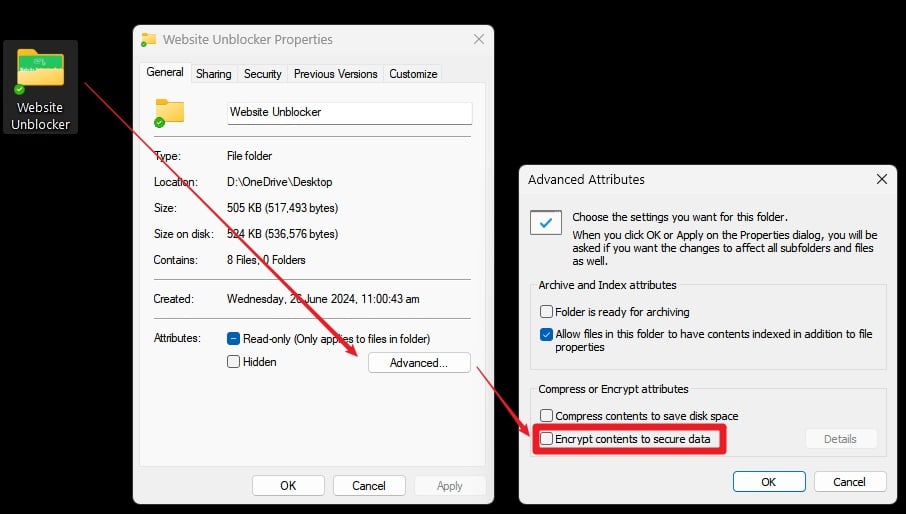
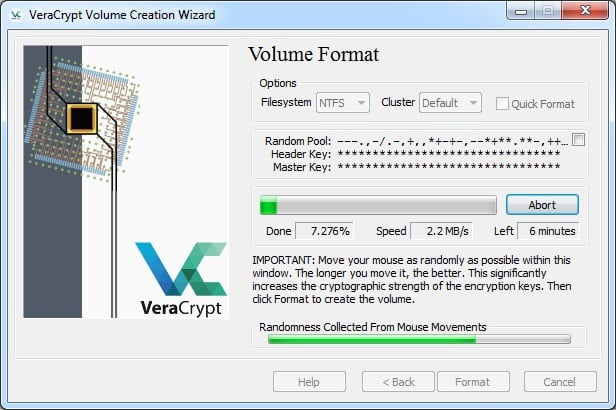
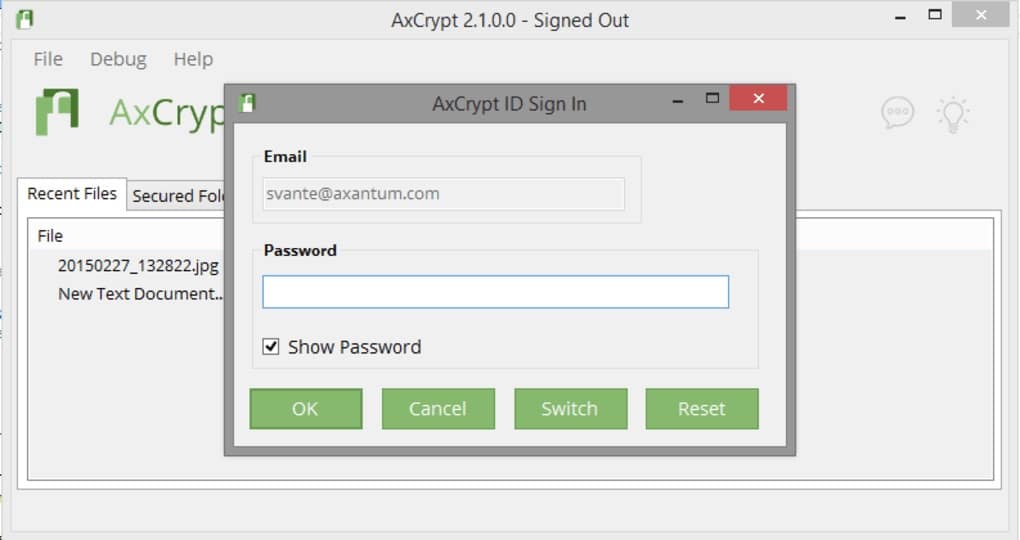
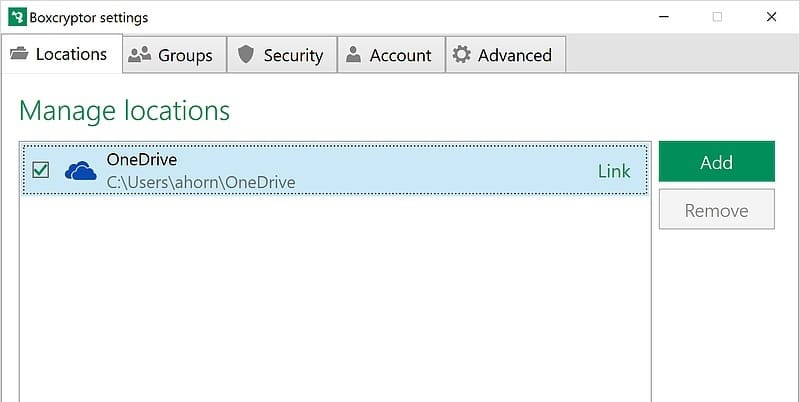
0Comments