Absolutely! You can run Plex on a seedbox, and it’s easier than you might think!
But, this depends on a few things. First, check if your seedbox provider supports Plex Media Server. Next, see if you can stream from the seedbox.
Generally Using a seedbox for Plex can save costs by replacing multiple streaming services and reducing home resource load. Plus, you can centralize your media management, making it easier to organize and stream your content.
Want to learn more? Continue reading.
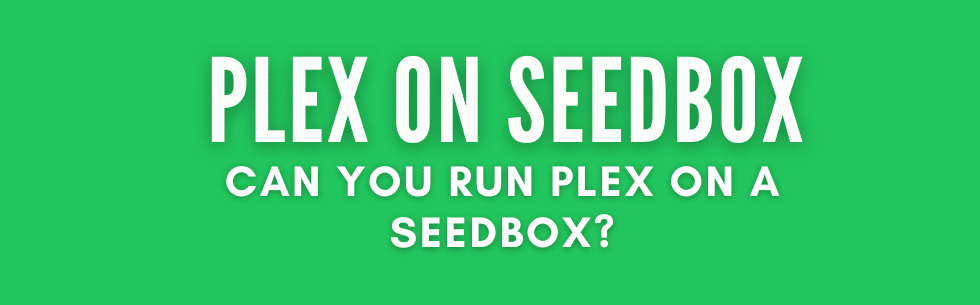
Table of Contents
- How Does the Plex on Seedbox Setup Work?
- Why Run Plex on a Seedbox?
- How To Set Up Plex on a Seedbox?
- Tools and Software to Use Along Plex on Your Seedbox
- Running Plex on a Seedbox or at Home?
- Streaming Plex from a Seedbox or Home
- Final Words
1. How does the Plex on Seedbox setup work?
Plex uses the Client-Server Architecture. On the one hand, the server acts as the central hub that stores and manages the media library. On the other hand, the media player applications (or clients) help access and stream media from the server. This architecture allows you to place the server anywhere (including on a seedbox) and stream your content, as long as you have an internet connection.
The following image shows a setup for using Plex with a seedbox and multiple clients. All of these components connect to the central internet.
Key Components:
The seedbox hosts the Plex server, which streams content to various Plex clients, including those at home and mobile devices. This setup allows for centralized media management and streaming, leveraging the seedbox for storage and delivery while the clients access the media remotely.
- Plex Central Server: The main server for Plex.
- VPS Seedbox: A virtual private server hosting the Plex server.
- Internet Connection: To connect the seedbox, central server, and clients.
- Plex Clients: Devices such as smartphones, tablets, or computers at home or remotely accessing Plex.
- Home Network: For connecting local Plex clients to the internet.
- Synching Tools: Optional tools like FTP, rclone, or Syncthing for syncing content between the seedbox and other servers.
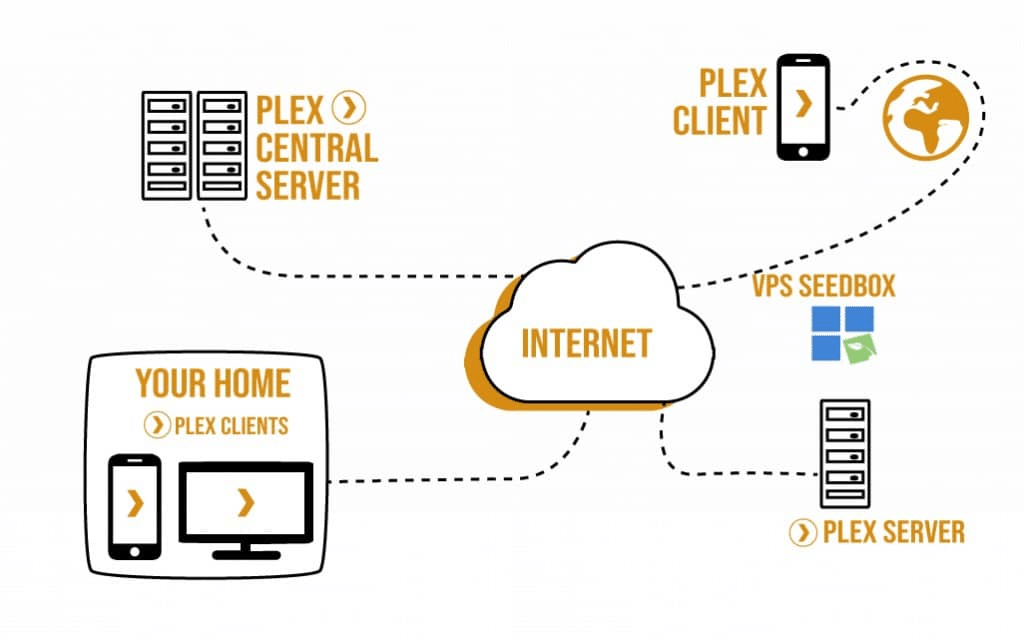
2. Why Run Plex on a Seedbox?
We would recommend using a seedbox for your Plex setup. Having a Plex server on a seedbox and automating is a common best practice. This setup can help reduce costs by replacing multiple streaming services, reducing home resources load, and centralizing media management.
Use a seedbox to download and seed a large number of multimedia files. With this, you can build a massive online media library from scratch without using your IP or even local storage. If you wish so, you can later transfer the files from the seedbox to a drive (external or internal) at home using tools like FileZilla. Or can also stream from the ‘remote’ seedbox (if the seedbox supports Plex Media Server).
You can also use your seedbox for additional storage and integrate with your existing Plex server (if you have one at home). You do not need to create a new Plex account or purchase another Plex Pass; one Plex Pass covers multiple servers.
Seedboxes are legal and safe. But still, concerns about copyright issues and data disclosure by seedbox providers are common. Learn whether Seedboxes are legal.
3. How to set up Plex on a Seedbox?
Streaming directly from the seedbox via Plex requires Plex to be installed on the seedbox. Check whether your current seedbox plan includes Plex Media Server. If it doesn’t include it, then upgrade to a seedbox plan that includes Plex (which allows for direct streaming). We also recommend checking your seedbox provider’s guides for setting up the Plex Media Server.
- The typical steps involve setting up the server on the seedbox. Some seedbox providers offer Plex as a pre-installed installation (such as Rapidseedbox’s One-Click Installs).
- Run (or install) Plex on the seedbox and log in with your existing Plex account. You might have to claim the Server via the Plex web UI. Also, ensure it is associated with the correct Plex account.
- The new server should appear in your Plex client UI, allowing you to manage multiple servers under one account.
Note: You could use both your seedbox and home server with Plex. Just make sure both are logged into the same Plex account. We recommend leaving the seedbox for all torrenting tasks and store streaming media on it while considering local storage as well. More on this in the next sections.
4. Tools and Software to use along Plex on your Seedbox?
We recommend the following tools for use alongside your plex on Seedbox. Prowlarr, Sonarr, Radarr, Jackett, Readarr, Bazaar, Overseerr, Requesterr, and rclone. Such tools are recommended for managing and automating downloads and media organization. Bear in mind that Seedbox will also need to run download clients such as uTorrent, qBittorrent, Deluge, NZBGet, or SABnzbd. Check the following list for more recommended tools.
Automation and Download Management
- Sonarr and Radarr: Automates the downloading of TV shows and movies, handles torrenting, renaming, and organizing downloaded media.
- Readarr: Automates the downloading and management of eBooks, audiobooks, and other digital reading materials.
- Mylar: Manages and downloads comic books.
- LazyLibrarian: Manages and downloads eBooks and audiobooks.
- Headphones: Manages and downloads music.
- Bazarr: Manages and downloads subtitles for TV shows and movies.
- Prowlarr: Manages and integrates indexers with automation tools.
- Jackett: Acts as a proxy server for indexer queries.
Request Management
- Overseerr: A request management system for users to request specific content, integrates with Sonarr and Radarr.
- Requesterr: Request management system similar to Overseerr.
- PlexRequests: Allows users to request new media to be added to the Plex library.
- Ombi: Request management system integrating Sonarr, Radarr, and other automation tools.
Monitoring and Analytics
- Tautulli: Monitoring and analytics tool for Plex.
- PlexPy: Similar to Tautulli, used for monitoring Plex server activity.
- Varken: Aggregates data from Tautulli, Sonarr, Radarr, and other services for unified insights.
- Netdata: Real-time monitoring tool for servers, providing insights into system performance.
Storage and Sync
- rclone: Used to mount home server storage on the seedbox, facilitating access to home libraries.
- Plex Autoscan: Improves the media scanning performance of Plex.
- PlexDrive: Plexdrive is a free, open-source FUSE mount program that integrates Google Drive as a virtual filesystem with your UNIX-based OS. It is optimized for streaming media to Plex. Learn more on our comprehensive guide to Plexdrive.
Plex library a mess? ?
Let Rapidseedbox streamline your media with fast connections, automated organization, and secure data. Upgrade your experience today!
5. Running Plex on a Seedbox or at Home?
It is possible to use your seedbox with Plex (while also keeping your home Plex server). Just ensure both servers (home and seedbox) are logged into the same Plex account. Also, make sure the seedbox is capable of handling Plex. For more information on installing Plex Media Server in your home or seedbox check the complete guide to PMS.
Additional tips!
- Remember that seedboxes are optimized servers for torrenting, so we recommend leaving all torrenting or use-netting tasks to your seedbox (not your home resource). You can still use your remote server seedbox to store all streaming media content but never discard the idea of using a local storage server.
- As mentioned in the first section, a Plex server on a seedbox can serve media to multiple locations. Plex should be installed and configured on the seedbox for effective media management and streaming.
- Combine libraries from different servers (home or seedbox) using FTP, rclone, or syncthing. Mount home storage securely on the seedbox to run Plex. Set up a VPN (or use SMB) between the seedbox and another server for storage management. Be aware of security and performance issues with SMB over VPN.
- Mapping the seedbox as a network drive may cause files to download before streaming, negating the benefits of a seedbox. Instead, media should be streamed directly from the seedbox via Plex, bypassing the home internet connection for file downloads.
- An alternative is to use the managed seedbox with Plex for temporary content. Run Plex Media Server at home for permanent storage. Sync both Plex libraries for seamless watching. Plex allows multiple libraries from different servers under a single login for seamless access to media from various locations.
- If you use local storage, consider Synology NAS setups (for better media storage). They are effective configurations for running Plex (at home) with dedicated hardware for media storage and server operations. Learn more here: Synology NAS for Multimedia and File Sync or Setting Up Plex Synology NAS.
Regardless of how you plan to run Plex on a seedbox, we always recommend familiarizing yourself with tools like Prowlarr, Sonarr, Radarr, and Overseer. With these tools, you’ll get a fully automated Plex server on your seedbox. Automated systems like these help you manage requests, download, organize, and stream.
6. Streaming Plex from a seedbox or home.
Streaming from a home server to devices on the same local network is usually very fast and reliable.
For streaming within the home network, the speed is determined by the router’s performance, not the ISP’s upload/download speeds. Low upload speed from the ISP does not affect streaming within the same home network. Upload speed is important if you stream content from the home server to devices outside the home network. For optimal performance, devices can be connected via Ethernet rather than Wi-Fi. Always, prioritize Ethernet connection for media computers or streaming devices to reduce buffering.
Streaming from a remote, cloud Plex-based seedbox is a different thing (challenging; not impossible but very rewarding). With 1Gbps connections for both the seedbox and home server, latency should be minimal, but inefficiencies may still occur. Streaming files from the home server to the seedbox and then back to the home for viewing is generally not optimal due to potential increased latency and bandwidth usage.
Streaming 1080p content from a seedbox generally works well. However, streaming 4K content from a seedbox can be challenging.
- It may require direct play due to high bandwidth demands. Direct streaming reduces the need for transcoding. Enable direct play and uncapped bitrate for a smooth experience. Enforce compatible devices to minimize server load.
- Transcoding can be quite resource-intensive (but premium seedboxes should be able to do it). Using the seedbox’s transcoding capabilities can offload processing from the home server, potentially improving overall performance.
- Plus, mounting seedbox folders for direct streaming might not support the high bitrates required for 4K content. A hybrid approach can be used where high-resolution files (e.g., 4K movies) are stored and streamed directly from the seedbox, while lower-resolution content (e.g., 1080p/720p) remains on the home server.
- Multiple concurrent 4K streams could also be challenging. But all these highly depend on your seedbox plan and internet speed.
Learn more about this topic in Plex 4K streams.
7. Final Words.
So, can you run Plex on a seedbox? Definitely!
Plex uses the Client-Server Architecture, where the server, hosted on the seedbox, stores and manages your media. You can stream this content on any device as long as it has an internet connection.
Using Plex on a seedbox is a great way to centralize your media, save on costs, and reduce the load on your home resources. Plus, it makes your media accessible from anywhere!
0Comments