Ever stumbled upon a webpage only to be greeted by a frustrating “502 Bad Gateway” error? It is indeed annoying… but let’s figure this out!
Essentially, this error appears when a server (acting as a gateway or proxy) gets an invalid response from another upstream server. Typically, this issue is out of your hands (if you are an end-user or a website visitor) and needs to be fixed by the involved web server or proxy’s admins.
In this article, we will explore what a 502 Bad Gateway error is, common scenarios where it appears, and step-by-step troubleshooting methods for both end-users and IT administrators.
Let’s dive right in…
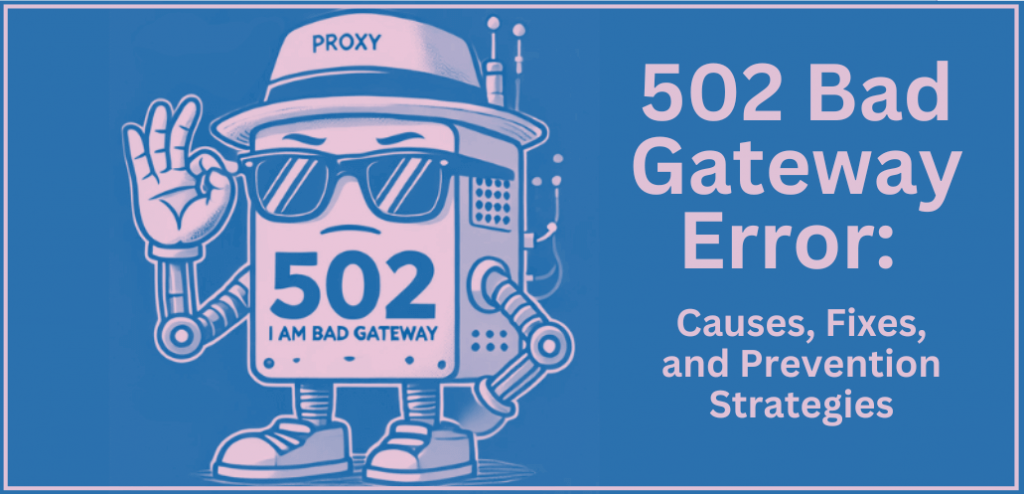
Table of Contents
- The 502 Bad Gateway Error
- Definition and Explanation
- Common Scenarios Where It Appears
- The 502 Bad Gateway Error: List of Causes and Common Scenarios
- Server Overload
- Network Connectivity Problems
- Firewall Interference
- DNS Issues
- Browser Configuration Problems
- Other Errors and Issues
- How to Fix the 502 Bad Gateway (for Browser End-Users)
- Full Refresh the Page
- Clear Browser Cache and Cookies
- Trying a Different Browser or Device
- Checking DNS Settings
- Troubleshooting 502 Bad Gateway (for IT and Web Admins)
- Review Server Logs
- Configure Proxy and Firewall Settings Correctly
- Server Configuration Check
- Updating Software and Plugins
- Contact Hosting Provider
- Frequently Asked Questions (FAQs)
- Final Words
1. What is the 502 Bad Gateway?
The HTTP 502 Bad Gateway error indicates that a server (usually a third-party gateway or proxy) received an invalid response from an upstream server. In this context, an “upstream server” refers to a server that provides services or data to another server. For example, web server, application server, database server, or external API server.
This error is generally beyond your control (especially if you are an end-user). Usually, the server or proxy provider involved in the path (of the request) corrects the problem.
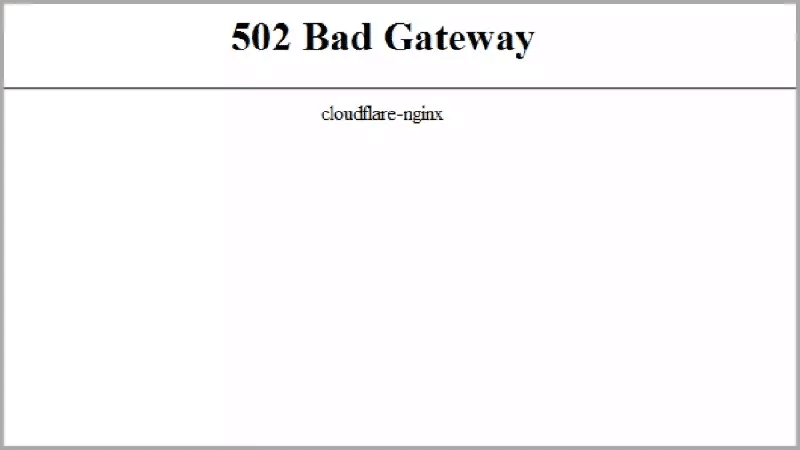
Breaking down the 502 Bad Gateway error message:
- The “502” in the “502 Bad Gateway” is the HTTP status code. This code means that the server (acting as a gateway or proxy) faced an issue when communicating with another server.
- When you see the 502 Bad Gateway error with names like Nginx or Cloudflare, you can get an idea of the source of the problem.
- The “Nginx” (the most popular) indicates Nginx is acting as a proxy server. And it received an invalid response from an upstream server.
- The “Cloudflare” which might act as a proxy, received an invalid response from your origin server.
- Other server software or services acting as the gateway or proxy that you might see in the error message can be Google, Apache, Varnish, HAProxy, Fastly, AWS, Microsoft Azure, Heroku, Akamai, or more (although they are not very common).
Example Scenario (for when 502 Bad Gateway occurs): Refer to the picture below:
- The client sends an HTTP request from the web browser. The request passes through a firewall without issues.
- The proxy server receives the request. It then forwards this HTTP request to the web server.
- The web server attempts to communicate with the upstream server (e.g., a database or another server).
- This upstream server fails to respond correctly, sending an invalid response back to the web server.
- The web server, unable to process the invalid response, returns a 502 Bad Gateway error to the proxy.
- The proxy then forwards the 502 Bad Gateway error back to the client’s browser.
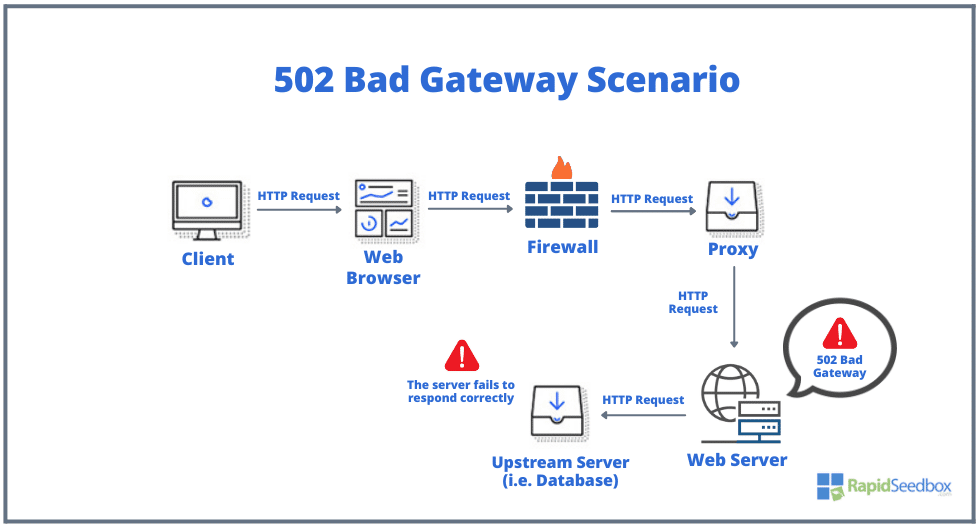
2. The 502 Bad Gateway Error: List of Causes and Common Scenarios.
Below is a list of possible causes or common scenarios that lead to the 502 Bad Gateway.
- Server Overload: When the server receives more requests than it can handle, it crashes. This can happen due to:
- High User Traffic: An unexpected surge in visitors can overwhelm the server.
- DDoS Attacks: Malicious attempts to flood the server with traffic, causing it to fail.
- Network Connectivity Problems: Disruptions in communication between the web server and the upstream server. Or the client (web browser) and the web server. These can be caused by:
- ISP Issues: An unreliable internet service provider might be causing interruptions.
- Network Outages: Localized or widespread outages cutting off communication.
- Firewall Interference: Overly sensitive firewall settings might block legitimate traffic, causing a communication failure.
- DNS Issues: DNS (Domain Name System) problems can cause a 502 error as well. These issues include:
- DNS Propagation: DNS changes might not fully propagate after migrating a website. These types of DNS issues may also lead to connection failures.
- Incorrect DNS Settings: Misconfigured settings preventing proper connections.
- Browser Configuration Problems: Problems with your browser can also lead to a 502 error. These might include:
- Outdated Browser Cache and Cookies: Old or corrupted data causing navigation issues.
- Browser Extensions: Certain extensions might interfere with server responses, causing errors.
- Other errors and issues:
- Security Misconfigurations: Incorrect security settings or overly sensitive firewalls preventing proper server communication.
- Site-Related Errors: Outdated plugins or incorrect settings on a website can trigger this error as well.
- Configuration Issues: Misconfigurations or software bugs on the upstream server may also lead to invalid responses.
3. How to fix the 502 Bad Gateway (for browser end-users.)
The first four troubleshooting steps are good if you are the user (someone trying to browser through a website and facing this 502 Bad Gateway).
a. Full Refresh the Page
The easiest way to try to fix the 502 error is by refreshing the page. Simply use the following hotkeys on your keyboard to do this and click the refresh button.
- Press F5 or Ctrl+R (Windows) or Command+R (Mac).
- Click the refresh button in your browser’s address bar.
Frustrated by 502 Bad Gateway Errors? We’ve Got You Covered!
RapidSeedbox proxies can help:
Ensure continuous access with stable connections
Improve browsing speed and reduce latency
Bypass regional restrictions and access any content
————
b. Clear Browser Cache and Cookies
Clearing cache and cookies can resolve issues caused by outdated data. This outdated data might be one of the causes of the 502 Bad Gateway.
Steps:
- Open your browser settings > Go to the privacy and security section.
- Find and select the option to clear browsing data > Choose cache and cookies.
- Confirm to clear the data.
Example for (clearing browse cache and cookies) Chrome:
- Click the three dots in the top-right corner.
- Select Settings (or go to chrome://settings/) > Privacy and Security > Delete Browsing Data.
- Chrome gives you two options: Basic or Advanced. Choose Basic. Then select the time range and select Cookies and other site data and Cached images and files (to free up some space).
- Click on “Delete data”
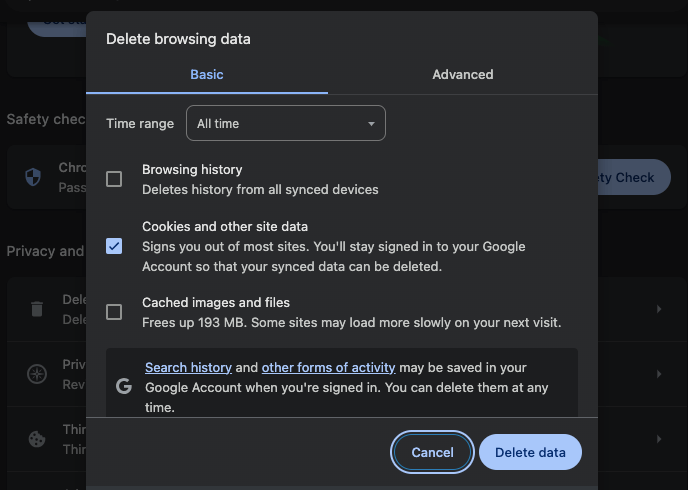
c. Trying a Different Browser or Device.
If the issue is specific to your browser (or device), using a different browser or device can help pinpoint that. To do this, simply download and try another reliable browser such as Firefox, Safari, or Edge. What is a better test yet, is to use a different device. Then, visit the same webpage (giving you the 502 Bad Gateway) and see if the problem re-occurs.
Benefits of this test:
- Helps you determine if the problem is specific to one browser or device.
- Helps rule out browser extensions or settings as the cause.
d. Checking DNS Settings.
DNS settings may also be the culprit. Checking and fixing these can resolve the error. What are the steps to check (and update) the DNS settings?
Open your device’s network settings > Check the DNS server settings > Use public DNS servers like Google’s (8.8.8.8 and 8.8.4.4).
Checking (and updating) DNS Settings on macOS
- Open System Preferences: Click the Apple logo in the top-left corner and select “System Preferences.
- Access Network Settings: Click on the “Network” icon > Select your network connection (e.g., Wi-Fi) and click “Advanced.”
- Check and Configure DNS: Go to the “DNS” tab > Add a new DNS server by clicking the “+” and entering the IP address (e.g., 8.8.8.8). You may have to remove a DNS server by selecting it and clicking the “-“. Click “OK” and then “Apply.”
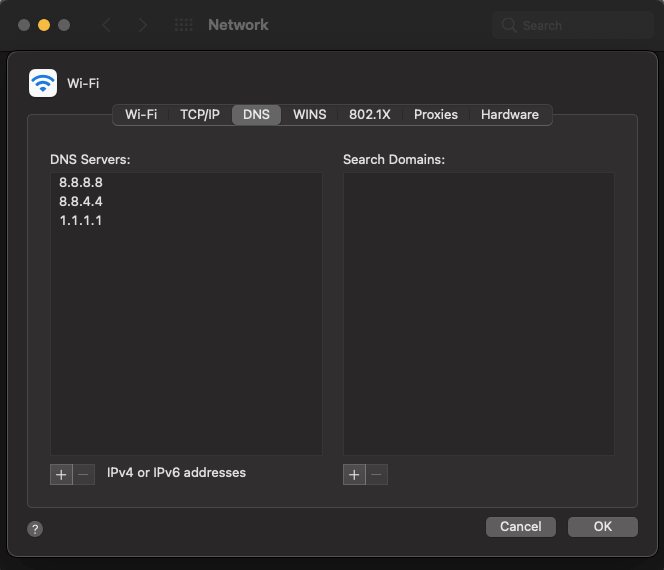
Checking (and updating) DNS Settings on Windows.
- Go to Control Panel > Network and Sharing Center > Change adapter settings.
- Right-click your network connection and select Properties.
- Select Internet Protocol Version 4 (TCP/IPv4) and click Properties.
- Enter the public DNS server addresses.
Don’t know which DNS Servers to use? Check out this post: The Best DNS Servers for Gaming, and try using one of those reliable DNS servers to overcome the 502 Bad Gateway problem.
4. Troubleshooting 502 Bad Gateway (for IT and Web Admins)
a. Review Server Logs.
Start by reviewing your server logs. These logs can help identify the root cause of the 502 error showing on end users. If you can identify the specifics of this error, you’ll be able to diagnose the server-side problems, and eventually fix them.
How to:
- Access your server’s control panel or hosting account.
- Locate the server logs (often under Logs or Statistics).
- Review recent entries for any error messages or warnings.
b. Configure Proxy and Firewall Settings Correctly.
A proxy or firewall setting might block the communication between the web client and server. Properly configuring proxy and firewall settings is key to avoid blocking legitimate traffic. For example, in your firewall settings, add your IP address and the server’s IP to the whitelist.
How to:
- Access your firewall or proxy settings.
- Ensure legitimate traffic is not blocked.
- Adjust sensitivity settings to avoid false positives.
c. Server Configuration Check.
This troubleshooting tip is for web admins. As usual, checking server configurations ensures everything is optimized and correctly set up. For example, you might want to check for any misconfigured files or ensure all configurations are up-to-date
How to:
- Log in to your server’s control panel.
- Verify server configurations and settings.
- Ensure server software (e.g., Apache, NGINX) is properly configured.
If you are being overwhelmed by Nginx proxy server management, we recommend checking out Nginx Proxy Manager. This tool will help you manage Nginx’s proxy, SSL, and access lists efficiently.
d. Updating Software and Plugins.
Outdated software and plugins on your site’s platform (i.e. WordPress) can cause compatibility issues leading to a 502 error. We recommend keeping everything (plugins, add-ons, software, etc) updated can prevent such errors.
How to:
- Access your website’s admin panel.
- Check for updates for all installed software and plugins.
- Install any available updates.
e. Contact Hosting Provider.
If all else fails and you can’t get rid of the 502 Bad Gateway showing on your page, contacting your hosting provider can be the ultimate solution. They may provide additional support or different solutions to your problem. We recommend reaching out to your hosting provider if server overload or configuration issues persist. You may also contact them if you suspect issues with the hosting server.
How to:
- Visit your hosting provider’s support page.
- Use live chat, submit a ticket, or call customer support.
- Provide detailed information about the error.
Are Your Website Visitors Experiencing 502 Bad Gateway Errors?
RapidSeedbox can help you improve your server’s performance… How?
Reliable uptime with dedicated proxies
Advanced tools for effective troubleshooting
High-speed, low-latency proxy connections for your users
Ensure your website runs smoothly with our powerful proxy solutions.
_____
5. Frequently Asked Questions (FAQs)
a. What does a 502 Bad Gateway error mean?
A 502 Bad Gateway error means a server (acting as a gateway or proxy) received an invalid response from another server. This error occurs mainly because of server overload, network issues, or misconfigurations.
b. How can I fix a 502 Bad Gateway error on my web browser?
To fix a 502 Bad Gateway error, you can try the following steps: First, try refreshing the page. Then, try clearing your browser cache and cookies. If that doesnt’ work try accessing the site from a different browser or device. And finally, check and edit your DNS settings (if necesary).
c. Can a VPN or proxy cause a 502 error?
Yes, a VPN or proxy can cause a 502 error if it interferes with the server’s ability to receive a valid response from an upstream server. Disabling the VPN or proxy temporarily can help determine if either one of them caused the problem.
d. Is the 502 error temporary?
The 502 error can be temporary. This is especially true if the problem was caused by server overload or a temporary network issue. However, if the error persists; it may indicate a deeper problem that requires more analysis and resolution.
e. How to prevent 502 Bad Gateway errors from showing off on your site?
We recommend you perform regular maintenance on your server. This maintenance includes regular backups, updating software, checking server load, performing security scans, and monitoring your logs. We also suggest optimizing the server performance to avoid the 502 Bad Gateway errors, with tools like Content Delivery Network (CDN), load balancing, caching, database optimization, and compression.
f. What are the best tools for tracking server health and avoiding the 502 Bad Gateway errors?
Using monitoring tools can help you keep track of your server’s health and address issues before they cause significant problems. Some of the best tools we recommend are New Relix, Pingdom, Datadog, Zabbix, and Nagios.
g. Can issues with APIs cause 502 Bad Gateway errors?
Yes, if an API endpoint that the server depends on fails or returns an invalid response, it can lead to a 502 Bad Gateway error.
h. How can plugins affect 502 Bad Gateway errors in WordPress?
Faulty or incompatible plugins can cause communication issues between servers. This of course leads to 502 errors. Deactivating (or troubleshooting) plugins can help resolve the problem.
i. Does the 502 error affect all browsers?
Yes, a 502 Bad Gateway error can affect all browsers because it is a server-side issue. However, clearing browser cache and cookies or trying a different browser may sometimes fix the issue.
j. Is Nginx related to 502 Bad Gateway errors?
Yes, Nginx can be highly related to these types of errors. Nginx is often used as a reverse proxy or load balancer, which can can encounter 502 errors if it receives an invalid response from the upstream server it’s trying to communicate with.
6. Final Words.
The “502 Bad Gateway” error can be a big headache to both web users and administrators. Website visitors have the bad experience of not being able to access the site, while web admins end up without traffic. A loose-loose situation!
In this complete guide we covered the definition, causes, and troubleshooting steps for this common 502 Bad Gateway error. We hope this guide helped you understand and resolve it efficiently.
For end-users, simple fixes like refreshing the page, clearing cache, or trying a different browser may solve the problem. For IT admins, checking server logs, configuring proxy and firewall settings, and ensuring up-to-date software may work wonders.
0Comments