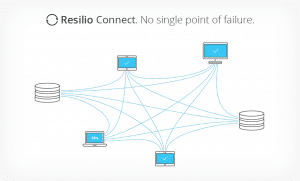
Tired of having to download your files via FTP every time you need them?
Do you prefer having your files synced on to your local machine on auto-piloted?
What about the ability to backup your most important files automatically?
If the answer to all the questions above is Yes, than we have some great news to share with you today.
Resilio (previously known as BTSync) is a reliable solution that will help you sync your files from your Server/VPS/Seedbox to your local PC.
In fact, you can also synchronize your files to your mobile device (iOS, Android, Windows Phone).
It has a similar functionality with popular apps like dropbox, but it doesn’t require your email address to get started.
Let’s start syncing files, shall we?
1. Get started with Resilio (BTSync)
Open up a browser on your local PC or mobile device, then enter the following URL: https://yourseedboxIP:8888 (For example https://111.222.333.444:8888)
You will be prompted with a windows like on picture. If you are worried about certificate notification, we asure you that everything is fine, this is a normal behavior for self-signed certificates.
Photo by Resilio.com
If you are logged successfully, a following screen will pop up.
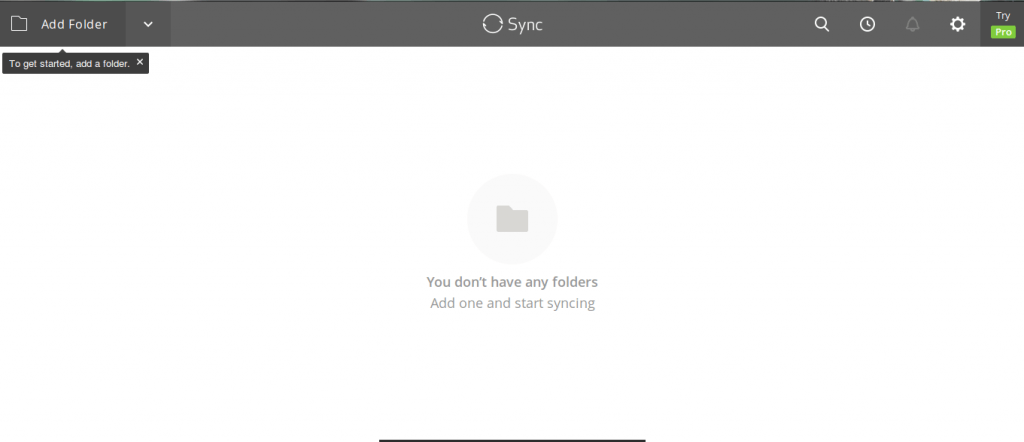
Now you need to create a profile for your Resilio/BtSync account. Enter desired username.
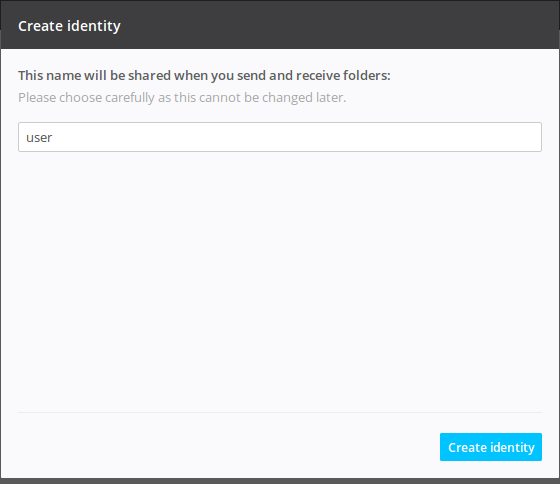
2. Add folders you wish to Sync
After your account is set up, we need to add some content so we can start syncing.
Click on “Add folder” in top left corner, to choose which folders from your Seedbox you want to sync.
By default, you will be on the “root” folder. Just browse through the folders and go to home > user.
You should see your Torrents, Downloads folders or any existing folders you are using on your Seedbox.
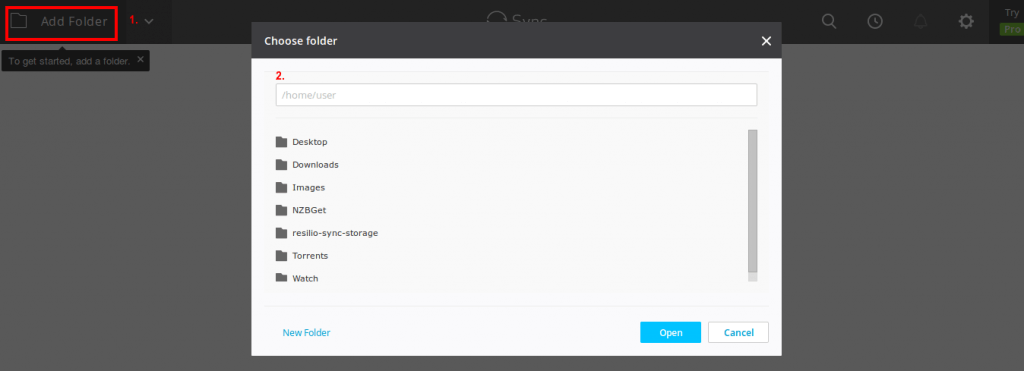
3. Setting secret code for access
The folder is added, and we need to set up set up our secret code so we can start syncing.
Note: Only those who has this code can sync your files from the Seedbox to a local machine
Permissions:
- Read Only: You, or additional users will be able to view and download synced content
- Read & Write: Users will be able to view download and upload content to synced folder
Security
Here we can set up security for our links. Desirable setup is to leave settings by default.
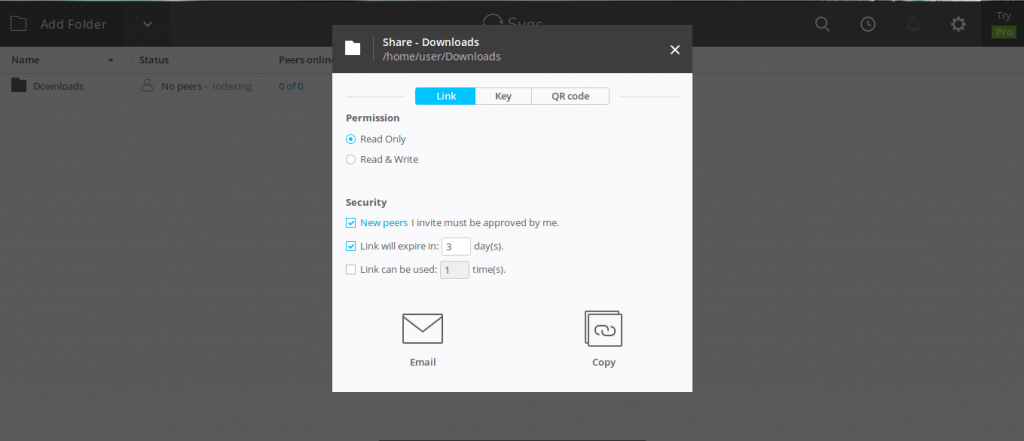
Sharing your key
Your key represents private key which is required to enter on remote host (Your PC for example) .
This is useful if for example, you want to provide your key to your friend and allow him to only download your files,
so you provide Read only key.
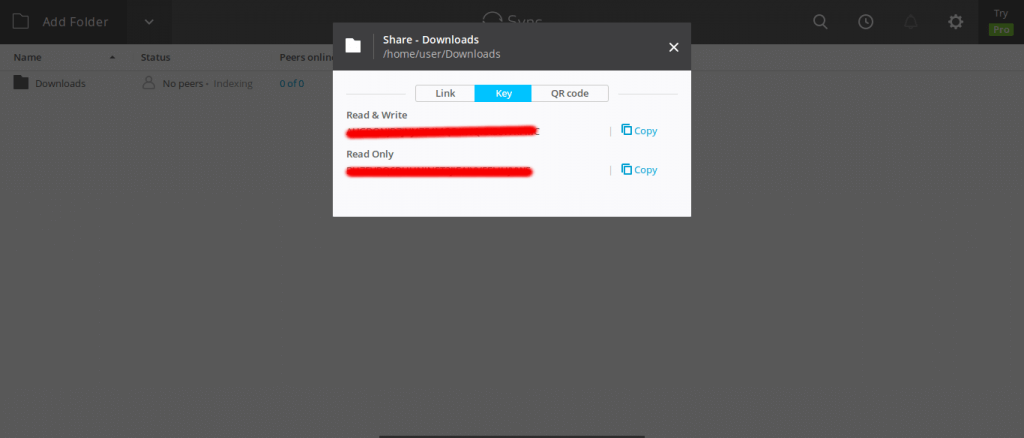
QR code
Alternatively, as with your key, you can use a QR code to access your content. Download the following applications on your mobile, grab the QR code, and start syncing.
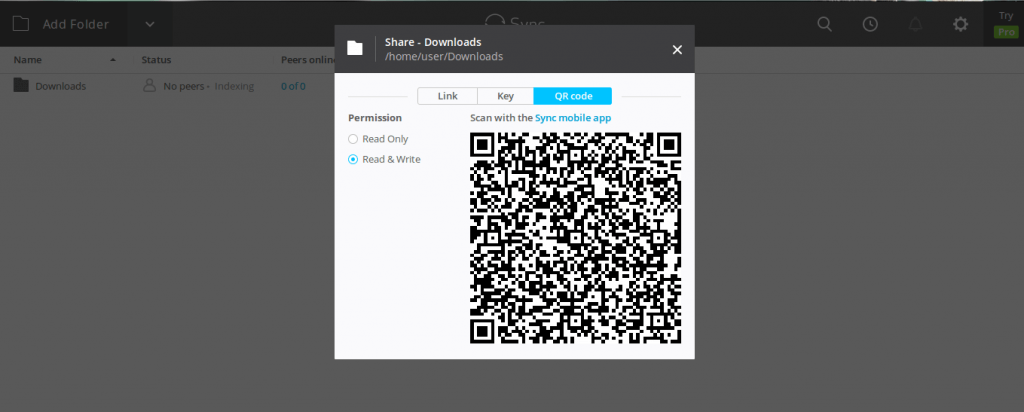
4. Synchronize files to your own devices
You can install BTSync (Resilio) on your favorite platform from its official website.
After installation is done, follow these steps to sync files from your Seedbox to your PC.
- Start up BtSync
- Click on ‘cog’ icon, and select Manual connection
- Enter your secret key and watch your syncing status!
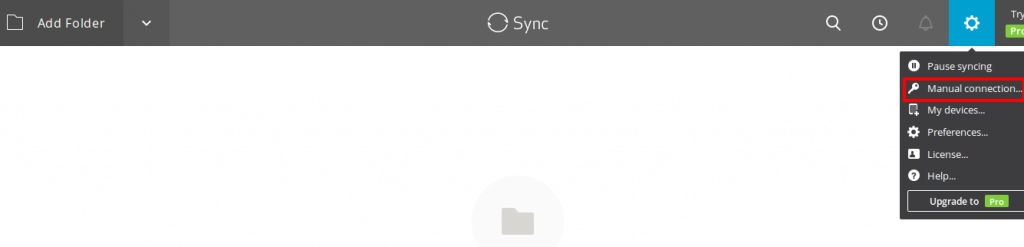
The progress can be viewed on both the Seedbox webUI dashboard and the BTsync window. Also you can see how many peers are currently syncing your files.

Happy Syncing!
Want to sync your files seamlessly with BTsync?
Enhance your file synchronization with RapidSeedbox’s high-speed seedboxes. Enjoy faster transfers, reliable connections, and exceptional support for smooth and efficient file syncing.
Disclaimer: This material has been developed strictly for informational purposes. It does not constitute endorsement of any activities (including illegal activities), products or services. You are solely responsible for complying with the applicable laws, including intellectual property laws, when using our services or relying on any information herein. We do not accept any liability for damage arising from the use of our services or information contained herein in any manner whatsoever, except where explicitly required by law.