What is sFTP?
SFTP or secure FTP connection represents a secure way to download/upload your files from a Seedbox using an encrypted/secure FTP connection on port 2222 on our new templates and on port 22 on old ones.
In this quick guide, we’ll show you how to log into your Seedbox securely and transfer files using sFTP protocol
Different platforms
We strongly recommend Filezilla as your default client for sFTP and FTP connections.
Why? Because Filezilla is supported on every operating system ( Windows, Linux, OSX…).
Procedure for logging is the same on every platform so just follow the steps below no matter what platform you are using.
Download and Configure
Download FileZilla FTP client for the platform that you are using:
Windows:
FileZilla Win 64bit version and FileZilla Win 32bit version.
Linux:
FileZilla Linux 32bit version or FileZilla Linux 64bit version.
MAC OS X:
Bear in mind the FileZilla site detects your client type and automatically provides you with the right client software. If you are looking to download a client for a different platform, you can search it over at Source Forge.
In the File menu choose “Site Manager…” (CTRL +S)
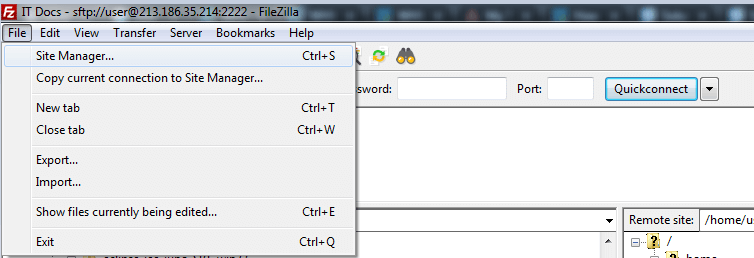
Add New Connection/Site
Click on “New Site” button and type in a descriptive site name (in this example “IT Docs” is used)
- Type your IP address in Host.
- Type the number of Port you are using.
- Choose SFTP – SSH File Transfer Protocol as your Protocol.
- Pick Ask for password on Logon type
- Type your FTP account username in the user field.
- Click on the “Connect” button to test your new connection.
- Type in your password and click OK.
Tip: while typing your account password you may have the ability to remember your password for this and future sessions. We invite you to do that.
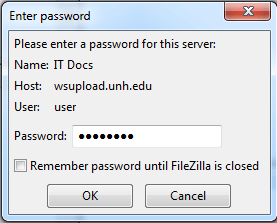
Trusting the host
While connecting to a new host for the first time, or if you change the hostname, you will receive the following notification:
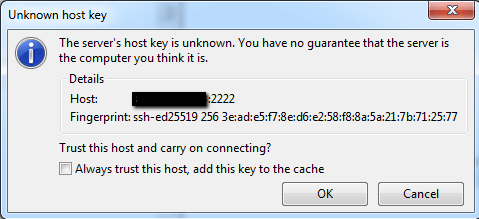
Click OK to start your sFTP connection and have the ability to upload and download files.
Want to make your FTP/SFTP transfers faster? Check our guide to eliminating slow FTP speeds.