While using your Seedbox you’ve probably faced the following obstacles:
- You don’t have enough local storage to save downloaded data.
- Your local speed is not fast enough to download all the content.
- You want to save your content for later use.
All of these you can achieve if you mount Google Drive on your Seedbox! In this tutorial, we will show you how to mount Google Drive with ease and save your valuable Seedbox content.
This is achieved by a FUSE-based file system which makes mounting Google Drive possible on Linux hosts.
Please note: before we proceed, please submit a Support Ticket and request from us to enable the FUSE module.
This is important, as without enabled FUSE – you won’t be able to mount Google Drive.
1. Login via X2go
Because we need a GUI to accept the authorization – you’ll need to establish a graphical session. But let’s install the Ocaml Fuse client first, so we can start mounting the remote drive.
While you are in the X2go session, open a terminal and type:
|
1 2 |
sudo add-apt-repository ppa:alessandro-strada/ppa -y sudo apt-get update && sudo apt-get install google-drive-ocamlfuse |
This will install the necessary packages and when it is done, type in the terminal:
|
1 |
google-drive-ocamlfuse |
2. Authorizing your Google Drive
When Ocamlfuse is launched, you will be redirected to authorize your Google account in Firefox, like on the picture.
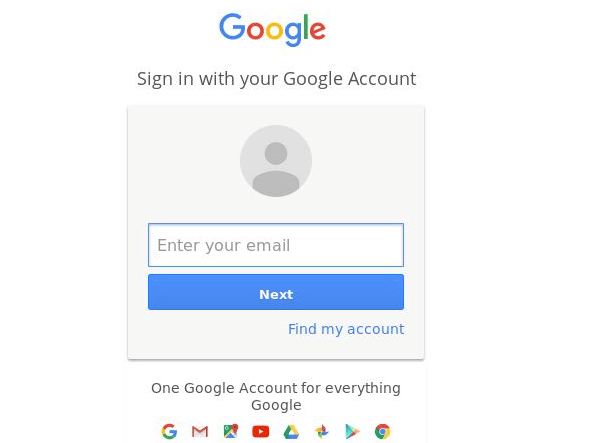
After you’ve signed in, you need to authorize your account. When authorization is done, you may close the window.
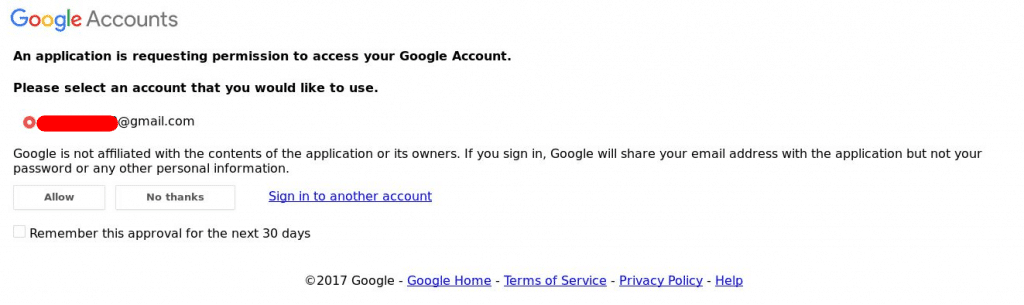
You can check if the authorization successful by checking the console from where you’ve initiated the authorization request, like this:
|
1 2 3 |
user@rapidseedbox:~$ google-drive-ocamlfuse Access token retrieved correctly. user@rapidseedbox:~$ |
3. Configure your Seedbox to mount Google Drive
We need to create our folders and set up mount points.
|
1 2 |
mkdir /home/user/google-drive google-drive-ocamlfuse /home/user/google-drive |
To check if the mounting Google Drive is successful, we can check it from the terminal.
|
1 2 3 |
user@rapidseedbox:~$ df -h | grep google google-drive-ocamlfuse 15G 80M 15G 1% /home/user/google-drive user@rapidseedbox:~$ |
Now you can save your downloaded files to your Google Drive account.
4. Log out
If you wish to remove your associated Google Drive account, we need to unmount it.
|
1 |
fusermount -u /home/user/google-drive |
Disclaimer: This material has been developed strictly for informational purposes. It does not constitute endorsement of any activities (including illegal activities), products or services. You are solely responsible for complying with the applicable laws, including intellectual property laws, when using our services or relying on any information herein. We do not accept any liability for damage arising from the use of our services or information contained herein in any manner whatsoever, except where explicitly required by law.