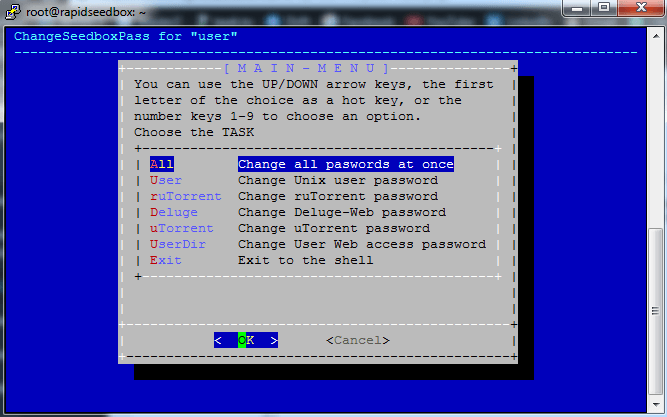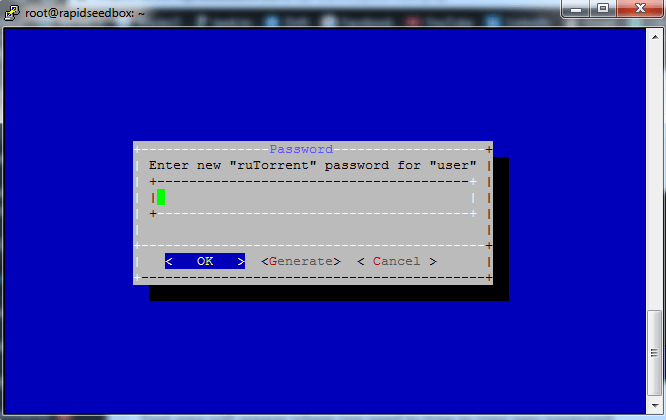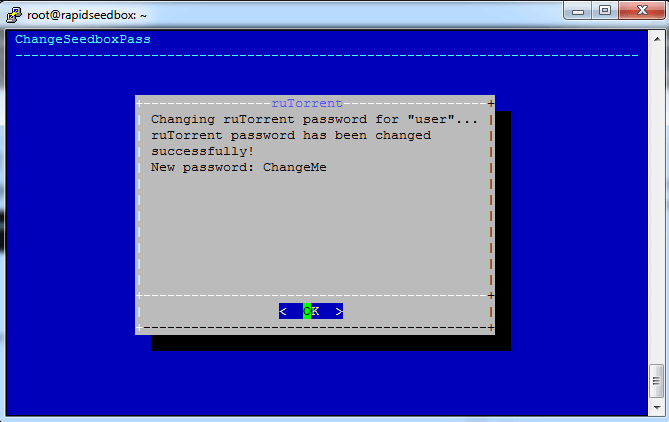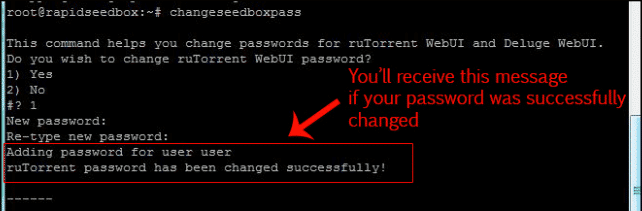In this tutorial, you will learn how to change your Seedbox torrent client password on the new template as well as on the old one.
Step 1 – Connecting to your Seedbox
Connect to your seedbox using SSH. If you’re not sure how please follow this guide How to connect to your Seedbox via SSH.
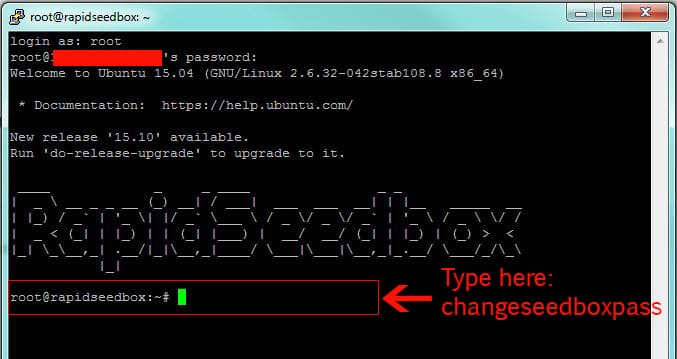
Step 2
In the SSH console, type the following command: changeseedboxpass
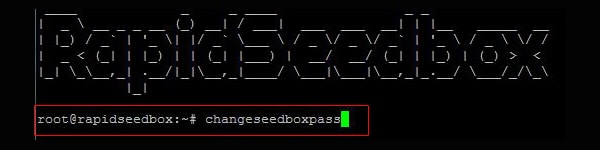
Step 3 – Changing your Seedbox torrent client password
Note: From this step process of changing password is different based on the template that you have.
New template:
App for changing your password will appear.
From the list select service for which you want to change your password and press “Enter” key.
The text area will appear where you need to type in your new password.
Old template:
Select Option “1) Yes” by typing number 1 in ‘#?’ prompt (e.g. #? 1).
After selecting the “Yes” option, type the desired password and re-type the password for the confirmation.
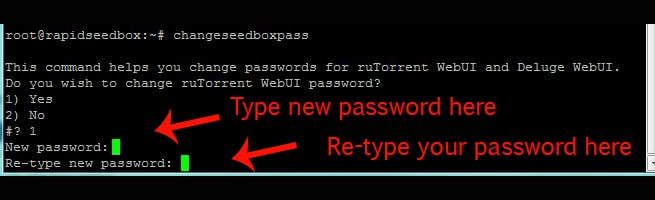
Step 4 – Confirmation of your Seedbox torrent client password change
You should now see a message that confirms that the password of your desired service was successfully changed.
New template:
After you changed your password just click “OK” and exit the application.
Old template:
After you changed your password just press the combination of keys “CTRL + C” and exit the application.
Step 5
Exit the SSH console by closing the terminal window or typing exit. Your desired service password is now successfully changed, go ahead and try to log into it with your new password. That’s how you change your Seedbox torrent client password.