In this article, we will show you in steps how to create your Plex libraries and how to synchronize content from your seedbox with the libraries you created.
First, you need to know what are the Plex libraries. Plex Libraries are the physical representations of media types that you have in the form of content on your seedbox. So libraries help you to divide your content into different groups so it will be much easier for you to navigate through all of your files. Groups of libraries that you can create are: Movies, TV Shows, Music, Photos, and Home Videos.
So, to do this, you need to follow these steps:
1. Adding Plex Libraries
1) Log in to your Plex account.
2) Go to the “Home” page and on the left side of the screen you will see the “Home menu”. Hover your mouse in “Libraries” section and “+” will appear there when you click on it, the wizard for adding the library will auto-start.
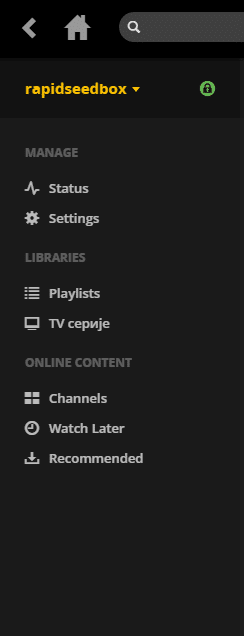
Photo by Plex app
3) When the wizard is started, a new window will appear, you will be asked to choose your library type, library name, and library language. After you choose all of that, click on the button “NEXT“.
4) A new window will appear, and you will be asked to add folders to your library, so you need to click on the “BROWSE FOR MEDIA FOLDER” button.
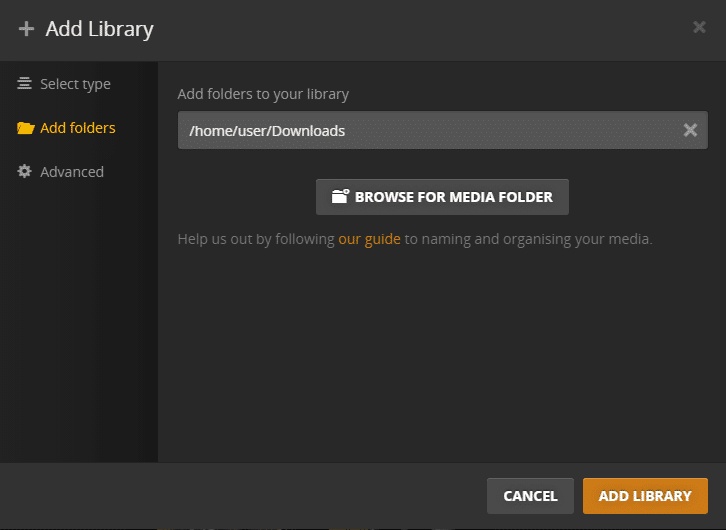
Photo by Plex app
5) After that a new window will open, and you will be asked to navigate to your desired folder where your files are located. When you do that, the Plex library will use that path to add your files to Plex so you can access them. When you find your desired folder just click on the button “ADD“

Photo by Plex app
6) You will be forwarded to the previous window in which you need to confirm that you added the right path. If all is ok with the path that you chose just click the “ADD LIBRARY” button.
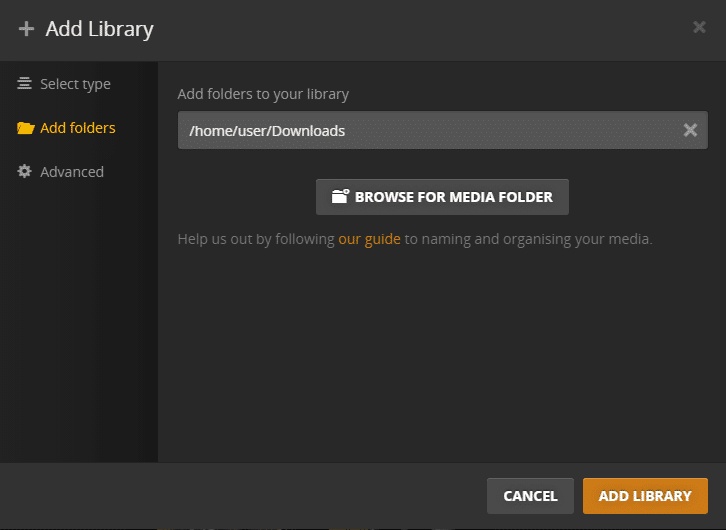
Photo by Plex app
2. Synchronizing content
7) Now that you’ve added your library, your files will start synchronizing, this may take a few minutes, depending on how much data you have in the folder you chose as your library.
When synchronizing is complete, you will be able to access your files via Plex.
8) After that, whenever you add new files to your library, if synchronizing does not start automatically, you can initiate it manually by entering your library and, in the top right corner pressing the “Refresh library” button.

Photo by Plex app
For more help about how to use Plex, you can check our other articles:
- Plex Complete Guide
- Plex Meta Manager Guide
- Jellyfin vs. Plex
- 4K Plex Streaming
- The Top 7 Alternatives to Plex
If you need more help, you can visit the official Plex page or their official help section.
Enjoy!
Want to synchronize your seedbox content with Plex?
Enhance your media experience with RapidSeedbox’s high-speed seedboxes. Enjoy seamless content synchronization, faster downloads, and exceptional support for the best Plex setup.
Educational Purpose Disclaimer: This material has been developed strictly for educational purposes. We at RapidSeedbox do not endorse or promote any activity involving copyright infringement or illegal activities related to torrenting. Always abide by the laws and regulations concerning copyrights in your jurisdiction.