People usually rely on Radarr and Sonarr for automated Movies and TV show downloads. As they are explicitly restricted for Movies and TV shows (respectively), it created the necessity for downloading both software. Here is where Prowlarr, the indexer manager/proxy built explicitly for such arr apps, shines.
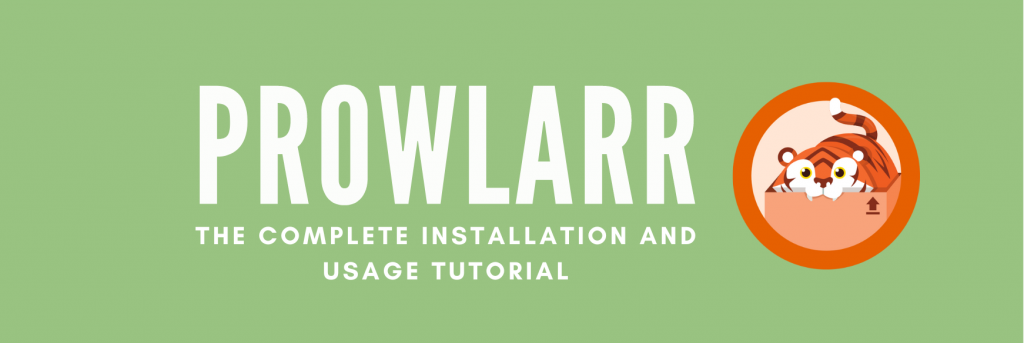
تنويه: تم تطوير هذاه المادة لأغراض معلوماتية فقط، وهي لا تشكل تأييدًا لأي أنشطة (بما في ذلك الأنشطة غير القانونية) أو منتجات أو خدمات. أنت وحدك مسؤول بشكل كامل عن الامتثال للقوانين المعمول بها، بما في ذلك قوانين حماية الملكية الفكرية، عند استخدام خدماتنا أو الاعتماد على أي معلومات هنا. نحن لا نتحمل أي مسؤولية عن الضرر الناشئ عن استخدام خدماتنا أو المعلومات الواردة هنا بأي شكل من الأشكال، إلا في الحالات التي يُشترط فيها وجود ذلك صراحة بموجب القانون.
جدول المحتويات
- Why do you need Prowlarr?
- How to install Prowlarr?
- Install and Set up Prowlarr through .exe files – Complete Walkthrough
- Install and Set up Prowlarr through Docker – Complete Walkthrough
- How to Use Prowlarr
- How to be secure while using Prowlarr?
- Wrapping up
1. Why do you need Prowlarr?
Prowlarr is a fork of Radarr and Sonarr and focuses on fixing the issues associated with them. With Prowlarr, the user gets Indexer Sync and seamless integration support with various PVR apps.
In addition, with Prowlarr, the user can manage all Torrent trackers and Usenet Indexers from one place while providing support for automation with the search for and download content, irrespective of the content type.
The most significant advantage of the Prowlarr is that the user gets filter support, which helps find the desired content. Additionally, if the searched content is missing, it will wait and download when it becomes available, which is game-changing.
The intuitive interface allows the user to manage Usenet and BitTorrent downloads easily. Prowlarr also provides the user with Per Indexer proxy support resulting in enhanced security and privacy while downloading content.
Also, check out – Guide to Starting with Usenet in 2023
2. How to install Prowlarr?
Prowlarr comes with multi-platform support and is available on all major platforms, such as Windows, Mac, and Linux. One can clone Prowlarr from Prowlarr’s Github page, but the downside with this approach is the necessity for technical knowledge of Github.
Users can rely on the setup files developed by Wikiarr or multiple platforms for easier installation. In this walkthrough, we will use Windows as the medium for installation. Here are ways to install Prowlarr on Windows.
- Install Prowlarr using setup files from Wikiarr.
- Install Prowlarr through Hotio Docker images.
Prowlarr – Getting started
Here are steps on how to install and configure Prowlarr on Windows. Even though installation is easy, configuring and running it is challenging. Here is how to install, configure, and make Prowlarr work:
- Install Prowlarr using setup (.exe) files from Wikiarr.
- Add indexers and test their functionality.
- Add Apps (Radarr, Sonarr, Lidarr, Readerr, etc.) and sync profiles.
- Add Download clients.
- Add indexer proxies for security and privacy.
We will provide you with a walkthrough of all the above steps in a step-wise approach by dividing them into individual sections for easier understanding.
ملاحظة: We advise you to handle errors associated with each step instantly to avoid confusion. Hence do not skip any error and proceed further, as Prowlarr would fail to function correctly, and figuring out the cause can be challenging.
3. Install and Set up Prowlarr through .exe files – Complete Walkthrough
a. Download Prowlarr setup files from Wikarr
- Open your web browser and visit Wikiarr’s – Prolwarr webpage. Now navigate to the Windows section and download the setup file. Verify if your device is 32-bit (x86) or 64-bit (x64), and download the compatible .exe file.
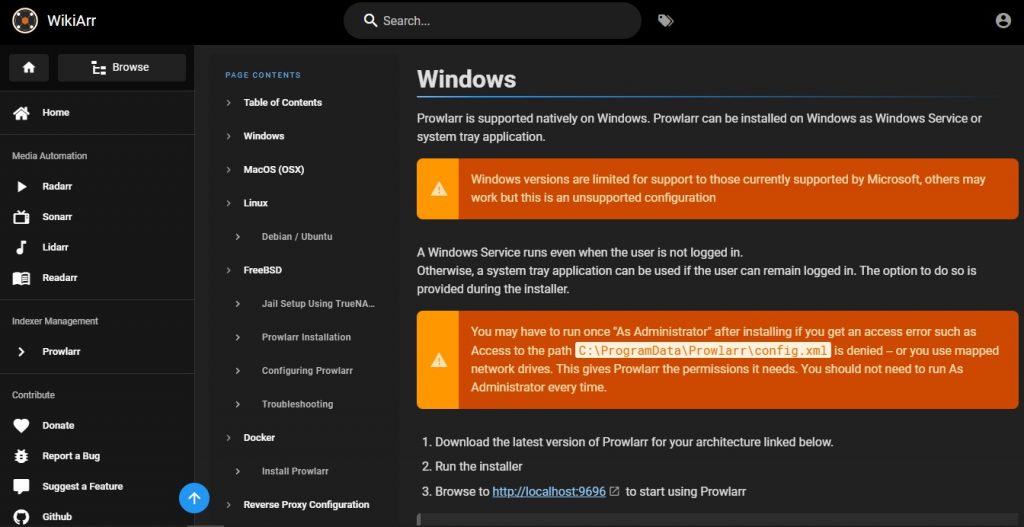
- Once the download is successful, run the setup file.
- We advise you not to modify the defaults unless you’re confident and aware of the changes.
- If you find any issues with the setup file not opening, run the troubleshooter from the properties by right-clicking on the setup file.
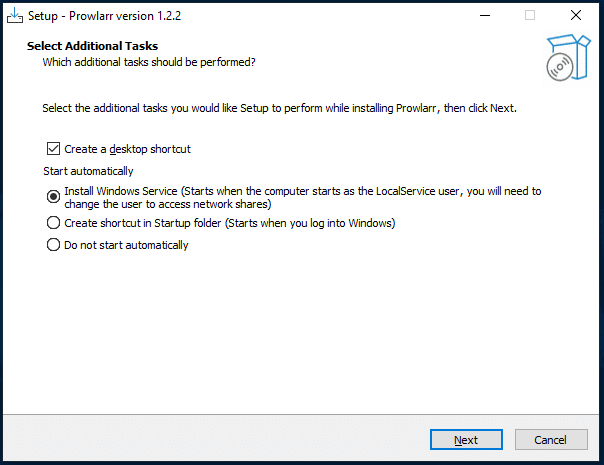
- With the latest versions, Prowlarr has implemented an Authentication feature to prevent unauthorized remote access. This new feature includes three authentication options.
- We advise you to select “Basic” from the “Authentication” drop-down menu as it is easy and won’t require any additional steps for authentication setup.

- Once the authentication is successful, the Prowlarr home screen will load up. From here, start configuring the Prowlarr to manage all Torrent trackers and Usenet Indexers, add applications, sync indexers and profiles, and add download clients.
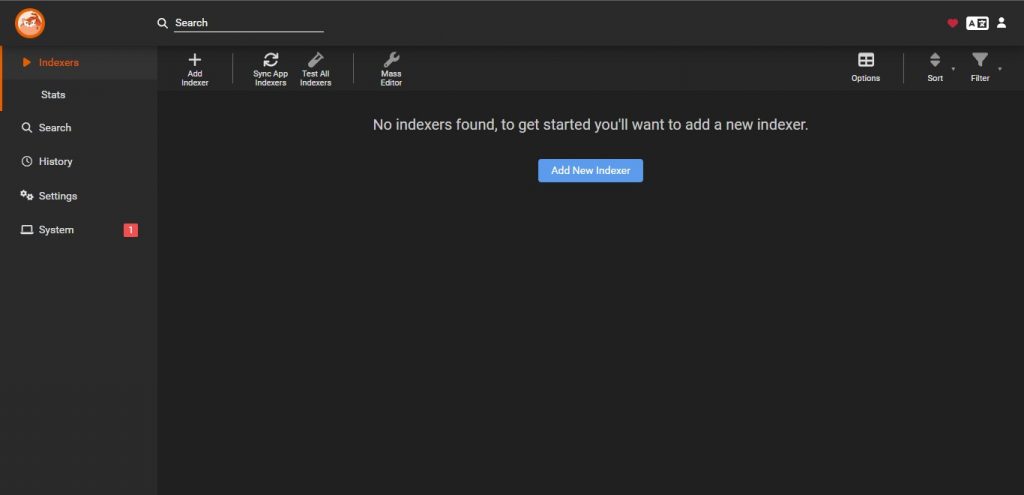
ب. Add Indexers and Test Their Functionality
An Indexer can be defined as a search engine for torrent files. It is usually a website and is also available as a service that provides information about torrent files and download options.
The best part of the indexers is using them isn’t illegal and provides valuable information such as the file size, number of seeders and leechers, and comments. However, keep in mind that although using Prowlarr, download clients, and indexers is legal, downloading copyrighted content is illegal.
How to add an indexer to Prowlarr?
Here are steps on how to add an indexer to Prowlarr;
- Start by navigating to the “Add Indexer” option on the horizontal menu or click the blue “Add Indexer” button on the home screen to add an indexer.
- Clicking on the add indexer opens a window where you must type the indexer’s name and filter the indexers by selecting “Torrent” protocol and privacy as “Public.”
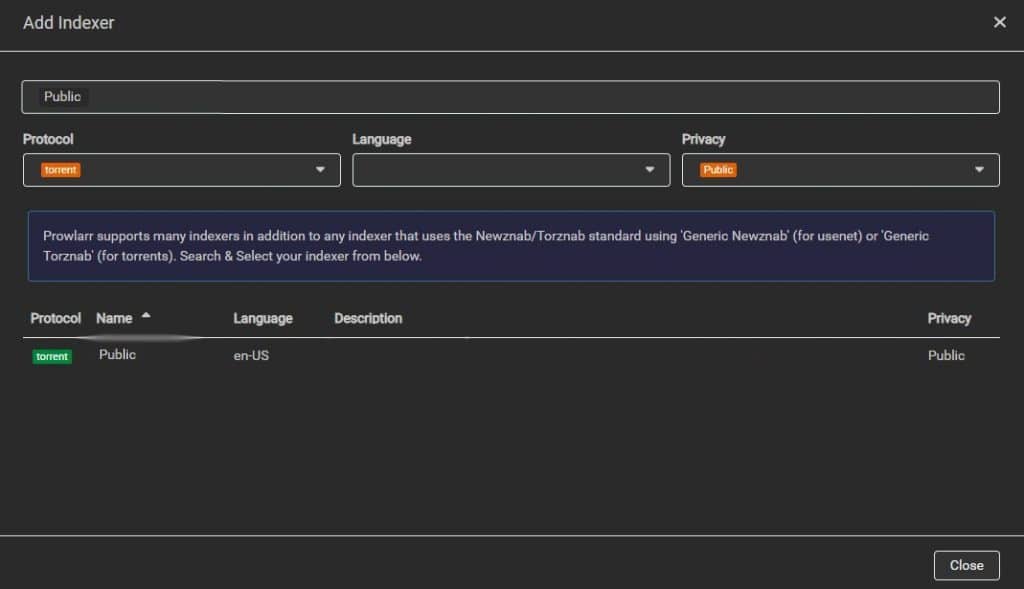
- Now, Prowlarr will display the indexer that matches your request, and clicking on it will open a window with more options.
- We advise you to leave all the options by default unless you know what they are for. We suggest setting the Seed Ratio to 2.
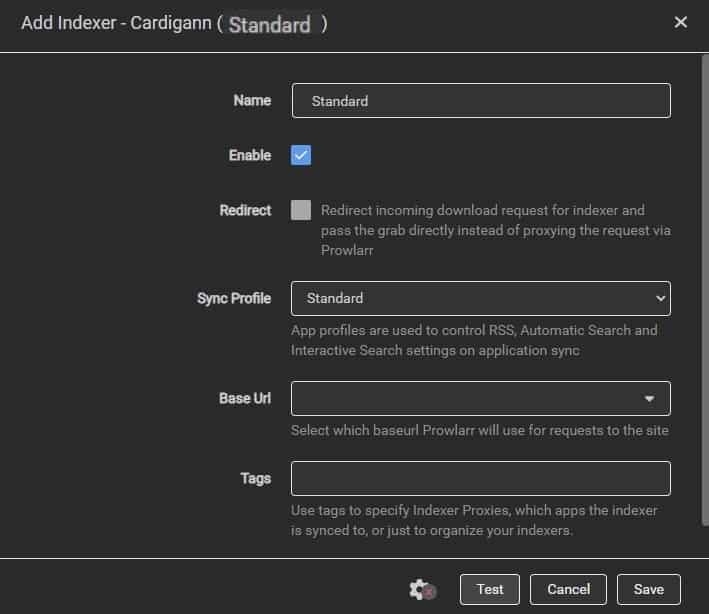
- Now click the Test button, and if a green tick appears, proceed with the save option.
- In case of an error, fix it before proceeding further. Once all errors are resolved, the save button will work, and the indexer will be successfully added to the home screen.
- Cross-check the indexer by clicking the “Test all Indexers” option. If any error pops up, delete the created index and repeat the process.
- If the error persists, it might be due to the faulty indexer. Try changing the indexer, which will get rid of the error.
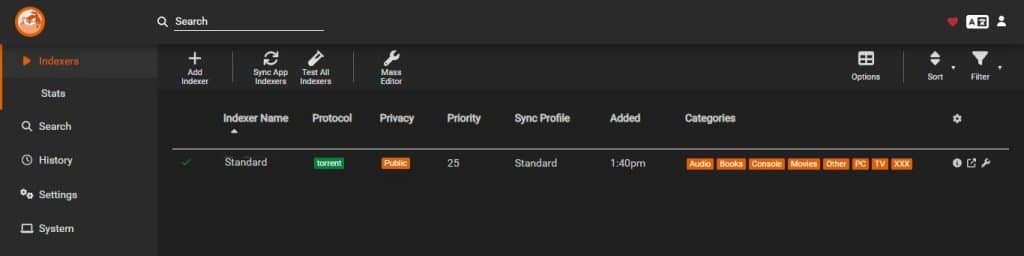
ج. Add Apps and Sync profiles
As said earlier, Prowlarr is a fork of Radarr and Sonarr, and its most significant advantage is the application support and profile sync. Prowlarr offers support for adding the “arr” apps, and the best part is that it syncs the associated profile and settings for us.
ملاحظة: Before you add an “arr” app to Prowlarr, be aware that you have to configure and make it work completely. If there is any issue with the “arr” application being added, the profile won’t sync and can cause multiple errors.
Check out – “Radarr: The Complete Handbook!” which provides complete information about downloading, installing, and configuring Radarr. We advise configuring Radarr by following the article mentioned before we start adding Radarr to Prowlarr. You can also find comprehensive guides for Sonarr و Readarr.
Here is how to add apps and sync profiles on Prowlarr:
- To add “arr” apps to the Prowlarr, navigate to the left menu and look for the “Settings” option.
- In Settings, select “Apps,” and click the large plus button under the “Applications” section to add an “arr” app.
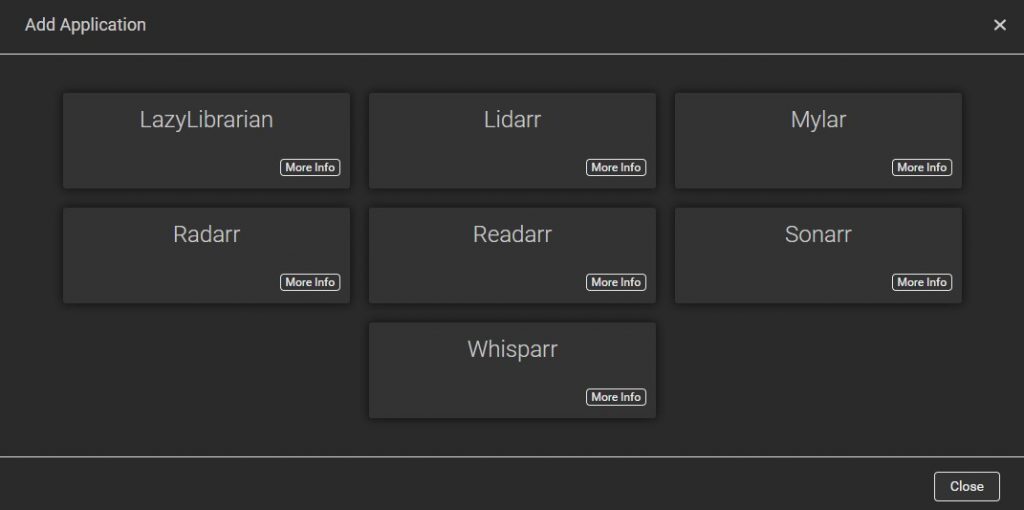
- We picked “Radarr” for our Prowlarr configuration, but you can choose any “arr” application.
- Clicking your arr app will open a “Add Applications” window.
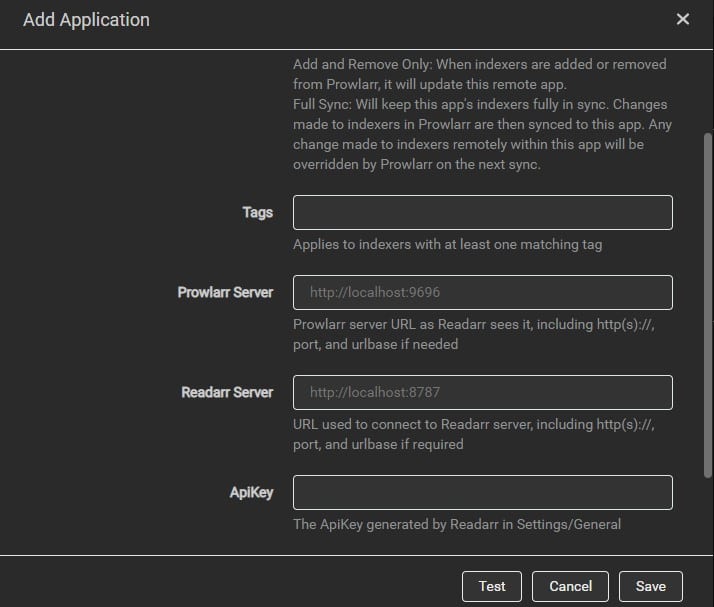
- Enter the URL (or IP along with the port number) in the box for the Prowlarr and Radarr servers. To find the ApiKey value, you must open the arr app. In this section, you must go back and forth between Prowlarr and your arr app.
- Let’s open Radarr and head toward “Settings” in the left menu. Now look for “General” and click on it. Check for the Security section, copy the API key (from Prowlarr), and paste it in the box beside ApiKey (on Radarr.)
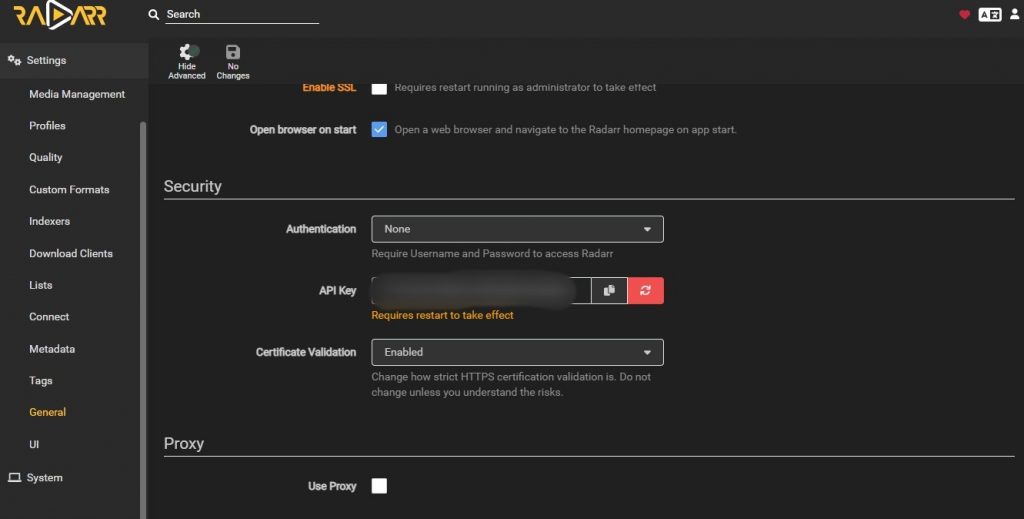
- Once you have entered all the details, it should look like the picture below. Click the Test button, and if the green tick appears, click on Save.
- Once Radarr is successfully added to Prowlarr, the profile associated with Radarr will be synced with Prowlarr.
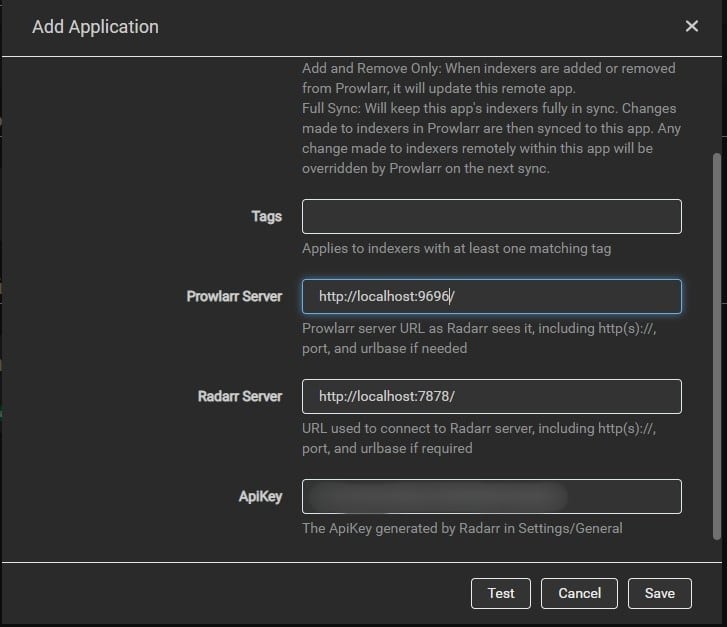
- If the Test button displays a red stop symbol, look for the cause of the error. If that doesn’t fix, repeat the third step from the beginning. Continue with the next step only if the test is successful and the profile is synced.
Also, check out – The Ultimate Guide to Sonarr
د. Add Download Clients
Prowlarr supports the Usenet and BitTorrent download clients. Most download clients are free to use and are available on multiple platforms. Like indexers, these are not illegal to use, but the content downloaded on them might be unlawful. Some prominent download clients are uTorrent, BitTorrent, qBittorrent, Transmission, Deluge, NZBGet, and Sabnzbd.
هل ترغب في تبسيط إدارة الفهرسة الخاصة بك باستخدام Prowlarr؟
حسّن تجربتك مع Seedbox عالية السرعة من RapidSeedbox. استمتع بتحميل أسرع ودعم عالي الجودة.
Here is how to add Download clients to Prowlarr;
- Navigate to the left menu settings and click “Download clients.”
- Now click the big plus button to add download clients. This action will open a new window that displays all the Usenet and Torrent clients.
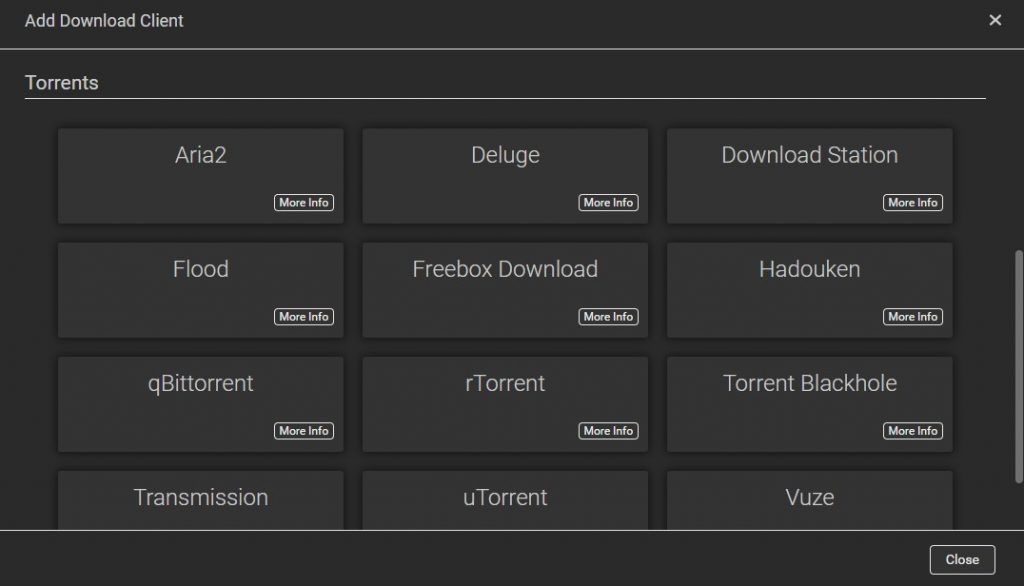
- Now select the desired Torrent client. This action will open a new window. Start filling in all the necessary details, such as name, username, and password. You can find most of these values on the download client itself.
- Before clicking the test button, ensure the download client is active and that Web UI is enabled.
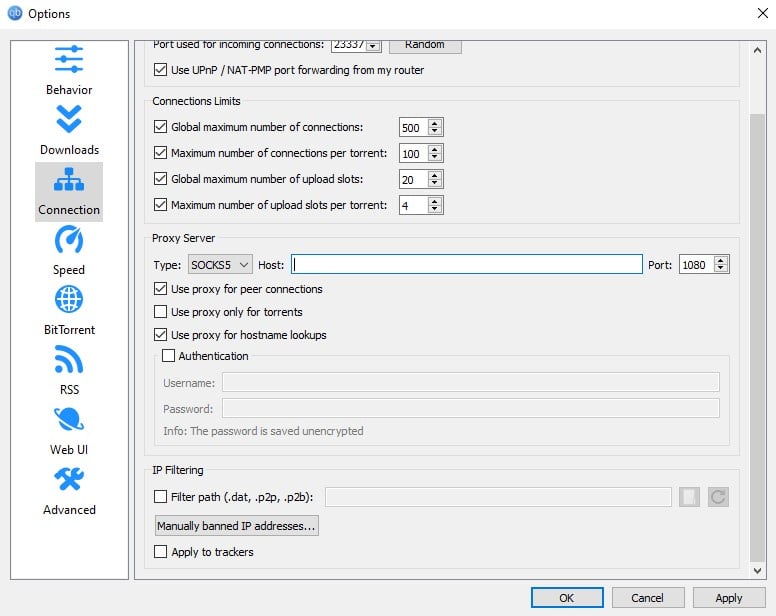
- After filling in all the details, it should look like the picture below.
- Now click the test button, and if the green tick appears, the download client was successfully added.
- If the red stop sign appears, check for the error and perform the fourth step from the beginning.
- If the issue persists, try rebooting your device and opening the download client in the background. Re-check if the Web UI (Remote Control) access is granted; this will likely fix your issue.
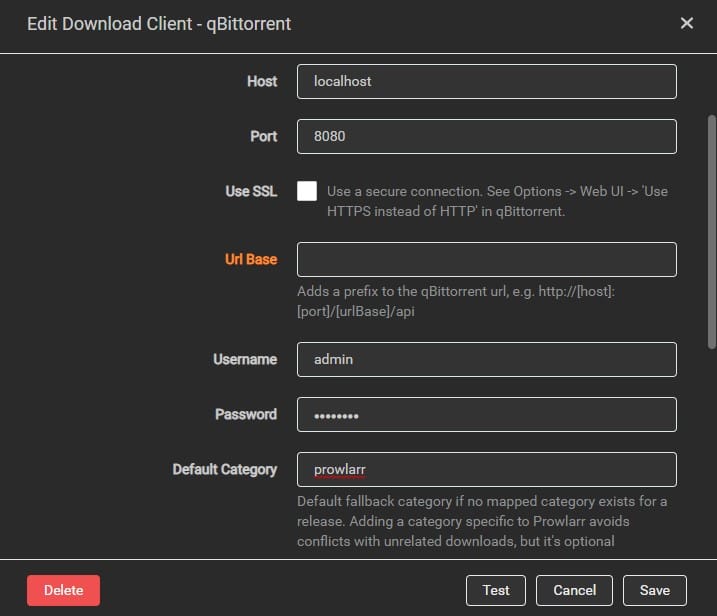
- Adding the download client sums up configuring Prowlarr. The Prowlarr is ready, and you can now manage torrent downloads and automate specific downloads.
Consider checking out – Understanding the Risks of Torrenting
4. Install and Set up Prowlarr through Docker – Complete Walkthrough.
أ. Download Prowlarr through Hotio/Prowlarr or Docker
- Open your web browser and navigate to Hotio Prowlarr’s webpage.
- ملاحظة: Unlike setup files, manually installing Prowlarr through Hotio docker images can be challenging for beginners. For manual installation of Prowlarr, you have to choose either CLI or Compose.
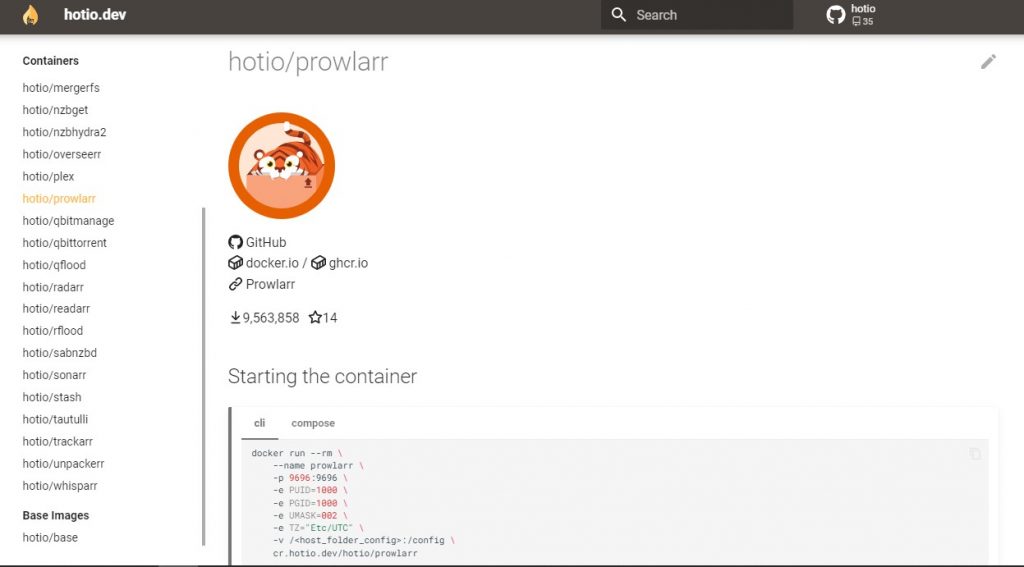
- The Hotio docker images can be pulled automatically through the Docker desktop to prevent complex installation. For this process, the Docker desktop must be installed. If not installed, download it from the Docker’s download page and choose the .exe file based on your device architecture and platform.
- Once the Docker desktop is installed successfully, search for Hotio’s Prowlarr image from the search menu (Ctrl+K).
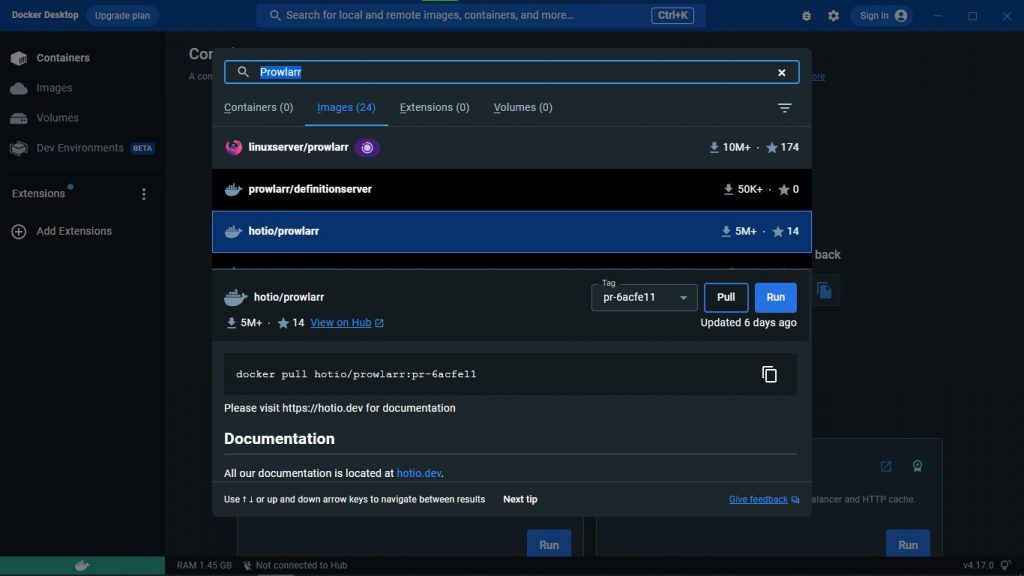
- Once you have found the hotio/prowlarr, choose the build from the “Tag.”
- Once you have selected the desired image file, click the pull button to download the image file.
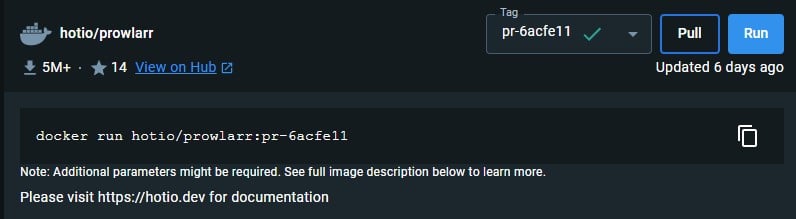
- If a green tick appears in the tag section beside the name (upper right), it means the image was pulled successfully and is ready to run.
- However, if you find any issue while pulling the Docker image, check for the internet connection or reboot the device to fix the issue. Once the issue is resolved, click the Run button.
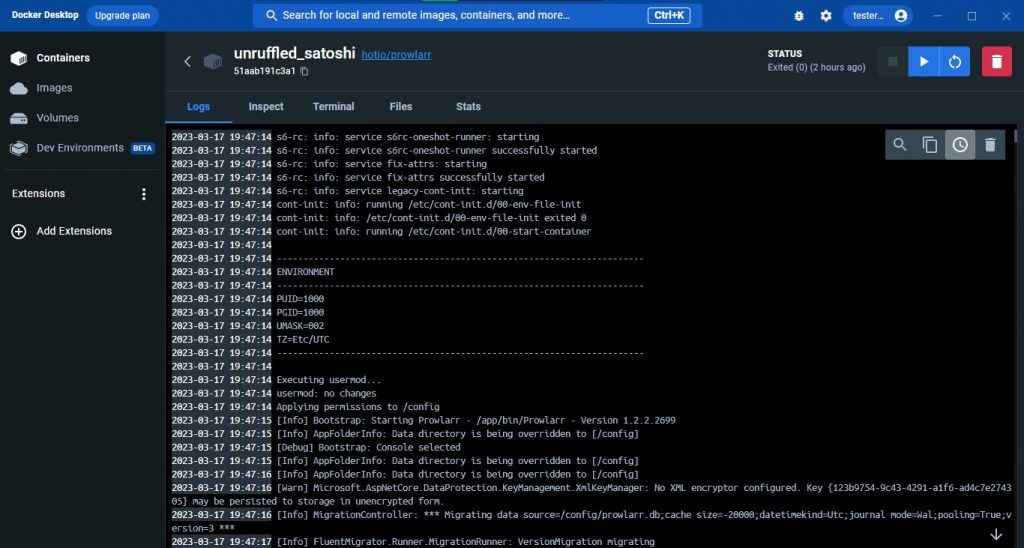
- Once the image is pulled and run works flawlessly, the installation of Prowlarr is successful. Note: we suggest using the previous installation approach (through .exe files), as the Hotio Docker images can be unstable and prone to errors.
- Here is the home screen of Prowlarr after installing via Hotio docker images. Now, let’s proceed with the configuration of Prowlarr.
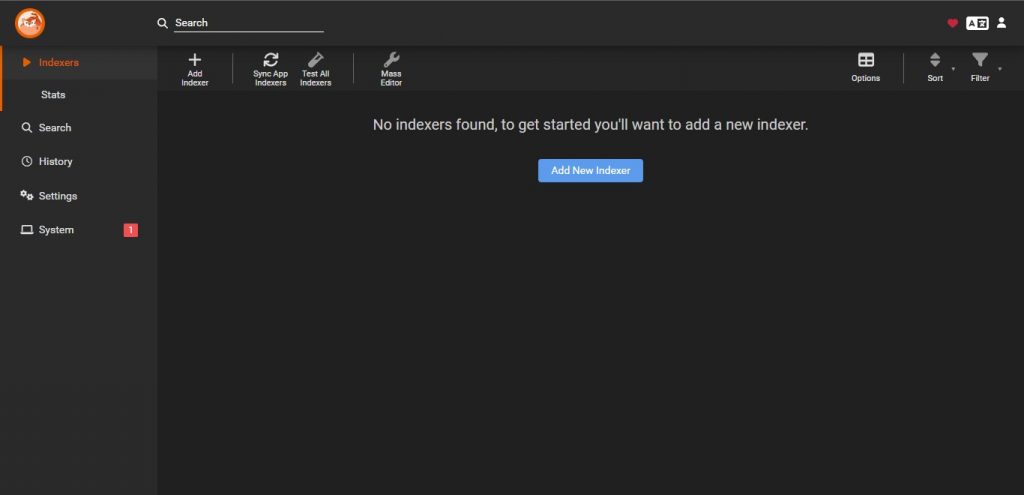
Configuring Prowlarr
The installation of Prowlarr through setup (.exe) file and Docker is entirely different. However, the configuration part is similar; hence following the 2, 3, and 4 steps from “Install Prowlarr through .exe walkthrough” can help configure it completely.
Also, check out – The Ultimate Guide to Readarr (2023 Update!)
5. How to use Prowlarr.
Once Prowlarr is installed and configured successfully (using either .exe or Docker), it is ready for torrent file automation and downloading. Here is how to search for files and how it automates the download process using the configured download client.
- Open Prowlarr from the system tray or enter the URL – http://localhost:9696/ on the browser.
- Once it is loaded, look for the search icon, enter the desired movie you’re looking for, and click the search icon.
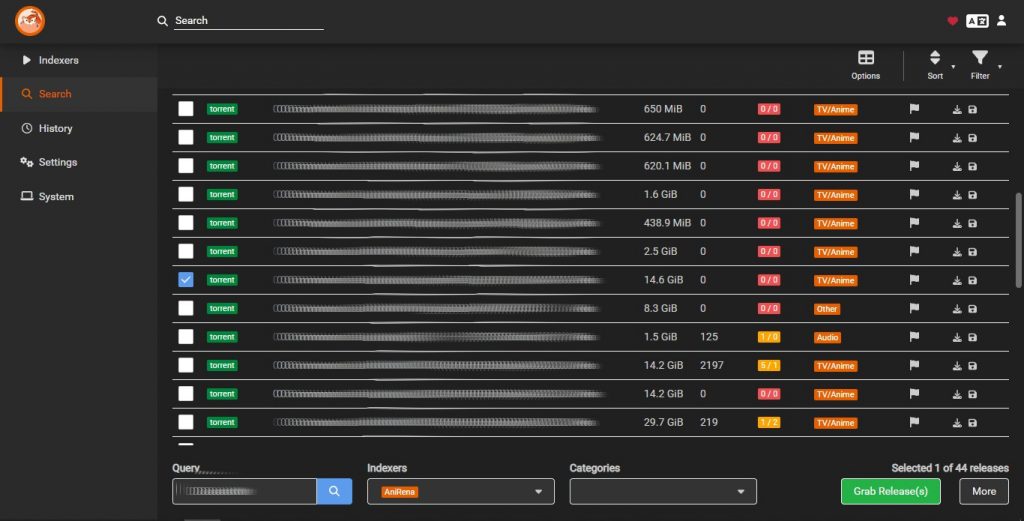
- Prowlarr generates the list of all the available torrent files using the indexers we added. In addition, it provides useful information such as Age, Size, and Peers along with general information.
- You can narrow the search further to find the desired files using the provided filter, and once you find the best file that matches your requirement, click on it.
- Now Prowlarr automates the downloading process on the download client.
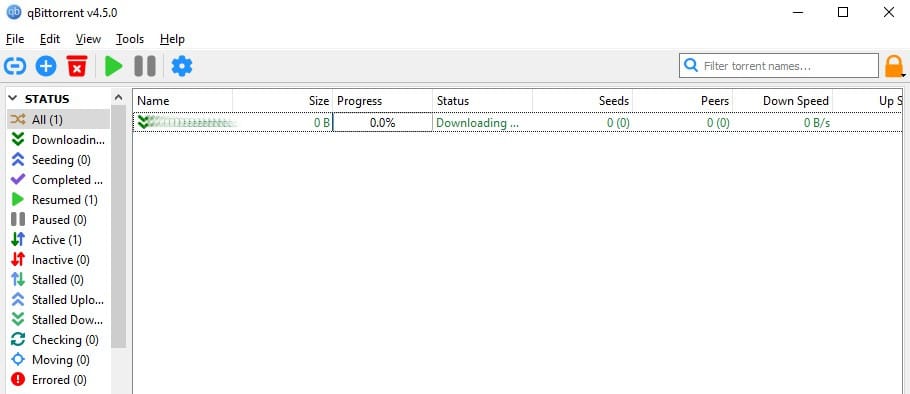
As you can see, Prowlarr works exceptionally well by automating the search and download process. The Prowlarr installation and configuration are finished; let’s move on to the final section: making this software more secure and private.
6. How to be secure while using Prowlarr?
Downloading files through indexers always comes with data and identity privacy risks. With the help of a البروكسي, you can enhance security and privacy by adding an additional layer over the internet. The high-performance HTTP and بروكسيات are perfect for software and API integration and are perfectly compatible with indexers and download clients.
Where can we use Proxy while configuring Prowlarr?
The need for a Proxy comes in two situations. Adding a Proxy in these two situations is extremely important as it keeps the user safe while using the indexers and download clients.
Here are the two situations where a Proxy is needed while configuring Prowlar:
أ. While adding Indexer Proxies
The most significant advantage of Prowlarr is the support for individual Indexer Proxies. With this feature, the user can enhance security and privacy by adding a Proxy for the indexers.
- To add indexer proxies on Prowlarr, head toward the quick menu and click “Settings.”
- Now, head to “Indexers” and click on it, which opens a new window featuring the “Indexer Proxies” section.
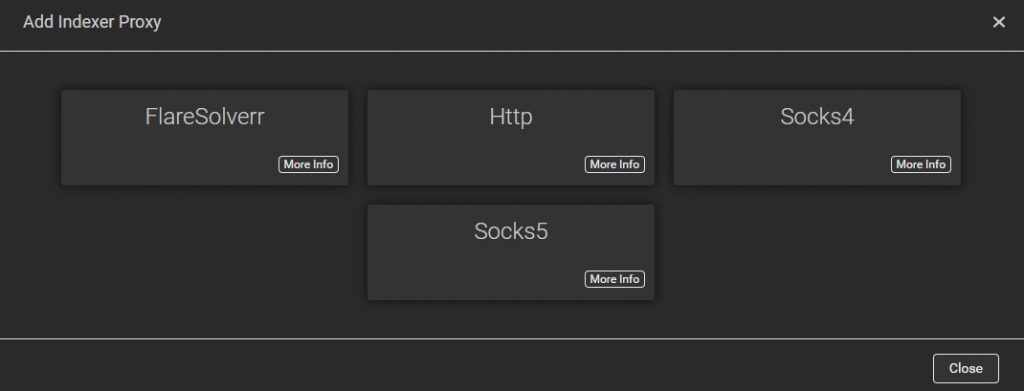
- Click on the big plus button under it to open the “Add Indexer Proxy” window.
- Select the desired Proxy and fill out the details. Use Socks5 or HTTP Proxy for this purpose.
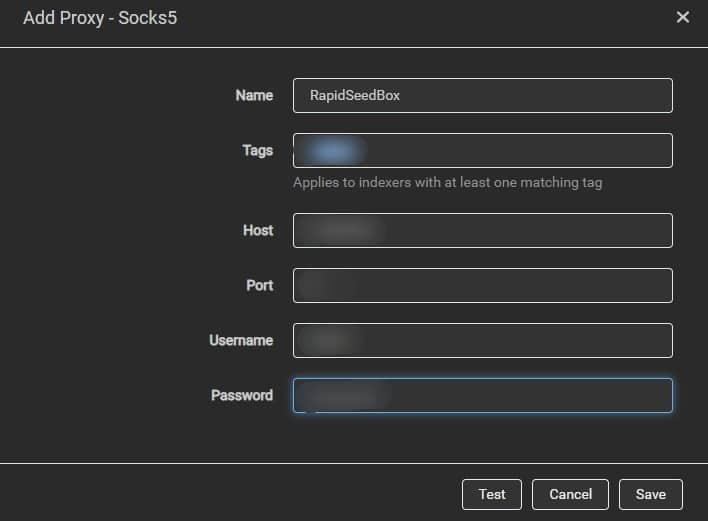
ب. While Managing Download Client – Proxy Server
Indexers are not the only place where user privacy is at risk. The user’s privacy is also at risk while downloading files through the download clients. To enhance security and privacy while downloading clients, a Proxy is also highly advised.
- To add a Proxy to the download client, head toward “Settings” and look for the “Connection” option.
- Scroll down until you find the “Proxy Server” section. Fill in the details of the Proxy using SOCKS5 or HTTP proxy.
Note: The approach mentioned above is for qBittorent, and adding a Proxy varies with the download client. If you’re using a download client other than qBittorent, use the above approach as a reference.
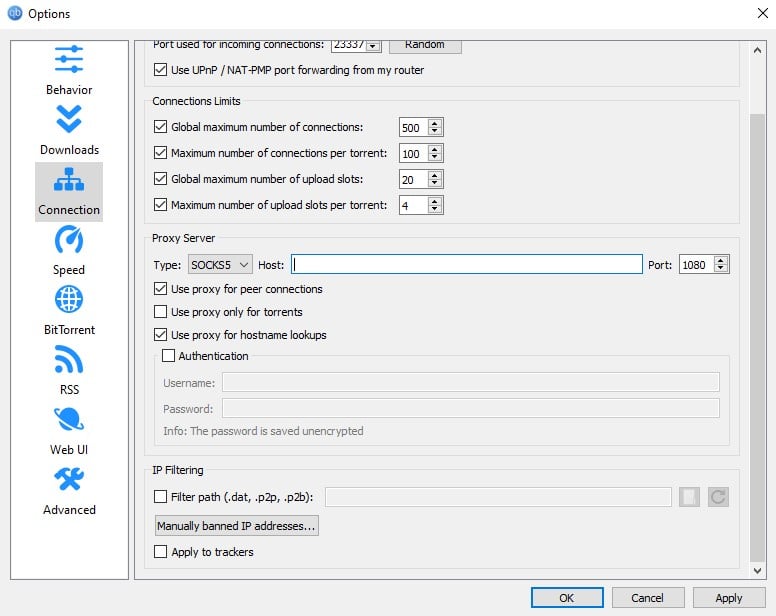
هل ترغب في تبسيط إدارة الفهرسة الخاصة بك باستخدام Prowlarr؟
حسّن تجربتك مع Seedbox عالية السرعة من RapidSeedbox. استمتع بتحميل أسرع ودعم عالي الجودة.
7. Wrapping Up
Prowlarr is one of the best open-source software to manage and gather torrents from several indexers. With it, monitoring and downloading several media content such as TV shows, movies, and other content from Usenet and torrent sources has become extremely easy.
With support for indexers and “arr” applications in one place, Prowlarr has turned into a replacement for Jackett and a few “arr” applications such as Radarr, Sonnar, and Readarr.
Prowlarr is a powerful tool with media automation and download support. In addition, the media collection and management support, irrespective of media type, makes it arguably the best “arr” application to this date.
0التعليقات