Get ready to enjoy the best of both worlds with Plex IPTV – combining live TV and your favorite media in one place!
Setting up Plex IPTV can be challenging. You will likely need third-party tools like xTeVe or Threadfin. But don’t worry, in this post, we’ll go through the best tips and tools to make this work.
We’ll walk you through the nitty-gritty of setting up Plex IPTV, complete with troubleshooting tips. We’ll also touch on the native support limitations Plex has and what you need to watch IPTV on Plex without resorting to extra tools. And just in case, we’ll also check out some alternative methods and tools for integrating IPTV.
Without further ado (and without dreaming about it)… let’s start working towards your perfect Plex IPTV setup.

Disclaimer: This material has been developed strictly for informational purposes. It does not constitute endorsement of any activities (including illegal activities), products or services. You are solely responsible for complying with the applicable laws, including intellectual property laws, when using our services or relying on any information herein. We do not accept any liability for damage arising from the use of our services or information contained herein in any manner whatsoever, except where explicitly required by law.
Table of Contents
- Introduction to Plex IPTV
- Benefits of Plex IPTV
- Native Support for IPTV in Plex
- Requirements for Watching IPTV on Plex
- Watching IPTV on Plex Without xTeVe or Threadfin
- Third-Party Tools for Configuring IPTV in Plex
- xTeVe
- Threadfin
- m3u4u.com
- IPTVBoss
- Channels DVR
- Telly
- Step-by-Step Guide to Setting Up IPTV on Plex
- Tips, Challenges, and Limitations of Setting Up Plex IPTV
- FAQ: Common Questions about Plex IPTV
- Final Words
1. What is Plex IPTV?
IPTV can be seamlessly integrated into Plex, by streaming live TV channels over the internet. This allows you to extend Plex’s versatile media server capabilities— which already organize and stream personal media collections, and also to include live TV channels.
So, why not use traditional TV over cable or satellite? IPTV offers a more cost-effective option with lower package prices compared to cable or satellite. It allows you to stream on multiple devices without needing physical cable connections. Plus, IPTV services also boast a diverse range of international channels and on-demand content. But that is not all, the IPTV Plex setup allows you to customize your channel list and DVR settings more flexibly.
a. Benefits of Plex IPTV
- Centralizes personal media, streaming, and IPTV in one dashboard.
- Powerful search and discovery with customized content recommendations.
- DVR functionality with Plex Pass to record live TV from IPTV streams.
- Plex supports many devices for accessing IPTV streams.
- Remote access to stream content from anywhere (as long as you have an internet connection.)
b. Does Plex Natively Support IPTV?
Plex does not support IPTV natively. While Plex does offer native support for live broadcast TV tuners (through its Live TV & DVR feature)— the full IPTV integration is not included. To watch IPTV on Plex, you’ll need to subscribe to Plex Pass for Live TV and DVR functionalities. Install Plex Media Server on a compatible device, and ensure you have a suitable home tuner and antenna. For an easier and yet complete IPTV experience, we recommend integrating third-party tools like xTeVe or Threadfin. These M3U proxies act as TV tuners. They enable Plex to manage IPTV streams effectively and offer vital features such as DVR and channel mapping. Without these tools, Plex’s ability to handle IPTV streams would be quite limited.
c. What Do You Need to Watch IPTV on Plex?
To enjoy IPTV on Plex, you’ll need a few essentials besides a stable internet connection for smooth streaming (especially for live broadcasts):
- Plex Media Server: PMS organizes and streams content to Plex apps. Download and install it on your preferred device (Windows, macOS, Linux, or NAS).
- Plex Client: The Plex interface that you install on your streaming devices, such as mobiles and TVs.
- Plex Pass: You would require a Plex Pass subscription for full functionality. This includes Live TV and DVR features.
- IPTV Subscription: Obtain the M3U playlist URL and EPG URL from your IPTV provider.
- xTeVe or Threadfin: Choose between xTeVe or Threadfin. As said before, these tools emulate TV tuners and allow Plex to handle IPTV streams.
2. Third-Party Tools for Configuring IPTV in Plex
Integrating IPTV with Plex can be challenging. But using third-party tools like xTeVe and Threadfin makes it all the difference. These tools bridge the gap between IPTV and Plex. They offer functionalities that Plex natively lacks.
This section covers these third-party tools for configuring IPTV in Plex. It shows the features, benefits, and setup processes of these tools.
a. xTeVe: IPTV Proxy for Plex and Emby
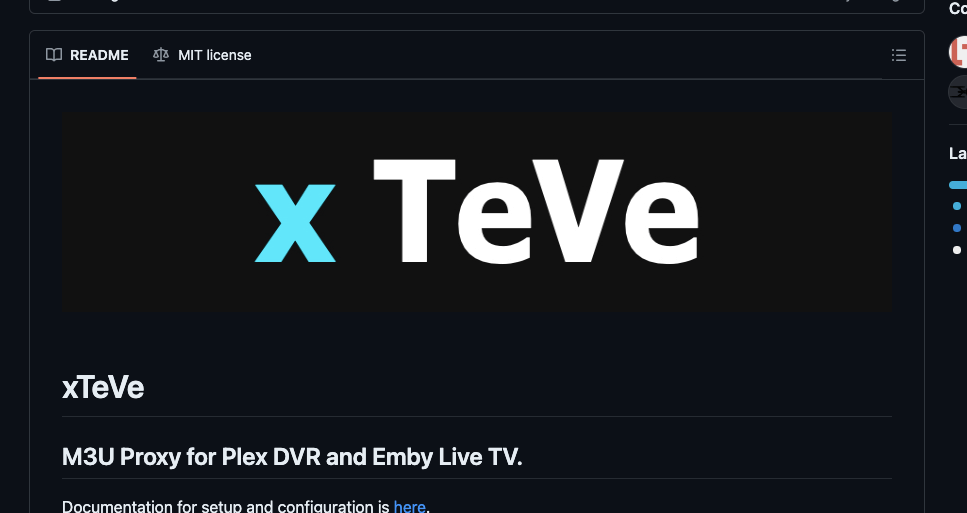
Although this is a third-party tool (not native to Plex), xTeVe is almost a de facto standard for setting up Plex IPTV. xTeVe is a versatile M3U proxy. It is designed to streamline the IPTV integration with Plex DVR and Emby Live TV. It serves as a bridge, which allows you to merge and manage multiple M3U and XMLTV files.
Features:
- Mimics a TV tuner for Plex.
- Supports M3U playlists and XMLTV EPGs.
- Allows channel mapping, filtering, ordering, and adding logos.
- Re-streaming with buffer support.
- Compatible with Plex and Emby EPGs.
- Multi-platform support: Windows, macOS, Linux, and FreeBSD.
- Offers Docker images for easy deployment.
Setup: To set up xTeVe, download and install it on your preferred device. Configure it by merging your IPTV provider’s M3U and XMLTV files and setting the channel parameters. Finally, link xTeVe to your Plex or Emby server as a tuner source. For detailed setup instructions, check the next section or refer to the Complete Guide to xTeVe.
b. Threadfin: Advanced M3U Proxy for Plex, Emby, and Jellyfin
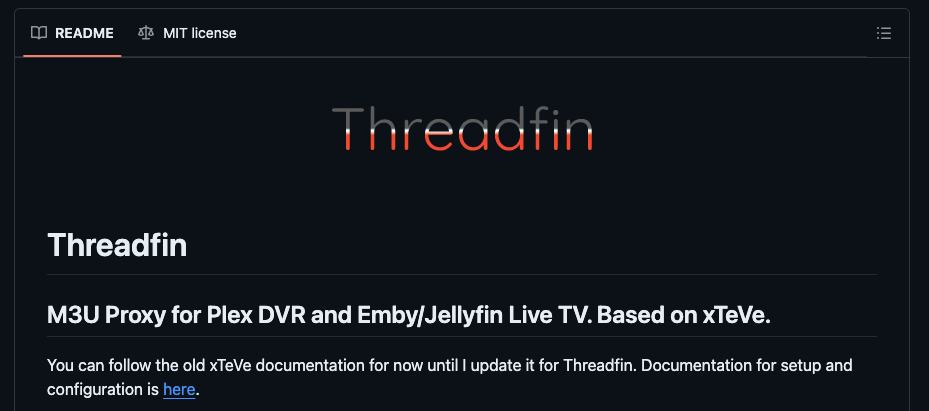
Threadfin is a new M3U Proxy (xTeVe fork) designed to be more stable and with more features. It is an enhanced M3U proxy based on the popular xTeVe. Plus app was built to integrate IPTV streams into media servers like Plex, Emby, and Jellyfin.
Features:
- New Bootstrap-based user interface
- RAM-based buffering for improved performance
- Filtering groups, Bulk editing, and Assigning backup channels.
- Supports merging and updating M3U and XMLTV files automatically
- Precise channel mapping.
- Ordering for an organized and efficient viewing setup.
Setup: To set up Threadfin, download and install it on your preferred device. Then, configure it with your IPTV provider’s M3U and XMLTV URLs. Finally, link Threadfin to your Plex, Emby, or Jellyfin server as a tuner source. This last action will enable the live TV and DVR functionalities. For detailed setup instructions, refer to the Threadfin documentation.
3. m3u4u.com: Robust M3U Playlist Editor.
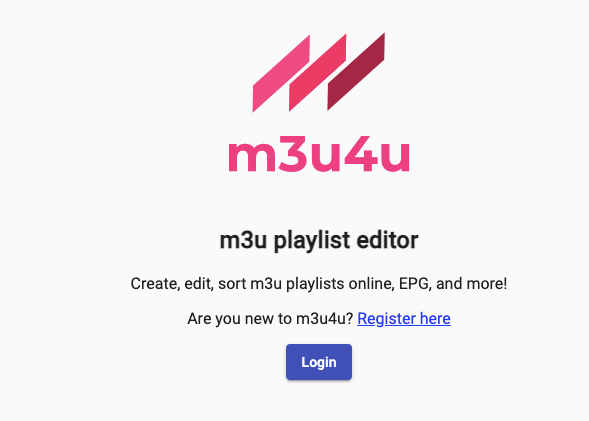
M3u4u is a free online tool designed to help create the perfect “Live” IPTV playlist. This tool is ideal for editing and managing M3U playlists, ensuring they fit within Plex’s channel limit (around 480 channels). It’s important to know that m3u4u does not support VOD and series.
Features:
- Create, manage, and edit IPTV playlists.
- Customize playlists with favorite channels and logos.
- Add, remove, and organize channels within playlists.
- Merge multiple playlists into one.
- Download customized playlists for IPTV players.
Setup: To set up your IPTV service, start by creating a new playlist. Customize it, manage EPG settings, and assign TVG-Ids to channels for better guide data. Finally, use the generated URLs in your IPTV player to enjoy your streaming content. Consider supporting the service through donations to increase your playlist limit.
4. IPTVBoss: The Ultimate IPTV Editor
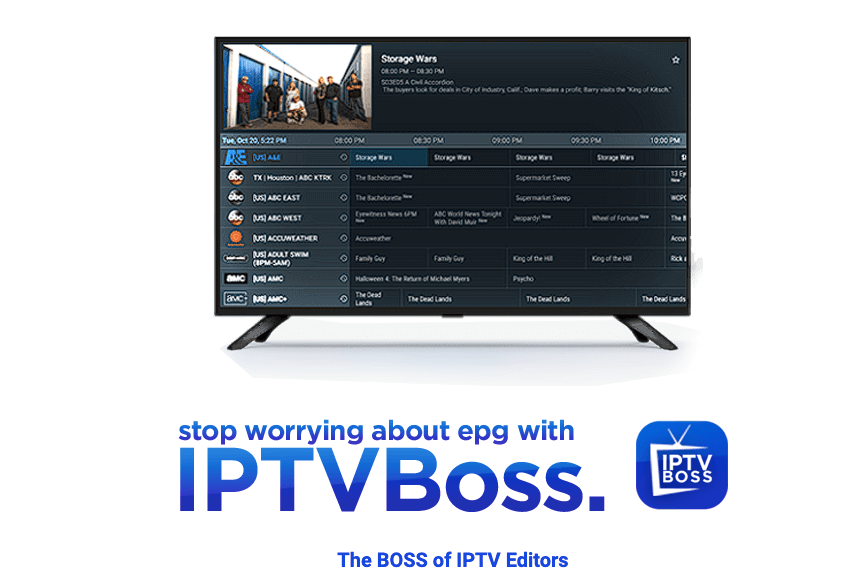
IPTVBoss is a powerful online tool for managing and editing IPTV playlists and EPG sources. We recommend IPTVBoss if you are looking to filter and categorize channels, then export the M3U and EPG files.
Key Features
- Manage multiple IPTV and EPG sources simultaneously.
- Advanced editing capabilities for playlists.
- Customize EPG layouts with advanced tools.
- Built-in EPG browser for easy navigation.
Setup: Download and install IPTVBoss. Add IPTV playlist and EPG sources, and customize channels. Export edited playlist and EPG to a media player like Plex, Emby, or VLC.
5. Channels DVR: Improve your IPTV Plex Setup.
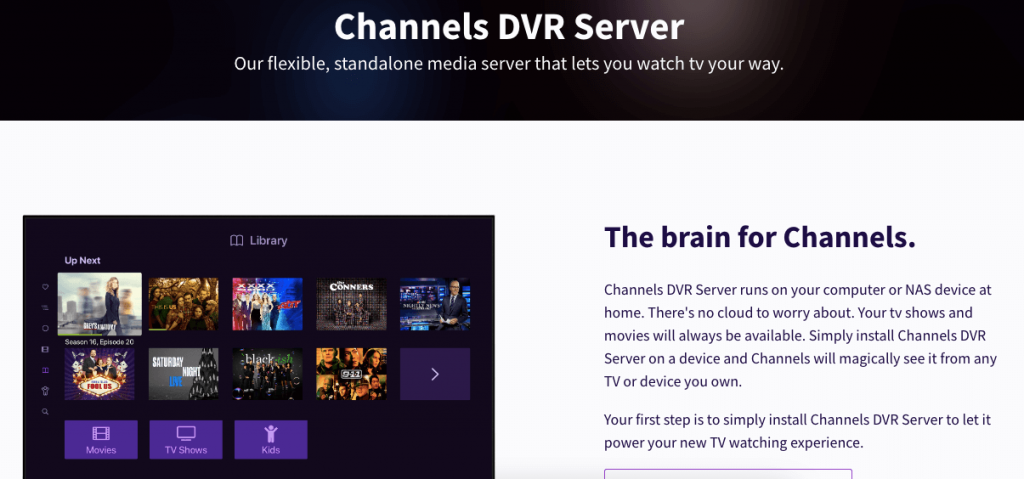
Channels DVR is a standalone media server that transforms your computer or NAS device into a powerful DVR system. By installing Channels DVR Server, you can watch and record live TV— without relying on cloud services. This ensures that your TV shows and movies are always available, and you can access them from any device with the Channels app. You can also import filtered M3U and EPG files into Channels DVR.
Key Features and Benefits:
- Standalone media server on your computer or NAS..
- Compatibility with macOS, Windows, Linux, Raspberry Pi, Synology, QNAP, and more.
- DVR functionality for recording live TV shows, sports events, and movies.
- Seamless integration with HDHomeRun network TV tuners.
- Easy setup with a web interface for configuration and management.
Setup: Install Channels DVR Server on your device. Connect a large hard drive for recordings and ensure the device meets the minimum system requirements. Integrate an HDHomeRun network TV tuner (or use xTeVe) to receive and record live TV channels. xTeVe links Channels DVR and Plex. It lets you record with Channels DVR and playback with Plex. Add xTeVe as a tuner in Plex to manage channels.
6. Telly: IPTV Proxy for Plex Live TV (but no longer actively developed.)
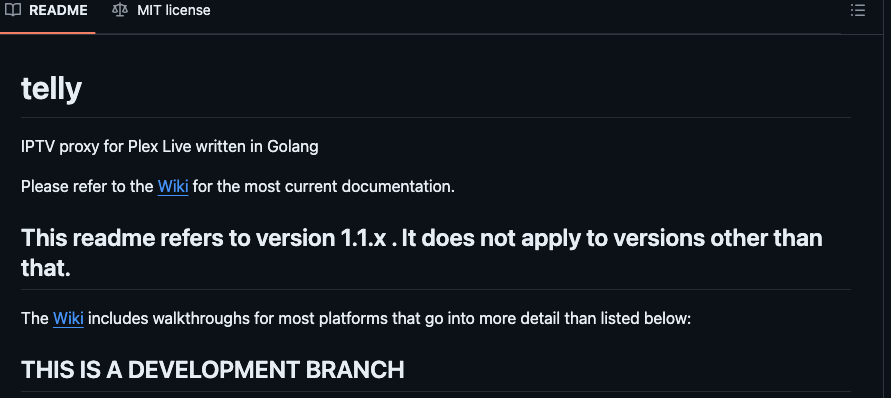
Telly (Telly GitHub page) is an IPTV proxy designed to bridge IPTV services with Plex Media Server. This tool was developed in Golang. It allows you to integrate your IPTV channels into Plex. Same as with xTeVe, Telly makes it possible to stream live TV directly through Plex’s interface.
Key Features:
- Integrate IPTV channels into Plex as regular broadcast channels.
- Customizable configuration for streams, numbering, and logging.
- FFmpeg support for buffering and error reporting.
- You can run multiple Telly instances with adjustable IDs and ports.
- Docker images for easy deployment and management in containers.
Setup: Download Telly and place its configuration file in a recognized directory. Edit the configuration file with IPTV provider details and desired settings. Start Telly using Docker or the command line, ensuring it can access the configuration file.
Transform Your Plex IPTV Setup! ?
Stream effortlessly with RapidSeedbox’s built-in Plex Media Server and enjoy seamless media management.
———
3. How to Set Up IPTV on Plex
In this section, we’ll take our TV watching to the next level. We’ll go through the process for integrating IPTV with Plex. This guide will walk you through each step, from installing Plex Media Server to configuring xTeVe, trimming your M3U playlist, mapping channels, and setting up your EPG.
Ready to dive in? Let’s get started!
Step 1: Install Plex Media Server
Install Plex Media Server on your preferred device (Windows, macOS, Linux, or NAS). Don’t know how to install and set it up? Read our full guide to Plex Media Server (then come back here to continue with xTeVe configuration). ?
Step 2: Install and Configure xTeVe
In this section, we’ll go through the basic installation and configuration of xTeVe. But if you want a detailed guide on how to set up xTeVe, check out our simple, step-by-step guide. It’s right here: Guide to xTeVe.
- Download xTeVe on the same platform (NAS, computer, media server, etc) hosting your Plex Media Server.
- Install xTeVe like any other application. Access the Web Interface URL (e.g., http://[your-server-ip]:34400). Change the “your-server-ip” with the ip address of the server.
- Launch the xTeVe Web Interface in your browser. The interface looks like this:
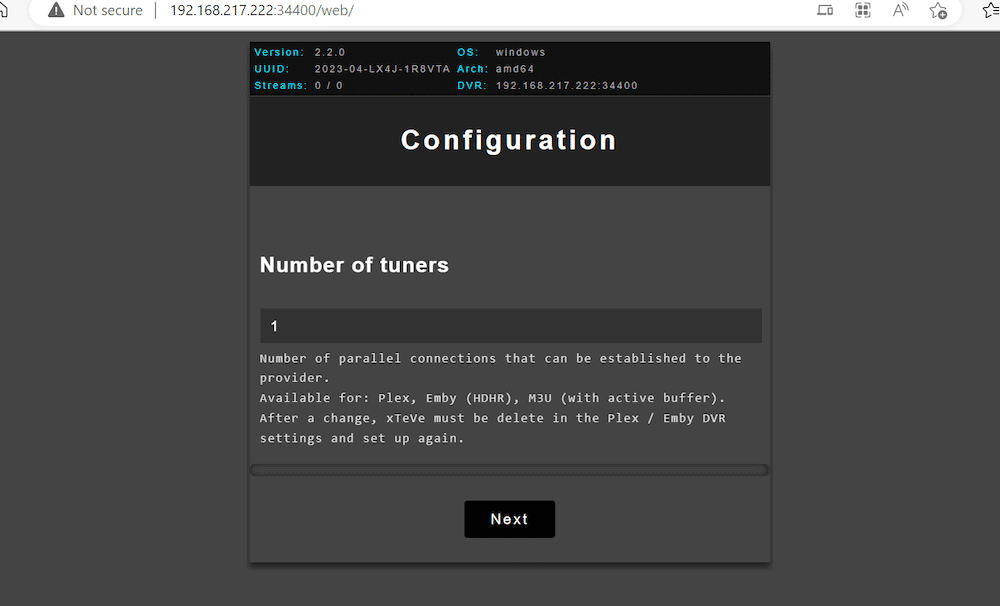
- Use the setup wizard to select the number of connections (or tuners). Click ‘Next’
- Next, go ahead and pick your EPG Source. Choose XEPG as the EPG source (and not PMS – Plex Media Server).
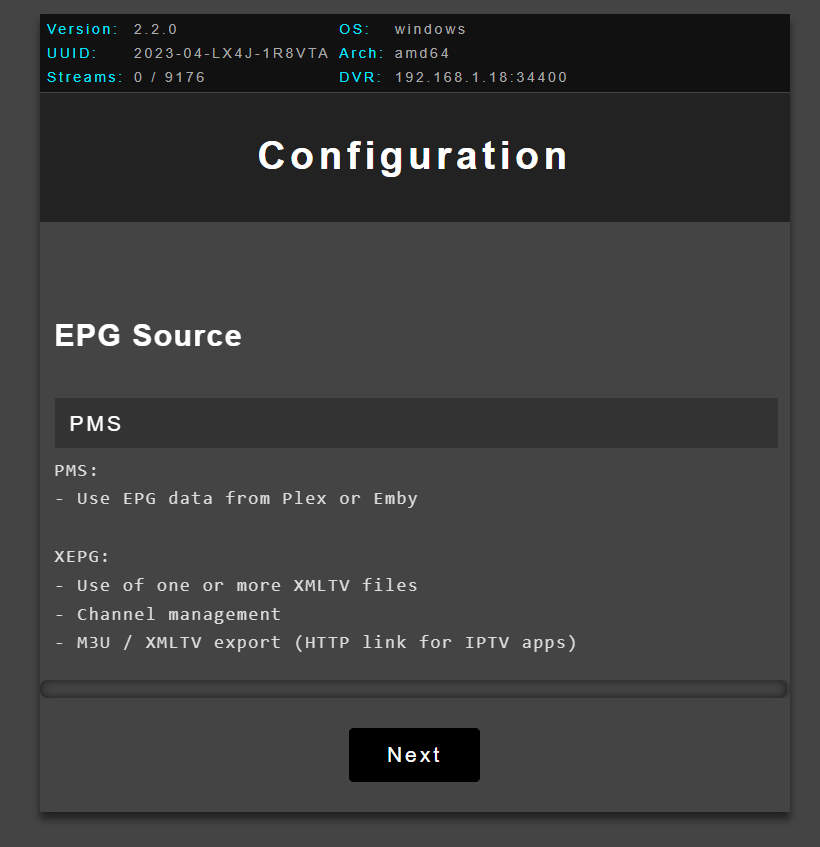
- Input your M3U Playlist URL. This is the URL that you got from your IPTV provider.
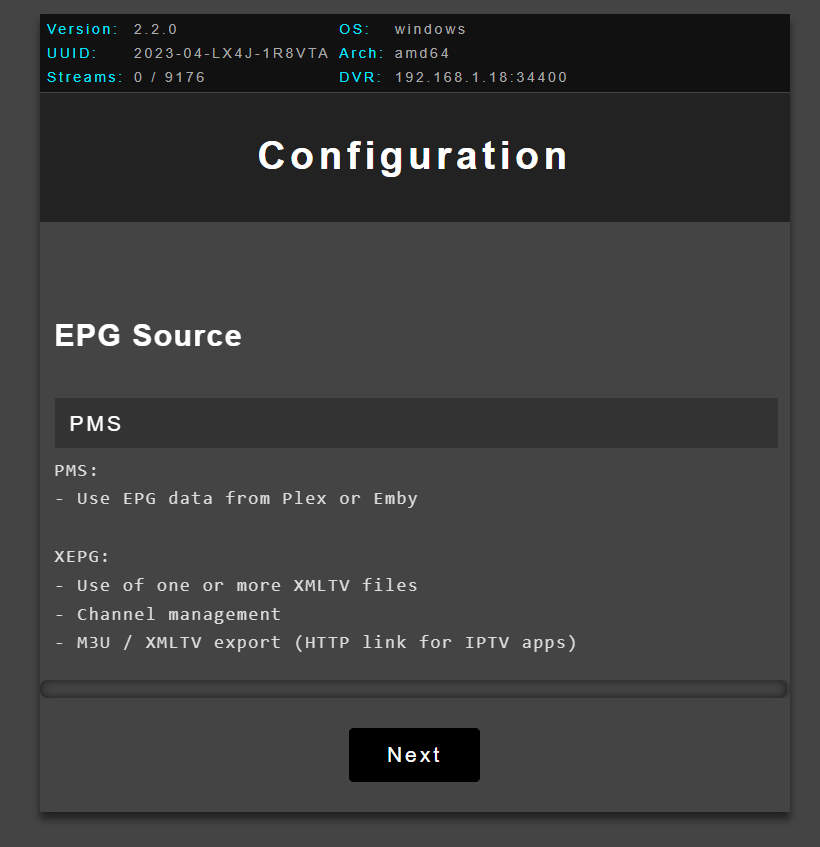
- Add the XMLTV Guide URL if available to link Plex DVR data to channels.
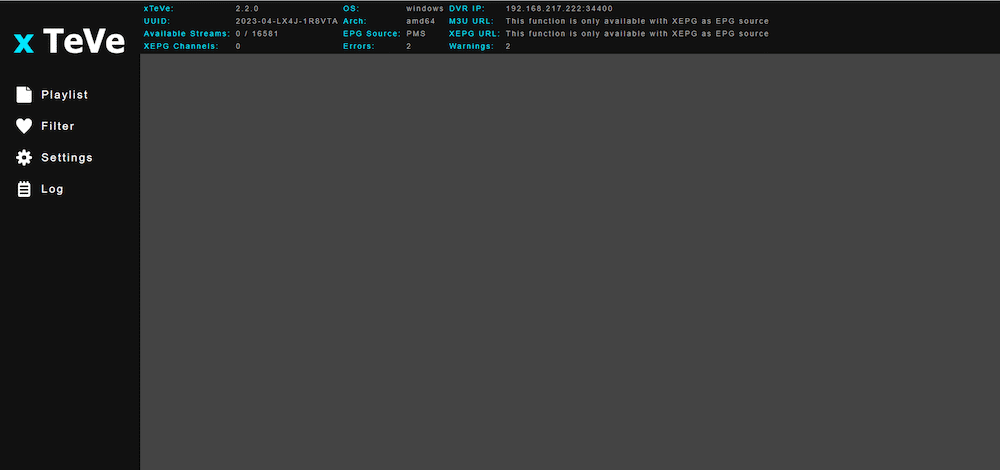
For a comprehensive guide on setting up this tool, check our step-by-step guide to setting up xTeVe
Step 3: Trim the M3U Playlist (Optional)
- Use an M3U editor like m3u4u.com or IPTVBoss to filter out unwanted channels.
- Do this to reduce the list to a manageable number (ideally below Plex’s limit of 480 channels.)
Step 4: Map Channels in xTeVe
- Channel Mapping:
- Map the channels from the M3U playlist to the EPG data within xTeVe.
- Set the stream buffer to ffmpeg for better handling of m3u8 streams.
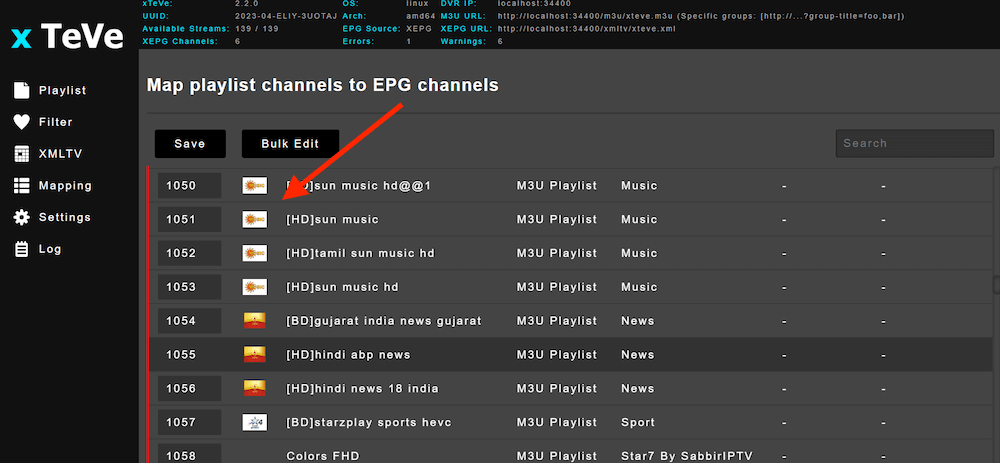
Step 5: Integrate xTeVe with Plex
- Open Plex Media Server and go to Live TV & DVR settings. Set Up Plex DVR
- Add a new tuner and select xTeVe as the tuner type.
- Provide the xTeVe URL (e.g., http://[your-server-ip]:34400) as the tuner URL. Plex will scan and add the channels from xTeVe.
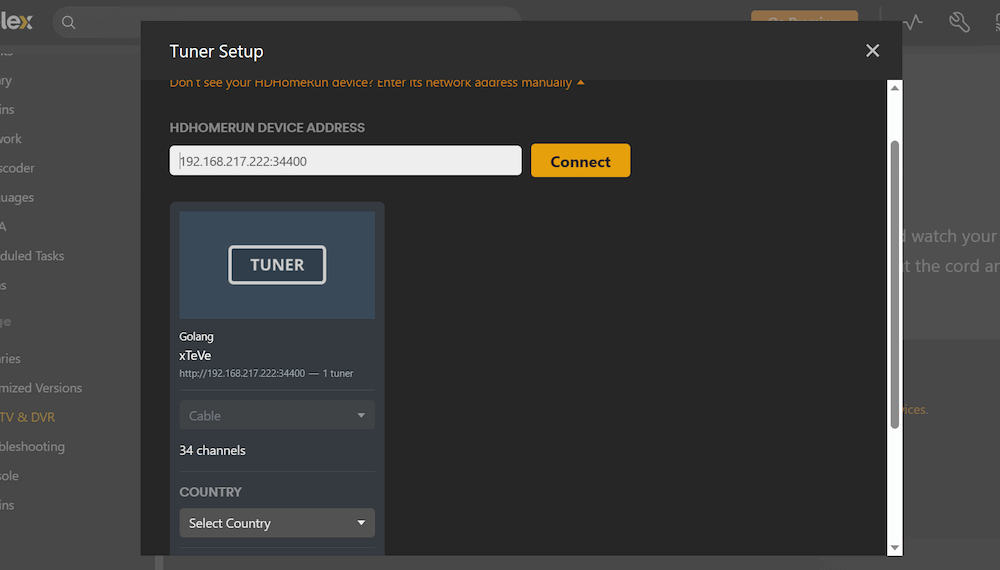
Step 6: Configure EPG in Plex
- Once the channels are added, configure the EPG in Plex by providing the EPG URL from xTeVe.
- Plex will populate the guide data for the channels.
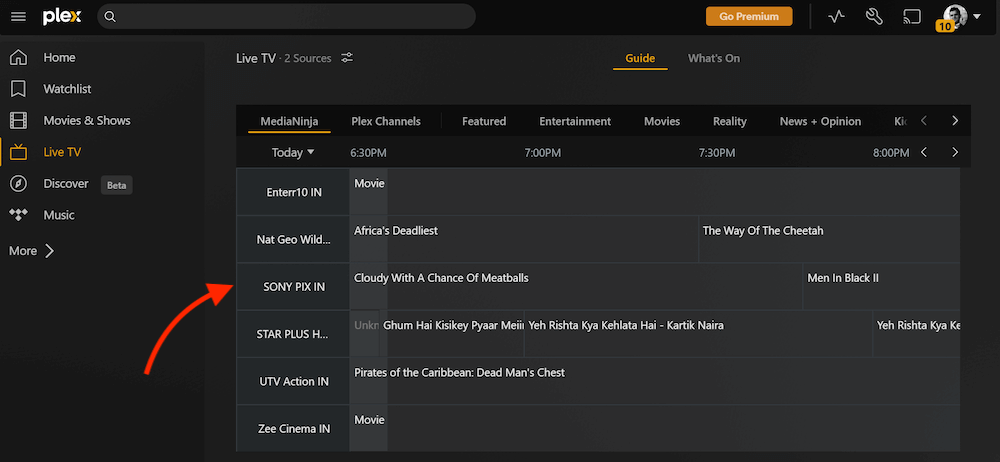
Step 7: Stream IPTV on Plex Clients
- Launch the Plex app on a streaming device.
- Go to Live TV and select any channel to start watching IPTV.
- Now, you can enjoy features like the Plex electronic program guide, channel surfing, and DVR recordings.
Still, lots of doubts on how to add live TV channels to your Plex setup. We’ve got you covered! Our easy-to-follow guide will help you configure Plex IPTV with xTeVe. Check out our step-by-step guide to xTeVe and get started with Plex IPTV! ?
4. Setting up Plex IPTV: Tips, and Challenges.
Setting up Plex IPTV can be rewarding but it also comes with its own set of challenges. In this section, we provide you with valuable tips and ways to address common issues to help ensure a smooth installation.
We’ll also explore alternative solutions and discuss the common challenges faced during the setup process.
a. Tips for a Smooth Setup
| Tip/Problem | Description/Solution |
| Use Reliable Tools | We recommend Threadfin for integrating IPTV with Plex. Threadfin offers additional features and smoother playback with a RAM buffer. |
| Manage Channel Limits | Plex can only handle up to around 400 channels. Use tools like m3u4u.com to trim your M3U playlist accordingly. |
| Stable Environment | Consider hosting xTeVe and Plex on a Linux machine for enhanced stability. |
| Manual Channel Mapping | For accurate guide data, we recommend manually map channels if automatic mapping fails. |
| Reliable Providers and EPG Sources | Use reliable IPTV providers and EPG sources like epg.best to minimize streaming issues. This will also ensure better guide data. |
| Docker Setup | We recommend you setting up xTeVe via Docker. This simplifies installation and management. |
| Channels DVR | Channels DVR is highly recommended for its stability and reliability. |
| Buffering Issues | If you are getting lots of buffering in your live TV streams, adjust the stream buffer settings in xTeVe. |
| Playback Errors | Getting playback errors is common. Ensure the M3U and EPG URLs are correct and accessible. Also, check network settings. |
| Multiple Watching | Want multiple streams? Ensure your IPTV subscription supports multiple streams if needed. |
| Alternative Solutions | Consider using Threadfin for better performance. Also explore alternatives like Jellyfin and Emby. |
b. Common Challenges
| Challenge | Description |
| Manual and Time-Consuming Setup | The setup process involves several manual steps and can be time-consuming. |
| Plex Pass Requirement | Plex requires a Plex Pass for DVR functionality and possibly for TV tuner support. |
| Dependency on xTeVe | xTeVe must be running on a PC for the setup to work. Plex can only function as long as xTeVe is running. |
| EPG Integration and Channel Mapping | Users often face difficulties with EPG integration and channel mapping. |
| Channel Limits | Plex has a limit of 480 channels. You’ll need to trim the M3U playlist. Use the above recommended playlist editors. |
5. FAQ About Plex IPTV.
a. What is EPG (Electronic Program Guide)?
An Electronic Program Guide (EPG) is like a digital TV guide. It details the current and upcoming shows with titles, times, channels, and descriptions. EPG is crucial for channel mapping because it helps you see what’s on. If your IPTV provider doesn’t offer an EPG, services like m3u4u.com can help you create one. This will ensure your IPTV setup has all the necessary program details.
b. What is an M3U file?
An M3U file is essentially a playlist containing IPTV channels and their streaming URLs, provided by your IPTV provider. This M3U file is vital for setting up IPTV services on platforms like Plex. You can edit these files with tools like m3u4u.com to customize your channel list. With this tool, you’ll trim unnecessary channels and organize them for a more streamlined viewing experience.
c. What are some alternatives to Plex IPTV?
For alternatives to Plex IPTV, consider Jellyfin, which offers built-in IPTV support. This immediately eliminates the need for tools like xTeVe. Emby is another solid choice with native IPTV support. Although you can also use tools like xTeVe and Threadfin, for more robust IPTV support. Additionally, TVheadend combined with Antennas is also an option, though it’s more complex to set up.
d. How can you watch IPTV on Plex without using xTeVe or Threadfin?
To watch IPTV on Plex without xTeVe or Threadfin, you’ll need a Plex Pass and Plex Media Server installed on your device. Get a Plex-supported TV tuner, like HDHomeRun, and connect it to an antenna. In Plex, go to “Live TV & DVR” settings, add your tuner, and use the Setup Wizard to scan for channels.
e. Plex IPTV vs Emby IPTV: Which one is best?
Emby makes IPTV integration easy, requiring just the IPTV URL. Users find Emby handles EPG and channel mapping more seamlessly than Plex. While some get IPTV to work on Plex with xTeVe or Threadfin, many prefer Emby for its straightforward setup and robust support. However, keep in mind Emby may need additional subscriptions. Check our Emby guide to learn more about this fantastic media server.
f. Plex IPTV vs Jellyfin IPTV: What’s better?
Jellyfin is an open-source alternative to Plex with built-in IPTV support. Similar to Emby, with Jellyfin you would simply need to provide an IPTV URL. This also makes the setup easier than Plex, which requires tools like xTeVe. Jellyfin is user-friendly and doesn’t need a premium subscription. This also makes it a more accessible option.
g. Channels DVR and Plex IPTV: Do I need both?
They are built for different needs and capabilities but greatly complement each other. Channels DVR turns your computer or NAS into a powerful DVR, supporting various operating systems. It also integrates with HDHomeRun tuners (for IPTV support). Setup involves installing Channels DVR Server, connecting a hard drive, and meeting system requirements. Plex IPTV, needing tools like xTeVe, is more complex but offers advanced features.
h. Tivimate vs Plex IPTV: What’s the difference?
TiviMate offers an intuitive interface for live TV on Android, featuring catch-up, recording, and multiview, but lacks DVR functionality. Plex IPTV, with tools like xTeVe or Threadfin, integrates live TV with personal media libraries and supports DVR across multiple devices. But again, the setup is a lot more complex.
i. IPTV Smarters vs IPTV Plex: What’s the difference?
IPTV Smarters provides an easy setup across platforms by adding an M3U playlist and EPG URL. It includes features like VPN integration and multi-screen support. Plex IPTV needs tools like xTeVe for integration. The Plex IPTV offers more advanced DVR functionality but with a more complicated setup.
j. What is the recommended Plex IPTV setup?
We recommend using xTeVe or Threadfin with Docker for easy setup. Pull the Docker image for xTeVe or Threadfin from Docker Hub and run the container with the right settings. More on how to install xTeVe via Docker on the complete xTeVe guide.
k. What are some alternative methods and tools for integrating IPTV with Plex?
Alternatives to Plex IPTV include Emby and Jellyfin, which offer simpler integration and effective EPG handling. TiviMate, ideal for live TV but lacking DVR functionality, is another option. Channels DVR offers reliable DVR and live TV support with a subscription.
6. Final Words
Setting up IPTV on Plex will improve your media experience. You’ll integrate live TV with your current personal media collections.
Although it can be complex; as it involves several steps and may require third-party tools, the effort pays off. You’ll end up with a centralized dashboard, powerful search capabilities, and DVR functionality.
Also, consider alternatives like Emby and Jellyfin which offer simpler setups but may lack some advanced features (as compared to running xTeVe and Threadfin on PMS).
We hope you make the most out of your Plex IPTV setup.
0Comments