Ace Stream is a P2P streaming protocol that uses BitTorrent to distribute live broadcasts and on-demand content.
In this article, we’ll provide a complete guide on using Ace Stream. The guide details setting it up on various platforms including Kodi, Android, and Windows. The guide also discusses integrating it with Kodi using add-ons like Horus and Luar. We’ll provide tips for configuring the service on different operating systems and optimizing performance.
Without further ado, let’s begin!
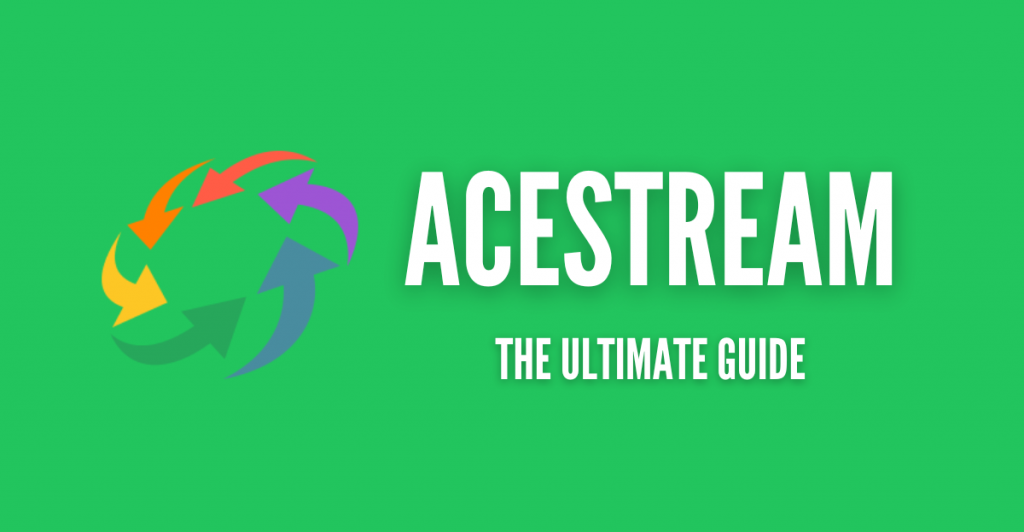
Disclaimer: This material has been developed strictly for informational purposes. It does not constitute endorsement of any activities (including illegal activities), products or services. You are solely responsible for complying with the applicable laws, including intellectual property laws, when using our services or relying on any information herein. We do not accept any liability for damage arising from the use of our services or information contained herein in any manner whatsoever, except where explicitly required by law.
Table of Contents.
- Introduction to Ace Stream
- The Benefits of Using Ace Stream.
- How to Start with Ace Stream?
- Ace Stream Setup Guide for Kodi
- Installing Ace Stream on Android
- Next Steps: Using Ace Stream
- Ace Stream FAQ
- Final Words.
1. Introduction to Ace Stream.
Ace Stream is a ‘decentralized’ P2P streaming protocol built on top of the popular BitTorrent technology. It allows you to stream live broadcasts and on-demand audio/video content. It is quite popular for streaming live sports events and for its extensive device compatibility.
While using it to stream, you are downloading video content from peers while simultaneously uploading the same video to other peers. Using this approach, helps you ensure high-quality streaming with reduced buffering.
A brief background:
Ace Stream (former TorrentStream), founded in 2013, grew from a live video streaming project to a comprehensive multimedia platform. In 2022, it launched the Ace Network and other blockchain-based services. Ace Media Hub and related products followed in 2023, leading to a fully decentralized platform by mid-2023.
You may be also wondering, whether Ace Stream is legal.
Well, it uses P2P technology, which is compliant with DMCA guidelines — this allows users to stream content without having to host it. However, using it to access copyrighted content without authorization can indeed lead to legal issues. So, we always recommend understanding and adhering to local copyright laws.
How does Ace Stream work?
Ace Stream uses BitTorrent technology to create a P2P network that distributes the load of the streams. As a user of this Ace network, you are acting as a “source node” to broadcast live streams to other peers. This helps address the “usual centralization issues” leading to stable and reliable streaming.
Explanation (refer to the image below):
- Server: A central server acts as an index for the initial BitTorrent protocol handshake. This server is not a direct “server” as in centralized streaming services but rather functions similarly to a “torrent tracker”.
- P2P Network: Once the BitTorrent protocol connects, a peer-to-peer network is formed with a source node (your Ace Stream application) broadcasting the live stream.
- Source Node: This is your device, acting as a “seed” that provides chunks of the stream to other peers.
- Peers: These are other users (clients) connected to the stream via their applications. They can receive parts of the stream from the source node or other peers.
- Viewers: Devices receiving content shared through the P2P network.
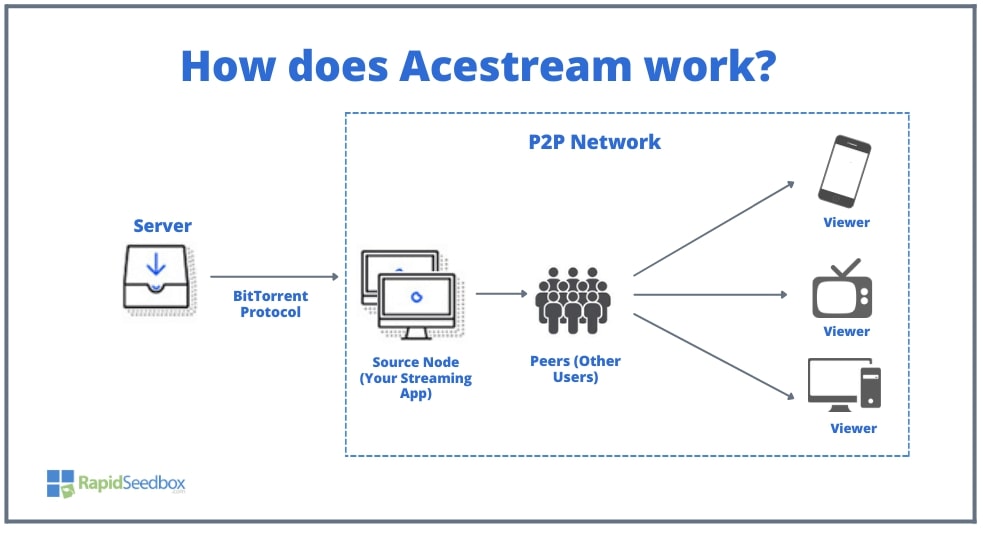
2. The Benefits of Using Ace Stream.
Below is a list of some of the benefits of using it.
- Reduced Buffering: With distributed “P2P” streaming, the content you request loads faster and streams without interruptions.
- Multifunctional HD Player: Ace Stream’s player (based on VLC) supports various video formats and resolutions. It also integrates seamlessly with other players like VLC and MX Player.
- Versatility: As mentioned previously Ace Stream is preferred for live sports events. But you can also watch movies, TV series, and more with cross-platform support. Plus, you can configure it with your smart Android TV (instructions below).
- Broadcasting (Streaming): You can broadcast live streams via the engine. This engine functions as a “source node” which converts video to a P2P stream for others to connect to.
- Media Catalog: An organized collection of channels and on-demand content that allows you to browse and watch a variety of streams easily.
- Compatibility Across Platforms: Available for Windows, Linux, and Android (smartphones and TV), and integrated into Kodi for seamless streaming across devices.
- Premium Features: There is a premium plan that provides: Ad-free streaming, Proxy server access for playback in third-party apps, Premium live streams and on-demand content, and 1,000 hours of live streaming per month.
- API for Developers: The engine provides an HTTP API that developers can use. This API allows developers to access Ace Stream’s P2P network, start playback, and search for content.
- Cost-Effective: The basic service is 100% free. But if you want advanced options, you can try the premium plan (at $15 per year) which remains affordable.
3. How to start with Ace Stream?
- Go to https://www.acestream.org/?page=products
- Find your platform (supported by Windows, Android, and Linux)
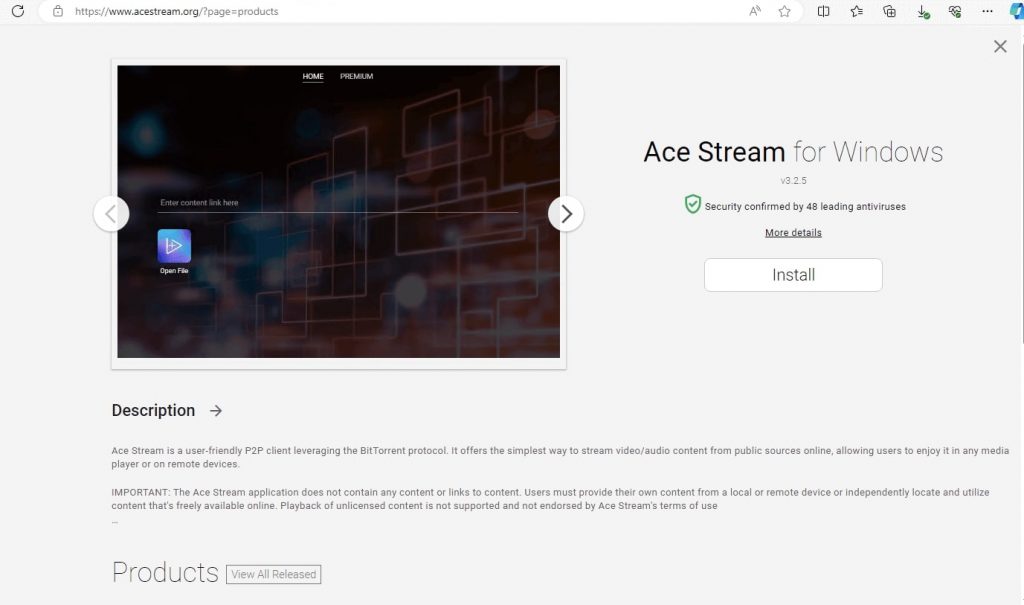
- Download the correct Ace Stream Engine and install it.
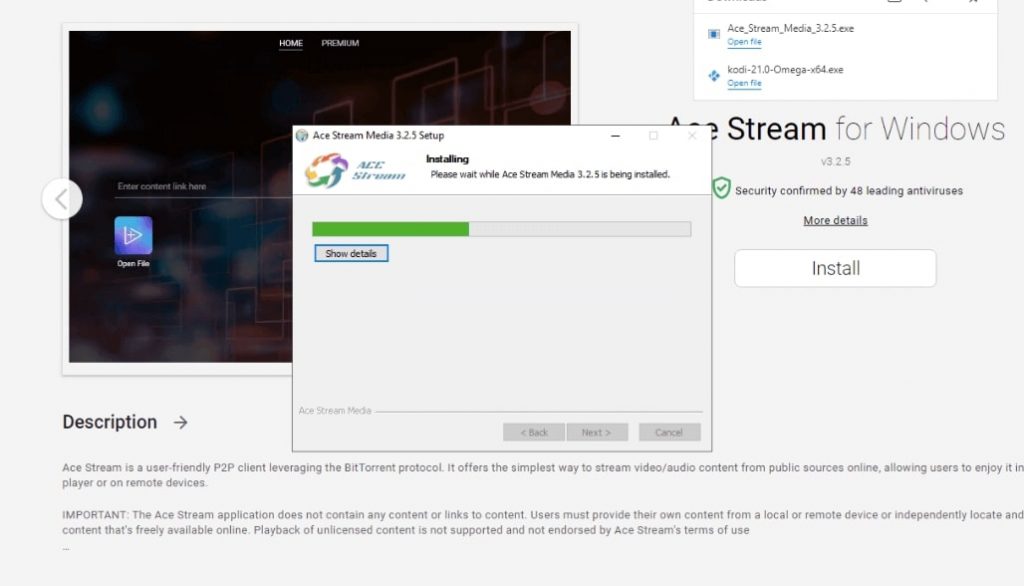
- Once installed, it will open automatically. Or, you can also type http://127.0.0.1:6878/ui/home#/ on your web browser to launch the application. Ensure it’s running in the background.
- To configure the Engine, right-click the bottom small icon and choose “Options”.
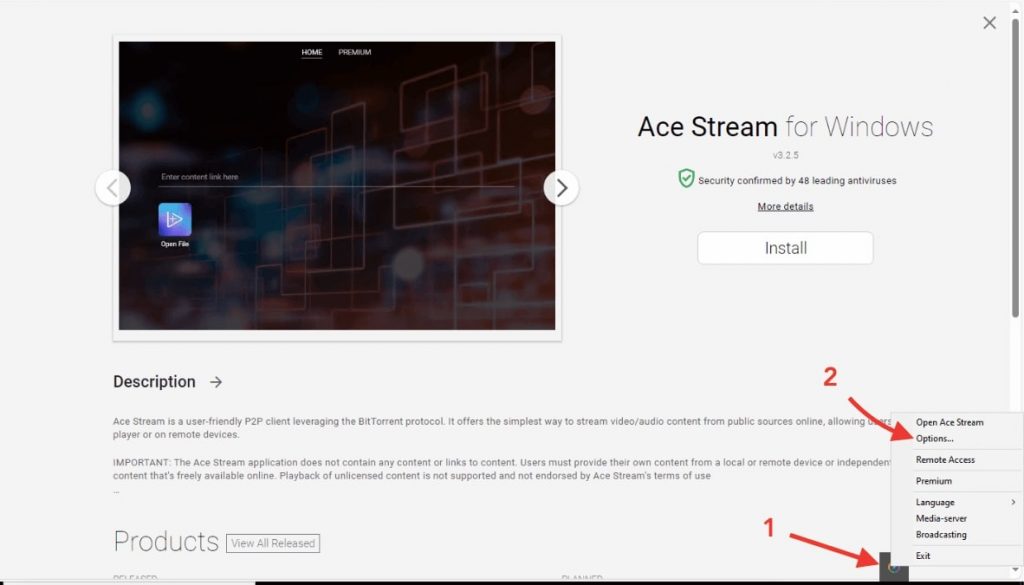
- There you can configure the HD Options, for example, change the parameters for VOD buffer and Live buffers to improve the streaming on different devices. You can also change the cache drive, set download/upload limits, or give your stream a password.
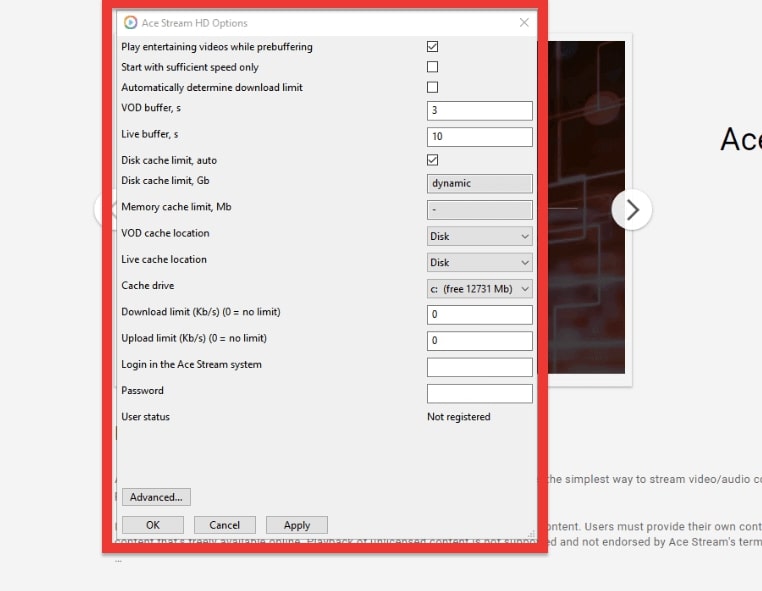
How to use Ace Stream?
- Launch the Player.
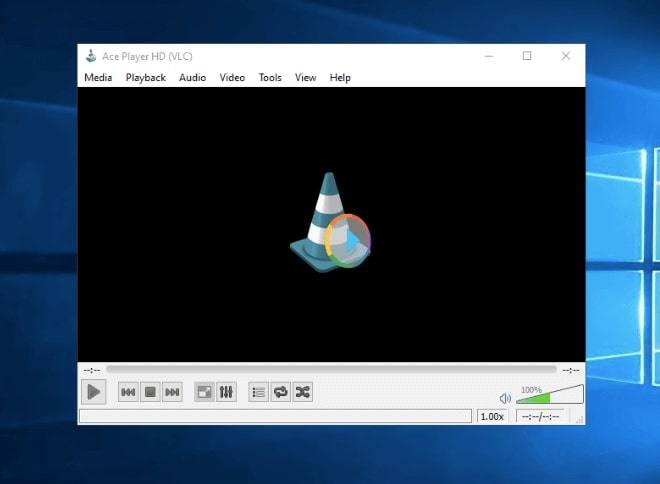
- Go to the Acestream engine.
- Enter a Content ID or link via “Open Ace Stream Content ID.”
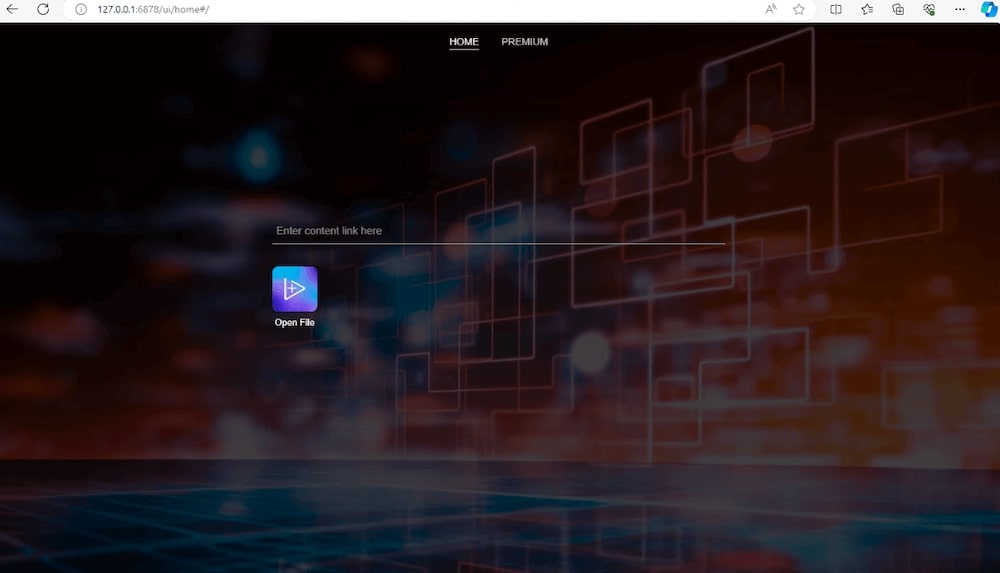
- Hit on Open File. And press Play (on the AcePlayer HD) to begin streaming.
Tired of Buffering and Slow Streams?
Rapidseedbox is here to take your streaming to a whole new level—with high-speed seedbox servers and unlimited bandwidth. Say goodbye to interruptions and hello to seamless entertainment streaming.
Why settle for less when you can have the best?
4. Ace Stream Setup Guide for Kodi
To run Ace Stream on Kodi, you’ll need a couple of add-ons beforehand, especially Luar and Horus.
You’ll need to download the Luar add-on because it serves as a repository for other add-ons, including Horus. And you’ll need Horus because it lets you use this popular P2P client directly in Kodi for live streams.
a. Install Luar in Kodi:
- Go to Settings (gear icon) → File Manager.
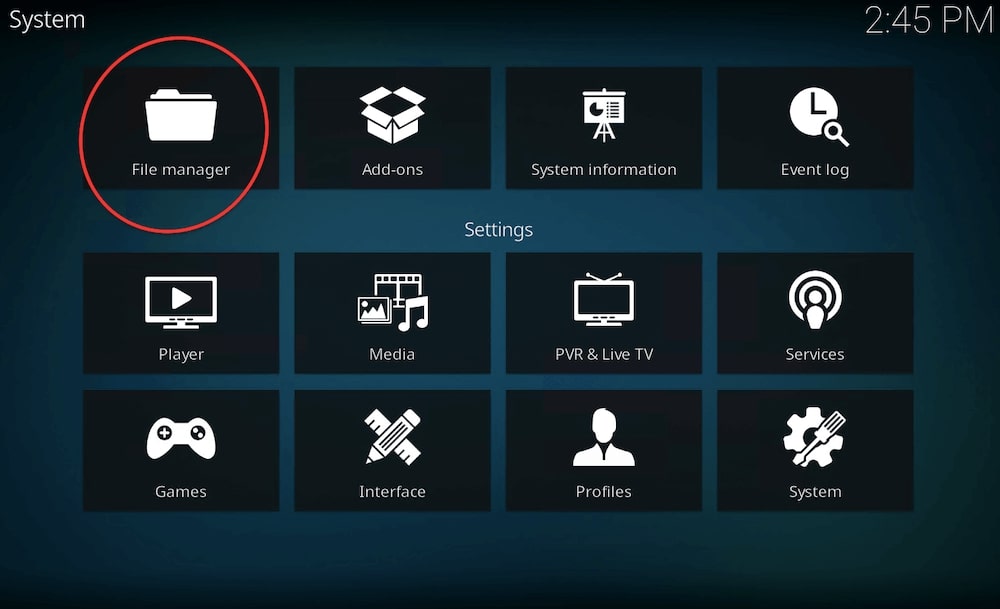
- Click on Add Source (1) and enter https://luarsource.github.io/Fuente (2). Name it “Luar” or “Fuente” (3) and press OK.
Note: If you don’t have the “Allow Installation from Unknown Sources” option enabled – then go ahead and enable it for this time, and disable it after you install Luar.
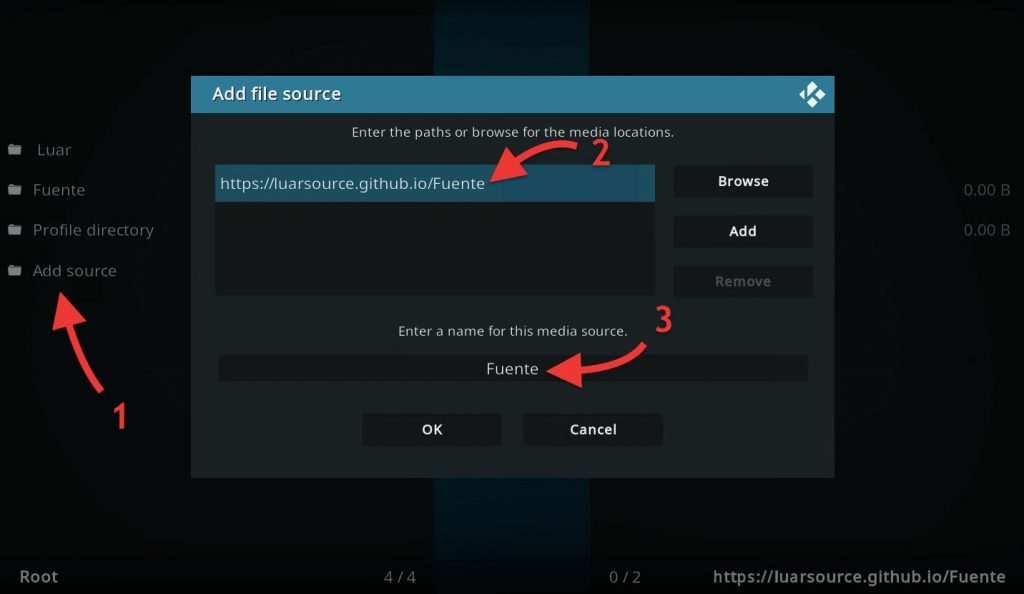
- Return to Settings and select Add-ons. Choose Install from Zip File and select “Luar” or “Fuente” or whatever name you have given it).
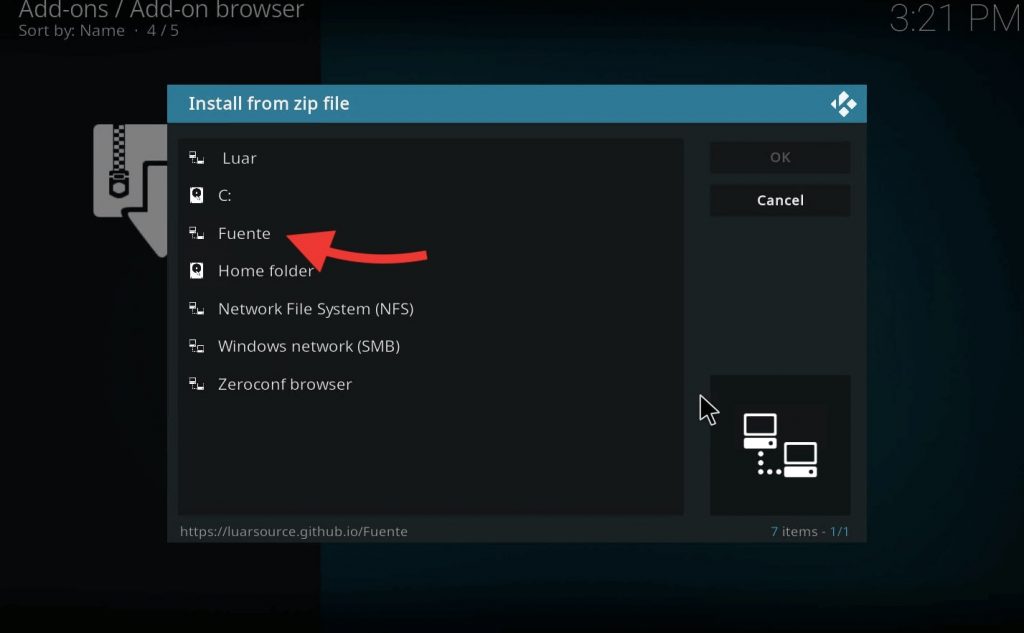
- You should now see something as follows: “Script.Luar….” Go ahead and select this option.
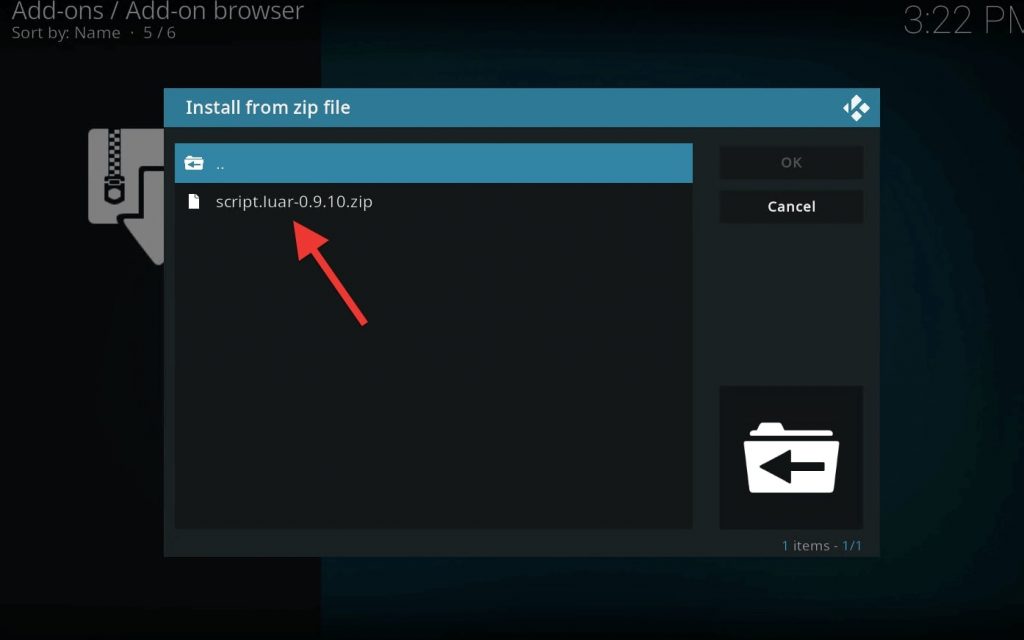
- At this point, Luar will start to download and install automatically.
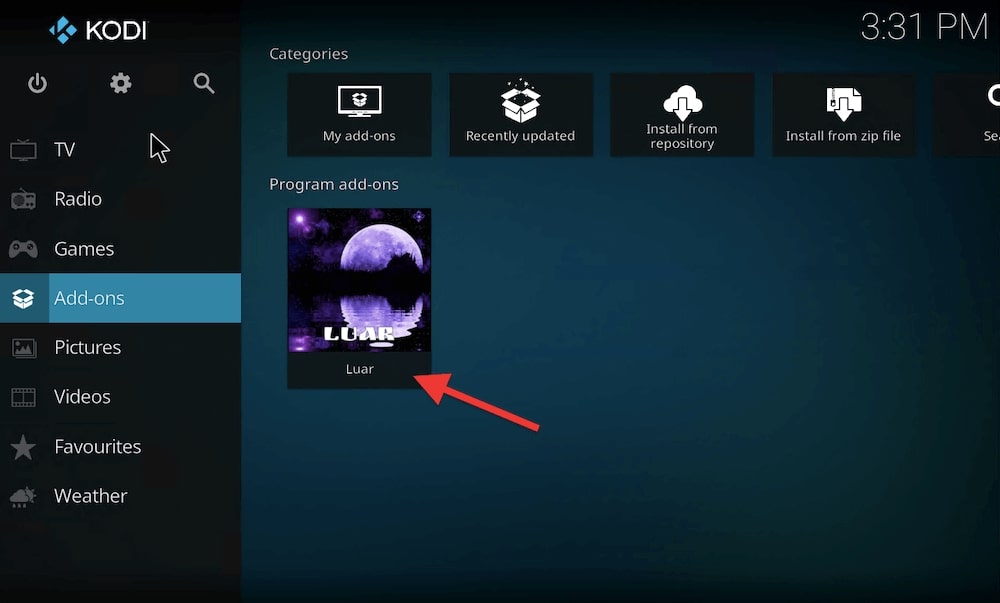
b. Install Horus in Kodi:
One of the best ways to integrate Ace Stream with Kodi is by using the Horus add-on. This extension lets you use the client directly in Kodi for live streams.
- On Kodi, go to the Add-ons section > click on Program Add-ons, and then open the Luar add-on (as shown previously).
- Choose the ‘By Category’ option and then click on Scripts.
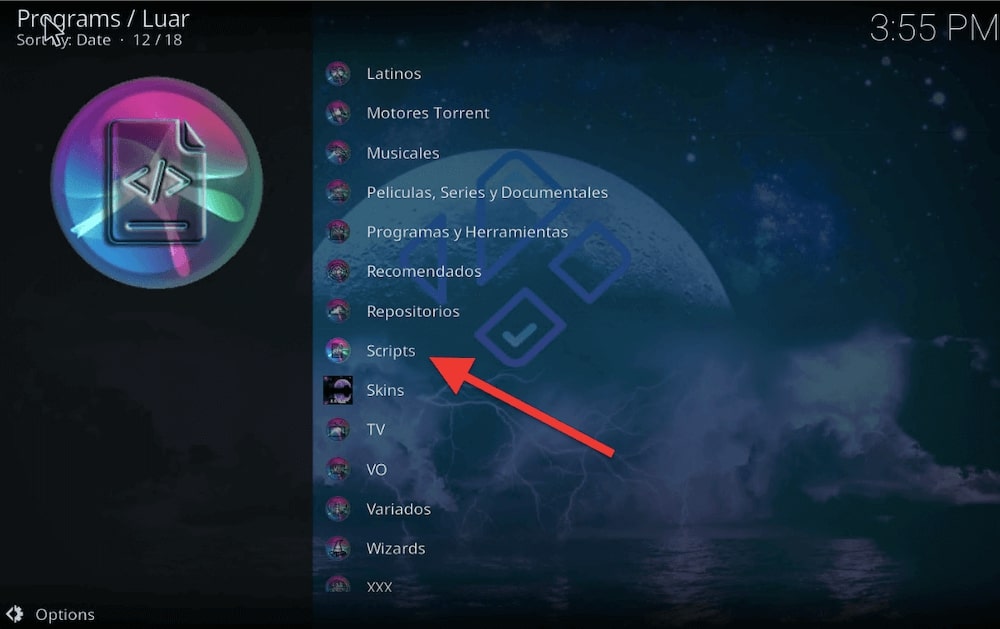
- Find Horus and click on it.
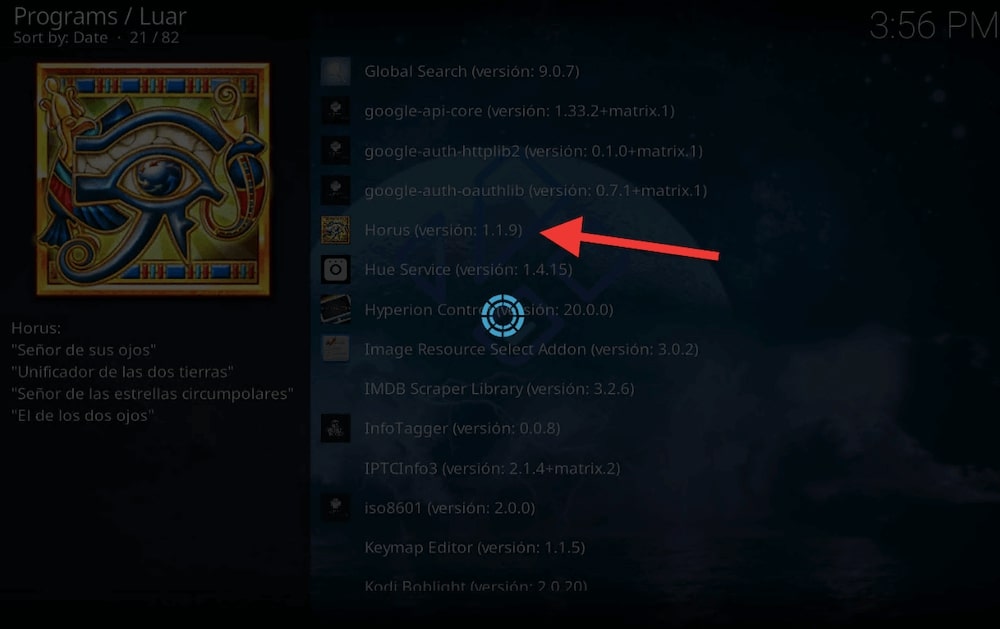
- Click on “Instalar” (or Install). Select a repository and start the installation.
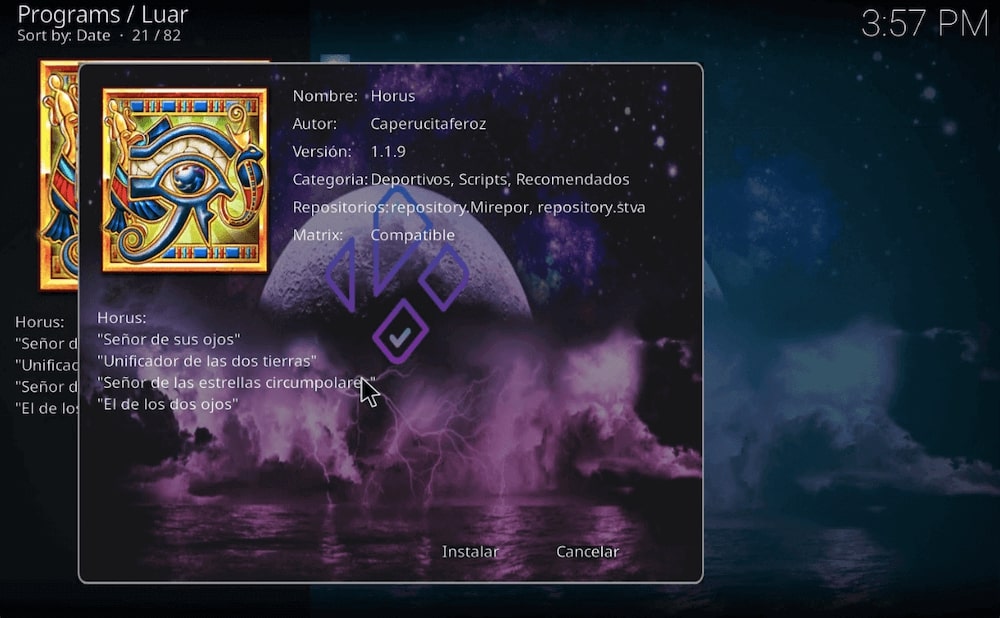
- Find Horus under the Add-ons tab (Next to Luar) ?
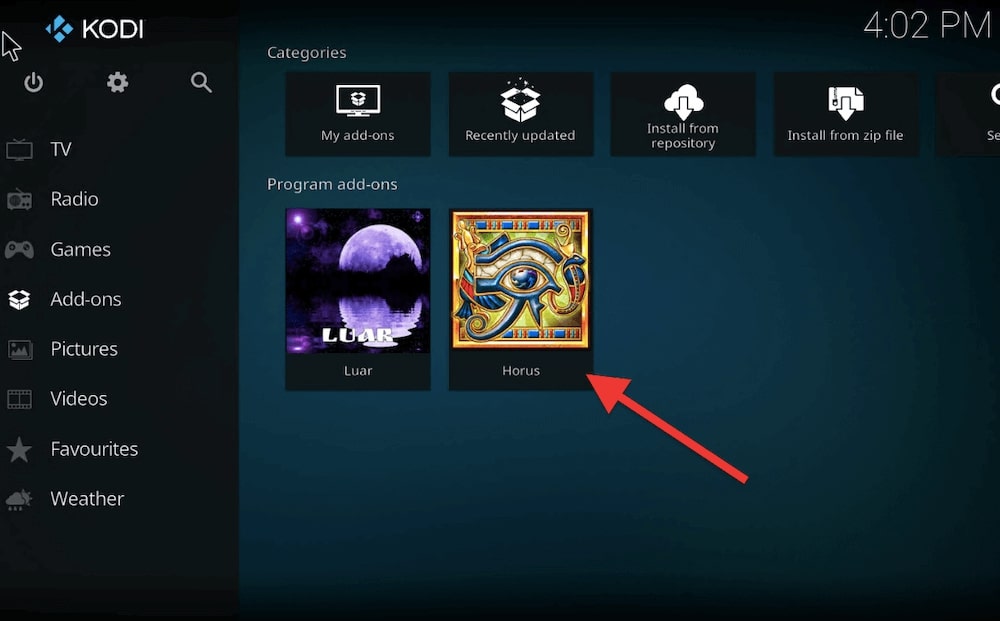
c. Set up Horus to play content with Ace Stream.
Finally, the most important step!
- Open Horus in Kodi and go to Settings.
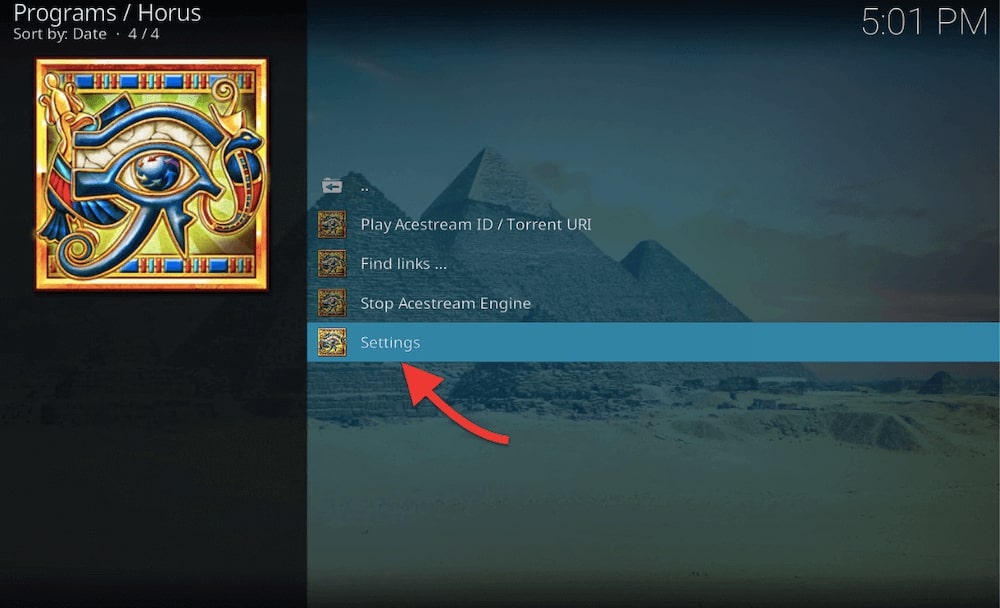
- Make sure the engine is active in the background.
- In Horus settings, confirm that “Stop the Ace Stream Engine automatically” is on. This is only for Windows/Linux Users (not for Android).
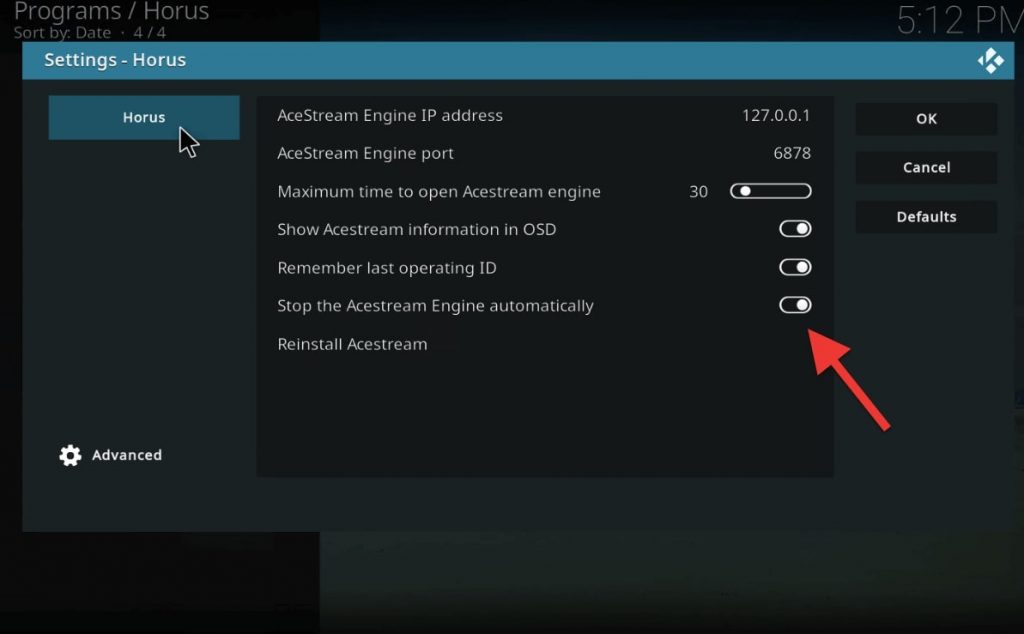
- Return to Horus, click on “Play Ace Stream ID or URI” and enter the Ace Stream ID or link for the content you want to watch.”
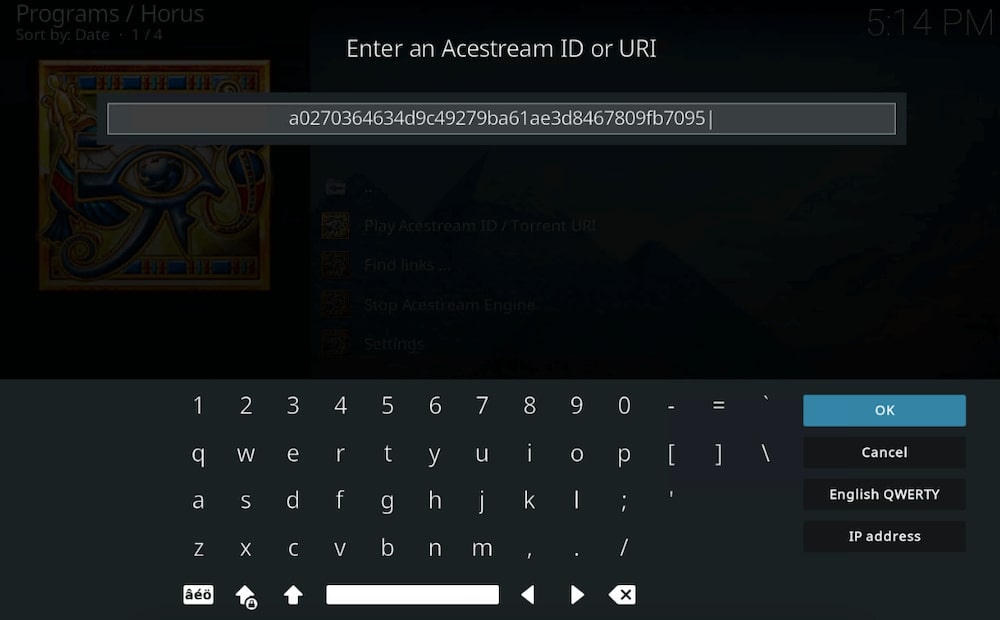
- This will open the Engine (which is running in the background).
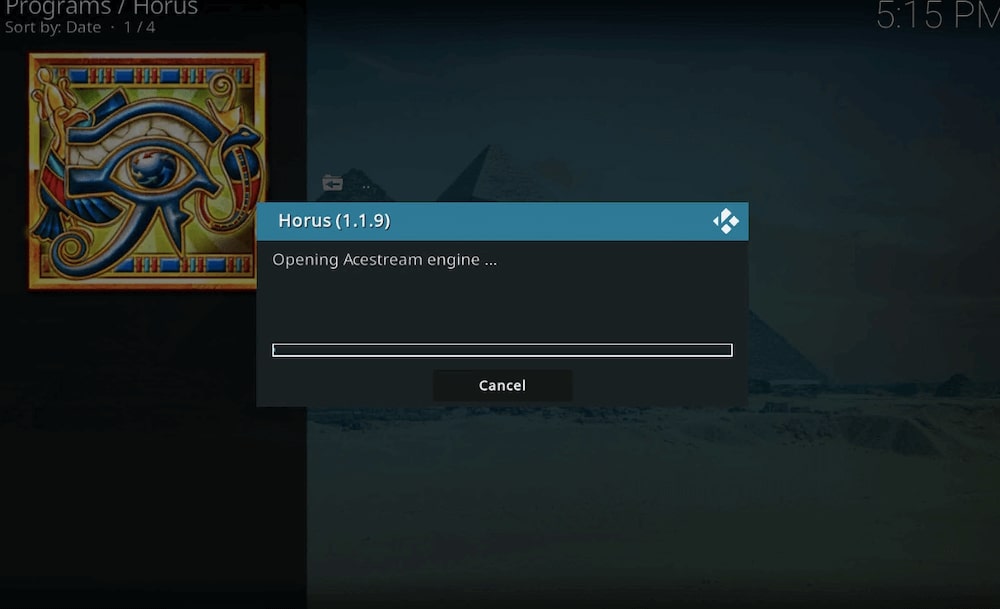
- This will start playing an Ace Stream link directly from Kodi.

- General Troubleshooting:
- If you don’t see the player options appearing, ensure that the correct Engine IP and port are set.
- Verify that the application is running in the background.
- If needed, try reinstalling the the module through the “Reinstall Ace Stream” option.
5. Install Ace Stream on Android.
a. There are two ways to download Ace Stream for Android.
Method 1: Google Play Store
Open the Google Play Store on your Android TV > Search for “Ace Stream.” If available, select and install the app. Or follow this link: https://play.google.com/store/apps/details?id=org.acestream.node&hl=en_US
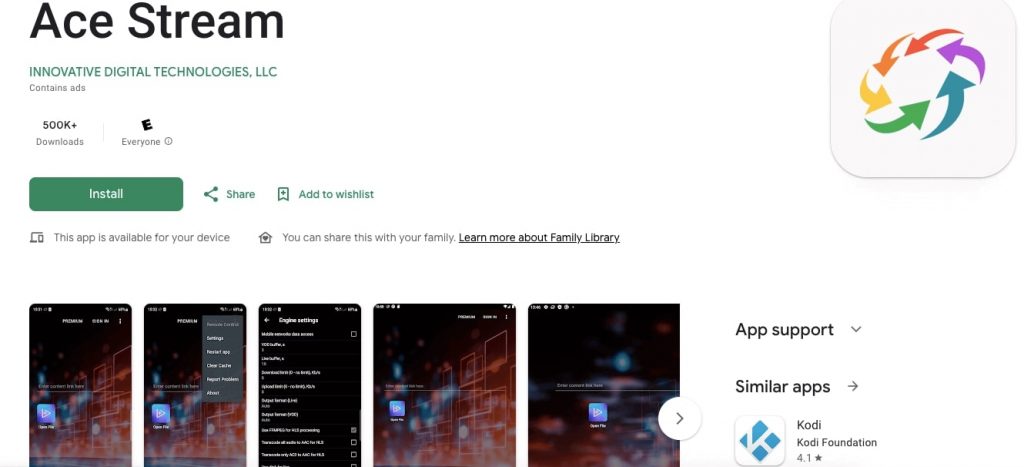
Note: If the app is available on the Google Play Store (as shown in the link above), then it’s generally preferable to download it directly from there because it’s easier and more secure. The Play Store ensures that apps have been verified and follow security standards. However, if is not available, you’ll need to find an APK (and install it as an alternative method).
Install through the Ace Stream APK.
Ace Stream APK is the installation package file for the application specifically designed for Android devices. It allows you to install the Engine or Media player on your Android devices.
You can use alternative sources like APKPure, PKMirror, or Uptodown to download it to your computer.
b. How to install Ace Stream on your Smart TV Android box?
Download the Engine and use a USB stick for transferring to your Smart TV.
- Now, that you have the APK file on your computer, you’ll need to transfer it to a USB stick.
- Insert a USB memory stick into your computer. Ensure it has enough space for the Engine APK file. Copy the downloaded APK file to the USB stick.
Install on Android TV Box:
- Plug the USB Stick on your Android TV box.
- On your Android TV box, open “Apps” or “My Applications.” Locate and select “App Installer” or “File Manager.”
- Look for the USB stick directory and find the Ace Stream Engine APK file. Select the file and click “Install.”
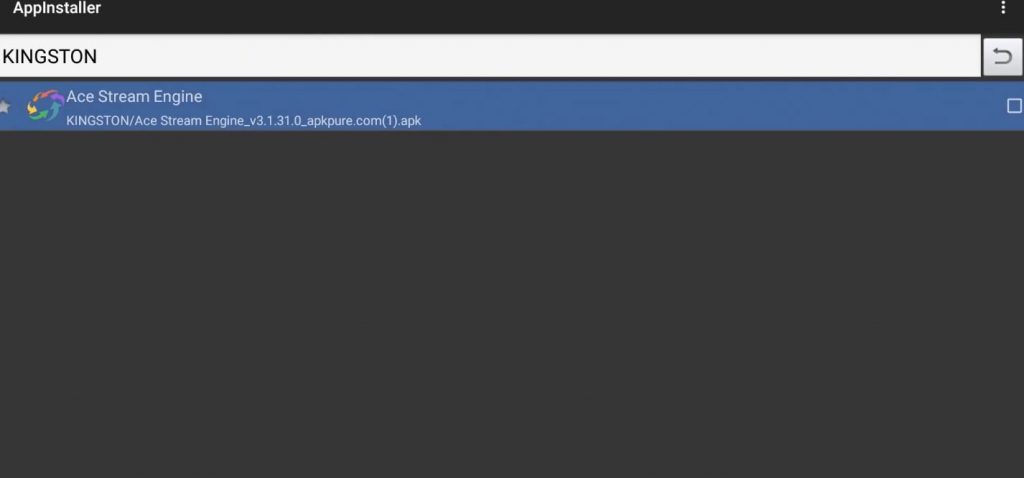
Launch the Application
The application will run in the background, and any Kodi apps or live TV add-ons will access it automatically when required.
Configure the Application
Now, that you have downloaded and installed the Media app from the Google Play Store or Uptodown (via APK) on your Android TV, you’ll be able to open it and configure it accordingly (just like we did for the Windows configuration).
- Go to Settings > Engine Settings.
- Adjust settings such as upload/download limits, the maximum number of connections, VOD or Live buffering, and the directory for storing the cache according to your preferences.
c. Configure Ace Stream within Kodi (on your Android TV device):
- Go to Program Add-ons and find the Horus program (if you don’t know how to install Horus, please go back to the previous section).
- Access the Horus settings and activate the External Player option to use Ace Player. “Reproductor Externo” = External Player.
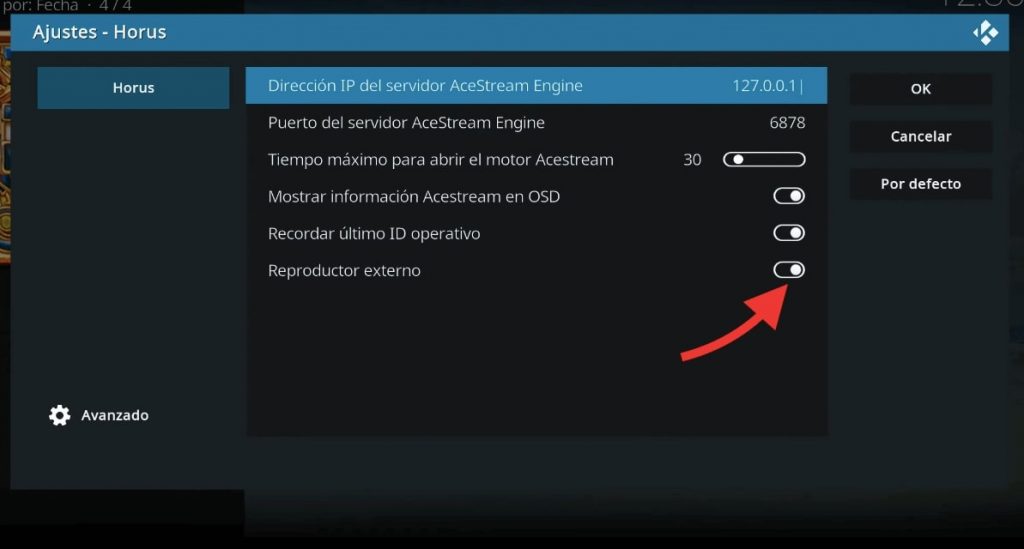
- Press OK to save changes.
d. Use as default player and start streaming:
- Find any video link ID (magnet or Ace Stream link) that you wish to stream.
- When prompted, select Ace Stream Media as the default player.
- Within a few seconds of selecting the link, the video stream will begin to play.
6. Next Steps: Using the service.
Now that you have installed Ace Stream on your Windows or Android TV via Kodi, it is time to start watching streams. As mentioned at the beginning of this guide, the service is perfect for VOD or Live streams, and it is really loved for live sports events. So, finding the right video link IDs or links is key.
Note: Ace Stream assigns unique content IDs, similar to torrent magnet links, to identify and play specific multimedia. This allows you to quickly stream live sports events, TV shows, or other content once you have the link.
So, how can you get a link to the Ace Stream broadcast?
Visit sites like: https://acestreamid.com/ to get IDs. Or browse through Reddit, Twitter, or Google to attempt to find these IDs or links.
Sports Channels List:
- Channels typically include Sky Sports, ESPN, Fox Sports, and BT Sport with varying Content IDs.
- Other popular sports events, like Formula 1, UFC, and FIFA World Cup, are also accessible via updated links.
Note: The links usually follow: “Content ID” and “acestream://.” the “Content ID” is a unique hash code used in Ace Stream’s protocol.
7. Ace Stream FAQ.
a. Is Ace Stream Legal and Safe?
Yes, it is legal and safe to use Ace Stream. Unlike other streaming platforms, it doesn’t contain videos or music content. Instead, it works more like BitTorrent, using peer-to-peer (P2P) protocols (which is legal). It only provides tools like players and utilities, the streaming access. As a decentralized platform, it does not publish or host any content directly, so all its tools are fully compliant with DMCA guidelines.
b. How do I play Ace Stream links on Kodi using Horus?
In the Horus add-on, choose “Play AceStream ID” or “Find Links.” Enter a direct link or web page URL to start streaming.
c. How do I install AceStream on Raspberry Pi OS using Kodi?
For Raspberry Pi, we recommend using a LibreELEC distribution. Open the Horus add-on in Kodi to automatically install the client. If needed, reinstall the AceStream module through the Horus settings. Then, enable “Stop the Ace Stream Engine automatically” to close the client once streaming ends.
d. How do I install Ace Stream on Linux?
We recommend using the Snap Package Manager to install it on Linux. Use the following commands to install the Player via Snap Package Manager:
- sudo apt update
- sudo apt install snapd
- sudo snap install acestreamplayer
After installation, go to Horus settings and enable “Stop the Ace Stream Engine automatically.”
e. How can I set up Ace Stream on an Xbox?
Use a secondary Android device to install the AceStream Engine via Telegram. Then, share the IP address of this device in Horus settings on Xbox to link it and access streams.
f. What additional add-ons can be used with Ace Stream?
We recommend installing the Plexus Kodi and Sparkle Kodi add-ons. Also, always ensure that the Engine remains active for smooth streaming through these add-ons.
g. How can I use Ace Stream on Mac?
Ace Stream isn’t directly supported on Mac OS, but you can access its links using Soda Player.
- Download Soda Player: Get it from the official website.
- Install Soda Player: Drag the app to the Applications folder to install.
- Launch Soda Player: Open the app and paste the URL or Content ID.
- Start Streaming: Click “Play” or “Open” to begin streaming.
h. Why Use a VPN with Ace Stream?
Use a VPN with Ace Stream to secure privacy, bypass geo-restrictions, and prevent ISP throttling. Plus, with a VPN you can ensure legal protection and safety against malicious activities. VPN will enhance the overall streaming experience.
i. What is Ace Stream DAO?
Ace Stream DAO (Decentralized Autonomous Organization) is the next phase of the project, which already boasts over 30 million active users. This initiative uses blockchain technology to establish a decentralized media platform that offers P2P streaming, indexing, and content delivery services without relying on centralized control. The service offers decentralized tech for media delivery, governance, and betting. It includes P2P streaming, DAO governance, and a green CDN.
Final Words
Here’s a quick recap of everything we learn throughout this guide. Although this is only the tip of the iceberg, the guide covers a good amount of important information, from the basics to the nitty-gritty details, for all kinds of devices.
The guide covers in more depth how to set up Kodi add-ons for making Ace Stream run on Windows and Android TV.
Acestream is a game-changer. It offers less buffering, and HD streaming, and works on many different platforms, so you can watch your favorite live or VOD streams without any hassle.
Hola, es una guía muy completa gracias.
Tengo una duda, a ver si me puedes ayudar…
Quiero grabar contenido acestream desde Kodi pero no encuentro la manera. Sabes si se puede sacar el content ID de Horus para ponerlo en Ace Player de Windows y grabarlo desde ahí?
Gracias.
Hi Sergio, Para grabar contenido Acestream desde Kodi:
1. Instale complementos de Kodi: asegúrese de tener complementos como P2P Streams para enlaces Acestream.
2. Buscar ID de contenido: inicie la transmisión en Kodi, presione “I” o use el menú contextual para encontrar el ID de contenido de Acestream.
3. Utilice Content ID en Ace Player: abra Ace Player en Windows, vaya a “Medios” -> “Abrir Ace Stream Content ID” y pegue el ID de contenido.
4. Grabe la transmisión: en Ace Player, vaya a “Medios” -> “Convertir/Guardar”, ingrese la URL del ID del contenido, configure los ajustes de grabación y comience a grabar.