Get ready to unlock the power of Usenet — a network connecting users since the internet’s earliest days!
This comprehensive guide will take you on a journey of discovery as we explore what Usenet is, how it works, and how to harness its full potential in 2024. With step-by-step instructions and expert tips, you’ll be up and running in no time, accessing vast libraries of information, entertainment, and more.
So let’s embark on this exciting adventure and discover the many wonders of Usenet.
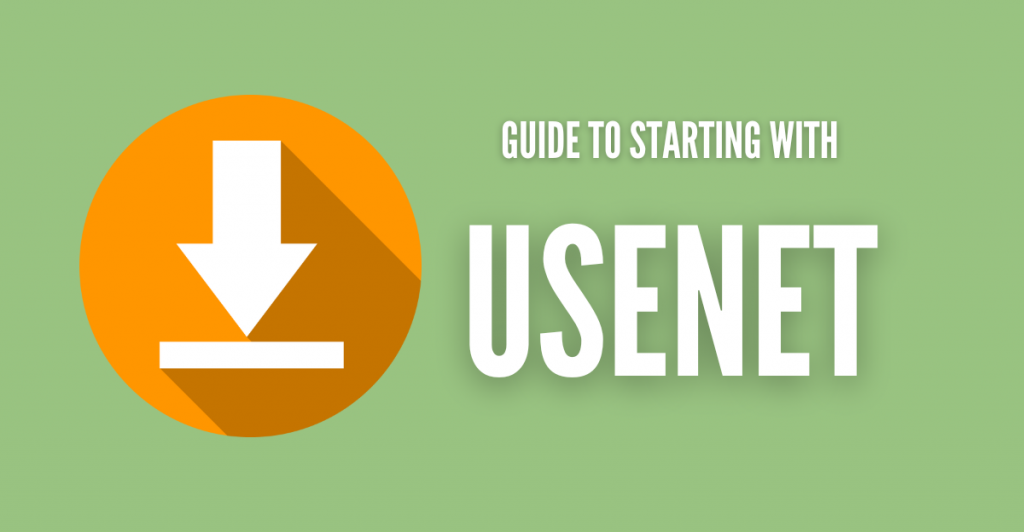
Disclaimer: This material has been developed strictly for informational purposes. It does not constitute endorsement of any activities (including illegal activities), products or services. You are solely responsible for complying with the applicable laws, including intellectual property laws, when using our services or relying on any information herein. We do not accept any liability for damage arising from the use of our services or information contained herein in any manner whatsoever, except where explicitly required by law.
Table of Contents.
- Introduction to Usenet
- A four-step guide to getting started with Usenet in 2024.
- Tips and tricks for using Usenet.
- Usenet’s Frequently Asked Questions (FAQ)
- Final Words
1. Introduction to Usenet.
a. What is Usenet?
Usenet is a distributed network of servers that allows you to exchange messages and files. It was first developed in the 1980s and was popular in the 1990s as a way to share files and discuss topics over the Internet.
Usenet predates what we know today as the World Wide Web (WWW) and social media platforms like Facebook, Twitter, and Reddit. It was the internet’s first social media platform where users from all over the world could come together in discussion groups specialized by topic and exchange news, events, ideas, and more. Over the years, Usenet evolved to accept user-generated content such as videos, audio files, photos, and even software. While it is not as widely used as it once was, it is still possible to access Usenet in 2024.
b. How does Usenet work?
Usenet is not a centralized service— no single company or organization is running and controlling it. Usenet is instead a decentralized network of servers run by different organizations and individuals. This “decentralization” helps Usenet remain relatively resistant to censorship and interference from external control. But remember that Usenet is still not entirely immune to these issues.
Below is the Usenet tree – an overview of today’s companies, backbones, providers, and resellers within the Usenet landscape.
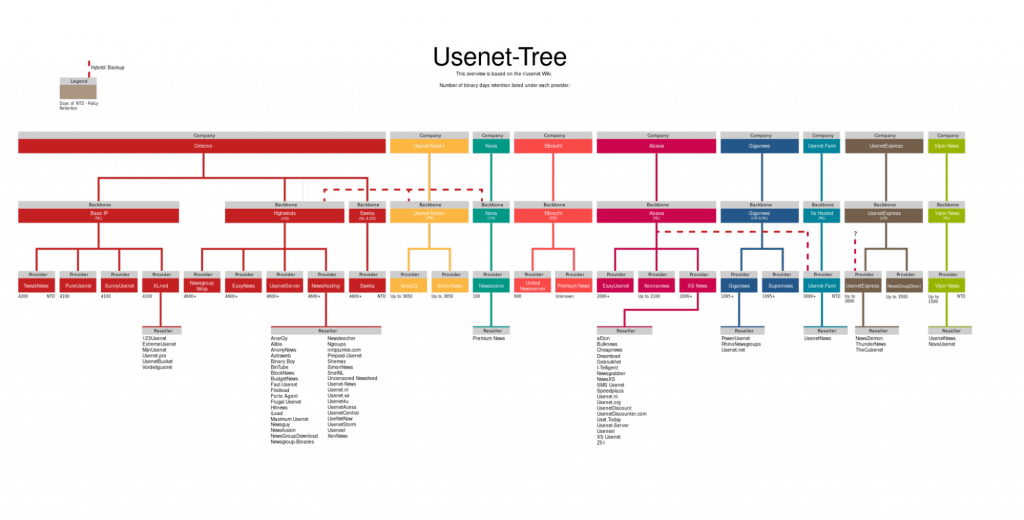
c. How to use Usenet?
Usenet is composed of multiple elements that work together to allow you to search, find and download what you are looking for. These elements include Usenet servers (which host content), Usenet clients (software to connect to servers and interact), newsreaders (Clients for reading messages), indexers (websites to help you find content), newsgroups (forums or discussion groups), and NZB files (files that lists downloadable binary files).
Anyone accessing Usenet can post messages or files into Usenet’s newsgroups so that other users can read or download them.
- You create a message or upload a file to a Usenet server. The message or file is given a unique identifier called a “message-id.”
- The message or file is then replicated to other Usenet servers, forming a network of servers that store copies of the message or file.
- You can access the message or file by connecting to a Usenet server and requesting it using its message-id.
- The server will then send the message or file to the user’s computer.
What role does the NZB file play here?
You can use an NZB client to download the files by connecting to a Usenet server and providing the NZB file, which guides the client in downloading the parts of the files from the available servers in the network. This way, the NZB file acts as a map for the client to quickly and efficiently download the desired files from Usenet.
A four-step guide to getting started with Usenet in 2024.
In this five-step guide to getting started with Usenet, you will learn more than the basics of how to use Usenet, from finding a suitable and cost-effective Usenet provider, getting a Usenet client, using Usenet search indexers, and last but not least, downloading content.
a. Find a Usenet provider.
When Usenet was created, it was primarily used by colleges, universities, and tech research labs until the 1990s. In 1993, AOL became the first major ISP to offer Usenet access to its users, leading to a significant increase in popularity. By the mid-90s, hosting Usenet servers was common among American ISPs, with each host synchronizing its content to create a uniform network.
But now, although some Internet Service Providers (ISP) might still offer Usenet access, these services are no longer suitable for sharing files because of the limitations imposed on speed and binary groups. It is therefore recommended to use non-ISP providers for a better experience.
i. When choosing a Usenet provider, consider the following terms:
- Download speeds. A high download speed allows for faster file transfers, making the Usenet experience more efficient and enjoyable.
- Download limits. Some Usenet providers impose download limits on their plans, which may affect how much data you can download. Knowing these restrictions is crucial in determining the right provider for your needs.
- The number of server connections is the number of simultaneous connections you can have with the provider’s servers. A high number of connections means more efficient and faster downloads. Most providers offer 10+ concurrent connections, which is adequate for most users.
- Binary retention duration Refers to the length of time the Usenet server retains binary files. A higher retention duration means more files are available for download. Higher retention is preferred, and top providers usually offer over 1,000 days of retention. A minimum of 800+ days should be acceptable.
- Quotas/Monthly Caps: Providers offer varying levels of service, ranging from 10 GB per month to unlimited access. Most providers offer a free trial period, usually 30 days, which helps you determine usage and pick the appropriate tier. An unlimited plan is ideal for those with large file sizes.
- Security Features: SSL encryption is the most crucial security feature to look for in a Usenet provider, ensuring a secure and private connection. Some providers also offer extra security features like VPN services and secure file storage, which are nice but not essential.
- Available server regions: The location of the Usenet servers affects download speeds. You can expect faster download speeds if a server is located in your region.
- Pricing and subscriptions: The cost of Usenet services varies among providers, and it’s paramount to compare pricing and subscription options to find the best value for your needs.
ii. Some popular Usenet providers include:
To access Usenet, you must sign up for an account with a Usenet provider. There are many providers to choose from, so you should research to find one that meets your needs. Some providers offer unlimited data transfer, while others have monthly limits. Below is a short list of some of the most popular Usenet providers in the market.
- Newshosting: Known as the best overall Usenet provider. Newshosting offers unlimited downloads and a free newsreader.
- UsenetServer: Popular for its well-priced plans and unlimited Usenet access. It comes with a built-in Usenet search engine.
- Easynews. This a great option if you are looking for a well-balanced package. You don’t need any software to start with this Usenet provider. Check our Easynews Review [2024] for more on this fantastic Usenet provider.
- Eweka: A fantastic “independent” provider with some of the most potent Usenet servers. They offer some of the best retention and completion rates.
- Usenet.farm. This Netherlands-based provider offers fast servers for browsing Usenet through a desktop or web client. Launched in 2014, it provides three packages with quick sign-ups and a free trial.
iii. Starting with a Usenet Provider.
Again, we recommend you research and find the most suitable Usenet provider for your needs. For demonstration purposes, we will start with a popular “privacy-focused” Usenet provider: Usenet.farm.
- Usenet providers such as Usenet.farm use a web-based console.
- You’ll find your credentials, Usenet client information, and dashboard in this console.
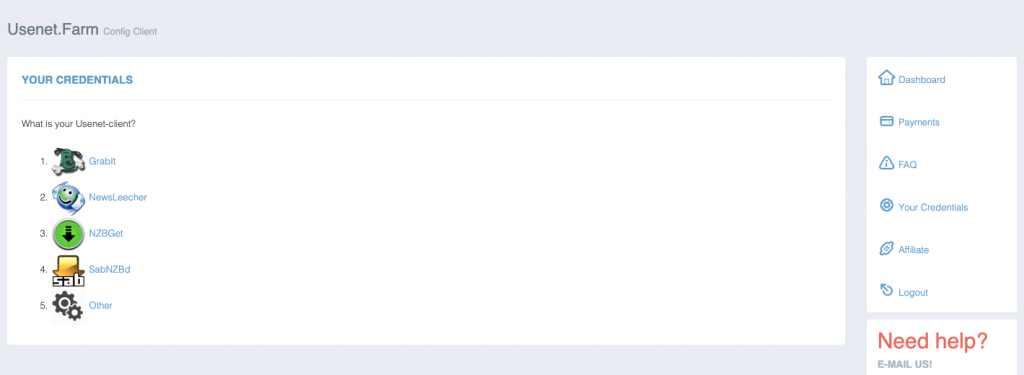
- You’ll need credentials and host information to link your Usenet provider to your Usenet client. The credentials page should give you the server address, SSL ports, server ports, allowed connections, and username and password.
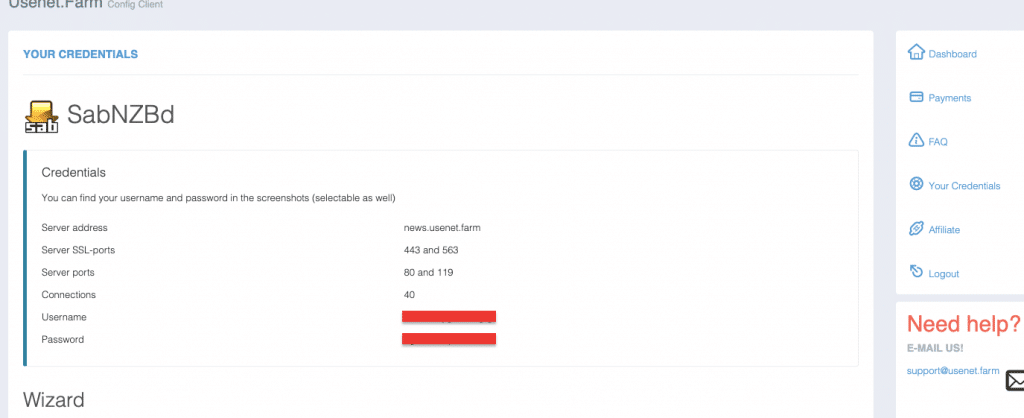
- A dashboard is helpful for analyzing downloads, uploads, and article information in a graph.
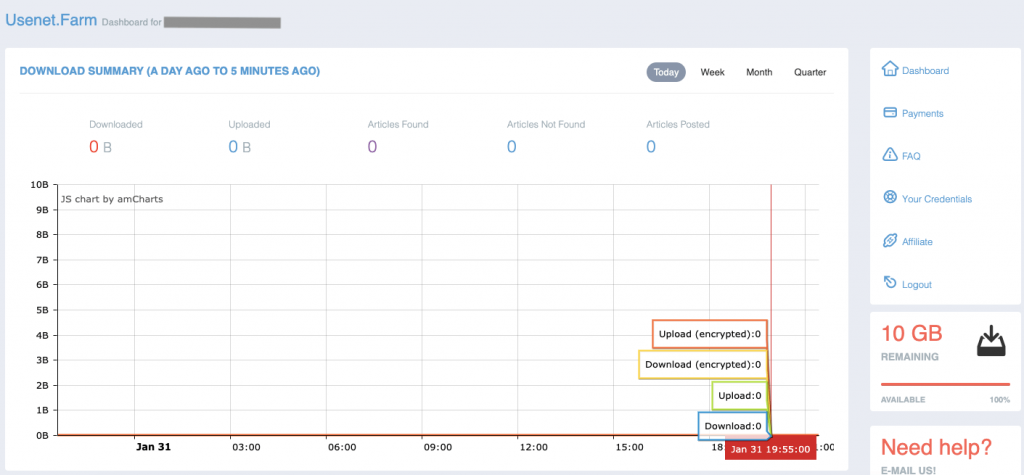
- Now that we have the Usenet provider set up and ready, we will need software (Usenet client) to interact easily between the provider and our machines.
b. Getting a Usenet client.
Over the years, Usenet enthusiasts have developed and improved newsreaders (or Usenet clients) to make accessing Usenet easier. A Usenet client (or binary newsreader) allows you to access, download content, and participate in the Usenet network. It connects to a Usenet server and provides access to a wealth of discussion groups and content, including text articles and binary files.
The most advanced among these are the NZB clients, which simplify the process of unlocking the vast world of Usenet content. With an NZB client, users can quickly and easily find and download the content they are looking for, making Usenet much more accessible to the average person.
New to the world of Usenet?
Maximize your Usenet experience with RapidSeedbox’s high-speed seedboxes. Enjoy faster downloads, secure connections, and exceptional support, guaranteeing you get the most out of your Usenet access.
i. The Best NZB and Usenet Clients.
There are many options to choose from, including free and paid clients. The best NZB and Usenet clients make it simple and easy to access newsgroups and download newsgroup content. They offer a user-friendly interface, fast download speeds, and a wide range of features to help users get the most out of Usenet. Some popular options include:
- SABnzbd: A free, open-source Usenet client that offers a web-based interface for easily downloading binary files. To know everything there is to know about this fantastic Usenet client, check one of our latest blog posts: The Complete Guide to SABnzbd
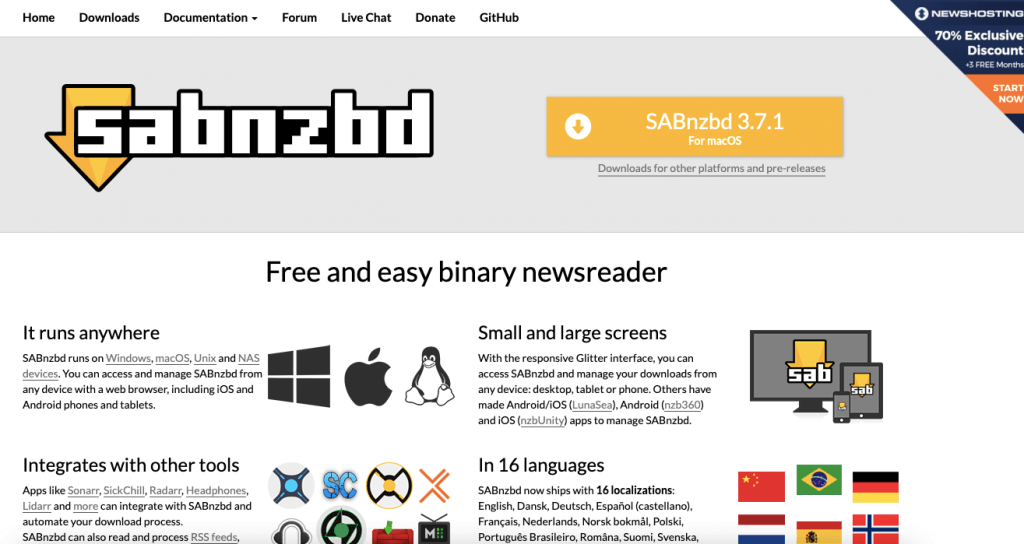
- NZBGet: A fast and efficient Usenet client that supports encrypted connections and can run on various devices, including routers and media centers. NZBGet is also free and open-source; To know everything there is to know about this fantastic Usenet downloader, check one of our latest blog posts: The Ultimate Guide to SABnzbd
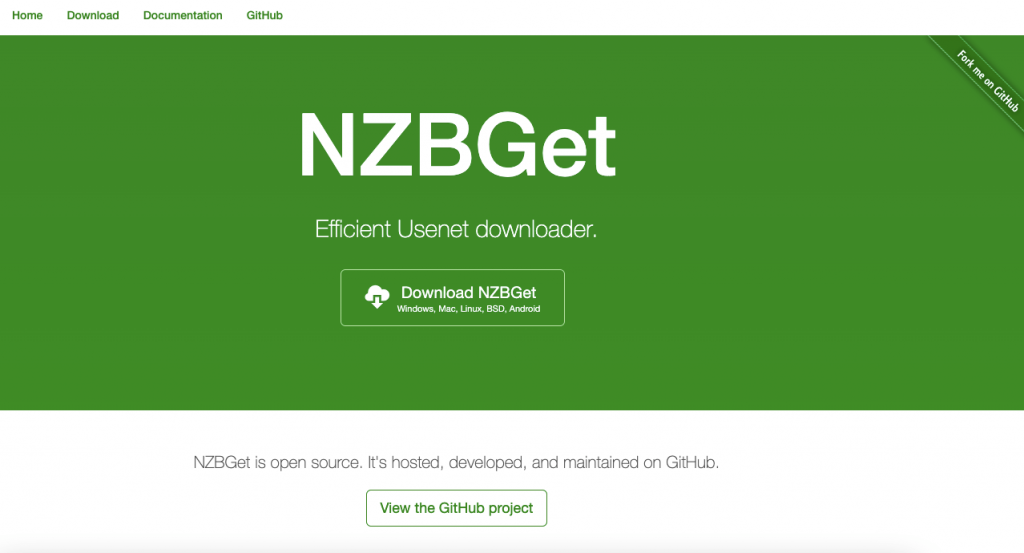
- Newsbin: A powerful Usenet client that offers advanced features such as automatic file repair, fast multi-server downloading, and an intuitive interface. Newsbin is not free; however, they offer a 15-day free trial, including access to their Usenet Search Service.
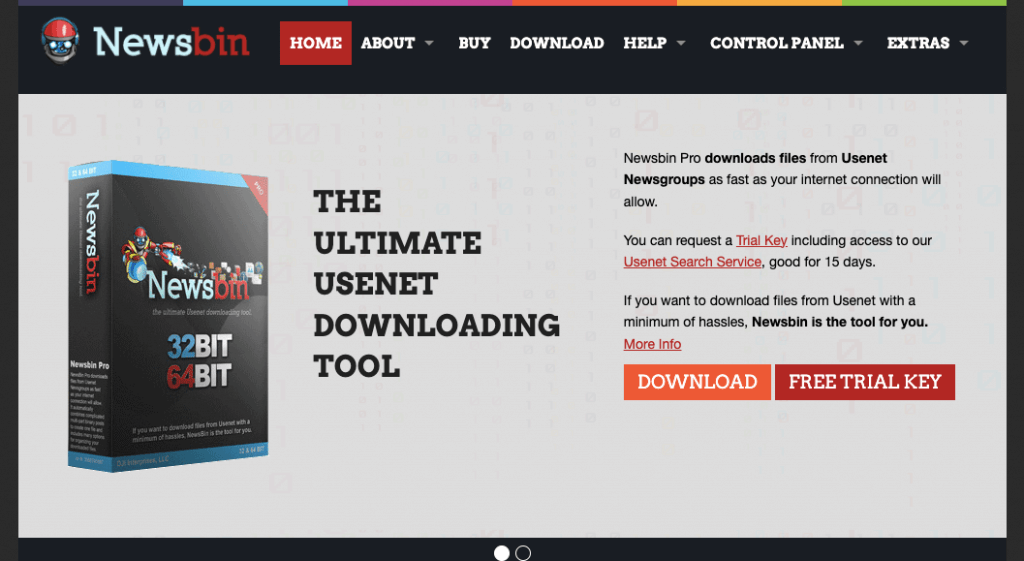
ii. Starting with a Usenet client.
For demonstration purposes, we will download, install, and configure the Usenet client, SABnzbd. Once you download and start the installation process, you will notice that SABnzdb requires certain Server information, including Host, Username, Password, and SSL.
- You can find this information from your Usenet provider. We also mentioned this in the previous section, “Starting with a Usenet provider.”
- Once you have entered the correct information, click on the “Test Server” below to ensure you can connect to your Usenet provider.
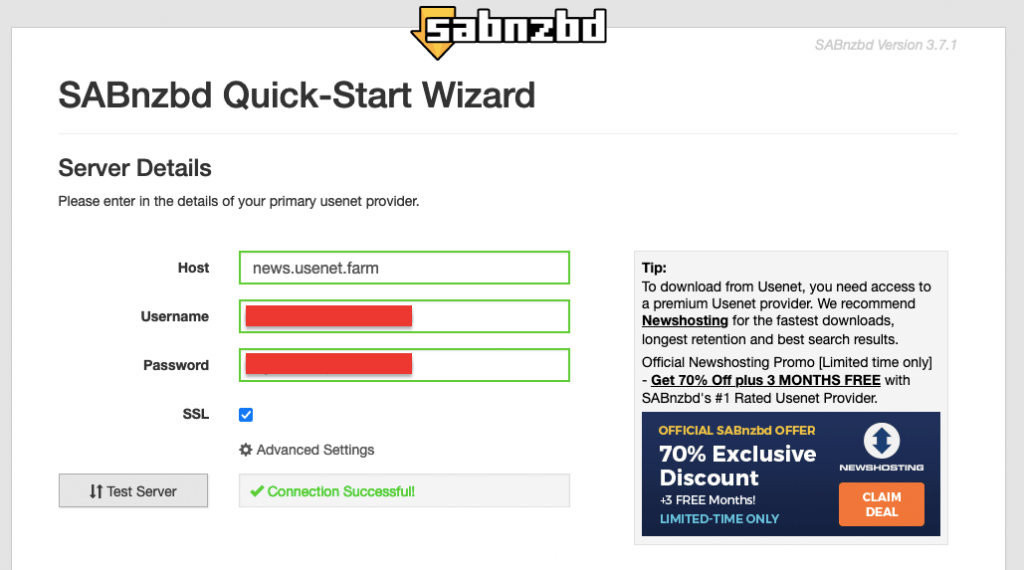
- Click “Next.” In the next window, you’ll notice that SABnzbd gives you a few vital details. This includes your URL to access the application on the web browser, the completed downloads folder, and the incomplete downloads folder.
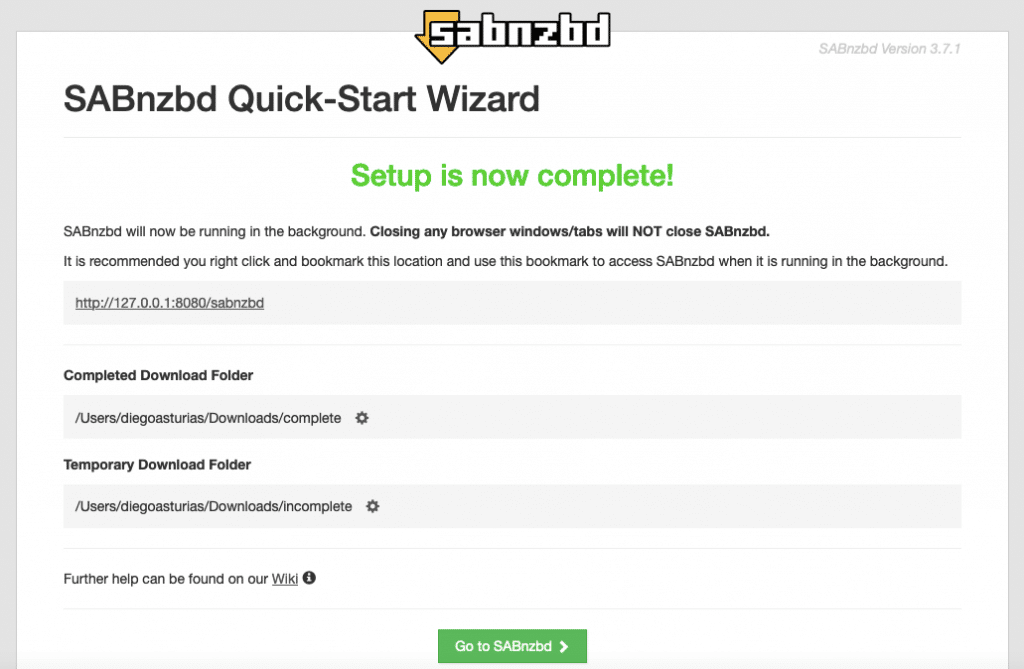
- To open the SABnzdb client, click on the “Go to SABnzdb” green button or enter the http://127.0.0.1:8080/sabnzdb (or http://localhost:8080/sabnzdb) on your web browser.
- SABnzdb’s web-based console is relatively straightforward.
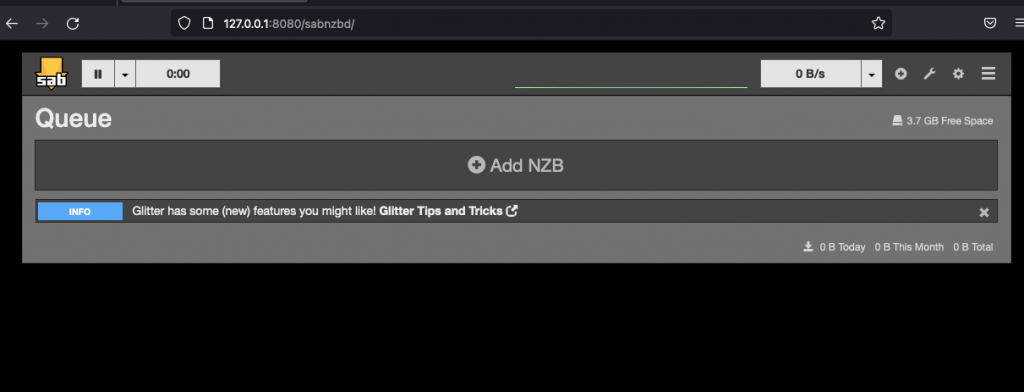
- The navigation menu below the top bar shows the queue, history, and NZB download window.
- To add a new download, click “Add NZB” in the top-right corner of the interface (or drag-n-drop). This option will open a window where you can enter the URL or file location of the NZB file you want to download.
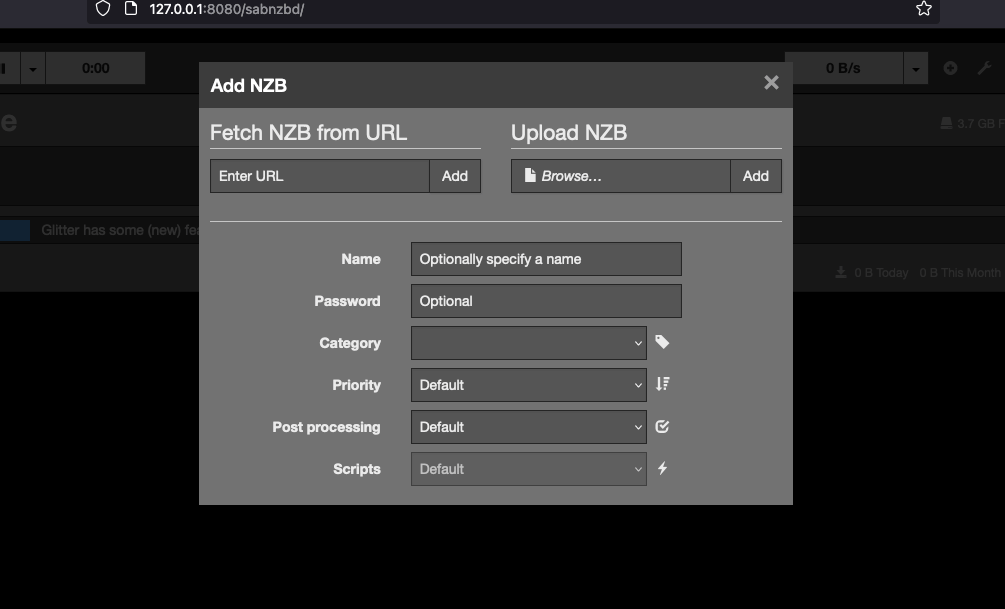
- At this point, you’ll notice that you’ll need to add an NZB file. You can either fetch the NZB from an URL or upload the NZB file from your computer. You can optionally give this NZB a name, password, set category, priority, post-processing, and add scripts. You can leave most of these values by default or configure them with your preferences.
- To add an NZB file, you’ll need to search on Usenet indexers.
- To know more about this, check our: The Complete Guide to SABnzbd.
c. Finding Content via Usenet Search “Indexers.”
Usenet indexers (also referred to as Usenet search engines or NZB indexing websites) are websites that provide a searchable database of content posted on Usenet. These Usenet indexers can easily find and download binary files such as images, videos, and more from Usenet. Without a dedicated indexing service, finding the content you want would be challenging.
Here’s a step-by-step guide to getting started with Usenet indexers, the dedicated Usenet search tools that make it easier to find specific discussion threads or files.
- There are two types of Usenet indexers, free “public” and member-only “public.” Some NZB indexing websites are free, while others require a nominal annual fee to access more advanced Usenet search options. You can find more information about these sites online.
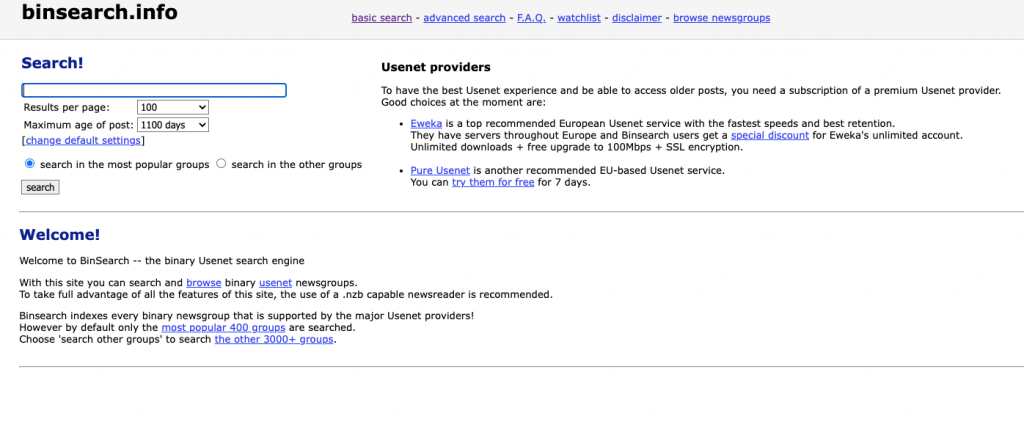
- You can also combine Usenet indexers. If you want a more comprehensive Usenet search, you can combine Usenet indexes. Powerful meta-searchers use programs like NZBHydra2 (open-source meta-search for newznab indexers and torznab trackers via Jackett) or NZBmegasearch (newznab meta-search engine and SB, CP unique NZB provider).
- These types of software can make your Usenet search more comprehensive, but it can be technically challenging for most people. You can find more information about these programs online.
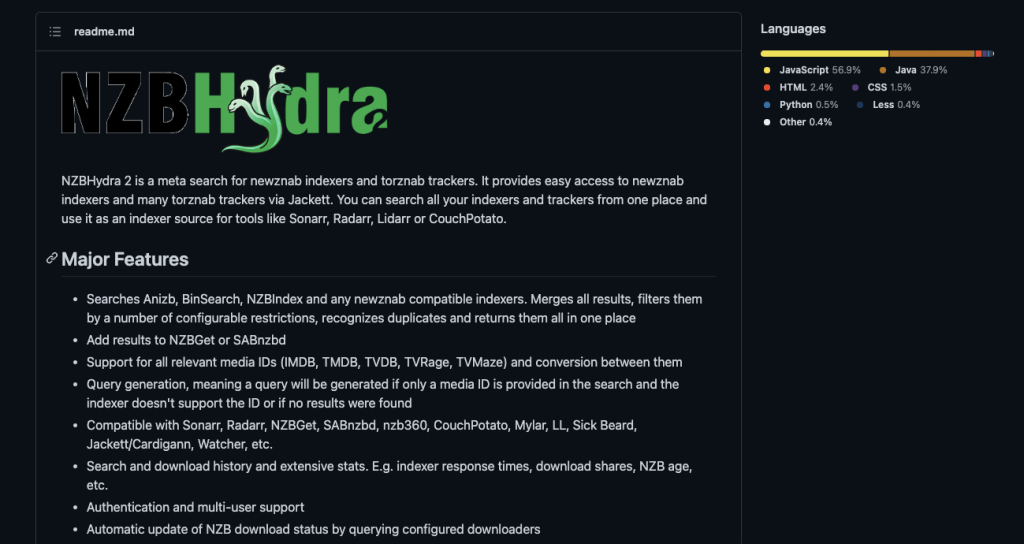
- Use the Usenet search engine to find what you are looking for. Usenet search engines such as “Easynews” sort searches with “Articles search” and “Newsgroup searches,” each subdivided into specific categories, such as videos, images, audio, etc.
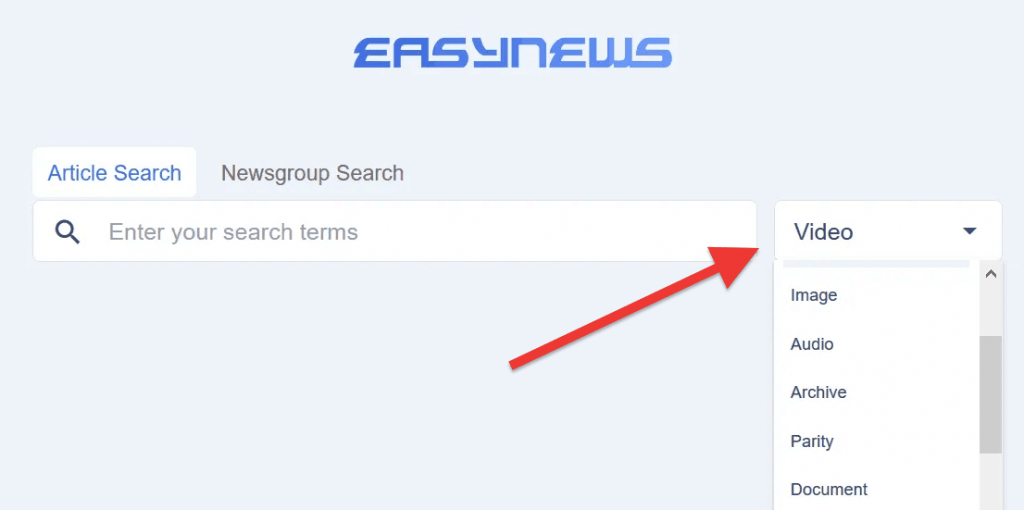
i. Reading the Usenet search engine results
- The following terms are commonly used in the search results of the Easynews NZB indexer.
- All: A button that allows you to select all items in the search results.
- Zip: A button that will enable you to download all selected items as a zip archive.
- NZB: A button that downloads all selected items as an NZB file.
- Download All: This button allows you to download all selected items in their original format.
- Slideshow: A button that displays the items in a slideshow format.
- Download: A button that allows you to download the selected item in its original format.
- Play: A button that will enable you to play the selected item directly in your browser.

- But the search results vary from Usenet indexer to Usenet indexer.
- You’ll notice from the screenshot below that the results from binsearch.info show a few different results, including “Inverse,” “Create NZB,” and “Add to Watchlist.” What does it all mean?
- Inverse: This option inverses your selection.
- Create NZB: This option means you’ll be able to create an NZB file (and download it) from your selection. An NZB file (.nzb) is an XML-based file format that enables you to retrieve posts from Usenet servers.
- Add to Watchlist: This feature allows you to add a particular search result to a list of items you are interested in keeping track of, typically for later download NZB files. The watchlist is a way to keep track of the content you want to download later.
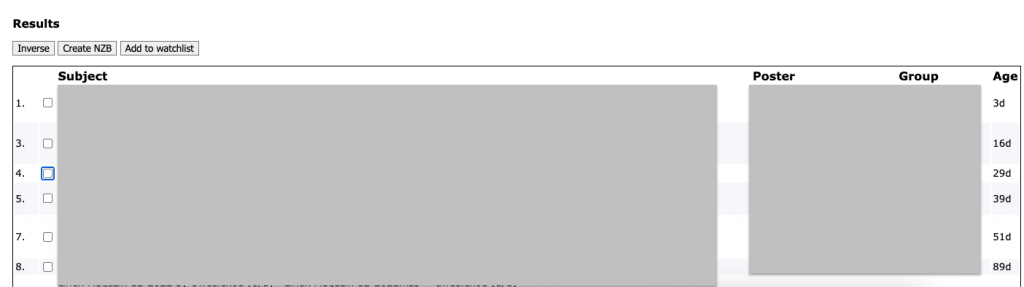
- Once you find the NZB file that you are looking for with the help from the search results filters, you can click on the “Create NZB” option to download your file into your machine. This NZB file will need to be loaded into your NZB Usenet client.
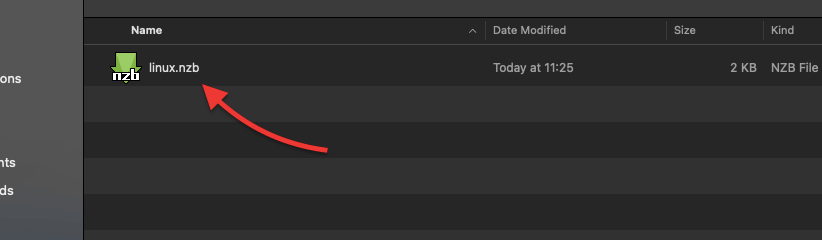
ii. Advanced search Usenet indexers.
Advanced (membership-only) Usenet indexers come with advanced search capabilities. For instance, Easynews, a popular Usenet NZB indexer with advanced search capabilities, allows you to fine-tune your search queries and get the precise results you are looking for. How to use it?
- You can select the “Advanced Search” option in the top right of every page to use the advanced search.
- In this view, you can enter specific keywords and filter your search results based on criteria such as subject, filename, file extension, poster, groups, audio codec, video codec, file type, file size, posted date, and more.
- Easynews offers multiple view and rule options for you to choose from, such as applying your spam filter, disabling stemmed keywords, removing duplicates, and displaying hover thumbnails and information.
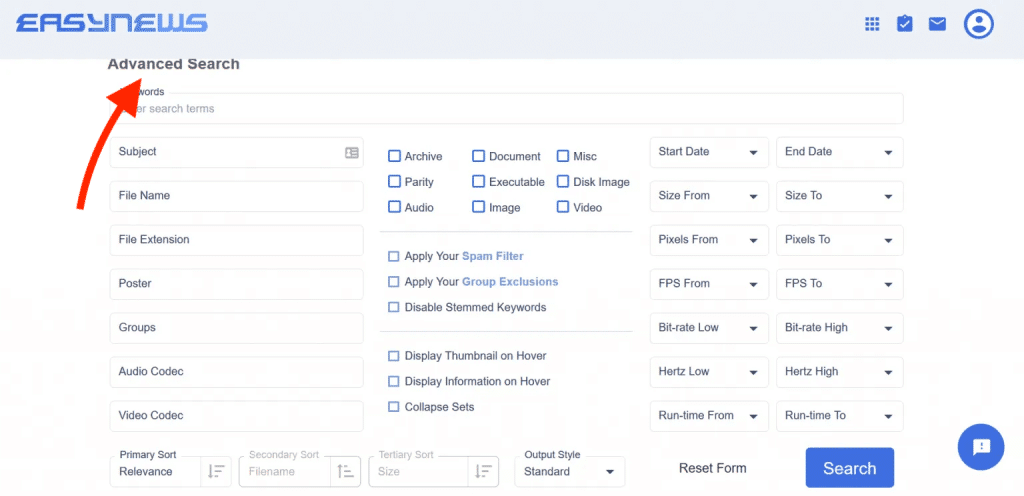
- So, once you find what you are looking for, go ahead and download the NZB file into your computer.
d. Downloading Content with Usenet.
Once you have found the content you want to download on certain Usenet Indexers (you have the NZB file), you can use your Usenet client to download NZB files. The download process will depend on the client you are using, but generally, you will need to enter the NZB file’s location, and the client will handle the download for you.
- Let’s add the NZB file (we downloaded it in the previous section) to our SABnzbd client.
- If you double-click the NZB file, the Usenet client (SABnzbd) will start the download NZB file process.
- Refer to the picture below. For macOS, the quick access menu will be added on the top bar, so you can easily keep track of and control all your downloads.
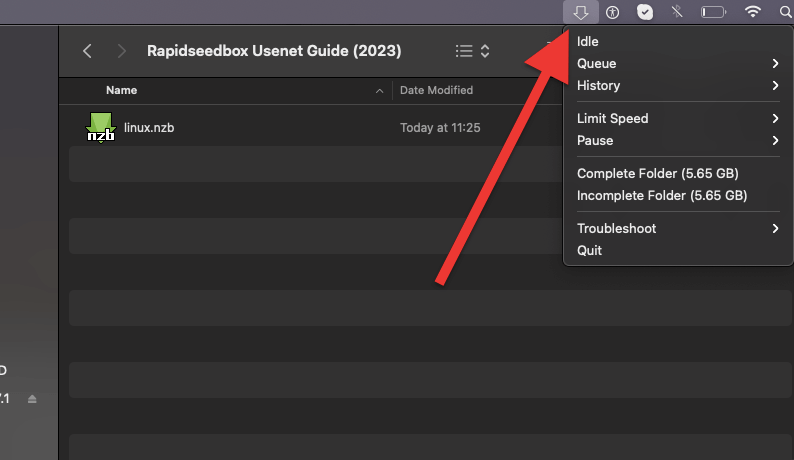
- You can also use the “Add NZB” feature commonly found in Usenet clients (including SABnzbd).
- Go ahead and click on “Upload NZB” > Browse (find the NZB file on your computer) > Add.
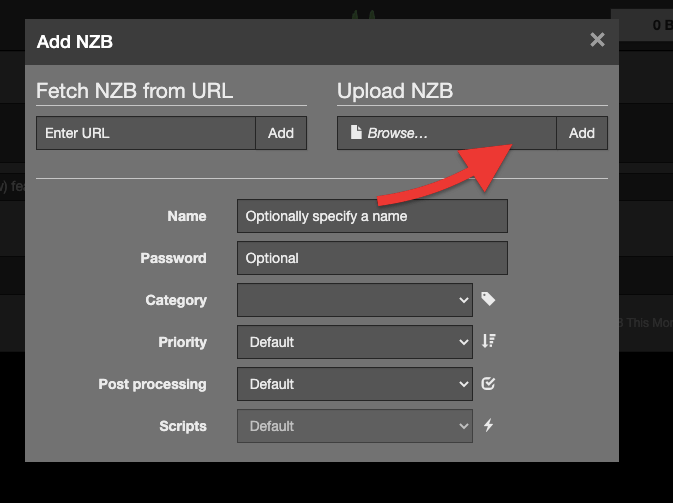
- Adding the NZB file. When you add an NZB file to the Queue section of the SABnzbd interface, you can monitor the download’s progress and see any status or error messages related to the download.
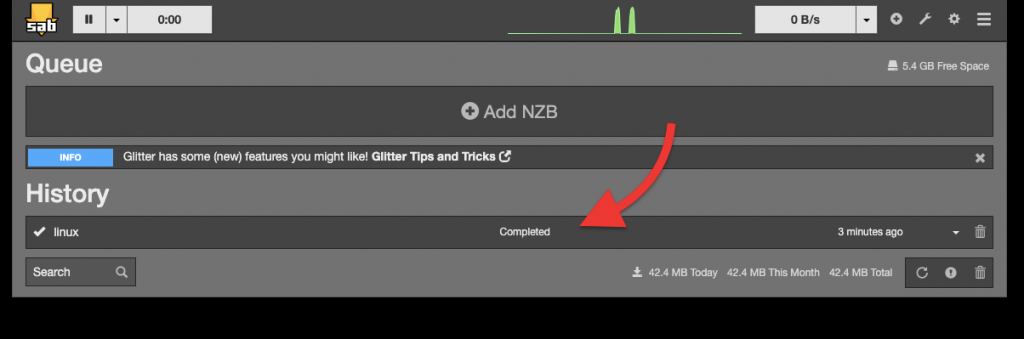
- In the Config section of the interface, you can change various settings and preferences, such as server settings, download folders, and post-processing options.
- Once the download is complete, you can access the completed files in the History section of the interface. From here, you can also see any files that have failed to download or have been deleted.
3. Tips and tricks for using Usenet.
In the previous sections, we learned the fundamentals for starting with Usenet: finding a reliable Usenet server provider, getting a Usenet client, finding Usenet indexers, and finally, downloading content.
In this section, we will go through a few more advanced tips and tricks you should practice when using Usenet.
a. How to stay safe on Usenet.
As with any online activity, staying safe while using Usenet is essential. Although we encourage VPN use, (especially when connecting to public networks) for staying safe in Usenet, it is not needed.
- Usenet download programs (Clients) utilize a secure TLS “encrypted” connection to the Usenet servers (port 443 or 563 generally). Always enable SSL connection when you configure the Usenet server provider on your client. An SSL encryption helps protect your privacy and secure your connections to Usenet servers.
- To enable SSL encryption in SABnzbd, go to config.
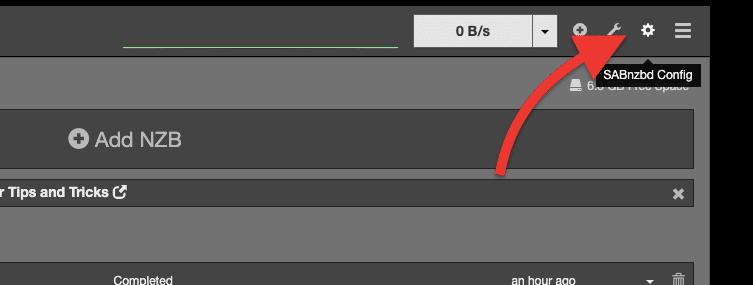
- Go to Servers (1) > Show details (2) > Enable SSL (3).
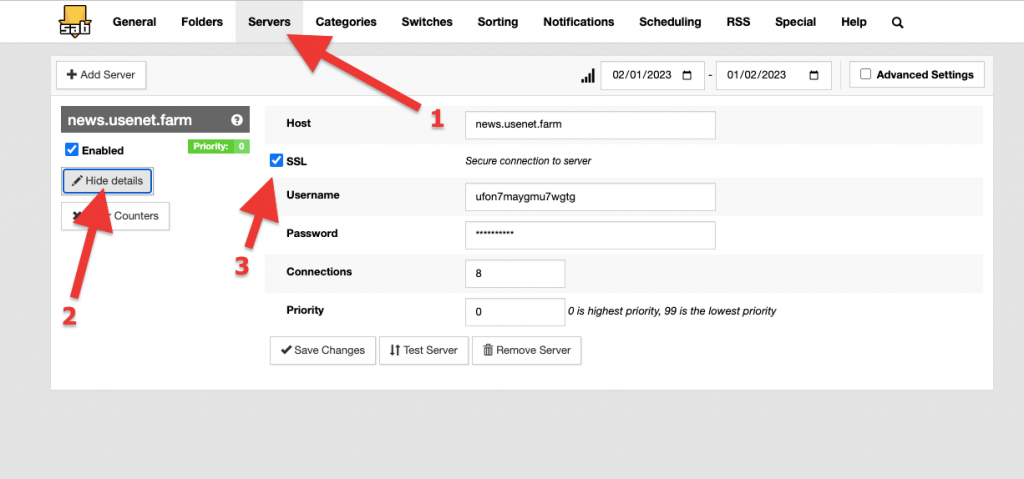
Bonus tip: Using a Seedbox that runs Usenet clients such as NZBGet and SABnzbd will not only help you streamline your entire download process, but it will also protect your privacy and security. But that is not all; a seedbox also provides fast speeds and ample storage on the cloud, so you can download NZB files without using your bandwidth.
b. Familiarize yourself with newsgroups
The Usenet system is organized into hierarchical categories or repositories called “newsgroups.” To manage the vast amount of content on Usenet into a manageable navigable form, Usenet uses a tree — a hierarchical structure of Usenet newsgroups. This tree is structured into branches and sub-branches, each corresponding to a particular category of content or discussion topic.
On Usenet, you can find these newsgroups where millions of users access and read articles through the newsreader (or Usenet Client). These users can also leave comments and ask questions regarding the posted articles. There are thousands of newsgroups covering a diverse range of subjects.
- Familiarize yourself with the structure and purpose of each newsgroup to make it easier to find the content you’re looking for.
- Note that each group within this newsgroup’s hierarchical structure contains different types of content. Each Usenet indexer works using newsgroups.
- An example of a newsgroup indexed by binsearch is > https://binsearch.info/groupinfo.php. This page shows the group list of the newsgroup. It also shows the goal of this group and overall statistics.
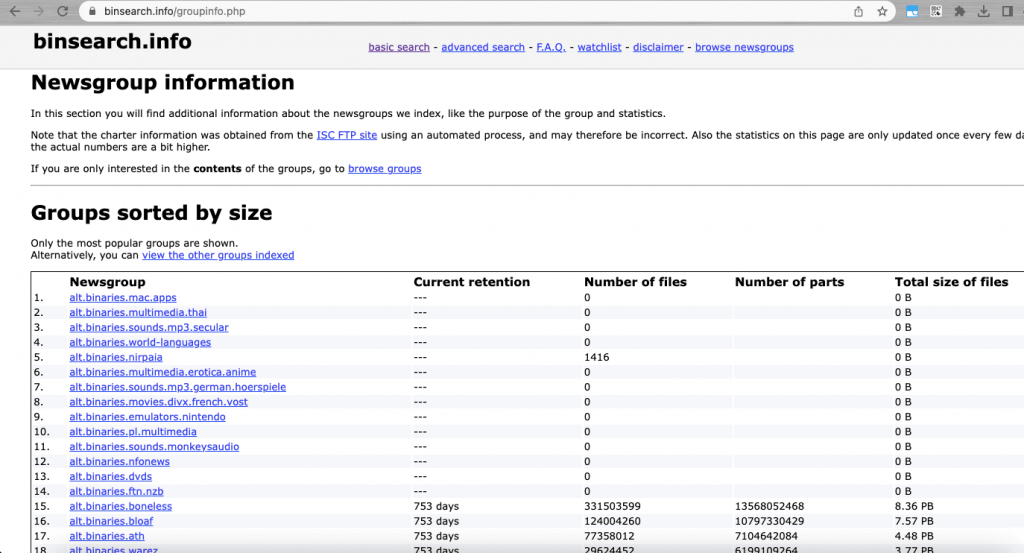
i. What to notice in newsgroups?
From the example above, you’ll notice a few values, such as Newsgroup, Current retention, number of files, number of parts, and total size of files. But what does it all mean?
- Newsgroup: A newsgroup is a discussion group within Usenet that is focused on a specific topic.
- Current retention: Current retention refers to the time that articles and posts within a newsgroup are stored on a Usenet server. A higher retention rate means more content is available for users.
- The number of files: This refers to the total number of individual files available within a specific newsgroup.
- The number of parts: This refers to the number of parts a file within a newsgroup is divided into. The number of parts is important because it affects the speed and efficiency of downloads.
- The total size of files: This refers to the total size of all the files available within a specific newsgroup. This information helps assess the amount of storage space you will need to download the content within the newsgroup.
ii. What’s inside a newsgroup?
As an example, we will be looking into a specific newsgroup. The newsgroup items on the list will take you to a new window that shows relevant and detailed newsgroup information. You’ll also have access to browse all the content that specific newsgroup provides. To see what’s available for the newsgroup, click “Browse …” below Options.
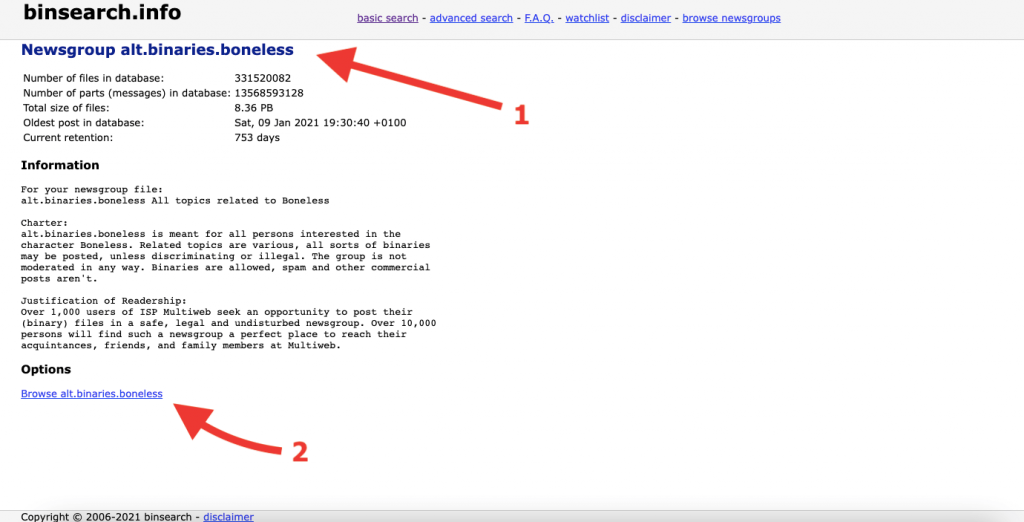
c. Stick to the established netiquette rules.
Like any online community, Usenet has its own set of unwritten rules and net etiquette (netiquette). These are usually unofficial rules for good behavior and politeness to fellow Usenet users. Usenet is, after all, a community built and maintained by everybody (including you!).
So let’s go through the following guidelines to make the most of your experience when downloading content from a Usenet community:
- Avoid spamming: Spamming refers to posting irrelevant or excessive messages within a newsgroup. This is considered poor etiquette and can lead to your account being banned.
- Respect copyrights: Only download content you have the legal right to access. Pirated content is against the law and can result in legal consequences. Torrent gets a similar problem. Learn more about the risks of torrenting and its legal/illegal aspects.
- Don’t cross-post: Cross-posting refers to posting the same message in multiple newsgroups. This is considered poor etiquette and can lead to your account being banned.
- Don’t hijack threads: Hijacking a thread refers to changing a discussion topic without the original poster’s consent. This is considered poor etiquette and can lead to your account being banned.
- Be polite: Be respectful and courteous when communicating with other users in the Usenet community. Avoid using offensive language or making personal attacks.
- Follow the guidelines of each newsgroup: Each newsgroup has its own guidelines and etiquette rules. Be sure to familiarize yourself with these before posting in a newsgroup.
- Don’t post illegal or inappropriate content: Usenet has strict rules against posting illegal or inappropriate content. Doing so can result in legal consequences.
- Use a descriptive subject line: When posting a message, use a descriptive subject line that accurately reflects the content of your post. This makes it easier for others to find and follow your discussion.
d. Use download automation software.
Download automation software helps you automate the process of downloading content, such as TV shows, movies, and music, from the internet—most of these kinds of software work for both Usenet and BitTorrents.
The download automation software (Sonarr, Radarr, Readarr, etc.) monitors your favorite content on Usenet or torrent indexers and automatically downloads as it becomes available. Automation software like Sonarr and Radarr uses RSS feeds to monitor new content. The software will periodically check the RSS feeds (which you configure) for new content, and when it finds one, it will download using your preferred download client (e.g., BitTorrent, NZBGet).
i. A few examples of this download automation software are as follows:
- Sonarr and Radarr: Sonarr and Radarr are both open-source programs that automate the downloading of TV shows and movies, respectively. Learn more about this in our ultimate guide to Sonarr.
- Readarr: Also from the same arr family, Readarr is the ebook/audiobook download automation software.
- Sick Beard: Sick Beard is a personal video recorder (PVR) for newsgroup users with limited torrent support. It automates the process of downloading new episodes of your favorite TV shows. When new episodes are posted on the Usenet or torrents, Sick Beard detects them and automatically downloads, sorts, and renames them.
Below is an example of configuring Usenet with a download client on Sonarr. You’ll notice that Sonarr comes with a predefined configuration for popular Usenet and Torrent clients. You only need to configure network parameters like the host (or IP address), credentials, and ports.
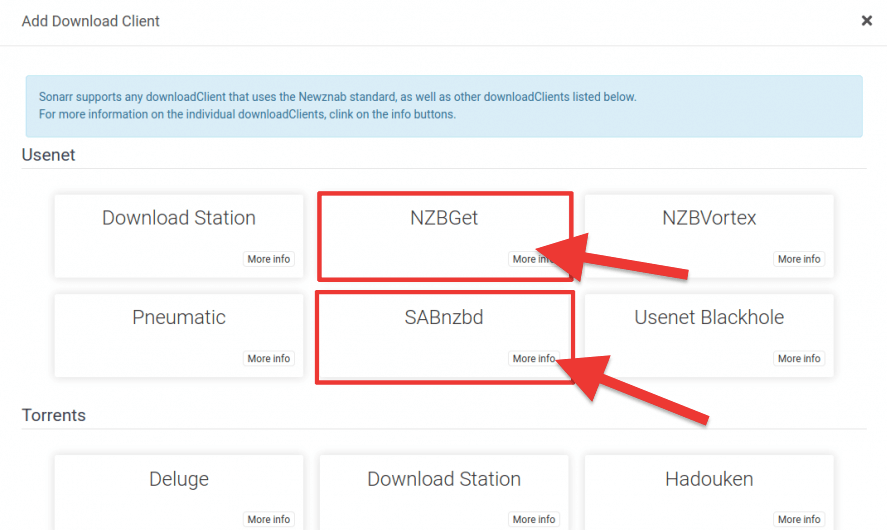
5. Usenet’s Frequently Asked Questions – FAQ
a. BitTorrent vs. Usenet? What are their main differences?
If you want a faster and more private download experience than what BitTorrent offers, Usenet is the way to go. But unlike BitTorrent, Usenet comes at a cost. Usenet typically requires a paid subscription, while BitTorrent is free to use.
b. NZB vs. Usenet, what are the differences?
NZB and Usenet are related but distinct technologies. Usenet is a decentralized network that consists of thousands of discussion groups on various topics where users can post and read messages and binary files. NZB, on the other hand, is a file format created to make downloading from Usenet easier.
c. Are there free Usenet services?
Some ISPs used to offer free Usenet access (as part of their internet packages). But due to the increasing costs of operating Usenet servers, very few ISPs offer free Usenet. In addition, it is uncommon to find Usenet providers that offer free services or trial accounts. Most Usenet services require a paid subscription and membership. This is because Usenet servers require a significant amount of bandwidth and storage, and running them is expensive.
d. How to get free Usenet?
Although it is rare nowadays, it may still be worth checking to see if your ISP offers Usenet access as part of their package. If your ISP does not offer free Usenet, there are still a few options to consider. Popular Usenet providers offer a free trial for a few days or up to a month. Additionally, some Usenet providers offer a money-back guarantee, so you can try their service risk-free for a certain period.
e. What is a newsgroup reader?
A newsgroup reader is a software for accessing and reading messages posted on Usenet newsgroups (discussion forums on the Internet). A newsgroup reader allows you to search for and subscribe to specific newsgroups, read messages and reply to them, and manage your newsgroup subscriptions.
f. NZB file vs. binary file?
The critical difference between an NZB file and a binary file is that the NZB file is used to identify and manage the download of the binary file, while the binary file is the actual file that contains the data. The NZB file serves as an index or map, telling the newsgroup reader where to find the binary file and how to download it.
g. What is the difference between downloading an NZB file vs. downloading a binary file?
Downloading an NZB file is a two-step process that first involves downloading a small text file with information about the binary files you want to download. The process is followed by downloading the actual binary files using a newsgroup reader. On the other hand, downloading a binary file directly involves only downloading the actual file you are interested in.
h. What is a Usenet browser?
Usenet browsers give you an easy way to access and participate in the discussions on Usenet newsgroups. They are typically used with a Usenet provider, which provides access to the Usenet network and its content. Some Usenet browsers also offer features such as message filtering, threading, and encoding/decoding of binary files.
New to the world of Usenet?
Maximize your Usenet experience with RapidSeedbox’s high-speed seedboxes. Enjoy faster downloads, secure connections, and exceptional support, guaranteeing you get the most out of your Usenet access.
5. Final Words.
You’re now a Usenet pro!
You’ve learned what Usenet is, how it works, and how to get started in 2024. Remember, the four key steps to getting started are finding a good Usenet provider, downloading a solid client, searching for content with indexers, and downloading your heart’s content.
And remember to keep safety in mind, familiarize yourself with newsgroups, follow the established netiquette rules, and consider a download automation software and a seedbox for an even smoother Usenet experience.
But don’t just take our word for it – it’s time for you to dive in and start experiencing all the benefits of Usenet for yourself!
Happy Usenetting!
0Comments